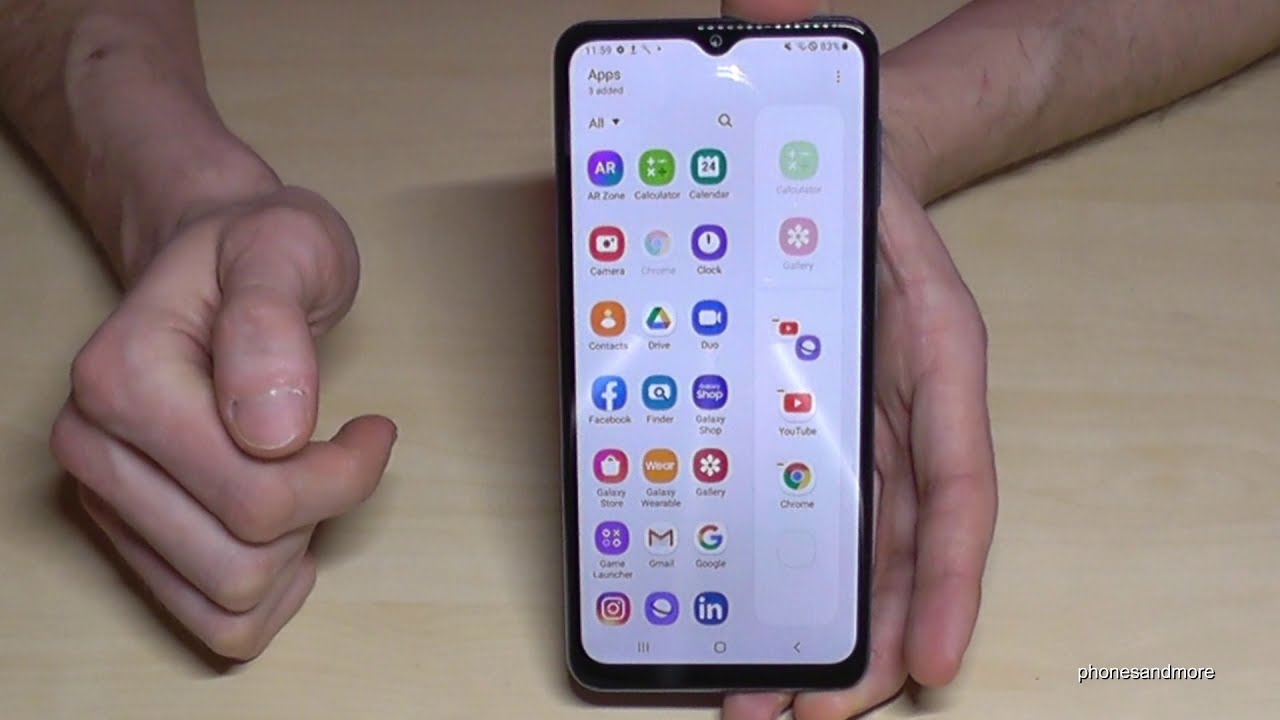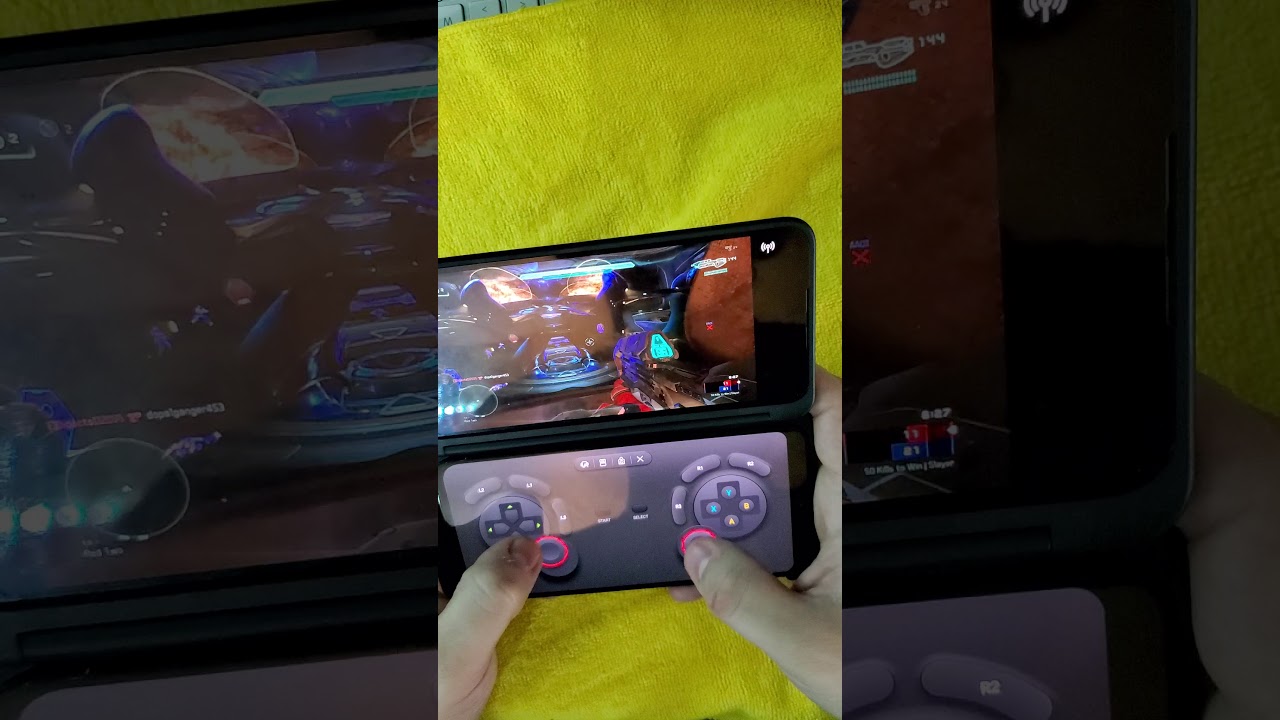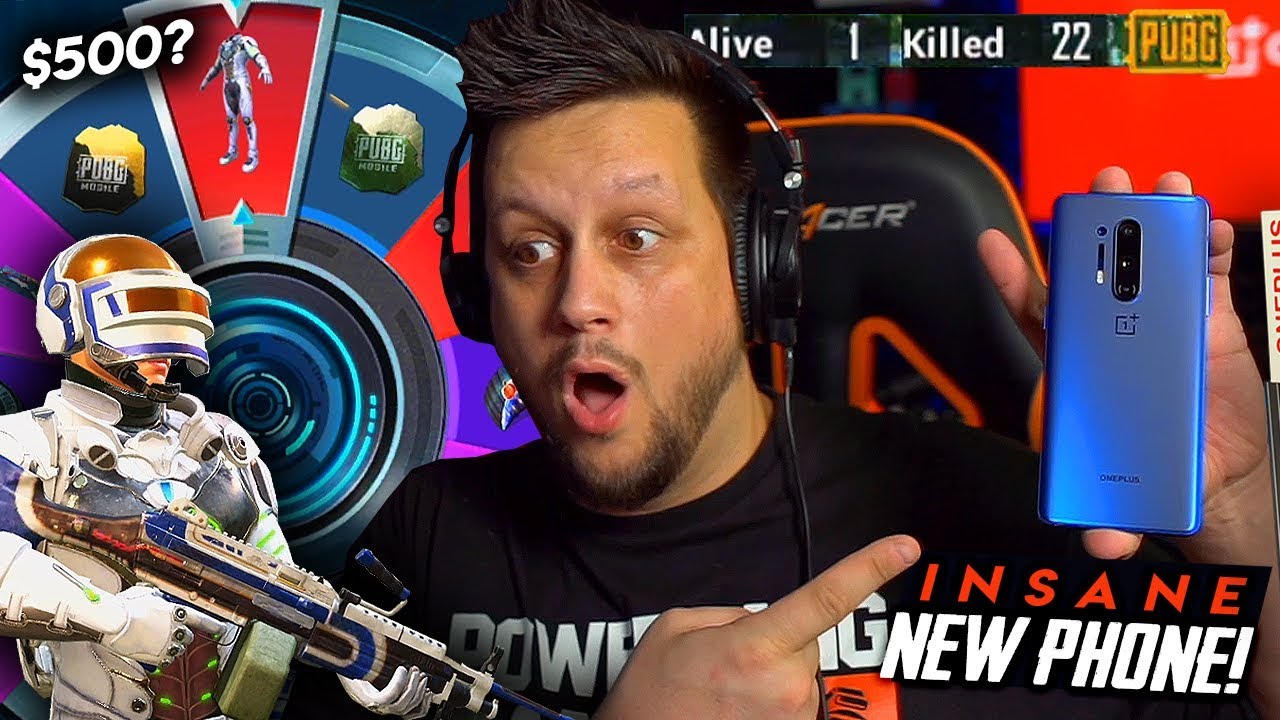In Depth Samsung Galaxy Fold 2 Cloud Gaming Review! This Device Is A Multitasking Beast For Gaming! By Cloud Gaming Xtreme
What's up cloud gamers welcome to the cloud gaming extreme channel, so today I'm going to be showcasing the Samsung Galaxy, 4 2 and how it runs cloud gaming. So, as you can see here, this is the sexy device known as the Samsung Galaxy 2-fold. If you want to call it that it's a mod fold, but this is a sexy looking device. So we're just going to take a look at how this device looks. As you can see here, I love the colors like almost looks like a pinkish uh to it, but they have a black variant and a color variant, so I'm going to call it like pinkish, but it's pretty cool because it feels so good and so sleek. The downfall for this is very slippery, and it's a fingerprint magnet, as you can see here, I'm gonna just let you guys take a look at all that fingerprint, but the cool thing with this device is that you look here.
You can navigate this like a phone. So if I hit the power button, this then becomes a phone right, so I can navigate it here, like an android phone. Let me just unlock this. So as you see here, this is an android phone, so you can use this little screen, and you can use it again. Like a phone, you can check your emails.
You can uh, do everything like browse the internet and all that fun jazz. But what gets even better right, as you can see here, internet what gets even better is when you open up this bad boy. You get a full display like this, so it's pretty cool because whatever you do out here, it continues right. So, if you scroll in, let me say I open up a web browser. Let me say I open up something like this right and I open up the screen.
You see it right here, so this is just the normal function. What I'm going to test here is cloud gaming. I want to see how this performs when we run cloud gaming, so we're going to take a look at Google Stadia so to get started. Let's pull up. Google Stadia right just to show you guys what this looks like, and I'm going to show you guys some multi multitasking with this as well, just to show you guys what some capabilities are when you want to multitask so again, open up, Google Stadia right, you see this beautiful, beautiful display.
I recommend tilting it like this right to make it a more white view. So again, you can take a look at it. This way and the cool thing about this. It is that with android, it has touch controls, so you can actually just use the touch control to play your Google stadium games on here. So if we do try touch you'll, see we'll be able to use this navigator, so you don't actually need to carry a physical keyboard around sir, but the fingerprints as you can see.
This is the fingerprint magnet the fingerprint beast. But again, the screen is so gorgeous 120 refresh rate, then of beauty, but how I like to play this is: I have a controller, the idea controller, so I can actually attach this phone to this control and have a killer portable machine, and I'm going to show you guys what that looks like in a bit and, as you can see here, I'm using the idea to control this now right. So let's go to my park and see what this looks like running my park, and I'm gonna now just place this in here and show you guys how cool this looks as a portable gaming machine. So if you'm actually going to do a comparison, video with IPAG and the racer kitchen, I have two more other groups coming in, so I'm going to compare all of those. So if that's something you guys wouldn't see, definitely hit the like button subscribe to this channel.
So here we go. We're going to put this in here, so here we go. We have it set up again. This is what it looks like when it's all plugged in, as you can see man, it holds this pretty well, its pretty firm is pretty secure, and here you go. You have a little gaming handset on the go to where you can play.
Google stadium, other cloud game platforms, so this is NBA 2k. With on this beautiful display who needs a Nintendo Switch right once you have something, that's incredible, all right, so there's no one in the park, so let's try a different game. So to do so all you have to do is just push the back arrow. It's going to ask you to exit game. So hopefully this is not a big glare, but again just want to showcase what this looks like run in google stadium.
You can see it is such a beautiful experience with the screen. With this controller, you have a portable gaming setup right here and then does it run this well. So something else to take into consideration are the speakers. Someone turned this up just to show you guys how loud this is and how good all right, so that was the crew 2 running on here. So I just want to show you guys some pretty cool things as well.
What also makes this device a really sexy beast is the fact that you can multitask, so they have something called multi-v. I believe that's what's called, but with that, if you can see here right here, I have several things already put together to where you can run two apps at once. At the same time, so I have discord and google stadium put up here, so I'm just going to load that up. So, as you can see, I have discord and google stadium pulled up here. So, as you can see, I have discord up here and google stadium the bottom.
So with this you can actually make one bigger than the other one. As you can see here. This is me navigating, and this is me navigating discord um. So again, it's pretty cool to where you can multitask, and I'm going to hit play just to show you guys. Actually, what this looks like, and again you can make one screen bigger than the other one.
If you choose to we're going to give it a try. So, as you can see here, the game boots up down there. Once again, so you know people say the Microsoft duo is awesome, but I think this is even better right. The fact that you can run multiple apps at once, so I can put something like shadow. I'm going to lower this, so I can put something like shadow up here.
GeForce now up here and uh play google steady down here as well. So the cool thing is, I'm going to show you guys something pretty awesome in a bit to where you can truly multitask all right. So here we are again. We have Google Stadia down here running, and we have discord up here running too so talk about like something pretty cool and then to go even further. If I bring this up, I can bring something like YouTube and put it up here, and so, if I want like tutorials on the game, I can play YouTube on here.
I'm going to load the volume, so I don't get hit with copyright and I can click and stay here, and I can just do my thing by playing steady down there and YouTube up there. So again, this is multitasking at its finest right here with this device, and I can even go a step further and open up something like this chord and throw it up here too. So I can have this chord go in here minimize this a little right, so I have discord going on here: YouTube up there, and I'm playing Stadia down here right. So this is again a multitasking beast, and it offers enough screen real estate for that right. So it's pretty cool, it's pretty cool, and then I can make this bigger to take advantage of the screen right.
So again, just this is flipping awesome. It's flipping awesome! So this is a true portable gaming device, and you can do this with GeForce. Now you can do this with shadow and all that fun jazz, but just want to show you guys what this looks like running: google stadium on it all right. So the other thing I wouldn't showcase, is this- the third window to where, if I hold this- and I put it here- I have discord now on here, so it's not just floating around and if I want to go an extra step. Look at these guys.
What else do I want to put here? I can take chrome and have it just be a floaty, so I can have four windows up at once if you want to get crazy with it right. So again, I can put this here: go to. Google stadium still have a go at this right, so talk about like true multitasking right. So again, if you want to close this, I can just click. This is close.
It still got my Stadia going down there, which is pretty incredible and then, if I want to switch the screen, the rotation of it, I can just do something like this: have steady plane on the left side and then have these two just going like that right again, stadium seems to close on its own, but you guys get to just can just bring it back over here like that and then again just get back to my game in here, which is pretty incredible again. Here we go, and I can again try and flip it. Oh, gotta click this one all right. Hopefully it doesn't kick us out again but yeah, so I can move it around, make one bigger than the other one and so forth, and so on. So the cool thing about this.
What I just did now is I added that multi-feature to where I can now do this. You see with this three, so I hit the plus button, so I can now anytime. I click this. So if I click this, it goes to YouTube and discord multitasking. So if I ever want to play all three of them multitasking, I can just do this and boom.
It opens up from where I left off right. So again, this is pretty cool. I can just get right back and play my stadium right there right. So this is a 7.6 inch display, and it's a thin of beauty. And again I can do this with cloud and all the others too.
So this is cloud gaming at its finest just that I'll show you guys what this looks like. If I want this to take, the whole display just have that. Take there and boom and Stadia is on full display, multitasking beast here, so you guys can see. We are good to go so something else I want to try here when it comes to multitasking. I want to see if I can connect two state accounts on this device and multi stream.
So again this is googled stadium, the official app right here. So what we're going to do then, is open up. Google Chrome, so we're going to put chrome up here, and then we have Stadia browser running down here. So my question is: what happens if we go on Google stadium website. Can we actually load up Stadia up here on one and use the steady controller to play a game on here and then use our connected controller, another Bluetooth controller, to play the Stadia app on another all right? So let's get right into this and test this out and see if it does work.
So, lets um put desktop mode up here and let's test this out, so I'm going to connect my controller here so x, y down b. So again, I'm going to connect this controller here. So it says it's connected right, and so, if I hit play in destiny it should load up destiny up there right and then, if I open up destiny here, this is my other second account. So I have two separate Gmail account all right. So here we are destiny on chrome destiny and the app as you can see.
The controller seems to be working here and then the Bluetooth controller seems to be working down here. So again I can make this disappear, but for the video purposes I don't want to mess. This up, but I've done this to where I can make this go away, but just want to show you guys that it does work. So this is a good way to play co-op on here, so again, local co-op. So here we go up there, and I'm down here using this to navigate.
So again, this is multitasking at its finest right here to where I'm playing Stadia on two separate accounts on one screen, so it's definitely doable and the cool thing about this is you can bring GeForce now and put it up here and put steady down here as well. So I know this is a feature that google uh, the Microsoft duo has, but it's pretty cool to see that you can actually do this on here as well. So we have two destinies running as you can see, I'm controlling them both separately on this device, which is flipping awesome, all right, fellas, that's all I have for you guys today. I think this is a really awesome device for cloud gaming for sure you can do this with g first now you can do this with uh cloud. So if you guys are interested and want to see what that actually looks like, let me know in the comments and I can make separate videos, but this is a true, portable cloud gaming beast for sure.
I'm really enjoying this has a 120 refresh rate. Men really love my time with this for sure hi fellas. Thanks for watching the video appreciate you guys we'll catch you guys in the next one until next time, peace out.
Source : Cloud Gaming Xtreme