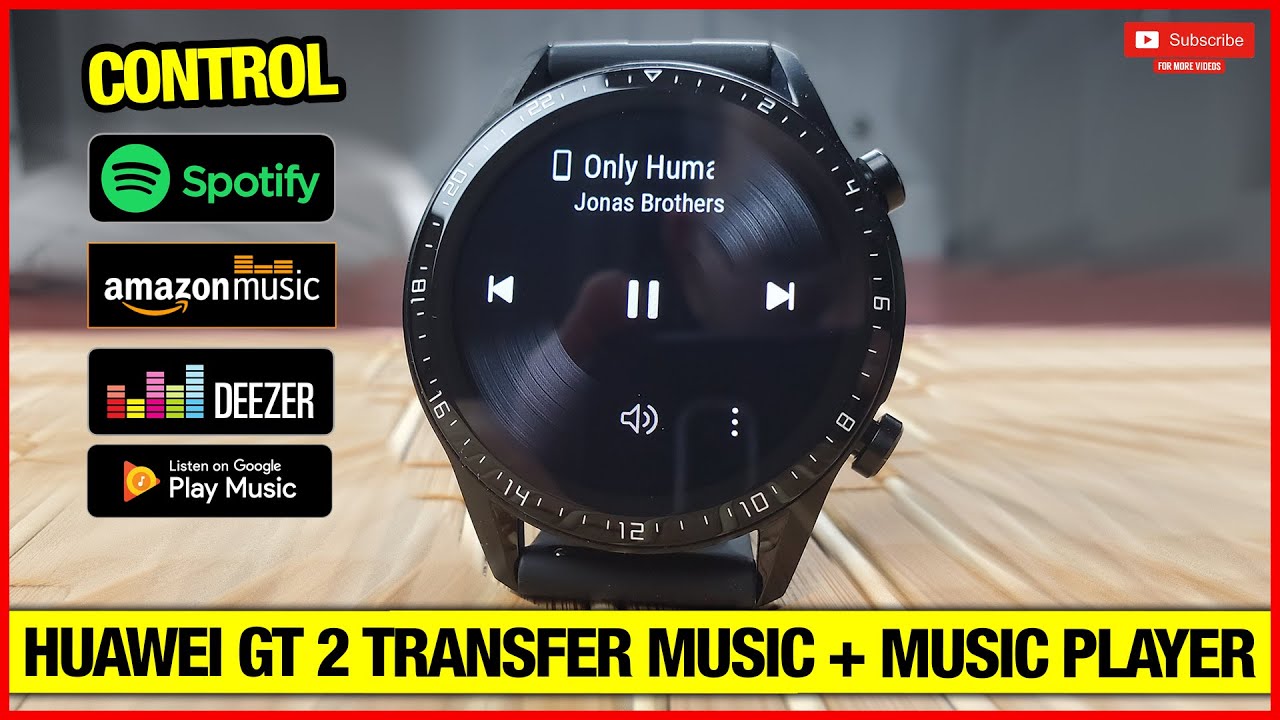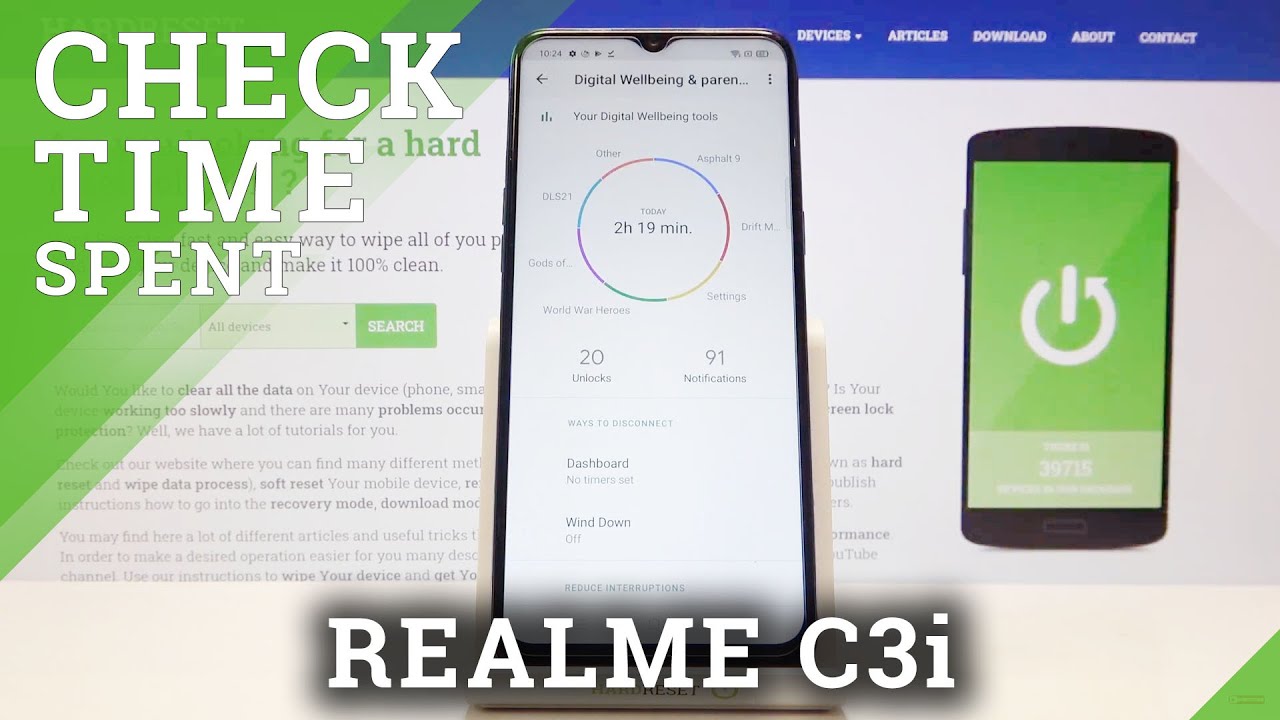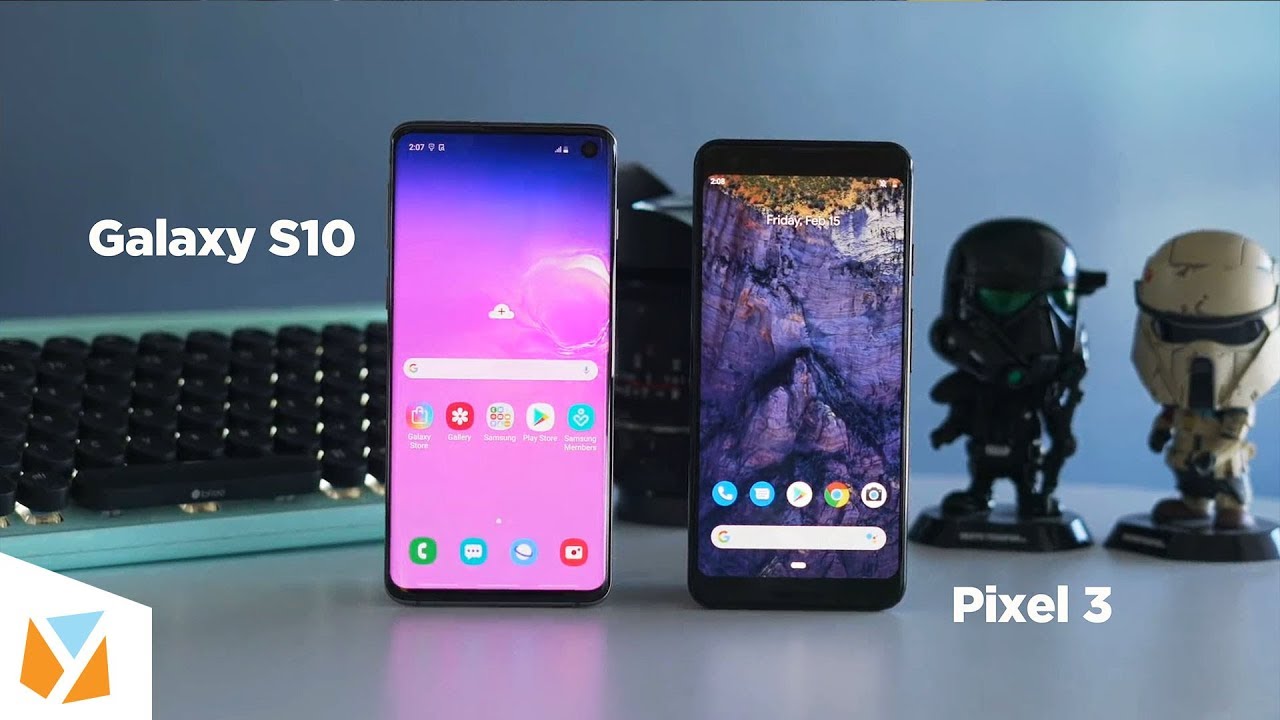Huawei Watch GT 2 How To Transfer Songs & Music Player Review! By Vids Tube
Hello everyone welcome to our Channel today. I'll show you how to transfer music tracks from your phone to your watch, and I'll review the music player of who are we watched gt2? So, let's get started if you're someone new to our channel, please consider subscribing to our channel, as you do regular videos for very smartwatches like this one smartphone reviews, tech, tutorials and much more also check out our playlist tab. Are we have dedicated playlists for Ravi, fossil Samsung and Fitbit smartwatches, so be sure to check it out? Let's start with how to transfer songs from your phone to the Huawei watch, GT 2 right off the back I can appreciate that you don't need a computer or Wi-Fi to transfer songs, unlike the Fitbit, verse, r2 or ionic, where you can't do it from a mobile phone. You have to do it from a computer or a laptop which sucks Samsung, Galaxy watch. Active 2, on the other hand, is more robust in terms of music transfers, as on top of the ability to do it from the phone, you can also do it over Wi-Fi. So the transfer process is lightning fast versus who are we watched, GT 2, it's not so fast as it's done over the Bluetooth since the watch GT 2 does not have Wi-Fi.
But the first point is that the Hollywood GT 2 has the newest Bluetooth 5.0, just like my galaxy s, 10 Plus, which is faster about 2 megabytes per second. So if you have a phone which has the older version of Bluetooth 4.2, you will be still able to transfer, but don't expect faster speeds with all that being said, while we watch GT 2 has 4 gigs of on-board storage, out of which only 2.7 gigs is available for storage, but I find it's good enough for about 500 songs. Speaking of songs, you can only transfer mp3 or AAC file format. So if you have mp3 files on your computer transfer them onto your mobile device, first once ready go on the web. Mobile app you'll find devices on the bottom.
Tab click it to find the watch gt2. Once you open it, you'll find the option of music somewhere. Once you click it. You'll find two options: manage music and control. Phones, music, one important advice is that turn on this control phone music option, as if it's turned off you will not be able to control your phone's music player like Spotify, Amazon, music, Google, Play, Music or any other music player.
Yes, you heard it right. You can control the music of any mobile based music player like Spotify, Google, Play, etc. Right from your watch, GT tube I'll give you a demo of it later during this video. So stick around. Let's click on the manage music.
This will open and load all the music files on the watch. Gt 2. This may take few seconds, as it will load all the music files on your watch. So the more files you have, the more loading time it may take. This is what we can improve in the future.
App updates. Once loaded up, you will find the list of all the tracks on your watch. In my case, I have 137 songs, and, despite all these songs, you can see. I still have 1 point 4 gigs of storage left. While it cautions you that the transferring songs will drain the battery life.
So keep your watching charging, which is true as the whole process happens or Bluetooth. Now, if you can see, I have 2 playlists, English and Hindi, and it also shows how many songs are there in each playlist you can manage the playlist by clicking on it and selecting the songs. You want to remove, keep in mind, you can only add or remove songs, but you cannot arrange them, which is what I really miss I hope, whoever fixes this in the future updates. One other thing is: if you were to remove the song from the playlist, it will not be deleted. The song will be just removed from that playlist.
Now, let's go back, you can even create a new playlist where you will be shown with the list of all the songs, to select and add them to that creative playlist. Now, let's go ahead and add a song. You can do that by clicking this adds music button which will open up all the songs on your mobile device. It's nice that you have options to find songs by either searching all you can even toggle between songs, artists, albums and folders. This is what I really like, and the cherry on top is.
You will see the songs that you have already added on your watch with an ambient tick mark beside it. So you won't double, add a song. So let's select a song and transfer it to show you in real time. How long does it take to transfer a song? Let's select this a hist sang, which is 5 point 36 megabytes in size, and we'll see how long it takes to transfer. So it takes about 40 seconds on an average to transfer a five point: 36 MB song so doing the math.
It would take about three hours to transfer and fill up the leftover of one point, four gigs of memory, which is surprisingly a lot versus the Galaxy elective ?, which only takes half an hour to transfer all the songs and his entire process is done over I fir have done a separate video for it, which is linked up here in case, if you guys want to check it out once you're done watching this one. Now that the song have been transferred, let's review the music player of the Hawaii watch, CD ?, so to access it go in the menu by clicking the top right button and find the music app once you open it, you'll be taken to the default music player where you have options to play and pause, skip a track forward and backward control, volume and options. Let's click on the options where you'll find settings- and here is where you can switch between phone and watch as well as get options for earbuds. You can add a Bluetooth wireless earbuds directly from here by clicking it, and it will start looking for a nearby earbud. Let's go back, you also get option to delete song, which is cool, so you don't have to go on the phone to delete it now, if you want to play tracks directly from watch, go ahead and select watch and if you want to use your watch as a remote control for the mobile phone music player, then go ahead and select phone.
Let's select the watch for now, and you can see it shows the watch icon with the name of the track being played at the top. You still get options like play and pause change, track forward and backward volume rocker under the volume rocker. You will see this arrow and if you were to drag it up, you will see the created playlist and the added songs, so you can select any each track as per your need now by default, the songs will be played while the built-in speaker, but if you have a Bluetooth headset connected to the watch, you can play it over the Bluetooth headset, which is perfect for outdoor run. If you don't have a phone with you now, let's go back, you also get option to play in order loop, playlist, shuffle playlists loop songs, which is handy, and you can customize the order of the play or shuffle, as per your wish now. I would really appreciate if there was an option to skip the track forward or backward, but apparently it's not available, and I would also appreciate a background artwork of the song as it's in the case of the fossil Gen 5 and the galaxy watch at YouTube.
Now, let's go back and switch to the phone instead of the watch in the settings. Once you do it, it will show none with the phone icon on the top and if you click the play button, an error will pop up saying start the music on your phone, which is what I don't really like. We should be able to start playing the track without accessing the phone, but here you go. You have to go on the phone and start playing the track. First, let's start, first with the Samsung's built-in music player.
Now on your watch, you get options like a name and artist of the songs being played on the top playing pause, change track forward and backward with the volume rocker. The volume rocker will control the phone's volume, which is good, so you can control the phone's volume all the connected Bluetooth device. With your phone right from your watch, which is pretty cool again, there is not a background artwork of the song being played, nor there is an option to skip this particular track forward or backward. Now. If you were to open Spotify on your mobile form, then the watch will control that Spotify app on your mobile device.
Let me show it to you. The same can be done for pretty much any music app like the Deezer Amazon, music, Google, Play, Music, etc. So that's it with this video. Well now you know how to transfer songs on your watch. How many songs you can transfer an in-depth review of the built-in music player, so I really hope you found this video helpful.
If you did, then please give this video a thumbs up and maybe give it a thumbs up anyways as an appreciation to our effort for making this video. It really means a lot. Thank you so much for watching. Please make sure you subscribe, so you don't miss any upcoming videos and take care. I'll, see you guys in the next one peace.
Source : Vids Tube