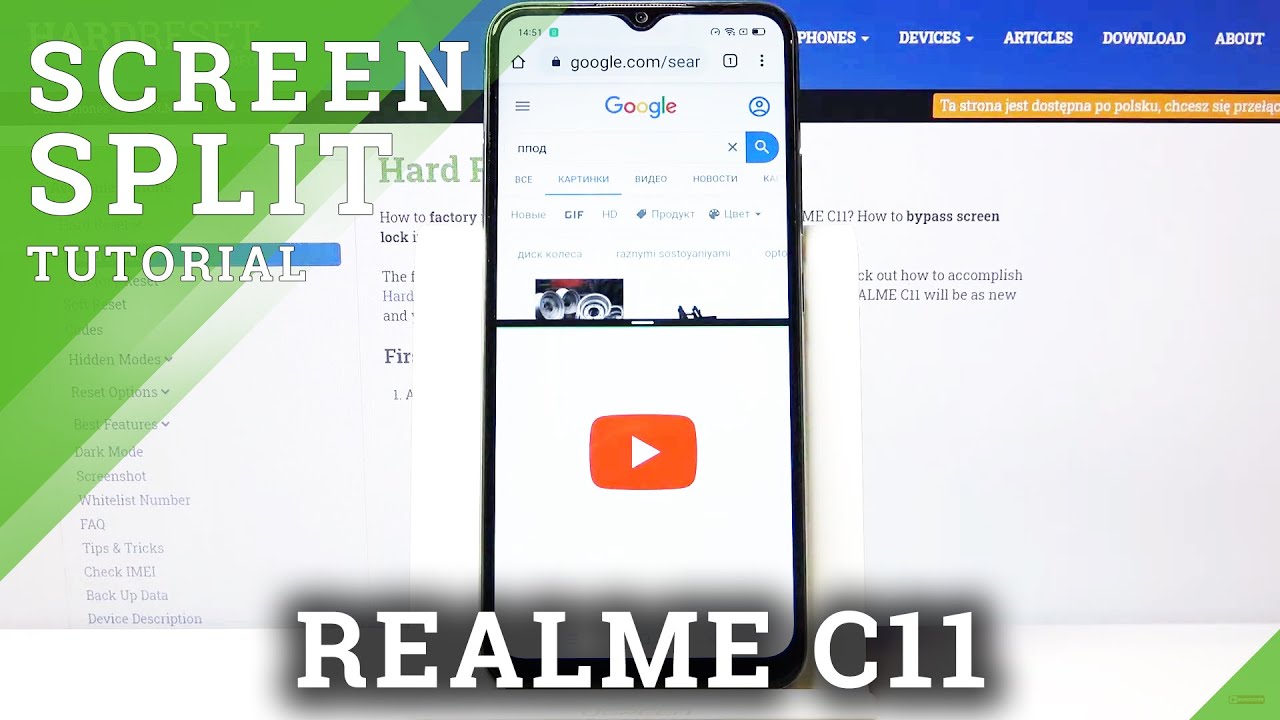Huawei P40 Pro Camera Test & Deep Dive By SuperSaf
(upbeat music) - What's up, guys? SuperSaf here and in this video, we're going to be doing a deep dive into the cameras of the Huawei P40 Pro. Thanks to Huawei for partnering with me for this video. Now, you may have already seen my Two Week Later video with the Huawei P40 Pro. I'll link that video in the cause and in the description. That has an overview of all of the features of this device but in this video, we're specifically going to be looking at the cameras. This has one of the best cameras out there on a smartphone right now and there are lots of features, some of which you may already know about, and others which you may not, so I'm going to try to cover as many of these as possible.
I'll leave some timestamps in the pinned comment down below if there's a particular section that you want to have a look at. So initially looking at the hardware. We do have six cameras in total, co-engineered with Leica. There's four at the back and then there's two at the front. Starting off with the rear-facing cameras, the primary camera is a 50-megapixel camera.
And it has one of the largest sensor sizes in the market right now on a smartphone. It's around one over 1.28 inches. It as an f/1.9 aperture with optical image stabilization. And what's interesting about this camera is that it uses an RYYB sensor type, not an RGB like we see on pretty much all other smartphone cameras out there. And this essentially allows in a lot more light compared to traditional sensors.
And this year, for the first time, Huawei are also using the RYYB sensor type for the optical periscope telephoto camera. This is going to allow up to 40% more light intake. It's a 12-megapixel camera with an f/3.4 aperture with optical image stabilization. And this can give you up to five times optical zoom, up to 10 times hybrid zoom and up to 50 times digital zoom. The third camera is the 40-megapixel ultra-wide cine camera.
This has an f/1.8 aperture and its going to allow you to get a lot more into your shots. It's around 18 millimeters in terms of the focal length. We then have Huawei's time-of-flight camera, which measures depth information. And then at the front, we have a 32-megapixel front-facing camera with autofocus and there's also a secondary camera for depth information too. So when you initially open the camera app, you'll notice a slider.
This slider is going to easily allow you to switch between the primary camera, the ultra-wide, five x as well as 10 x. However, if you do tap and slide across this, then you are going to be able to smoothly transition between these different lenses and go all the way up to 50 x Now, a few things to note when you get your Huawei P40 Pro, there is a Master AI button. Now, Master AI looks at your scene and then uses software to give you the best results. So for instance, if you're trying to shoot a sunset, it's going to know that you are looking at a sunset and then it's going to tweak the settings in the background to give you the best image possible. This now also supports things like activities and sports, so when you do want to capture the action, once again, Master AI is going to be able to detect the scene and make the adjustments really quickly in the background without you having to worry about it.
Now, I generally tend to keep this on but if you like, you can easily just switch it off as well. And another thing that I do is I go into the Settings and I firstly, switch on the assistive grid, as well as the horizon level. This system grid is going to overlay a three-by-three grid on top of your screen. This is going to help you better compose your shots, especially if you're going for something with the rule of thirds. And the horizon level, pretty self-explanatory.
Gives you a horizon line just to make sure that your shots are straight. So these are two things that I switch on right away and they've very, very useful. There's also an option to get different looks or your images. You can slide through these, there's lots of options here. I generally tend to leave it at Leica Standard.
Right, so that's the primary filter mode which you'll be spending a lot of time in but of course, there's lots more modes. The first one is portrait mode. So this is to get those nice-looking blurry background shots. The first thing you can see is that we've got a one x, a two x and a three x option. I generally tend to shoot portraits at around two x.
I think that's the best focal length. It's similar to what your eyes see in terms of perspective. And then we have an Effects panel which is going to let you browse through to lots of different effects for your portrait shots. I tend to leave this on circles which I think gives you the most natural-looking bokeh in the background but if you'd like, you can try out some hearts in the background, some swirls. There's also a stage lighting effect here too.
There's also a Beauty mode for those of you guys who like to use it and that's going to smoothen out your skin a little bit. This is something that I personally like to switch off. Now, that's portraits of people but what about if you want to take some professional-looking shots of objects? Well, in this case, I tend to use the Aperture mode. This is one of my favorite modes on the Huawei P40 Pro camera. It tries to replicate what you get on a professional DSLR camera.
The best thing about this is that you can take your shots and then you can go into the gallery and you can actually change the focus point and you can also change the level of blur, so you can tweak between the different apertures, and this is something that I really like playing around with, especially when it comes to taking pictures of things like food. Now, in between aperture and portrait mode, there is, of course, Night mode. Now, Huawei are leaders in this area and they're the ones who really introduced Night mode smartphones. The way this essentially works is it takes multiple images over a period of time depending on the amount of light in your scene and then it combines these images to give you some really impressive low-light shots. Now, what's great about the P40 Pro is that the Night mode actually works on the ultra-wide camera, as well as the telephoto camera, so you can get impressive low-light shots across the board.
Now, you do have an option to manually change your shutter speed, as well as your ISO within Node mode. This is something that I generally tend to leave on automatic because it does a good job anyway. Now, if you are somebody who wants to get a little bit more adventurous, then you can go into the Pro mode. Now, the Pro mode is really feature rich. It's got controls for pretty much all of your different settings, such as your ISO, your shutter speed, your white balance, your focus point, and even if you're somebody who's new to photography, I definitely recommend having a play around with this feature.
It gives you a good feel for using a pro camera by tweaking some of these settings and seeing what results that you get. I especially use this mode if I want to try to get some sort of a silhouette. But another thing that's really cool within the Pro mode is the ability to shoot at the full 50-megapixel resolution. So generally, the P40 Pro uses a process called pixel binning. This combines multiple pixels into one to give you better low-light sensitivity, as well as better dynamic range.
So normally you'll be shooting at around 12 megapixels. However, within Pro mode, if you do want that full 50-megapixel resolution, you can get this, and more so, you also have the option to shoot in raw. A raw image is going to be larger in file size and it's going to contain a lot more data, which is going to give you lots more flexibility to edit the image in post. I definitely recommend having a play with this. It's very impressive types of results you can get by shooting raw images.
But before we look at some of the camera features, let's have a look at the video mode. On the P40 Pro, you can film at up to four K, 60 frames a second from all of the different cameras. You can easily change the resolution as well as the frame rate in the settings, and the recommended resolution is at 1080p. This is where you're going to get the best stabilization. (birds tweeting) (people mumbling) Right, now those are the main camera modes but we have many more to look at.
So if you do tap More, you'll get a whole selection of different modes, and let's go through these. First one is Monochrome. So Huawei, really known for their monochrome photography. This mode is optimized to give you the best out of your monochrome images. We then have an HDR mode.
Now, although regular images will have high-dynamic range, this is more of an enhanced dynamic range so if you do want to get some extended high-dynamic range, you can use this mode. There's a Documents mode, which I actually find really useful if there's a document that you want to take a quick picture of. Sometimes you'll get it at a slightly different angle. This is essentially going to use it as a scanner so you can forget about using a scanner, you can just take a picture on here and it's going to optimize the image to come across properly as a document. There's a High-Res mode, which is going to allow you to shoot at that full 50 megapixels if you don't want to be tweaking any of the settings in Pro mode.
There's Panorama mode, which is going to let your capture some epic panoramic shots. The way this works is by holding the P40 Pro from left and moving it all the way to the right, and this is especially useful for landscapes. Next up is Light Painting. This is a mode that it really like and you can get really creative with this. When in Light Painting, you've got a few different options.
You've got traffic trails, light graffiti, silky water and star trails. Now, I would recommend mounting the P40 Pro on a tripod or just propping it up steady somewhere before you use this mode, and that's how you're going to get the best results. Light graffiti is something that's really easy to use. You just need to be in a dark environment and use a light, maybe the torch function on another smartphone and then just draw a wave. You can also use the flash if you do want to expose yourself in that shot as well.
And things like star trails, it depends on how clear the skies are but again, if you prop this up and you shoot, you can get some really epic shots. We've got stickers so there's a wide variety of stickers that you can overlay on top of your images, including location, time, day, as well as mood. Dual-View is quite interesting and useful. This splits your screen into two and it uses two different cameras at the same time. So if you do want to get two different perspectives of the same thing, record it as the same time, then Dual-View's going to be very, very useful.
Moving on to Slow-Mo. Now, the Huawei P40 Pro has some very impressive slow mo. So if you do want to record continuous slow mo, you can do that but if you do want to take things to the next level, then you can go on to super slow mo and this is going to allow you to slow things down by up to 256 times, which I believe is the slowest on any smartphone out there. The way this works is it's going to capture a quick burst, otherwise you'd have a really, really long video. And you have a square which is kind of like your action point.
So you can place this square wherever you like and as soon as the P40 Pro notices movement within that square, it's going to get that burst of slow motion. This is a feature that I really like because you can get some very impressive results. I would recommend using this in an environment where there is a lot of light because you are at a very, very high frame rate so this is going to work best when you are in daylight. We've got Time-Lapse, which is the opposite of slow motion. If you do want to capture things sped up, then this is going to be quite cool.
Once again, I would recommend using a tripod or mounting this somewhere to get the best results, and it's going to work best with things that are generally very slow moving, such as the clouds. Now, there is an Underwater feature here too if you do want to get some underwater shots. However, it is recommended that you do get a waterproof case before trying this out. Now let's move on to the front-facing cameras. Now, I've said this before, but the Huawei P40 Pro has one of my favorite selfie cameras on a smartphone ever.
It's got some great detail. It's also pretty wide so you can get a few people into your shots. And it's got a very impressive portrait mode thanks to that depth sensor. So in your regular mode, you can just go ahead and take images. Because it does have auto focus, it is going to give you the best result so if you move further away or you move closer, you are going to be in focus, whereas on lots of other smartphones, you do have fixed focus, which is generally at around arm's length.
But if you do go into Portrait mode, you can once again select a range of different effects, like you can do in the Portrait mode from the rear-facing cameras. But once again, I would recommend sticking to circles, which for me, gives you the best results and the most natural-looking bokeh in the background. But if you'd like to explore some different modes, these are all available here as they are on the rear-facing cameras. Of course, there's also a Beauty mode and the Huawei P40 Pro actually asks you as soon as you enter the front-facing camera would like to keep Beauty mode on or off? I personally like to have this off but I'm sure there's lots of people out there who do like to have a bit of skin smoothening so that option is available for you if you'd like to use it. Now, if you do want to have a bit of fun, there is an AR Lens mode which uses the depth information from the front cameras to map characters onto your face and this does work really well.
I'm not some body who uses this feature much but if you are somebody who likes to play around with some of these fun features, then it's also available if you'd like. And that is the Huawei P40 Pro camera deep dive. There was a lot to cover and I tried to cover as much as possible. What do you guys think of the Huawei P40 Pro cameras? What else would you like me to cover with the Huawei P40 Pro? Definitely let me know in the comments below. I hope you enjoyed this video and found it useful.
If you did, then do hit that thumbs up for me. And if you haven't already, and you want to see more content like this, then be sure to subscribe and hit that bell icon. That way, you won't miss any future coverage. Thanks for watching. This is Saf on SuperSaf TV and I'll see you next time.
(upbeat music).
Source : SuperSaf