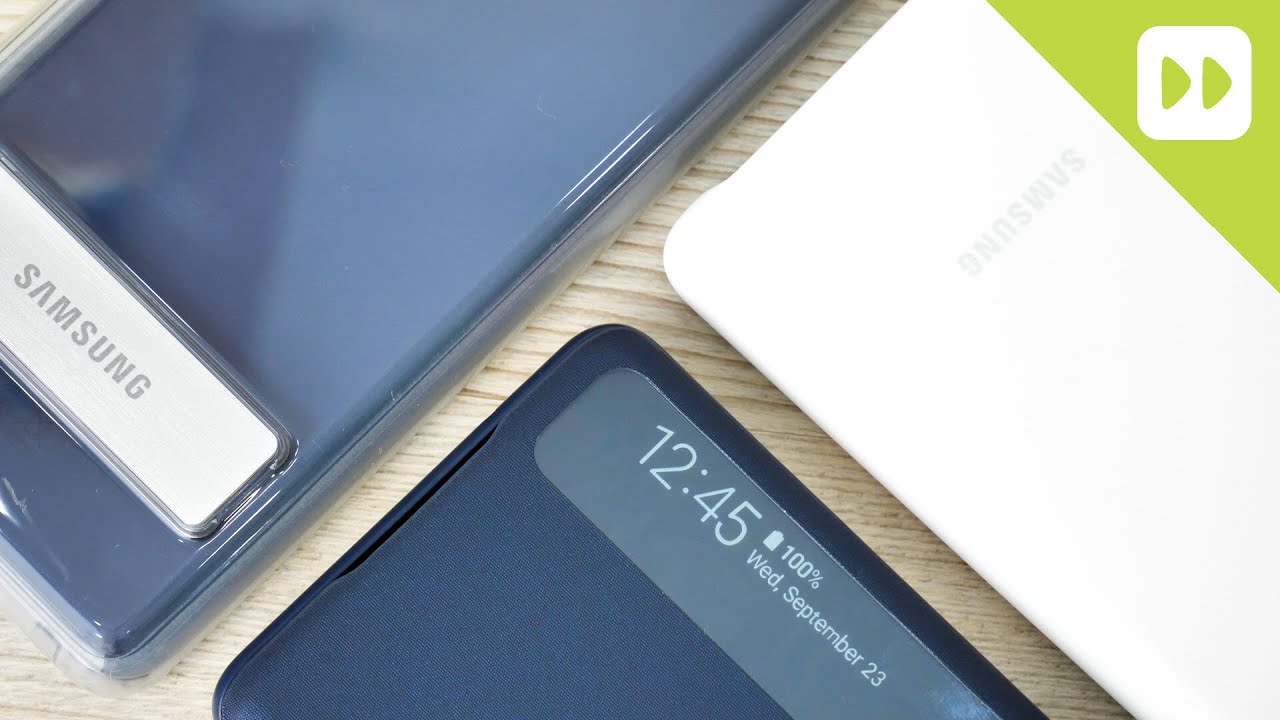how to remove/unlock Forgotten password, PIN, Pattern for any Android Smartphone By T-Soln
Hello friends in this tutorial, let me show you how to unlock the forgotten password in all the Android phone, whichever Android phone or a smartphone. You are using follow these steps, and you can't unlock your phone if you have forgotten your password, if you have forgotten your pattern or if you have forgotten your PIN code, just follow the steps, and you will be done so guys what you need at first just pick up your smartphone press, the power button. Alright just push the power button in your smartphone and then switch it off just power of, so it's not necessary that these steps only work for Samsung, your smartphone, but it works for all the smartphone. Just follow the advice so guys it's switched off now, alright, so just power of your smartphone. And now you need to notice three things. This is the power button, so, whichever smartphone you are using just take the power button, just check the power run.
This is the power button, and then you need the volume up button and then volume down button just make a note of volume or button and volume down button. The third thing you need this one home button. Alright, this is the home button is a third thing. You know, so every smartphone has a power button volume up and down button and home button. Just make note of these three things in your smartphone, whatever you have in whichever location now, some smartphones do not have a home button, you don't have to worry, make sure you have a power button, and then you have this volume up and volume down button.
What you need to do just put your finger one finger over here over here in the volume of partner right, not the down one up button. Put your one finger on a volume up button. Another finger over here on this power button. Just put your another finger over here on this power. Go time all right, one finger on volume up button and another thing over here in home button all right now, you are already at first press, this finger press the volume up button.
Alright, you can see its pressing volume up button. I am not pressing my power button or home button on the volume off button keep on pressing at the same time, press this home button volume up button and home button. Now you can see, keep on pressing continuously, do not remove your finger first volume up button and then home button. Finally, just press this power button continuously just press it you just have to press. It continuously, do not remove your finger from any one of those button, just keep on pressing, and then you're going to see Android logo in your smartphone.
Alright, just wait for a while. Once you see this android logo some time guys, you want to see this. It looks like an error message no come on. Do not worry! If you see this just wait for a while. Don't do anything you just have to wait for a while.
Sometimes you might not see this. You directly get this screen, alright, okay! So once you get this screen in some smartphone guys, let me tell you in some smartphone: you do not have a home button, so you just need to press the volume up button and this power button at first press the volume up button and then press the power button continuously in some smartphone depending upon the brand. But for Samsung you need the three button, even some Samsung phone. Also, you don't have a home button. You just try to press this, and then you definitely have a home button.
Someone if you do not have just try this volume up button and then this power button. If this three different button is the normal one, especially works for almost all the smartphone. If there's three different button and steps do not work, press the volume up button and power button, this is the second way that you can try in order to get the screen. Once you get this screen, you can use volume, upward and volume down button to move up and down so guys. What you need to do is just move it down, and then you're going to see over here wipe data.
Alright, someone, you wanna, see wipe data/factory reset' over here you can see it. It's wipe, data/factory reset', just select this wipe it at our factory reset all right. You just have select that. Okay, you can see guys wipe data/factory reset' you just kind of select that one wipe data/factory reset'. No now, once you select this wiped out of factory reset, you can see this power button acts as an okay now, so this is for confirmation, so select it wipe data/factory reset and then finally, you need to confirm it by pressing this power button or okay and then again use the volume up and down button select.
Yes, all right, you need to choose yes and then press, ok with the power button, and now you can see guys it's formatting data wipe complete. You can see over here data wipe complete once you see that mess is what you need to do. You can see here on the top reboot system. Now it's already selected on the top. If it is not selected, you can use volume up and down button reboot system now all right.
It's a reboot system now press this power button for ok, and it will take 5 to 10 minutes to reboot your system wait for 5 to 10 minutes. Sometimes it might take 10 to 15 minutes, give a moment to report. Okay, guys, all the way it's done now. You can see it's like a newly purchased, a smartphone. Now you can set up everything you can choose.
The language, I can choose English, and then I click on start, okay, guys once you are done with all the setups. Finally, now your phone is like a newly purchased all ready to go. You don't have a password. You don't have a PIN code. Furthermore, you can set it up all now, all the new one.
So guys doing this really wipe out everything from a smartphone so be sure to take a backup or movie to external storage. Before you're doing this. Obviously your. If your phone is locked, you can move it to the external storage. You don't have choice, so guys follow these steps.
Almost all the smartphones and then you can remove the password unlock your phones so guys it will definitely have I hope. He'll have a good day, sell this video and like to subscribe and comment catch you in the next video.
Source : T-Soln


![Fortnite on iPhone 12 mini Gameplay & How To Download Fortnite AFTER Ban! [2021]](https://img.youtube.com/vi/wwVaZX4M6fo/maxresdefault.jpg )