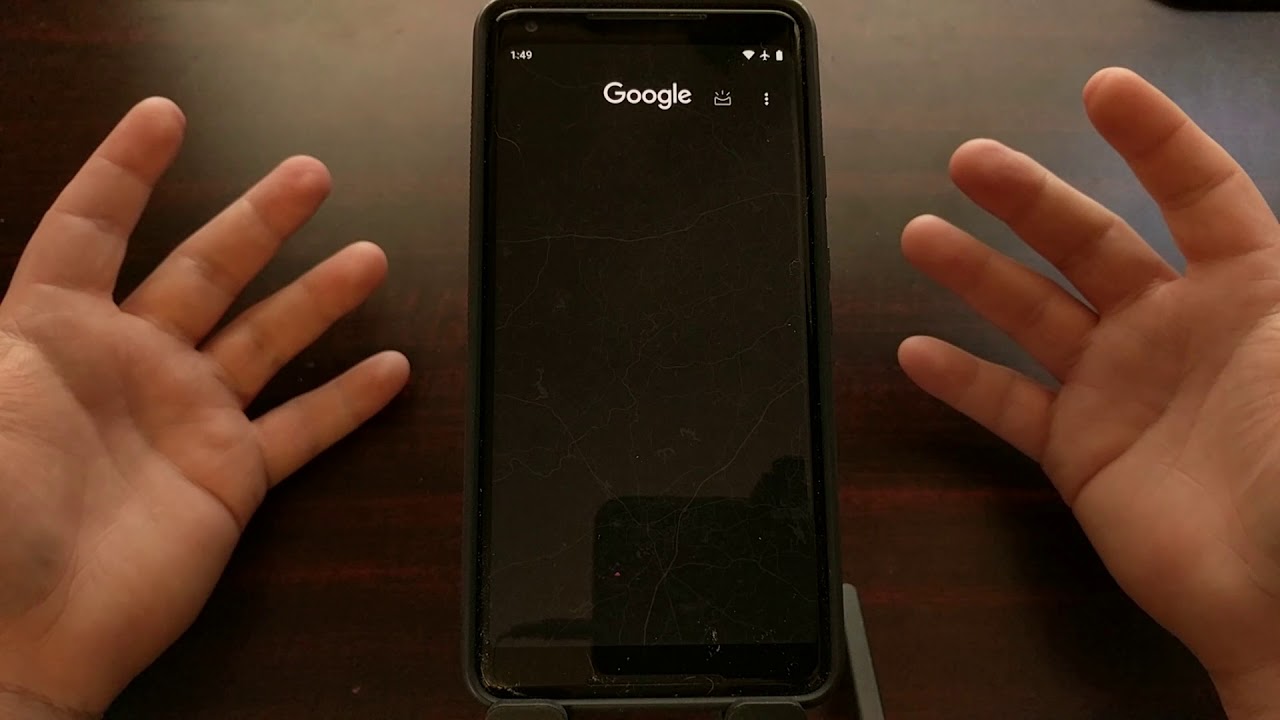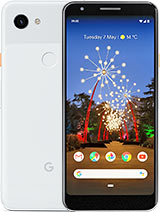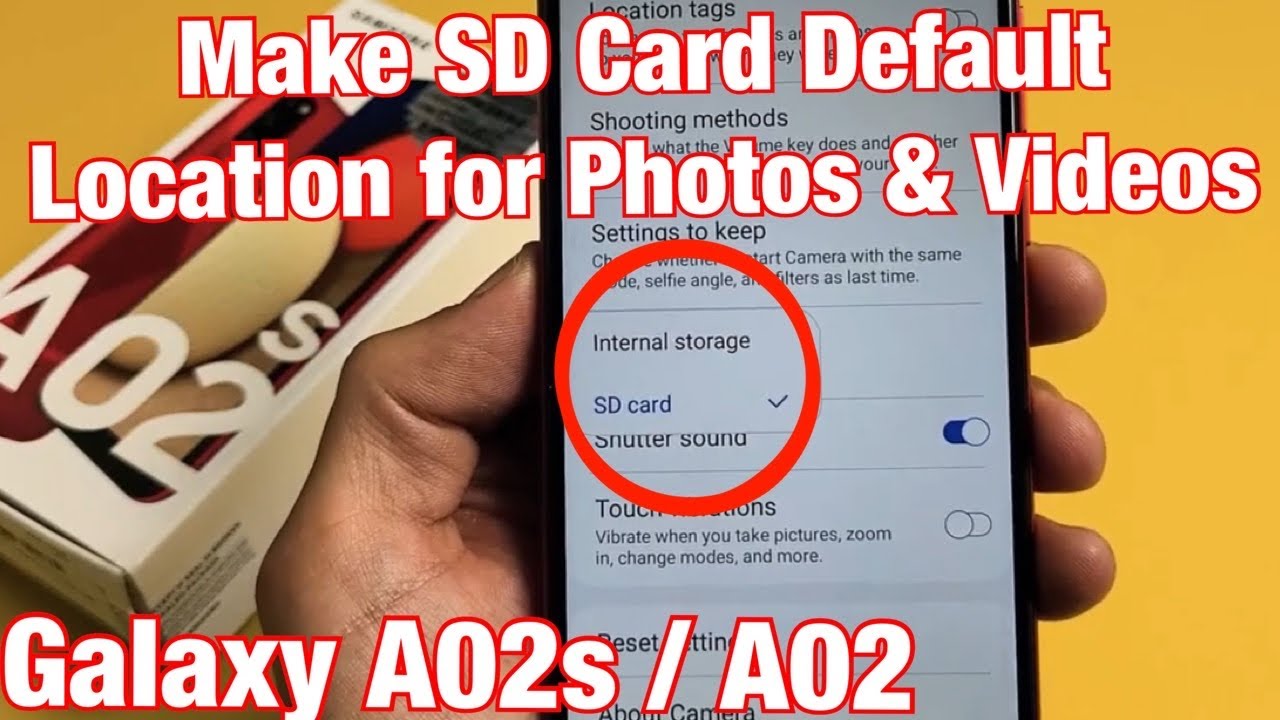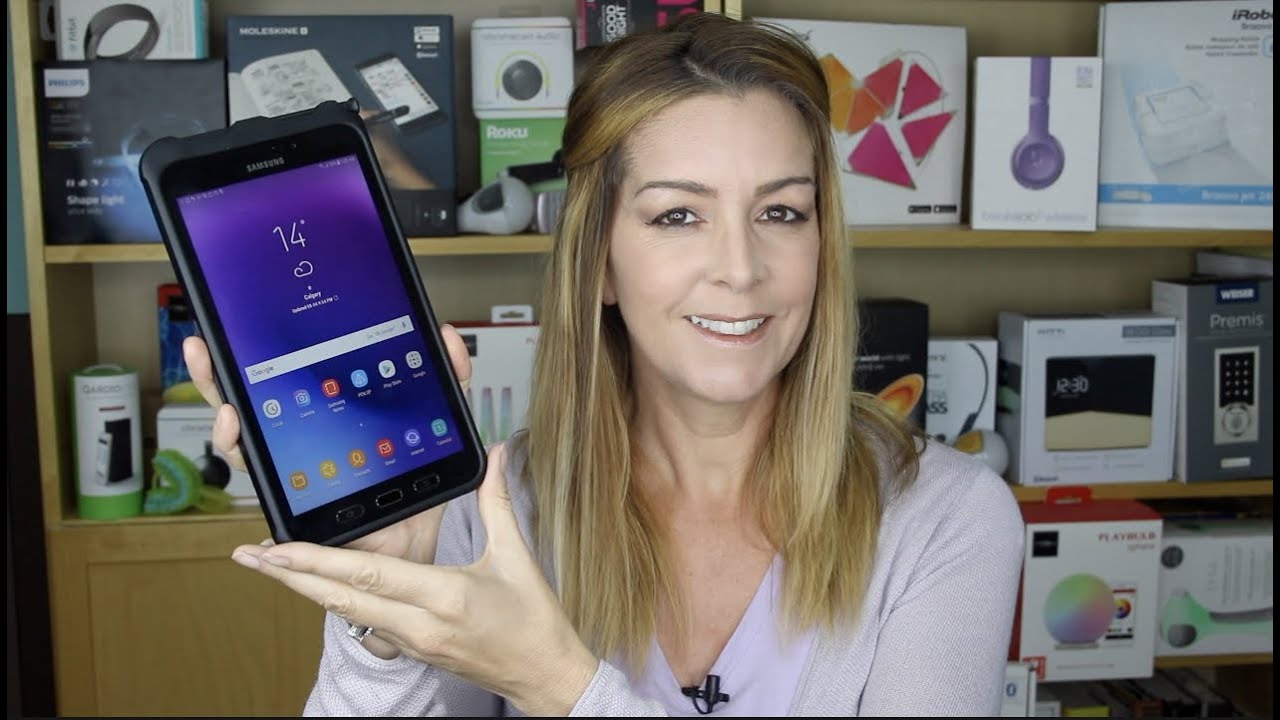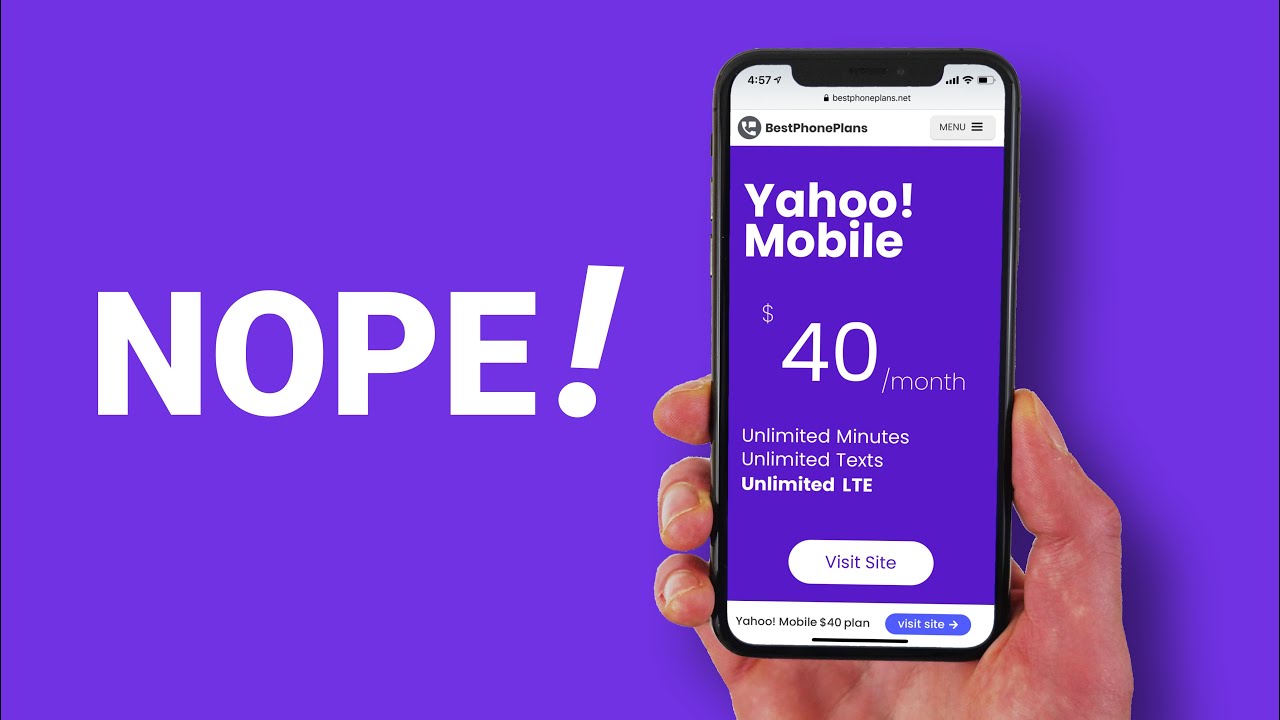How to Remove the Google Discover Page from the Home Screen By Explaining Android
There used to be a Google feature called Google now, which did a bunch of stuff, but one particular feature which ended up being called the Google. Now feed monitored your web browsing history and on the activity you did on your devices and on your Google account, and it would try to predict certain articles or videos or other pieces of content that it felt you would be interested in. So if you visited a lot of car websites or watched a bunch of car videos, then you would see a lot of autumn articles and videos about automobiles in your Google now feed, Google has rebranded that Google now feed into what they are calling Google discover and just like with the Google now feed this Google discover feed was located all the way to the left of your home screen on compatible devices. I'm doing this on the pixel water, on the Google Pixel to excel. Just like the Google now feed the Google discover feed is still located in the far left panel or page of your launcher. I'm do use currently using the Google Pixel to excel to demonstrate this, and I recently did a tutorial that walked you through how to turn off the Google discover feed.
As you can see, this is good. It's got room, but there are no feed items here. There are no articles or videos or anything else, because I had previously turned it off. I, don't need that feature, it's something that runs in the background. It collects data, it's just not something that I particularly used, and I did a tutorial about that last month got a lot of positive feedback from it, but there were some people who wanted to know how to get rid of that page entirely like, as you can see, the Google discover page with the feed disabled is just blank now we do have some things up here.
We can go into customize, discover and settings, and that allows us to turn the feet. The feedback on just in case you wanted that and also tapping on that little box icon takes you to the Google assistance page. So you can see what things are being tracked by Google Assistant. If you have any upcoming calendar events, the weather, etc. , but still there are many other ways of accessing the Google Assistant.
So some people were wanting to know how to disable that page entirely. It's actually very easy to do at least on the pixel launcher, which should translate into other launchers that have integrated this feature into their launcher, like a lawn chair, but specifically for the pixel launcher, you're going to need to along press on an empty spot of the home screen, then you're going to want to tap on the home settings option and then there's just a simple toggle right here. The pixel launcher is calling that page, the Google app which technically it is the Google app, but there are no options down at the bottom, so to turn off and disable the Google discover page. All we have to do is tap this toggle so that the pixel launcher does not display the Google app on the far left of the main home screen. So once we have toggled that feature off, and we go back to the home screen now whenever we try to scroll, that page is no longer there again, it's very easy to turn back on just toggle it on and bam its back, but for those who are not a fan of having that page there in general, they want this.
You know their main first home screen page to be the far left page, and they don't want anything else. Left of that, all we have to do is go into the home settings of the pixel launcher and tap that toggle to turn off the Google discover page.
Source : Explaining Android