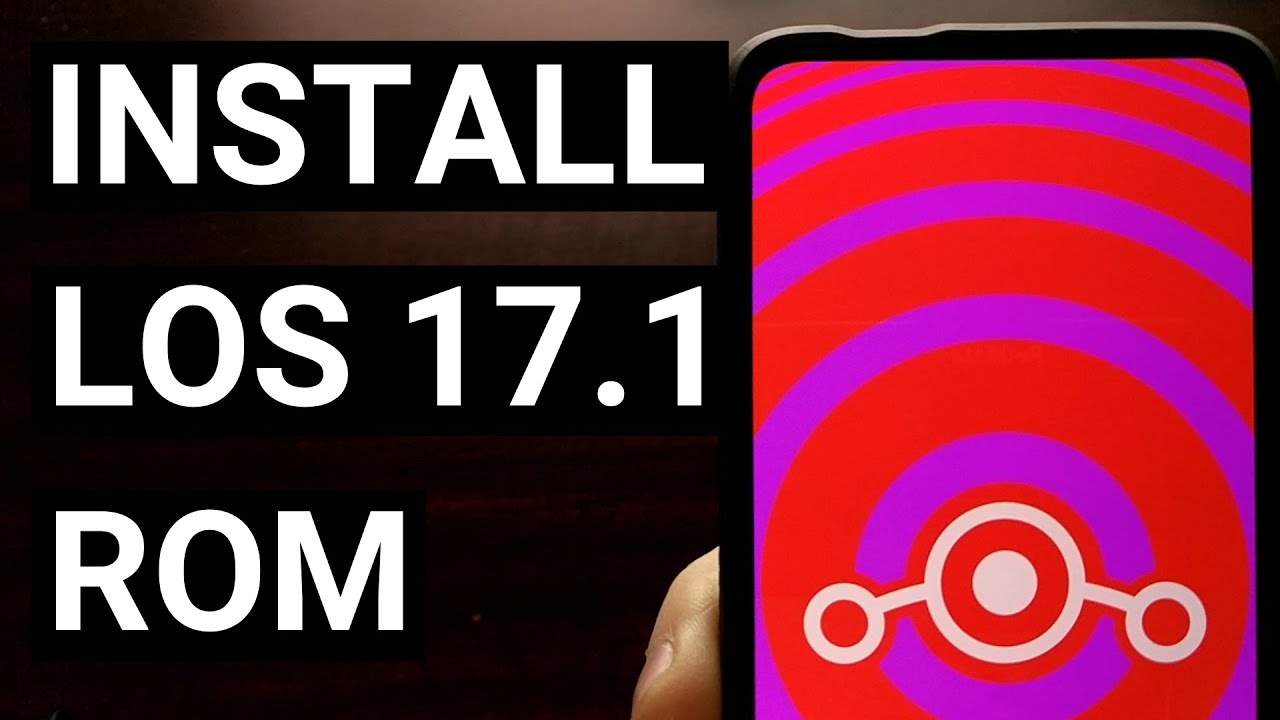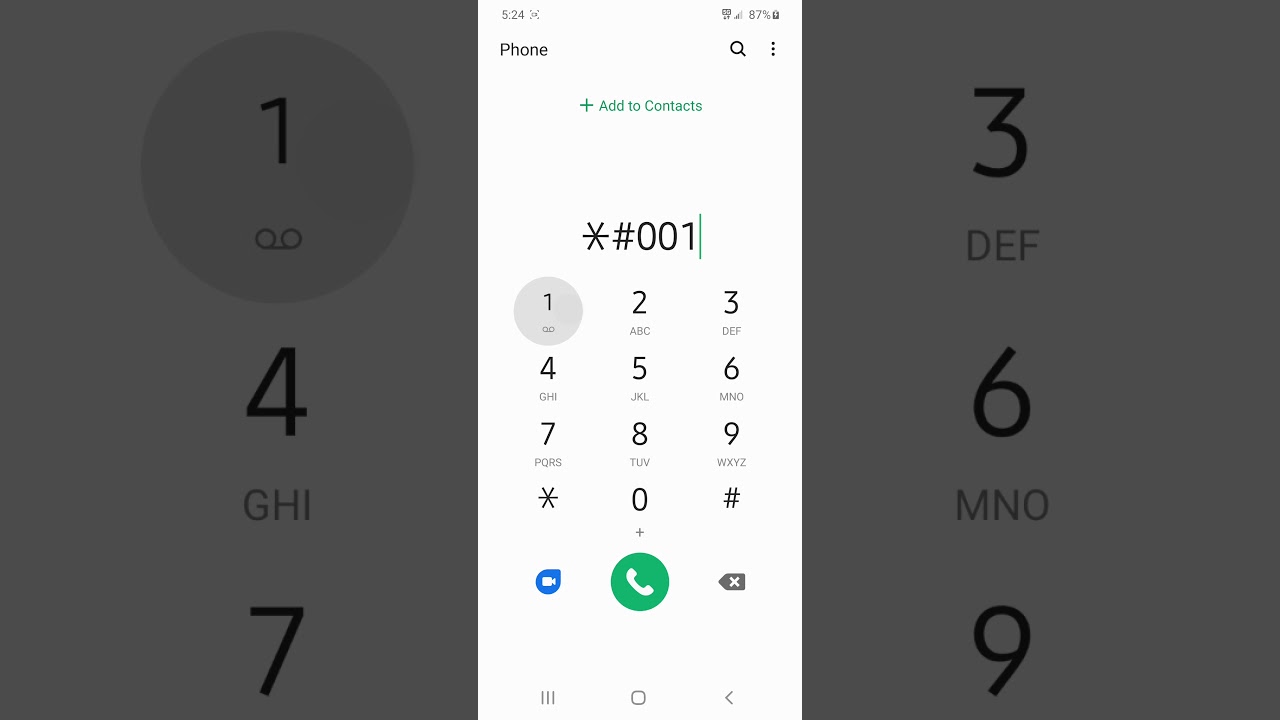How to Install LineageOS 17.1 on the POCO F2 Pro & Redmi K30 Pro | LMI By Explaining Android
So I've got the Xiaomi Redmi k30 pro right here. This is also known as the Poco f2 pro, and today I'm going to show you how to install lineage OS 17.1 on this device. Now, if you remember the video from yesterday, I did that I showed you how to install the lineage OS recovery. That's where we're going to pick up today. So to begin this tutorial, you need to have the bootloader unlocked. You need to be on version 12.0 point four of the global, stable mini ROM, and you need to install the lineage OS recovery that I showed you how to do in that last video and, if you're unfamiliar with how to do any of that, be sure to look in the video description as I'll be linking to those videos to help you get caught up with where we're going to be today. So right now we're going to boot the device over into recovery mode, which is going to be lineage OS recovery.
Again, if you do not have that installation installed already be sure to flash that over with the fast boot program, like I showed you before, we're just going to get into that by turning the device off and pressing and holding the power and the volume up buttons during boot. So now that we have booted into recovery remember this is, after we do the fast boot erase user data option, and after we flash the recovery image, the lineage OS recovery image. Those need to be done in order to install lineage OS 17.1 right now on the Poco f2 pro. So now that you have this, we can then download the lineage OS firmware file. It's going to be a zip file, I'm going to have that download link in the video description.
Once we are in the lineage OS recovery. We are then told to format the data and cache with recovery, so we're going to go ahead and tap on factory reset. Remember we're going to format the data and the cache, so format data, and we're going to format cache. With that done, we can tap the back arrow to go back, so the next part is: we need to go into ADB side load mode on this device, so we're going to tap on the apply update button, and then we're going to tap the apply from ADB button once you see that ADB side load option right here, you should see the message down here at the bottom, saying that the phone is now waiting to receive that file. So let's go ahead and send that with an ADB command.
So here we have the lineage OS zip file that I have downloaded. We can go ahead and rename this to something like Los zip, so that typing out the command, we're about to type out is easier and more universal from here we need to copy or move this into the same folder as our ADB and fast boot tools, and after that is moved into that folder. We then need to open up either a terminal, a command prompt or a Windows PowerShell within that same folder, as both this lineage OS, zip firmware, and our ADB and fast boot tools. So right here we have the phone in ADB side load mode. We type out the command, ADB, side, load, space, Los dot los.
zip. Then we go ahead and press enter on the keyboard. The amount of time it takes to send that zip file to the phone will likely vary, and you're going to notice. The text at the bottom of your phone has changed from waiting for that file to now finding the app the update package, opening the update package and verifying the update package, so we're still letting that command prompt stay open. While the file is being sent, you can see that it just completed that process from here.
We can see that the phone went to install the update after it was verified. Then it patched the product image and patched the system image before succeeding. Now before we leave this update page, we now need to download our Google apps package. If you want to use that, I'm going to be downloading a gaps package, the arm 64 of android, 10, and I'll go with the PICO version, I'm not that big on installing the full version, but you can download and install whichever variant of the Google apps package. You want again I'll be linking to this website in the video description, and you're also going to need to download.
If you want root, we're going to need to download a magic zip, I'm going to be downloading that directly from that project's GitHub page, and we're basically going to be doing the exact same to install it as we did with the firmware we're going to side load it with ADB, and we're going to flash those zip files that way. So once you have those two zip files ready and downloaded on your PC, we're going to tap the apply from ADB option again and make sure that we are in that ADB side, load mode, telling us to send that file. So here we have the two downloaded, zip files that I mentioned. This part is completely optional. You don't have to use either of these.
On your install of lineage OS at all, but I choose to, so I'm going to rename the gaps package just gaps dot, zip again, you can rename it anything! You want! You don't even have to rename it. Furthermore, you can type in the full uh file name, if you want it's up to you, and I'm just going to rename that um magic file to regular magisk. zip, so that now again our phone is in ADB side load mode. I can go ADB. Side load g apps press enter and the same thing that happened before it's going to send that file, and we're going to be told on the phone that it's opening that package that it's verifying that package and that it's installing that package we're just going to simply wait right here, since we're going to go ahead and side load that magic file immediately after the g apps script is just going through and installing those apps for us right now and remember it's going to send us right back to that apply from ADB page.
So when that happens, when this is done, we need to tap the apply from ADB button again to send us into ADB side load mode, and then we type our ADB, side, load, magic and press enter and, as you can see here, I'm typing out the first few letters and then pressing tab to auto complete. That's just how I do it. You don't have to do that. You can just type out the word magic. VIP and press enter all the same.
We just need these files and your command prompt to be in the same folder as your ADB and fast boot tools. So here we have it. There was an issue with my download of magic. This may be. This may happen to you as well.
I just want to let you know that I needed to tell this phone to install the zip file. Anyway, even though there was a signature verification issue, this might not happen with magic version 20. I just know 21 is the latest version, so I went ahead and grabbed that one, but just a heads-up in case you run across that as well. So once this is done, we can go ahead and tap. The back button should send us back to the main menu of lineage OS where we get a reboot system, apply, update factory reset in advance, and we're done.
We just need to go ahead and tap on the reboot system now button, and it's going to boot us into lineage OS version 17.1 on the Poco f2 pro for the first time. As you might know, the first boot into a new operating system can take a little more time than normal, just like after doing a factory data reset, it can take a bit of time for the phone to set things up. I will say that this phone is a beast when it comes to the hardware. So, as you can see, the process was fairly quick on a very slim down and lean operating system like lineage OS. So I'm just going to go through this setup process, real, quick and show you at the main screen.
So here we go, we've just booted into the operating system, and there you have it. That is how to install lineage OS version 17.1 on the Poco f2 pro, as well as the Redmi k30 pro you.
Source : Explaining Android