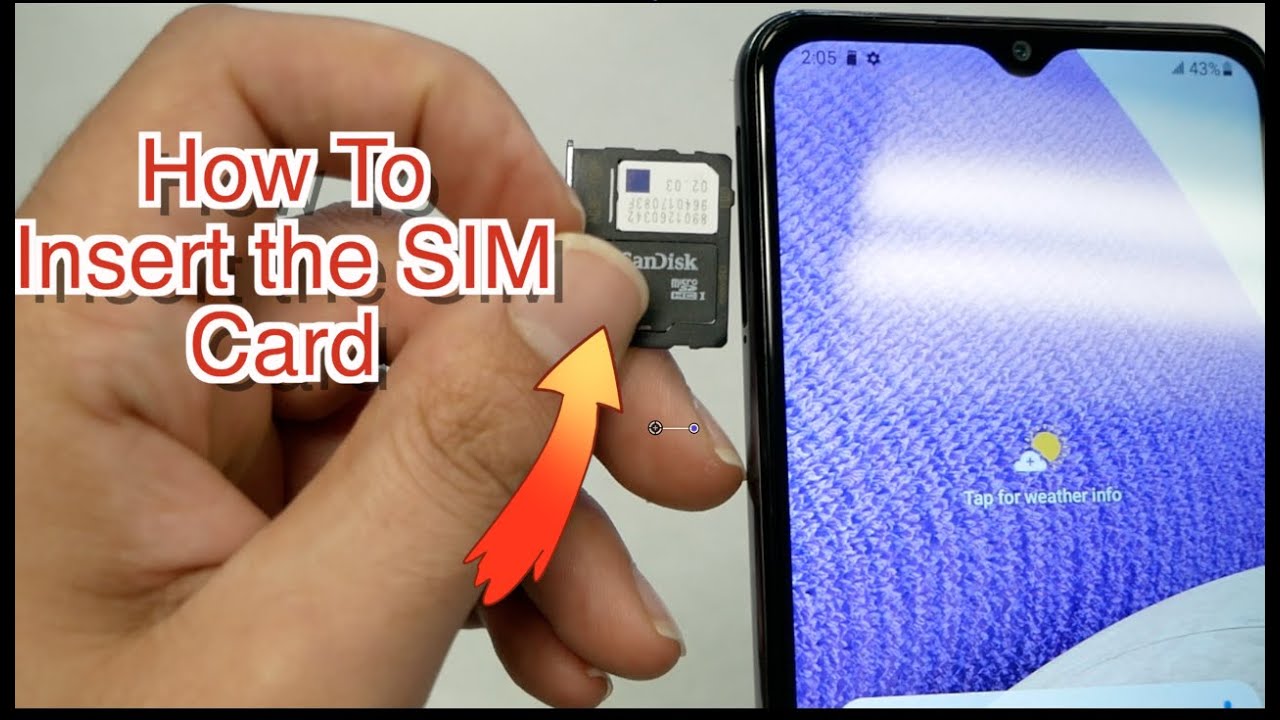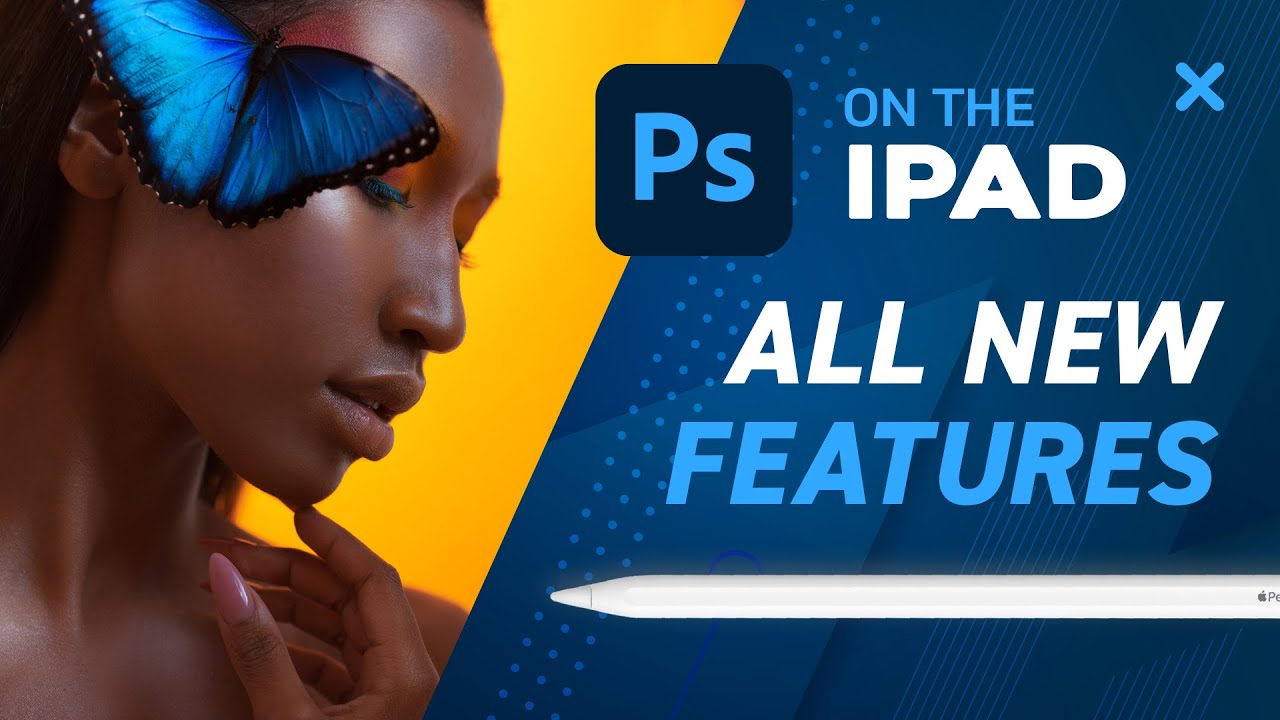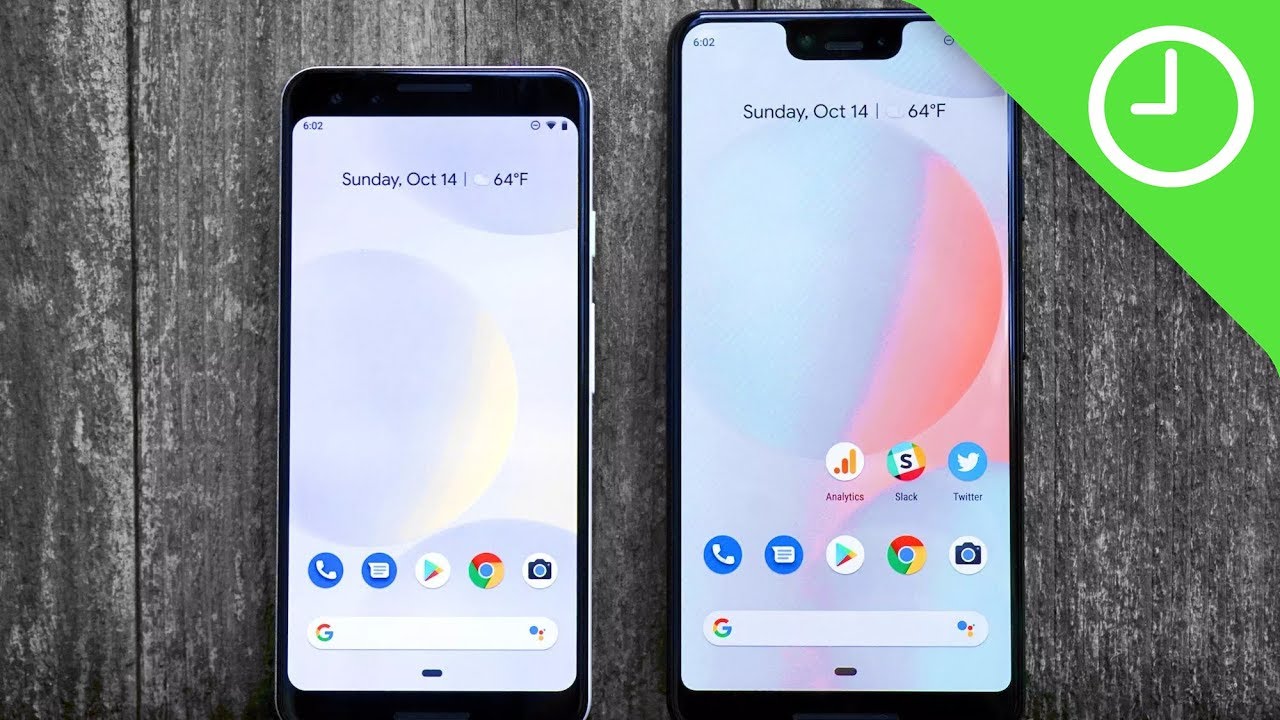How to insert the SIM/SD cards for your Samsung galaxy A32 Like ABC By Varieties Teck
Hello and welcome everyone to variety stick, and we back again for another tutorial in this video. I will show you how to insert the sim card and the SD card for your galaxy a32 like ABC without any further ado, let's find out now. First, you will need to have the sim ejector tool, and let me show you how it looks like this is the sim ejector tool, and this will help you to pop the sim tray from your phone. Now, if you don't have one check your box, because normally it comes with every phone inside the box, if you don't have one, you can use just a regular needle or a pen, and also you need to figure out the location of the symmetry. Now in the Samsung Galaxy a32, the symmetry should be located on the left side right to the top, as you guys can see, and you should be able to easily to distinguish the area of the sim tray, and also you should be able to see a hole right here, which is the same. Ejector tool should go here, and the tray will be right next to it.
Now we need first to inject the sim card, and also here, I'm paying your attention if you have a SD card already in make sure to turn off your phone, because this will unmount the SD card and save the information just to being on the safe side. Now I will go ahead and just push this pin inside and this tray. It should pop like this easily, and you can just put it in your finger just like that, and let me go ahead and show you how it looks like now. If you look carefully, we should be able to see here says top. That means whatever information on the sim card.
Normally the numbers also, I can show you This has to be from the top and this one where it goes. You have to make sure when the sim card goes. It fits this sim card and if you look carefully here, you will see a care on the corner so has to match, because if you're trying to put it like an in the opposite way, it won't even fit, but when it's fit it has to be flush like this and make sure when you insert the sim card in your phone, whatever numbers on the sim card has to be on the top, and this is what they are trying to explain to you here now. You're going to see uh two slots right here, one for the SD card and the little one for the sim card. Now, let's go ahead and bring the SD card also whatever it says here on the SD card has to be on the top, so you will be doing the same thing, and it goes only in one way.
I highly recommend if you want to put both to start with the SD card. If you have one and then insert the sim card now, both as you guys can see inserted in the right way and now, if you put your finger right here, you'll feel it like. It's flush now we need to bring the galaxy a 32 and insert, so you make sure on the top, the sim card and then the SD card, and we have just to push it gently now. When you push it, if it doesn't go, I mean you have to push a little bit. You know what I mean hot, but not too hard and then just make sure to go easy.
If it doesn't go easy with you, you probably uh, maybe the sim card or the SD card pop in so trying to remove it, make sure to correct it and put it back now, once you put it in, you should be able to see that you have bars. Some phones require restarting and things like that for the SD card. You also should be able to see SD card uh because I have removed it. It is giving me this message: uh not removed safely, but the SD card should be there. Since I got this message, and also you should be able to see bars coming to the phone now.
This sim card is not active. That's why you guys not seeing 4g LTE or on the phone, but it should be inserted on the right way and this will wrap it up for that video. I wish you guys find this tutorial helpful if you did thumbs up and subscribe for more videos here on variety. Stick. Thank you so much everyone for watching.
As always, we'll see you in the next video peace you.
Source : Varieties Teck