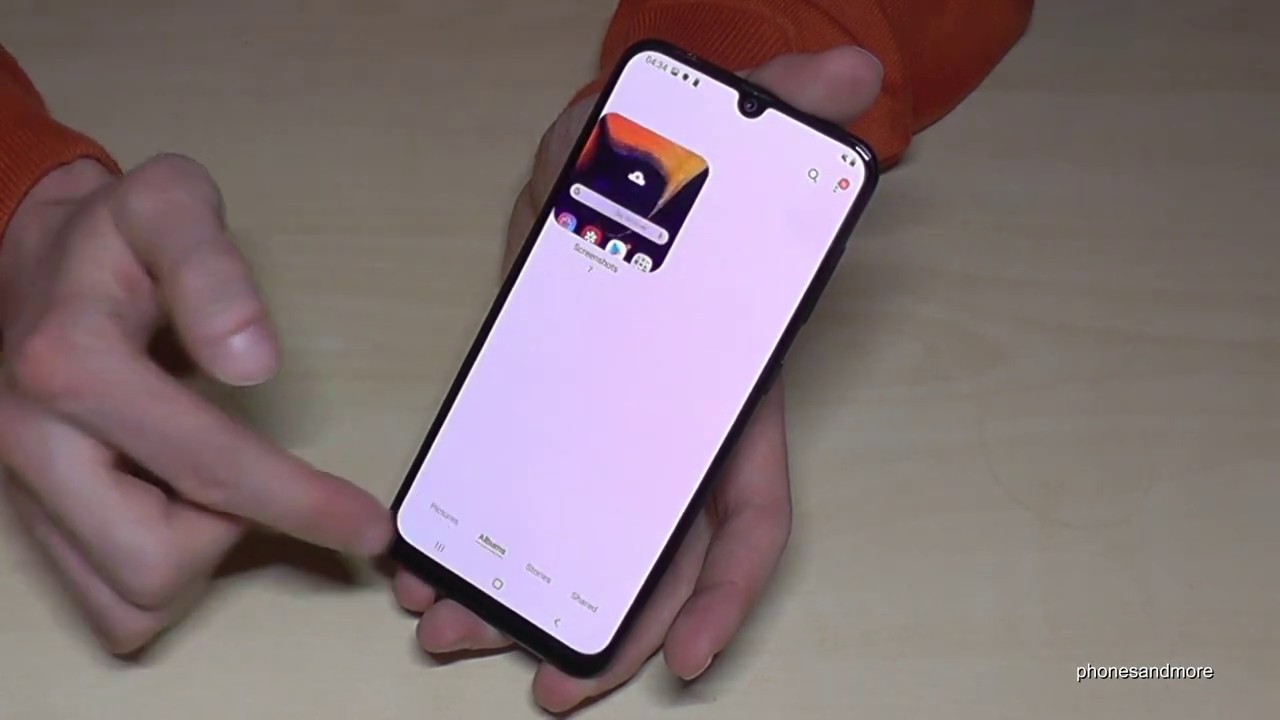How to Hard Reset SAMSUNG Galaxy A51 - Remove Screen Lock by Recovery Mode By HardReset.Info
Welcome, let me say: Samsung Galaxy a 51, and today I will show you how to perform a hard reset, the device to be recovery mode, and this process will also remove a screen lock. If you have one that you don't know the pattern to, but keep in mind that if you are logged into Google account it will, you will need to confirm it later on during the setup. It will basically block you before. You won't be able to finish the setup. If you don't know your Google account so get started. I'm going to lock the device, as though I don't know the pattern to it.
So you can see there is the pattern assuming I, don't know it and also unlocked out of the Google accounts, or this wouldn't happen for me so to get started number one. If you try to shut off the device, you will see that you most likely can't so because you try to shut it off, and it will pop you up with confirm with the pattern, so we will have to forcibly shut it out by holding power key and volume down. So I will explain it quickly. You will hold with power volume down, but is at the same time till you see the screenshot off and once it does, you want to switch from volume down to volume up and do not release the power key. Just keep holding power and switch from volume down to up so now, I'm going to go to it.
I'm going to unlock the device like none like it, but show on the screen. So you can see that you want to have it on, so you can see when it shuts off so far key volume down, keep holding and right about now switch to volume up I won't see the Samsung Galaxy logo. You can let go, and we're now in the recovery mode. So from here we will use volume keys to navigate considering the touchscreen doesn't work, and you want to select wipe data/factory reset', like I, said using volume keys and once it's selected cut from a good power key again select factory data reset and power key to confirm it hope. Again.
Now you have a dialogue box on the bottom and the last thing you should see there is data work, complete and then reboot system now should be selected by default. So all you need to do now is just confirm that by pressing the power key now the device will be rebooting and also continuing the resettled of itself in the backgrounds. So it will actually take a little longer for it to turn back on than it normally does. But once it's finished we should be done graded with the Android setup screen, so I'll be back once that's actually, as now as you can see. Now the press is finished, and you can set up your device as, however, you like, so you'd start off by choosing a language and up to that normal set up and yeah.
So this is how you'd go to the reset of your device, and if you found this very helpful, don't forget to hit like subscribe, and thanks for watching.
Source : HardReset.Info