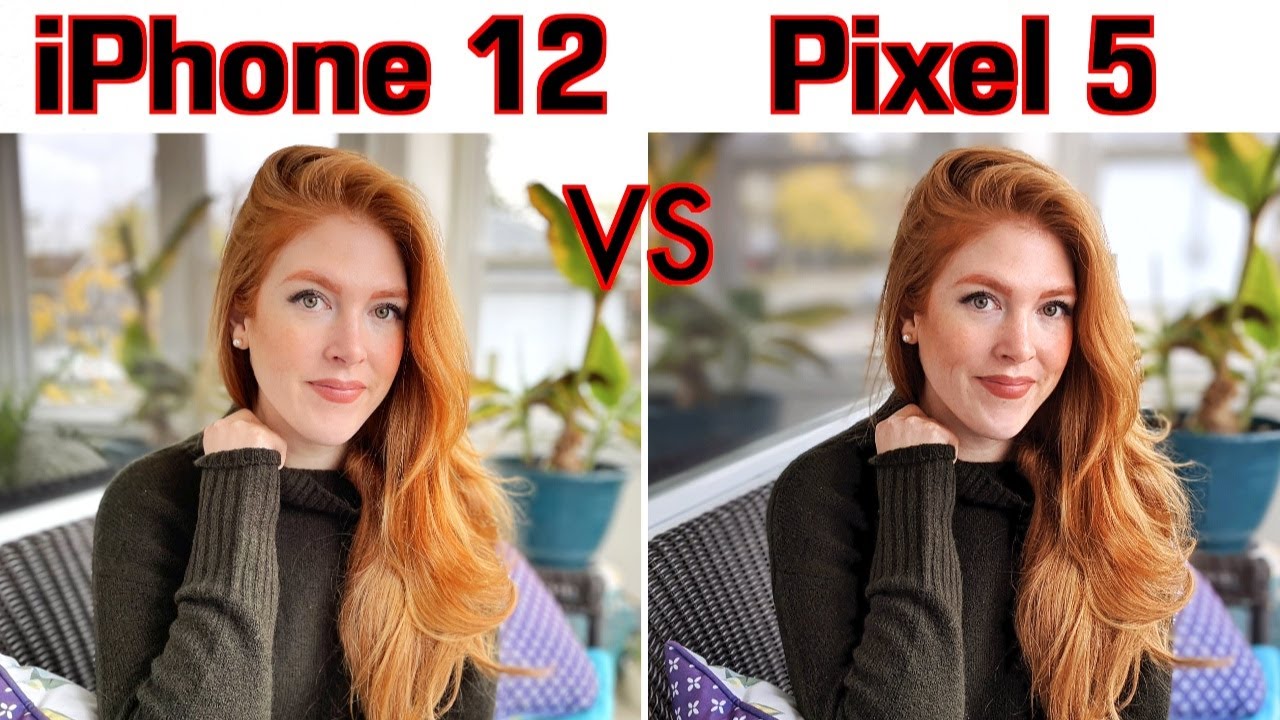How to fix Samsung Galaxy A30 with “Messages keeps stopping” error By TheDroidGuy
The errors keeps stopping. That seems to be bothering some owners of the Samsung Galaxy at 30 means that the default texting app has stopped overworking or has crashed most of the time. It's just an issue with the app itself, but it can also be a sign that your phone has some firmware issues that needed to be addressed immediately hi. This is Felix from the Droid guy. com and in this video I will teach you how to fix your Galaxy at 30 with messages keeps stopping error. First solution perform the force to restart on your phone as I mentioned earlier.
It could be just an issue with the app or a minor firmware problem. It's something a force to reboot may be able to fix so to rule this possibility out. Follow these simple steps, press and hold the volume down and power keys at the same time for 15 seconds and wait until the galaxy 830 logos appears. After doing this, and the phone has successfully rebooted try to open the app and see of the message has stopped. Error still shows up if it still does then move on to the next procedure.
Second solution, clear: the cache and data of messages at all applications have their own caches. It's a collection of small files that are used to make each app run smoothly, but there are times when they get corrupted and when it happens, issues like this may occur, so it's best to delete to the old cache so that a new one will be created. Here's how go to the screen where the app icon is located, tap and hold on the messages icon until option show tap half info touch, storage, tap clear cache, now tap clear data and touch ok, to confirm after clearing the cache, open messages and see if the messages keeps stopping error still pops up, and if it does then try the next solution. Third solution: factory reset your phone. Lastly, if all other procedures failed to fix the messages keeps stopping error, then you have no other choice but to reset your phone.
This will bring the phone back to its default settings, but also deletes all your personnel files and data. Here's how swipe down from the top of the screen and then tap the Settings icon, find and tap general management touch reset tap factory data reset scroll down to the bottom of the screen and tap reset. If prompted and our your PIN password or pattern. Finally, tap delete all that's. If I hope that we've been able to help you fix your Galaxy at 30.
With messages keeps stopping error. Please subscribe to our Channel and enable notifications, so you can stay up to date with the droid guy. Thanks for watching.
Source : TheDroidGuy