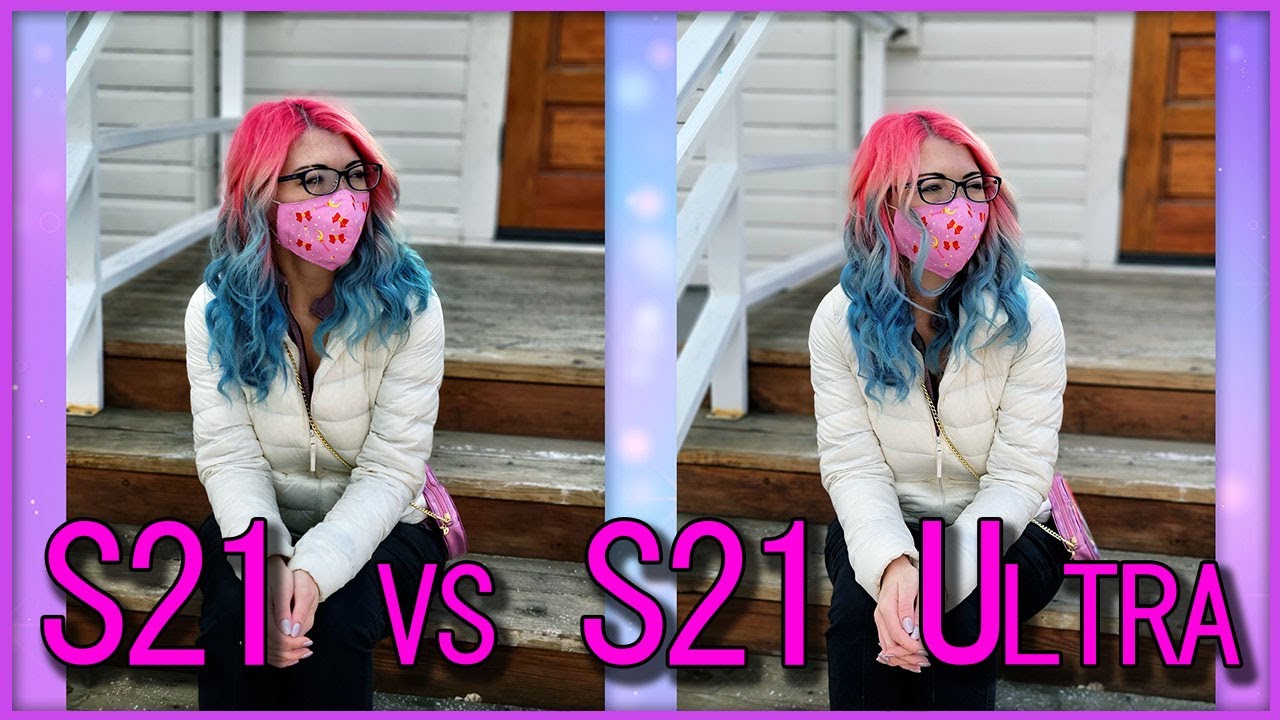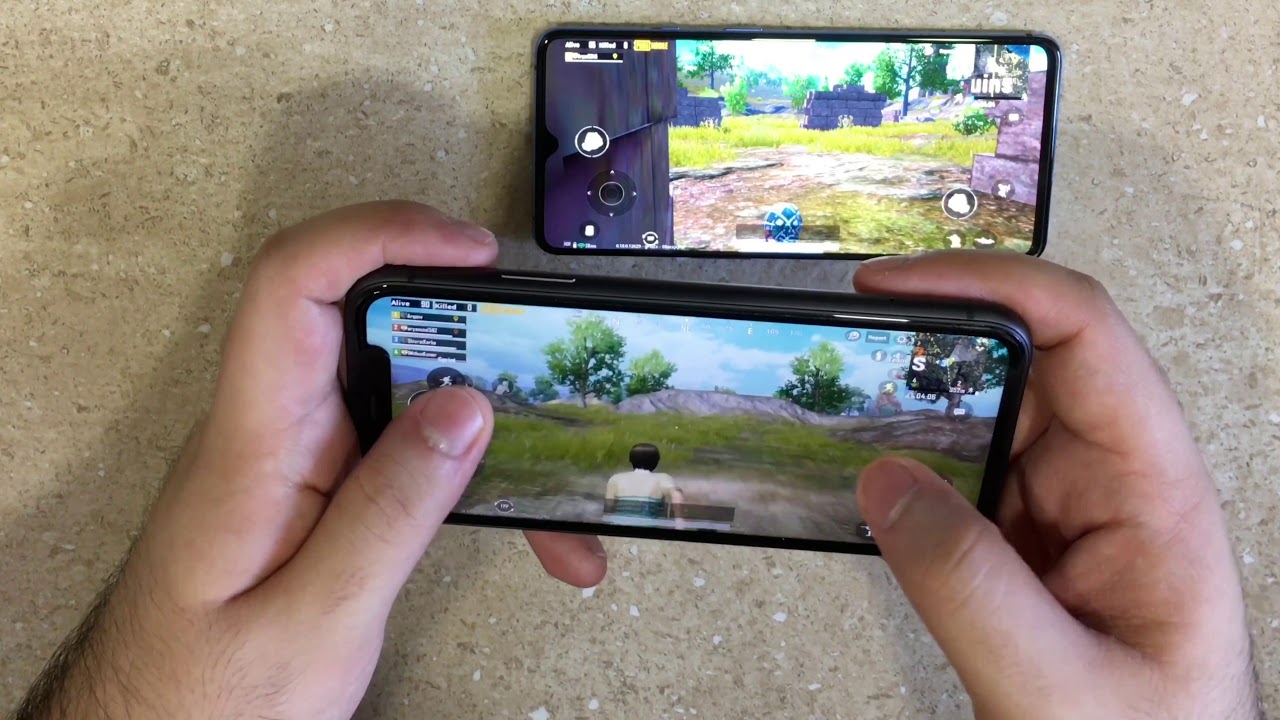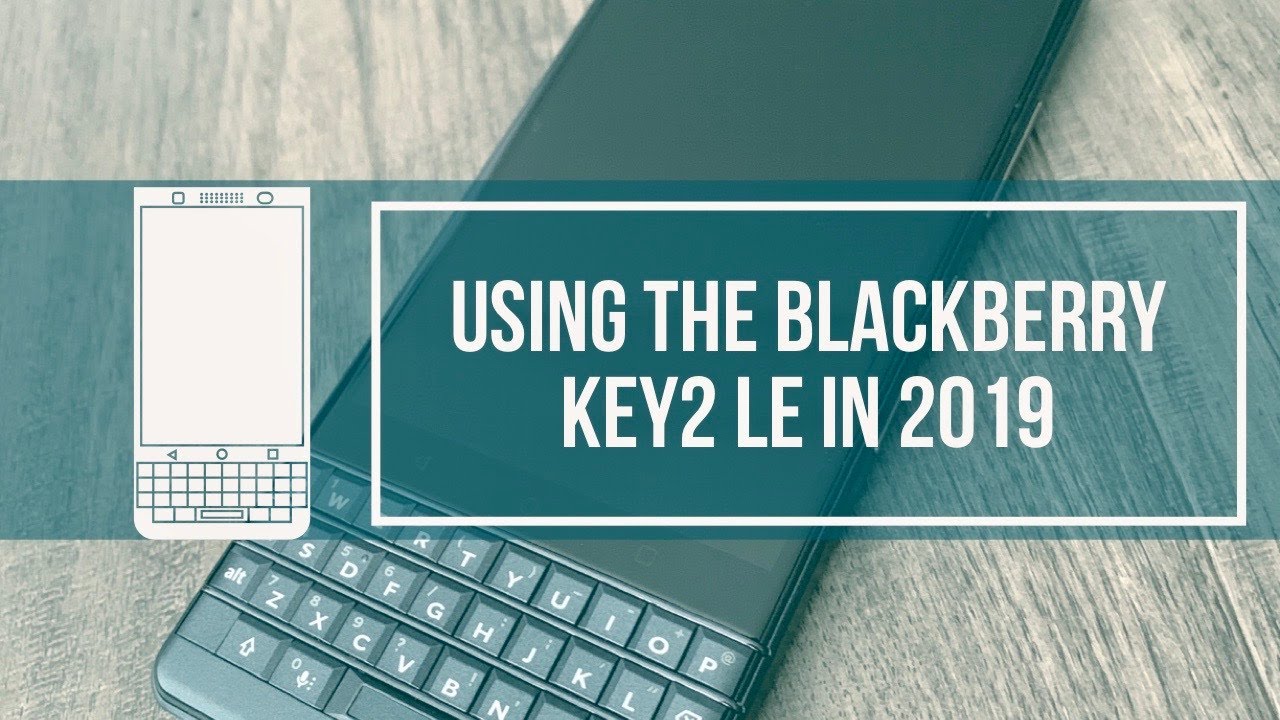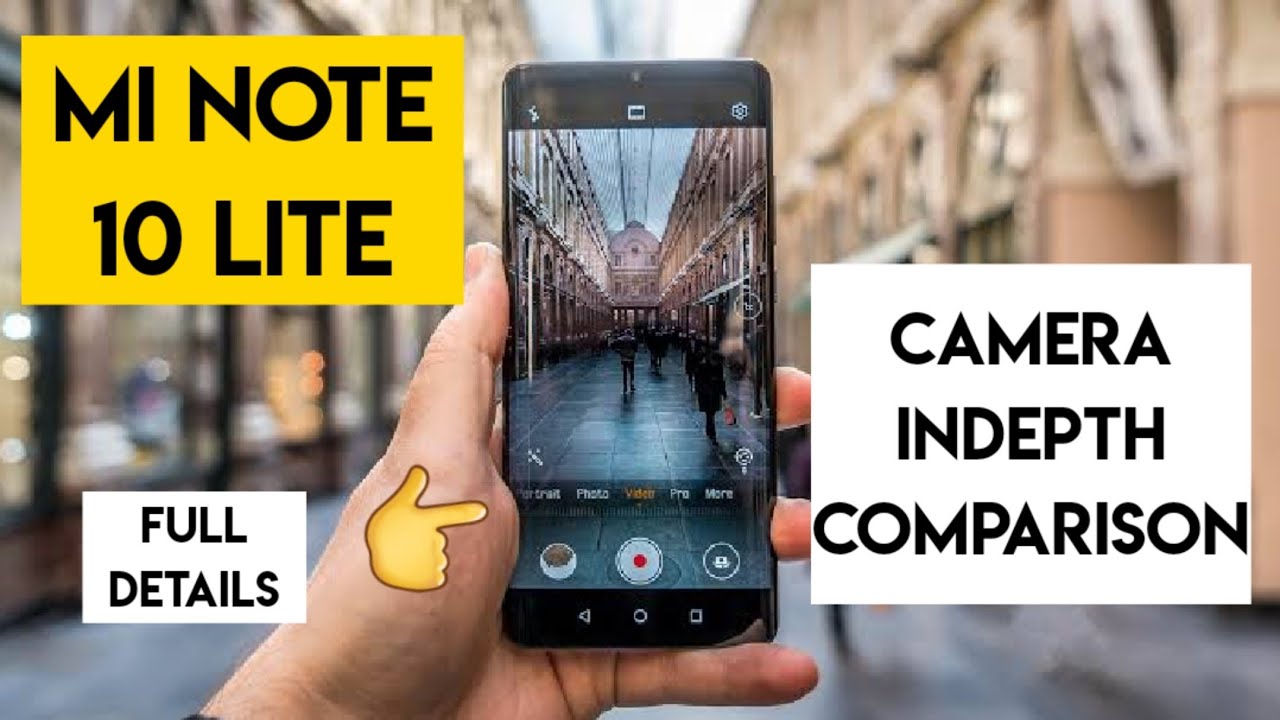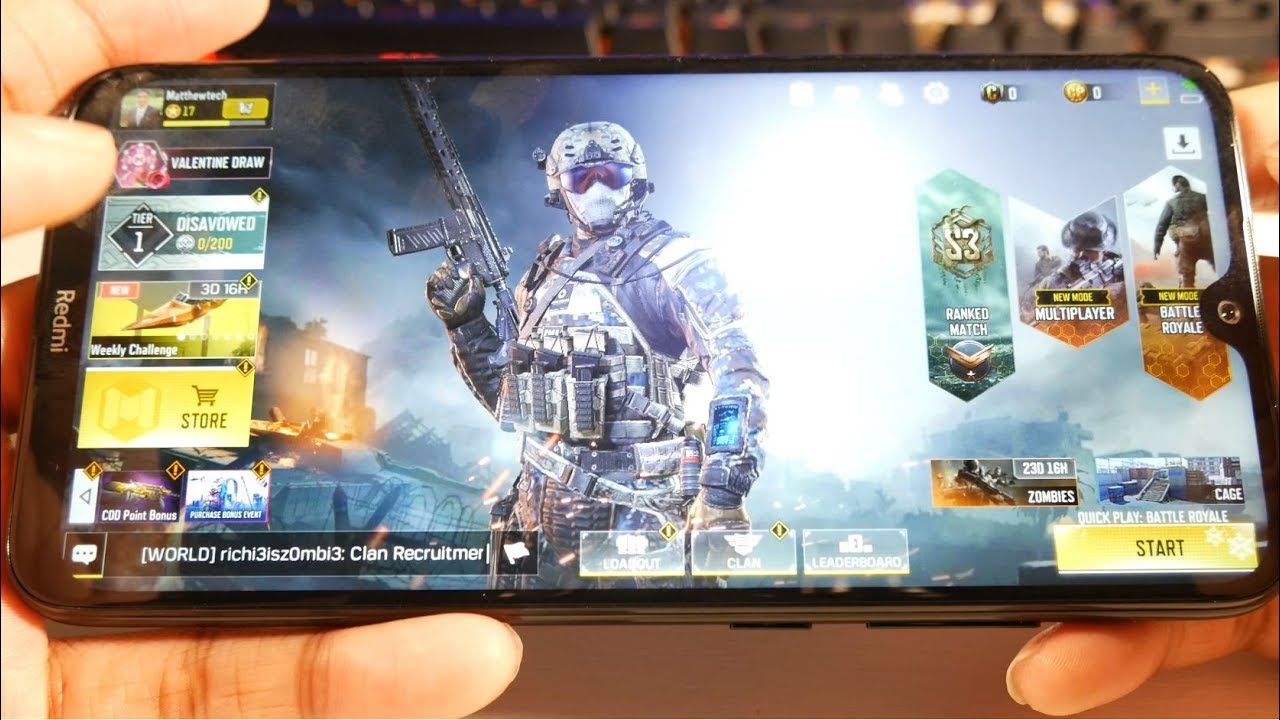How to fix Samsung Galaxy A10 that won’t turn on By TheDroidGuy
The Samsung Galaxy 8n is an entry-level device that actually has the feel of a premium phone, especially that it runs the latest Android version and Samsung's 1u I. However, just like any other smartphones, it's not perfect, and you may encounter a hiccup or two sometimes hey guys, I'm Harold from the Droid guide, comm and in this video I will be showing you how to fix your Galaxy a10. That won't turn on first solution perform the forced restart most of the time. This problem is just due to a firmware crash as long as your phone doesn't have any signs of physical or liquid damage doing the forced restart will fix this problem. This is how it's done: press the volume down button and the power key at the same time and hold them together for 15 seconds or until the logo shows more often than not. This will make the device respond again.
However, if your phone remains being unresponsive, try doing the same procedure a few more times before. Moving on to the next solution, second solution charge your phone and do the forced restart. There are times when the phone becomes unresponsive due to a drained battery, especially if you allowed it to run out of juice. It's because some of its services and components may haven't been shut down properly. So if your phone is still not responding after doing the first procedure, here's what you should do next plug the charger to a working wall outlet and then connect the phone to it using the original cable, regardless of whether the phone shows the charging symbol or not, leave it connected to the charger for at least 10 minutes, while the phone is still connected to the charger press and hold the volume down button and the power key for 15 seconds or more.
If this is just a minor problem caused by a firmware crash, then your phone should already be booting up by now. But if not, then it's time you brought it to the shop or back to the store so that a technician can check it. For you, I hope that this simple troubleshooting guide has been helpful. Please subscribe to our Channel and enable notifications, so you can stay up to date with the droid guy. Thanks for watching.
Source : TheDroidGuy
Phones In This Article
Related Articles
Comments are disabled
Filter
-
- All Phones
- Samsung
- LG
- Motorola
- Nokia
- alcatel
- Huawei
- BLU
- ZTE
- Micromax
- HTC
- Celkon
- Philips
- Lenovo
- vivo
- Xiaomi
- Asus
- Sony Ericsson
- Oppo
- Allview
- Sony
- verykool
- Lava
- Panasonic
- Spice
- Sagem
- Honor
- Plum
- Yezz
- Acer
- Realme
- Gionee
- Siemens
- BlackBerry
- QMobile
- Apple
- Vodafone
- XOLO
- Wiko
- NEC
- Tecno
- Pantech
- Meizu
- Infinix
- Gigabyte
- Bird
- Icemobile
- Sharp
- Karbonn
- T-Mobile
- Haier
- Energizer
- Prestigio
- Amoi
- Ulefone
- O2
- Archos
- Maxwest
- HP
- Ericsson
- Coolpad
- i-mobile
- BenQ
- Toshiba
- i-mate
- OnePlus
- Maxon
- VK Mobile
- Microsoft
- Telit
- Posh
- NIU
- Unnecto
- BenQ-Siemens
- Sewon
- Mitsubishi
- Kyocera
- Amazon
- Eten
- Qtek
- BQ
- Dell
- Sendo
- TCL
- Orange
- Innostream
- Cat
- Palm
- Vertu
- Intex
- Emporia
- Sonim
- YU
- Chea
- Mitac
- Bosch
- Parla
- LeEco
- Benefon
- Modu
- Tel.Me.
- Blackview
- iNQ
- Garmin-Asus
- Casio
- MWg
- WND
- AT&T
- XCute
- Yota
- Jolla
- Neonode
- Nvidia
- Razer
- Fairphone
- Fujitsu Siemens
- Thuraya