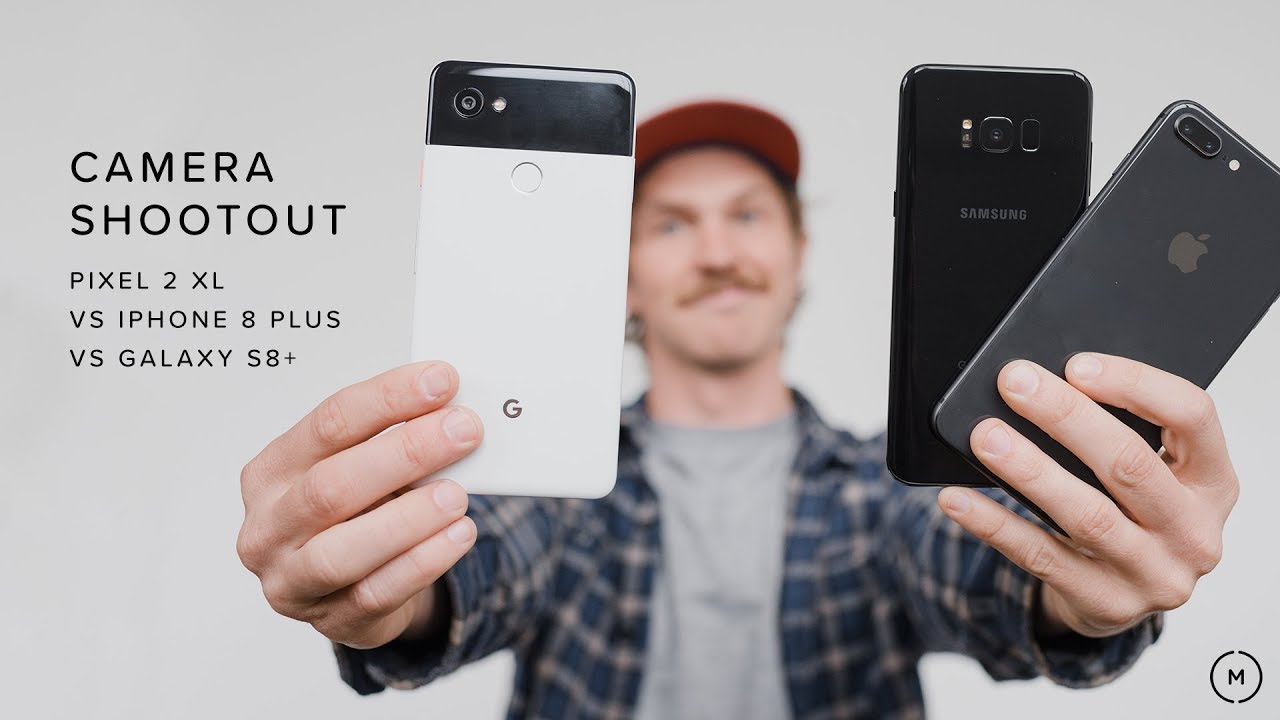How To Fix Any & All Issues After You Update Your Samsung By Samsung In A Minute
Hey everybody welcome back to Samsung in a minute a channel that trains you on your Samsung Galaxy devices around two minutes today, I'm going to show you two different methods: you're able to use if you have any type of issues after you update your Samsung phone now, this first one is one, that's more isolated if you notice that either your camera or messages or really any other application on your phone happens to have issues all you'd have to do. Is press and hold on that application go inside that app info, and I want you to force, stop the application now, once you're done with that one head right inside of storage and inside of storage. This is where we want to clear the cache and clear the data. Now all this is really going to do is reset all the settings. It's going to put it right back to factory. You know.
If you have maybe let's say your messages or gallery it will not delete any of your content. It won't delete. Any messages will not delete any images, but really it's just going to re-put this thing right back into factory mode. Now, if you notice that your issues is a little more widespread, or maybe you did this, and it didn't really help that application, or maybe you're, also noticing a battery drain after an update. So all you'd want to do is turn off your phone and put it into the little restart option.
Now, as your phone is restarting press and hold on volume up as well as power now once it actually turns on you'll actually see the screen turn on you're going to let go of the power button, but keep your finger on the volume up. So all this is going to do is put it into a mode where you're able to do clear, cache partition system reboot a bunch of different options, but the one that you're going to look for is where it says clear: cache partition. Now you use your volume keys to go up and also go down. The power button is the select. Now, once you go down to wipe cache partition, you hit on the power button and once you choose wipe cache partition, you select down for the yes, and then you hit on the power button as the select now once it cleared that cache partition just reboot your phone.
Now again, this will not delete anything on your phone other than just that grime and muck and floating data. That's just in that little. You know zone in between each of these little updates its kind of uh just inside a void. So it's a way that you're able to get rid of all that extra stuff sitting in your phone. You actually just deleted it and then now your phone is going to run like normal.
Now, if you did both of these steps- and you still have issued the very last resort is then finally factory data reset just make sure that your phone is backed up with Google and everything else. You know a lot of people think that they have to do a factory data reset right away. Really all you got to do is just clear the cache clear the data and force stop that particular app. That's giving you the issue if it happens to be more than one application and maybe a battery drain, do your clear cache partition, uh and then, if none of that works, then you can do a factory data reset, but hope you guys have liked this video. If you guys did please give this thing a huge thumbs up, don't forget to hand subscribe, subscribe over here in the very bottom left-hand side, and if you like this video, the more than likely you'll.
Also like this video, and I'll see you guys later.
Source : Samsung In A Minute
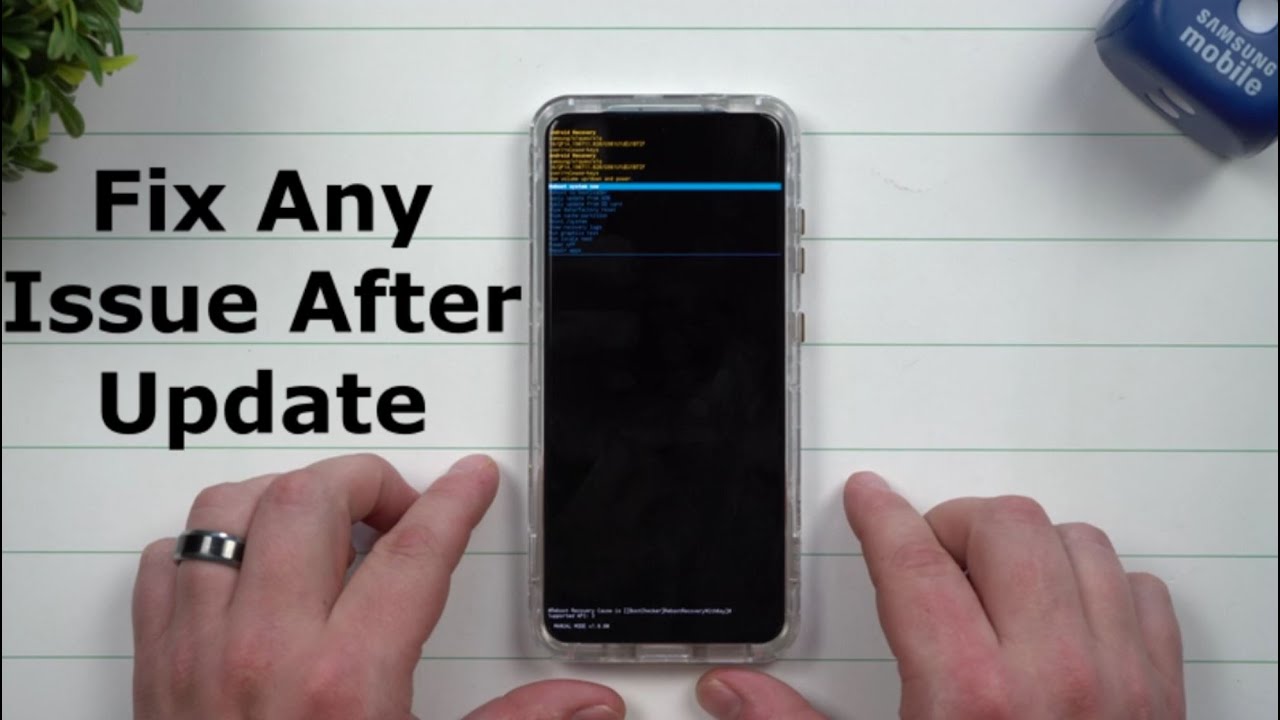







![OnePlus 9 Pro vs iPhone 12 Speedtest [SD888 vs A14 Bionic] 🔥🔥🔥](https://img.youtube.com/vi/yRCoKk0PNQc/maxresdefault.jpg )