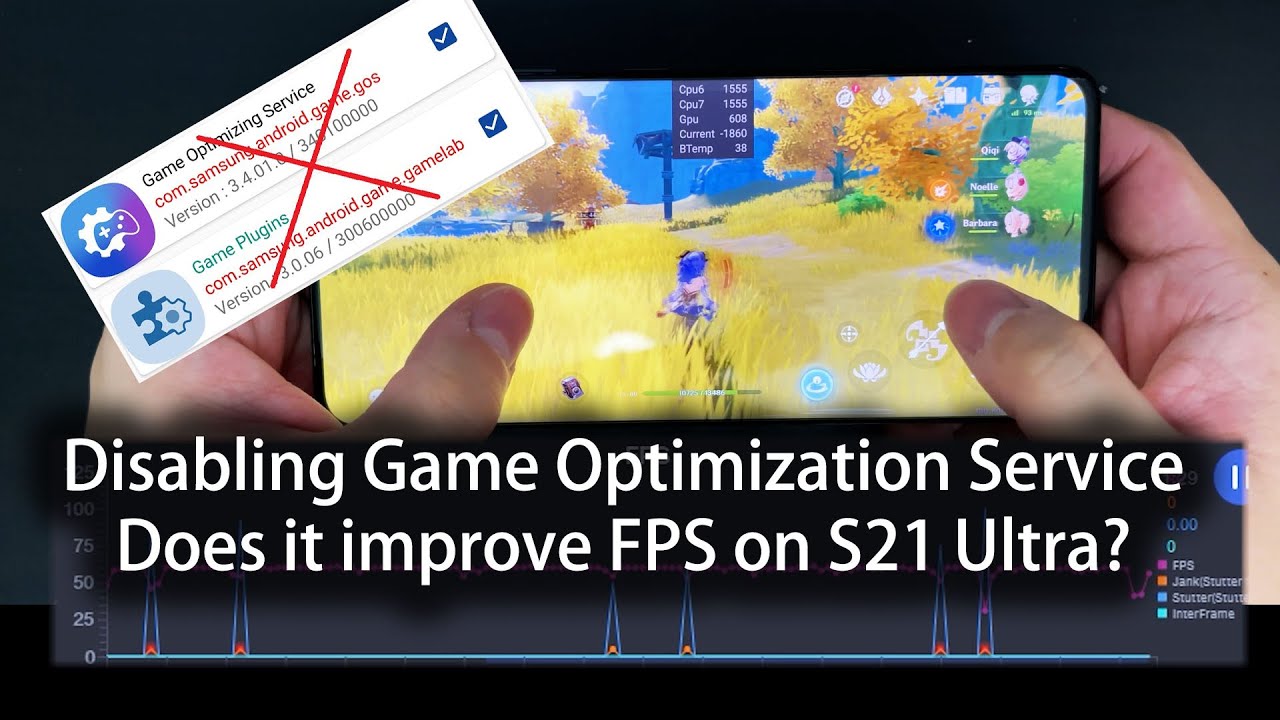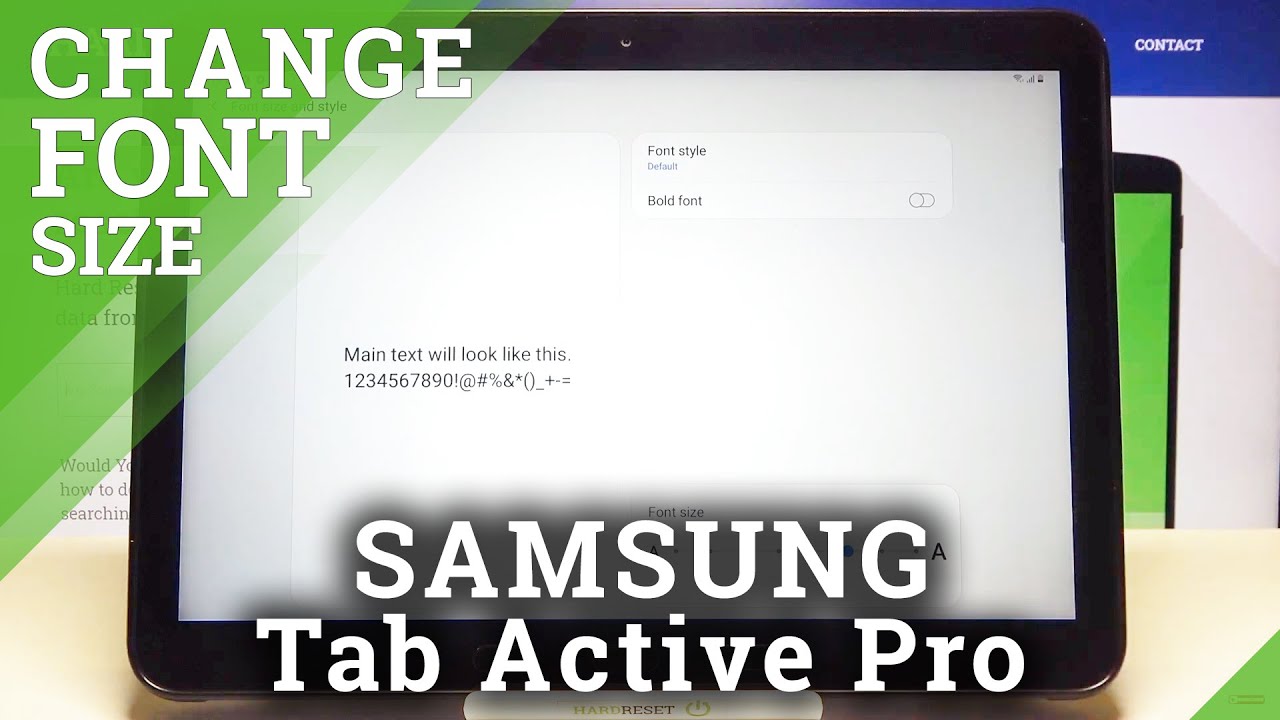How to Fix Android Phone not connecting to WiFi By Ricardo Gardener
Hey guys Ricardo here and welcome to another blog tech tips in today's tutorial, guys I'll be showing you how to on any android device or to fix the issue where your android phone is not connecting to Wi-Fi. So this is a general tutorial on how to troubleshoot issues with Wi-Fi. So if your um device is not connected into a Wi-Fi network for some reason, maybe it was working before then all of a sudden it stopped connecting. This should be able to help you to solve the issue all right now, to bet now to allow you to better understand how these issues work. Your problem can either be of one of two causes. It's either a software issue or a hardware issue.
Hardware is anything that's physical on the phone such as the internals and so on. Maybe something is broken there. Our software is something that has been changed on the phone, such as a setting or maybe a piece of software or something that you have done. It's causing it not to connect now, of course, if it's software based it can be fixed. However, if it's hardware based it's a little more difficult, you would have to be able to open the phone up and um change out a part or repair it.
In some cases you may need professional help or, if you're skilled enough, you can do that yourself. Now for today's tutorial, I'm going to show you how to roll out any software issues and chances are it's a software issue in most cases in very few cases might be a harder issue, so you should be able to fix it on your own. So, let's get started with the first things you need to do in order to be able to connect to um your Wi-Fi network or troubleshoot. The issue, all right so in case is that it's not working. The first thing I wanted to check guys is to make sure that your date and time is correct.
Now, of course, you might be wondering why date on time, if date and time is wrong sometime, the Wi-Fi will not work. So that's one of the first things you should check so go ahead, guys go into um settings once they're in settings. It's a should be on a general management and, of course, where it says date and time for your device. It might be a little different in my case here I have mine set to automatic date and time which is much easier, but for you, you might want to turn off the automatic and manually set the um, the time um in 12 hours, clock and, of course, make sure that you get the right date make sure you get the right time once you set the time on the date, you should be good in some cases. That is the issue why the internet is not working in terms of Wi-Fi and, of course, once you carry the date, it should fix.
The problem also remember to reboot your device to give it a first start and of course, as the first thing so check your time and it. The next thing guys is to make sure that um, your internet is working properly, so you might have that different devices are connected, but of course, your device not connecting now um. Let's pretend this is your modem that can shows the Wi-Fi, as you can see here. This is a wireless router in the case that this is providing your internet you're going to go ahead, and what you're going to do guys is that you're going to either find a power button most of the time you can find a power button, go ahead and plug out the Wi-Fi router just simply plug it out, wait a minute or two minutes, then plug it back in you're, going to restart your phone as well. Sometimes what that means that um, your phone for some reason, it's not playing well with the router and all it needs, is just a restart, so simply go ahead and do a restart of your router.
So once you restart your router, you should be good, so just go ahead and restart your phone and your router. If that doesn't work guys, the next thing you can do guys is that sometimes, while you did connect your um Wi-Fi properly what's happening sometime is that the network itself, the settings that you input, if they're actually incorrect. So the phone itself used to connect fine, the password was right, but for some reason it's no wrong. So I recommend that you go in, and you're going to forget the network and reconnect all right so simply swipe down from the top of the screen. Long press, the Wi-Fi now you're gonna, see my network right here notice, I'm connected or maybe in some cases it's not connecting it doesn't really matter.
As long as you're seeing a network go ahead, guys and long press on a network and notice, it says: forget: network right there so go ahead and um forget network. Now notice I've been kicked off the network. What I'm doing here is just flushing out all settings, and I'm going to connect the first. So as you can see here, it's asking me for the password I'm going to enter the password now I've re-entered the password um. Sometimes you have a wrong password, and it's trying to connect for some reason, or maybe even the password is correct, but for some reason it requires that you reconnect so go ahead again and connect again.
I've entered the password um if you're right notice. It should say I'm checking for quality internet connection, make sure it says connected. So in that case I've just went through, and I've basically reconnected the internet, sometimes just by doing that you'll be able to fix the problem again, just by um, just forgetting network and then reconnecting to the network. Next thing to do guys in case of anything, go ahead again, swipe down from the top of the screen, and you're going to make sure that you're not in airplane mode, sometimes if you're in airplane mode what's going to happen is that it can affect your device. So if you're in airplane mode, as shown here, make sure that you exit airplane mode so go ahead and tap on airplane mode to exit this so just make sure that airplane mode is turned off and your um everything is okay, so once you are out of your network, or you have exited the mode that is flight mode, so we use this mode here called airplane mode to stop all um internal traffic.
So you turn off. Basically all the radios in your device. So, if you're in airplane mode make sure that you have turned it off, mine was just on so make sure that it's off once it's off, you should be good and your device should work fine. Now, it's not always airplane mode. The next thing to try guys is make sure that to rule out, if it's your network itself or your modem, that's not playing well with your phone go ahead, and if you have a friend, uh you're going to buy a borrower like enables Wi-Fi just to connect for a short time, try to connect your phone to another Wi-Fi network if it connects to the other night, the Wi-Fi network and works fine, and then, of course, when you come over back to your network, it would indicate that there's something wrong with your modem, and it's not playing well with your phone.
So, therefore, the problem is with the modem itself and not the phone as it's connecting to every other network except yours. So in that case your router might need to be reconfigured uh. Maybe it's something specific to your router. That needs to be changed or has been changed lately by your ISP and, of course it's not playing well with your phone anymore. Another thing to do guys is to go ahead and go into um settings and once they're in settings we're going to go again down to um to general management.
We're going to go to reset. Do not worry we're not going to reset the entire phone we're just going to reset network settings. Sometimes the network settings has been corrupted and, of course, for some reason, it's a good idea to reset your network settings now note that this will reset your Wi-Fi Bluetooth network settings to their defaults. So sometimes something has changed like somebody has manually put in a change and by going in here and resetting network settings. What you'll do is that you'll reset everything related to Wi-Fi mobile data and Bluetooth back to their default, so quite a need to reset I'm not going to be done this, but once you do it, it should reset everything back to the default and, of course, you'll have to rejoin your Wi-Fi network.
This is a step-up from the earlier one with just for getting a network. By doing that, also, in some cases you should be able to fix the problem, and you'll be able to connect to your um Wi-Fi network once more now. This method is also not bulletproof, but I'm, of course, going through all the possibilities, some of the most common reasons why it's not working as it should now, of course, once you do that guys, another option um would be so guys. If all else fails, I suggest that you go again and this time we're gonna um back up your device. First make sure you back up all your photos, all your data we're going to do a full reset.
I only advise that you do this as a last resort. It's not guaranteed that it will work, but in most cases, doing a full restart should deal with almost 99 of all issues. That's related to software, not all of them totally, but there are a few that might, they probably might persist after but of course, guys go into um settings you're going to go down to general management on the setting go to reset and what you're going to do is going to do a factory data reset and, of course it says, resets your phone to its function default settings. This will erase all your data, including anything that you might don't do, such as files and apps. So, of course, we're gonna.
Do this particular reset here notice. It warns you and of course it gives you all this, and you're going to go down and do the reset follow the on screen instructions to wipe your device um totally clean, most cases. After doing that, it should fix the issue. If not, it would indicate that, of course, guys it's a more severe issue. Um.
We have tried most of the things that should fix it. So in case it's still persisting after reset chances are guys, it's leaning more to a hardware issue. So, if all of what I've said before several um things to try um, I advise you next to go ahead and um. You need to check out what's happening with the art where chances are the internal radio inside your device has either gone bad or maybe it was faulty before, and you might be seeing issues such as the um Wi-Fi just dropping out um automatically such as the Wi-Fi that's turning on and off and so on. So it might be a harder issue.
In that case, um you'd have to do some repairs um. If your device is under warranty, I advise you not to um struggle with it simply return it and um basically get it to replace, as it's most likely the hardware diff um defect, so the squad guys, if your device on a warranty and return it to the store and get a brand-new device as most likely it's a harder issue, if not the other issue, guys they'll probably have to if it's a repair shop they'd have to um change the board inside or the internal radius that control a Wi-Fi to fix the issue, which is a lot of issue our troubles. So, as I said guys, if your device is on a warranty, I advise that you go and the route of um using the warranty as it's not worth the issue or the trouble of actually trying to change all the hardware. If you understand what I'm saying, unless it's absolutely necessary, all right guys, so I've covered almost all possibilities pertaining to this issue. I know you can fix this on your android device.
No, it can be any android device. Some of these tips also work for iPhone and, of course, guys record the garden as usual from block tech tips. It understands showing you how you can potentially fix issues involved with the Wi-Fi not connecting on your device, got a guidance in bye until next time. Bye, guys.
Source : Ricardo Gardener






![DON'T Buy a Laptop Right Now! [Intel 11th Gen + Xe TESTED] | The Tech Chap](https://img.youtube.com/vi/7gFBBl_wVIc/maxresdefault.jpg )