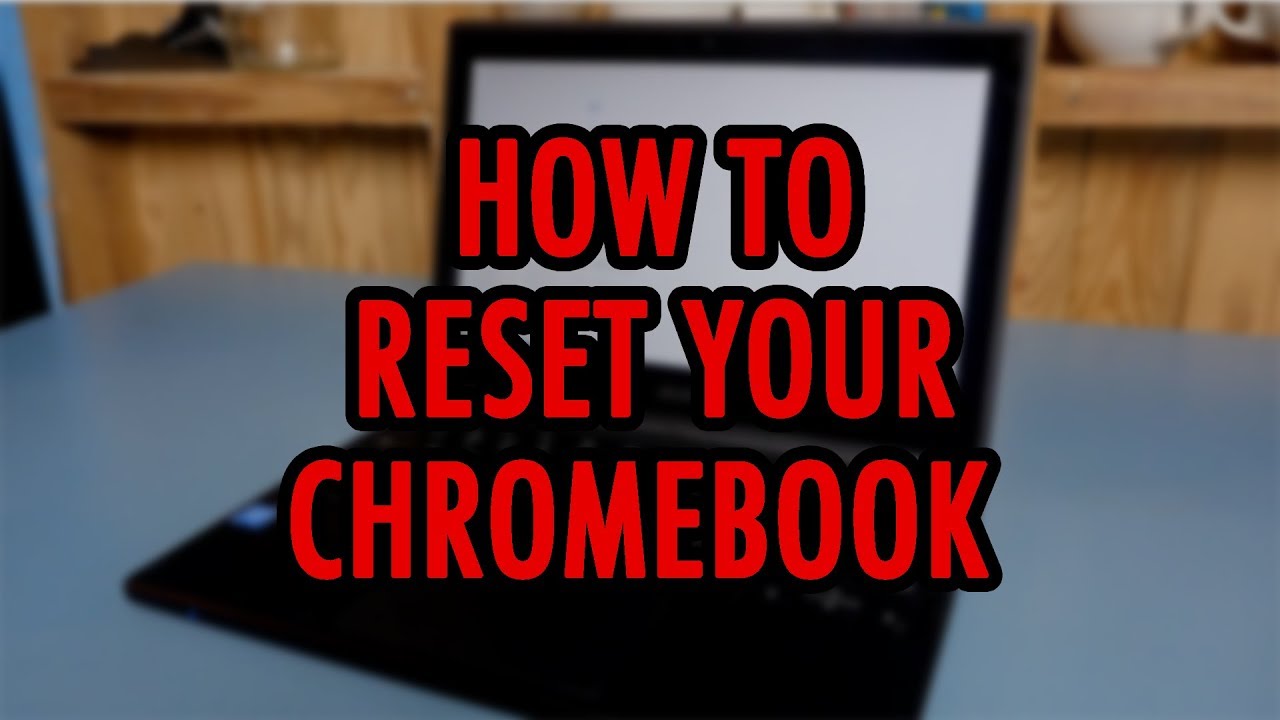How to Factory Reset any Chromebook - Wipe Personal Data, Clear All Info By Oliver Leopold
Hey guys, my name is Oliver Leopold back with another YouTube video, so you're looking and trying to figure out how to reset your Chromebook. Well, I'm going to show you how, and it's just going to take a second. You don't even need to be logged into your Chromebook and you just need access to a few keys on your keyboard. Here's the thing, though, if it is connected to a school or business or anything like that, it's going to be a little more difficult, and I'm going to explain why at the end, I won't have a solution for you today, but I'm going to explain why it's so difficult when you're connected to a school or a business? Okay! So here's what we need. We use the Escape key, the Refresh key, and we need the power button on this Chromebook. Particularly the power button is right here on the side.
Yep it's on the side of the Chromebook, but usually it'll, be in the corner of the keyboard, so I'm going to click escape refresh and then that power button alrighty this screen will pop up. This is the Chrome OS is missing or damaged. This is completely normal, we're going to click, control, D and then enter once the next screen comes up. It should say: OS verification is off. We want to press space to re-enable it and then click enter again.
Os verification is now on the system will reboot, and all local data will be cleared and just like that, it'll boot back up into Chrome OS and your Chromebook is good as new as you can see, we're not connected to any Wi-Fi. We've been completely signed out, and it's basically a brand-new Chromebook. But you see if you're connected to a school or business, that's where it gets much more complicated, and let me explain why when a school or a business sets up a new computer for you, a new Chromebook, they register your serial number to something called Google admin. Google admin lets them control all the computers in their fleet. Once your serial number is registered to Google admin, it can only be unregistered, also called deep provisioned by the manager of the devices, so your school administration or the IT department in your business, you see what we just did refresh the device it'll.
Basically, enroll your come cuter, which doesn't mean it's disconnected ties from your business or school. All that it means is that your computer's not connected to your school or business temporarily it'll need you to reenroll the device using a school or business email in order to continue using it again once you reset the device, it's not going to cut ties, it's just gonna locally! Need you to reconnect before you can start using your computer again and that's why it's so difficult for you to disconnect from your school or business. It's because Google keeps track of all the serial numbers and who they belong to. So the computer isn't storing this data. It's all stored by a big Google server, that's very difficult to manipulate the only way to manipulate it is to trick the computer into thinking.
It has a different serial number, which I personally would not recommend with that being said. If, for some reason, your computer is enrolled to a weird organization that you are not a part of, you should contact them because you can see their email address on the screen and ask them to provision your device.
Source : Oliver Leopold