How to Enable Portable Hotspot in HUAWEI Mate 40 Pro – Wi-Fi Hotspot By HardReset.Info
Welcome and from the Huawei Mate 40 pro, and today I'll show you how to enable and also set up the portable hotspot to get started. Let's pull down the notification panel and find the toggle for the hotspot, which is located over here, and before you actually toggle it on. I urge you to hold it, so you can actually change things like your password, which is randomly genre generated every time the devices' factory reset it so from here tap on the password, and you can completely remove the old one there we go and set your own new one. Now you can set it wherever you want. It does need to have eight characters, name length and once it does, you can tap on ok to save it, and you can also change the device name, which will be the name of the hotspot, and that will be visible in the Wi-Fi list and outside that, you don't only have many other options here. It gives you a how much optional information, how many devices are connected at the moment and ability to turn it on from here and that's about all under more uh.
We also have a data limit if you wanted uh to limit it to some something uh. So you can choose, however much you want it to be, and then you also have an app band, which here I would advise you to check it to 5 gigahertz, although not every device might support it. If, if your device doesn't support it, then you simply won't see the Wi-Fi and to fix that simply go back here and drop it to 2.4 instead, but the five gigahertz app band will be faster and more stable. So that's why I urge you to check it, at least if the five one will work and then also mobile hotspot turn off timer. So if no one is using it for, in this case five minutes, it will automatically turn off and that's basically all the settings we have here.
So once you set it all up, you can simply tap on a toggle to turn it on like so and either turn it off yourself or disconnect from it and after five minutes it will turn off automatically. So that is how you would set it up, and if you found this very helpful, don't forget to hit like subscribe, and thanks for watching.
Source : HardReset.Info



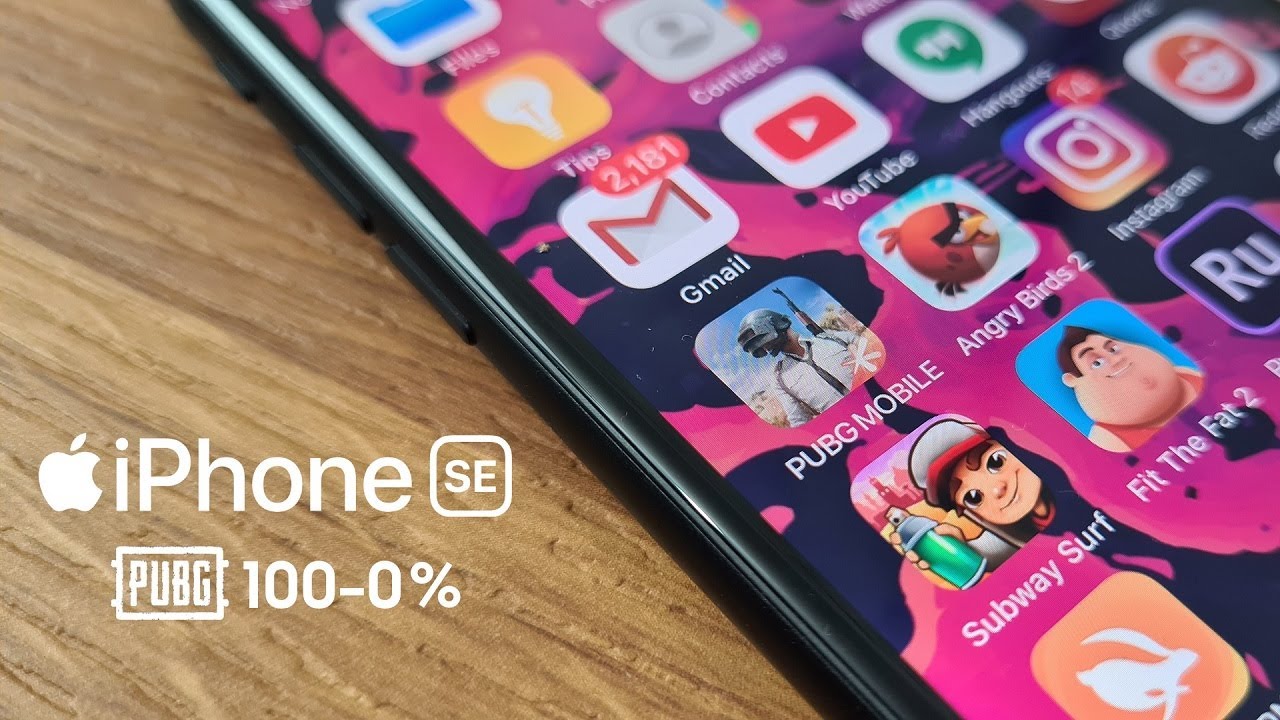









![Kyocera DuraForce Pro Unboxing [4K]](https://img.youtube.com/vi/yll_lW7tMmM/maxresdefault.jpg )











