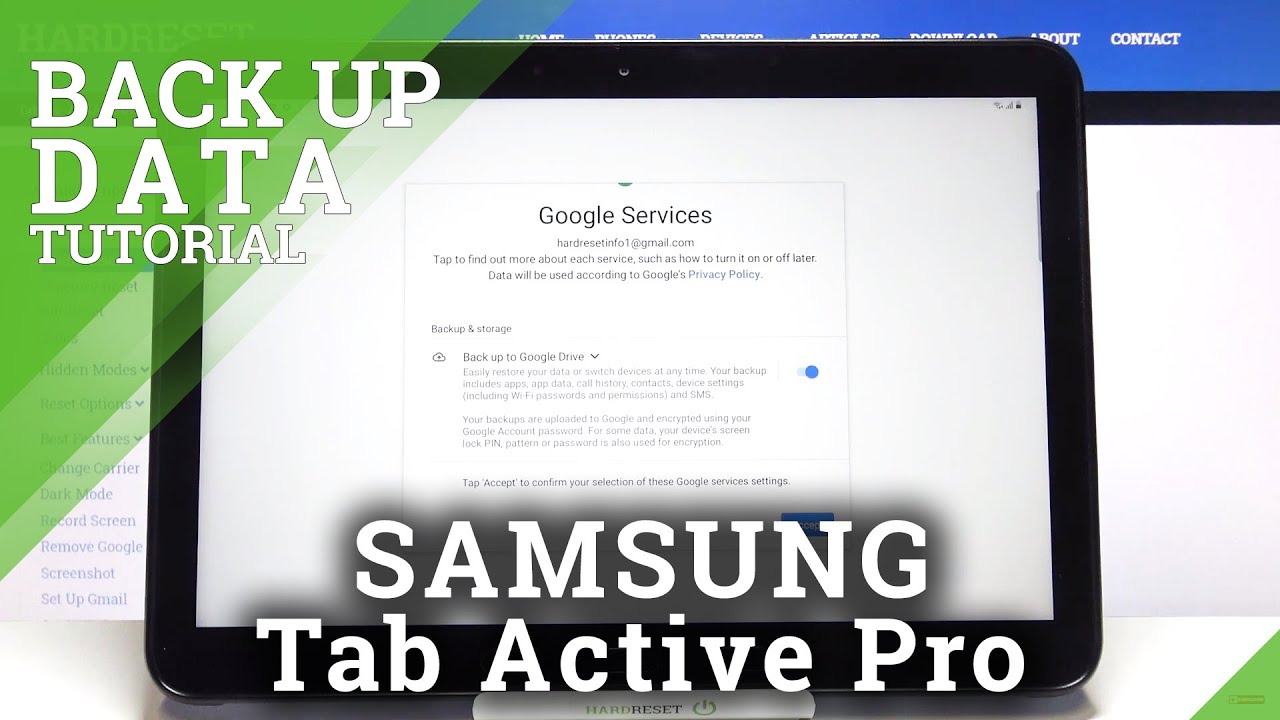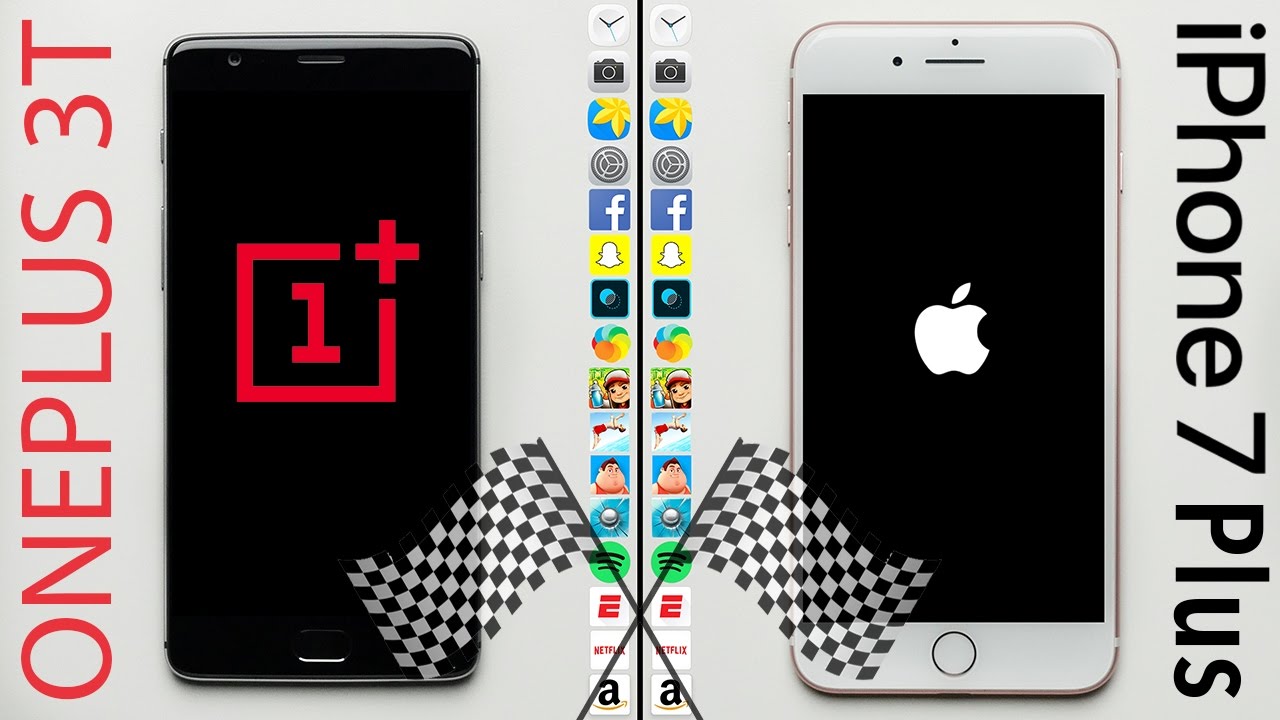How to Enable Google Backup in SAMSUNG Galaxy Tab Active Pro – Back up Data By HardReset.Info
Hi everyone here, we've got Samsung Galaxy tab active pro and let me share with you how to enable google backup on this device. So, firstly, we have to enter the settings, so, let's tap on it, and here we have to scroll down in order to find accounts and backup. Let's tap, and here we've got backup and restore option. Now we have to find the Google account section and, as you can see, those options are inactive, so in order to turn them on, we have to tap on the very first one and tap on the switcher right here. So thanks to this, we will activate actually the backup option. Let's get it back and as you can see, the backup account option from now on is active.
So now we can freely tap on it in order to add a backup account make sure that you've got the internet connection because it is required and from this step you can either create a new account if you do not have your own yet or simply type your email or phone. So let me do this. Okay, let's tap on next. Here we have to enter the password, so let me do this out of the screen. Okay, now, let's tap on next here we've got google terms of service and privacy policy, so, of course we can tap on it in order to read all the info.
Let's tap on, I agree after reading here we've got the shortcut of backup and storage info, so here your device is telling you that it will back up apps and their data call history, contacts, device, settings and text messages. So, let's tap on accept and actually here we've got again uh what the backup includes. So, as I said, apps and upstate tackle history contacts device settings, including Wi-Fi passwords and permissions and text messages. So let's tap on ok again and, as you can see, our backup account has been successfully added to this device and from now on, all the content will be stored on your Google Drive. What's more here, we've got also the option which is called automatic, restore and right now it is turned on.
Of course, you can turn it off just by tapping on the switcher here, and it means that your device will restore backed up settings and data automatically when an app is reinstalled. So actually that's all. This is how to enable the Google backup account in your Samsung Galaxy tab active pro. Thank you so much for watching. I hope that this video was helpful and if it was please hit the subscribe button and leave the thumbs up.
You.
Source : HardReset.Info
Phones In This Article
Related Articles
Comments are disabled
Filter
-
- All Phones
- Samsung
- LG
- Motorola
- Nokia
- alcatel
- Huawei
- BLU
- ZTE
- Micromax
- HTC
- Celkon
- Philips
- Lenovo
- vivo
- Xiaomi
- Asus
- Sony Ericsson
- Oppo
- Allview
- Sony
- verykool
- Lava
- Panasonic
- Spice
- Sagem
- Honor
- Plum
- Yezz
- Acer
- Realme
- Gionee
- Siemens
- BlackBerry
- QMobile
- Apple
- Vodafone
- XOLO
- Wiko
- NEC
- Tecno
- Pantech
- Meizu
- Infinix
- Gigabyte
- Bird
- Icemobile
- Sharp
- Karbonn
- T-Mobile
- Haier
- Energizer
- Prestigio
- Amoi
- Ulefone
- O2
- Archos
- Maxwest
- HP
- Ericsson
- Coolpad
- i-mobile
- BenQ
- Toshiba
- i-mate
- OnePlus
- Maxon
- VK Mobile
- Microsoft
- Telit
- Posh
- NIU
- Unnecto
- BenQ-Siemens
- Sewon
- Mitsubishi
- Kyocera
- Amazon
- Eten
- Qtek
- BQ
- Dell
- Sendo
- TCL
- Orange
- Innostream
- Cat
- Palm
- Vertu
- Intex
- Emporia
- Sonim
- YU
- Chea
- Mitac
- Bosch
- Parla
- LeEco
- Benefon
- Modu
- Tel.Me.
- Blackview
- iNQ
- Garmin-Asus
- Casio
- MWg
- WND
- AT&T
- XCute
- Yota
- Jolla
- Neonode
- Nvidia
- Razer
- Fairphone
- Fujitsu Siemens
- Thuraya