How to Enable Google Backup in LG Velvet – Save Data in Google Server By HardReset.Info
Hi everyone here we've got lg velvet and let me show you how to enable google backup on the following device. So, first, let's get into the settings, then, let's scroll down and find system- and here we've got the backup option. So, let's click on this click on ok and here we've got the Google backup so click on it. As you can see, we have to add a backup account if you have one already saved on your device, it should appear somewhere here. So click on backup account. Now on this step, you can either create an account if you do not have your own or simply type, your email or phone.
So let me do this. Okay click on next and here you have to enter your password. Let me do this out of the screen. Okay, after typing your password simply click on next. Here we've got some google terms of service and privacy policy.
If you want simply click on it and read all of them, let's close it and if you agree click on I agree here: we've got some backup data backup info click on accept. Now your device is telling you what the backup includes, so it will back up apps and apps data call history, contacts, device, settings and text messages, click on ok and, as you can see, we've just added the backup account to our device. So that's all this is how to enable google backup in your lg velvet. Thank you so much for watching. I hope that this video was helpful and if it was please hit the subscribe button and leave the thumbs up.
You.
Source : HardReset.Info
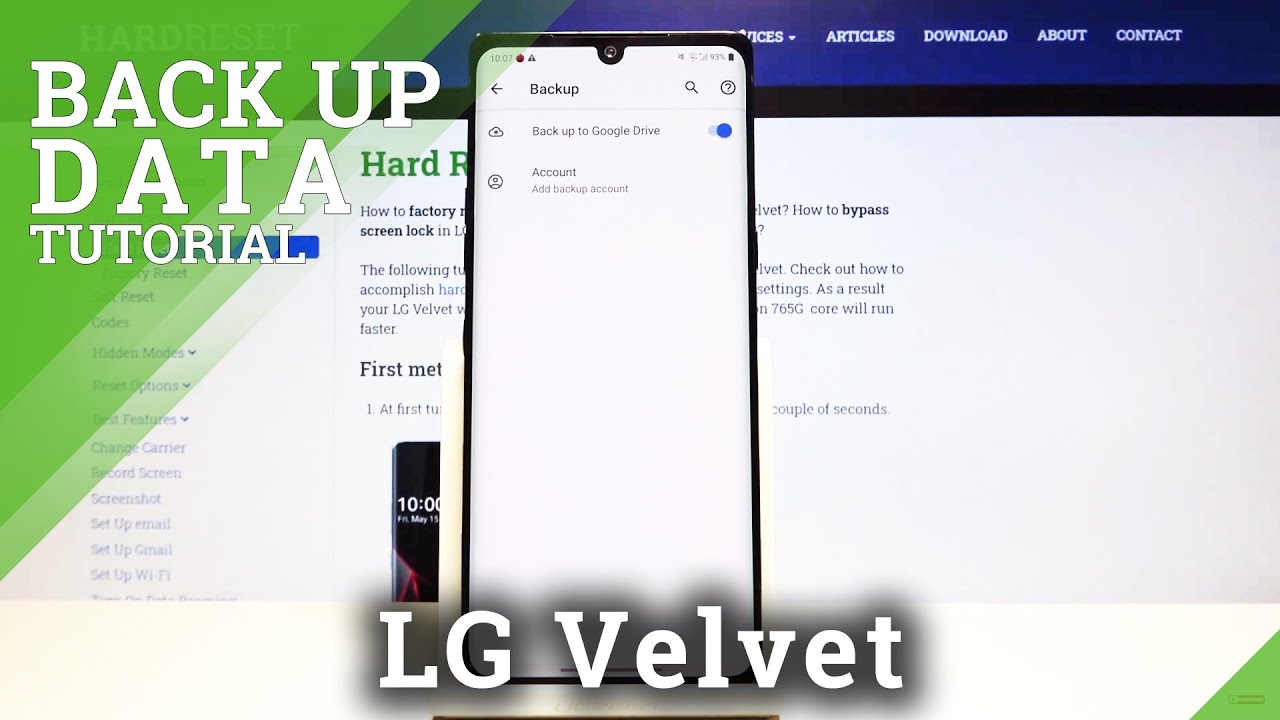







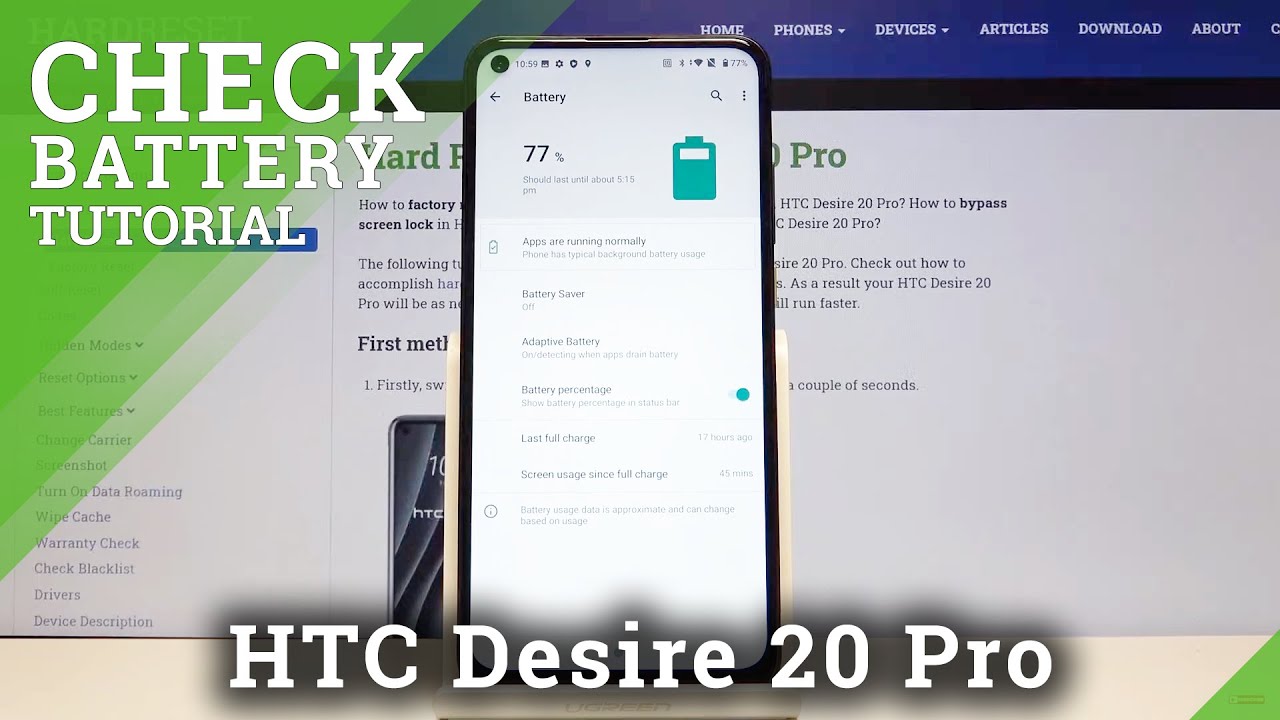

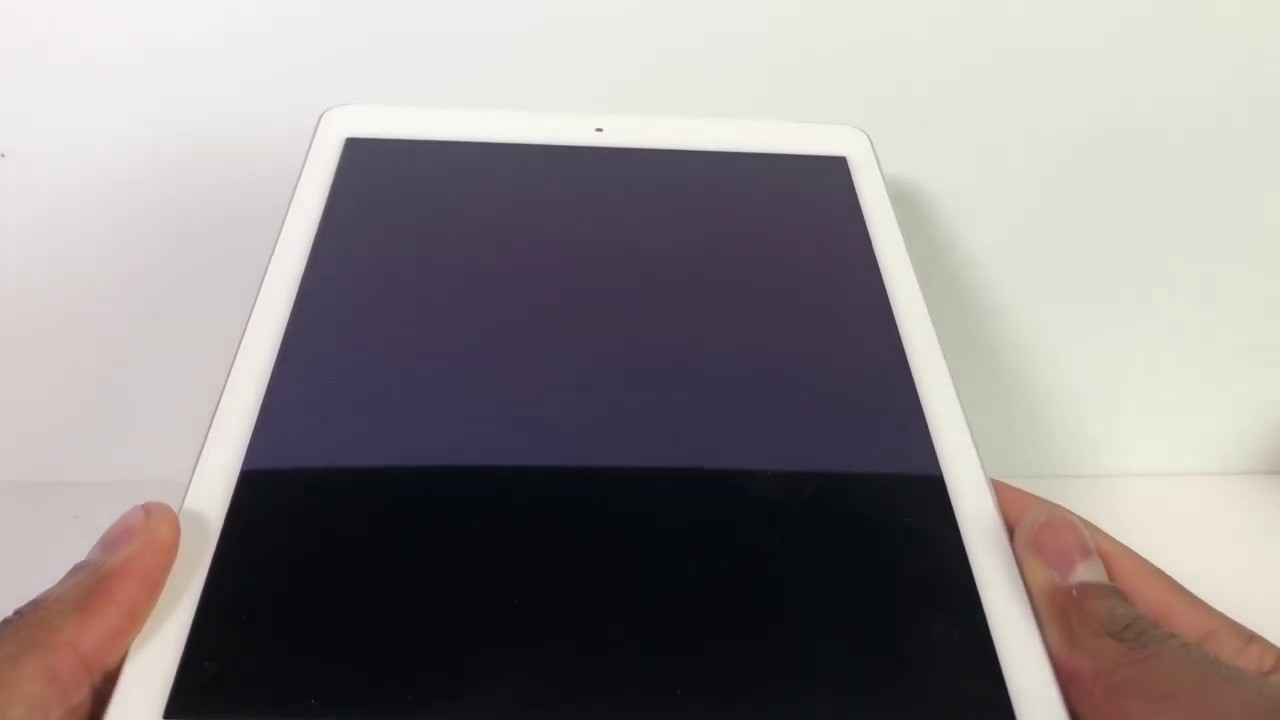


![Camera Keeps Stopping on all Android Smartphone 100% Fixed [2019]](https://img.youtube.com/vi/HId6wYlfncg/maxresdefault.jpg )











