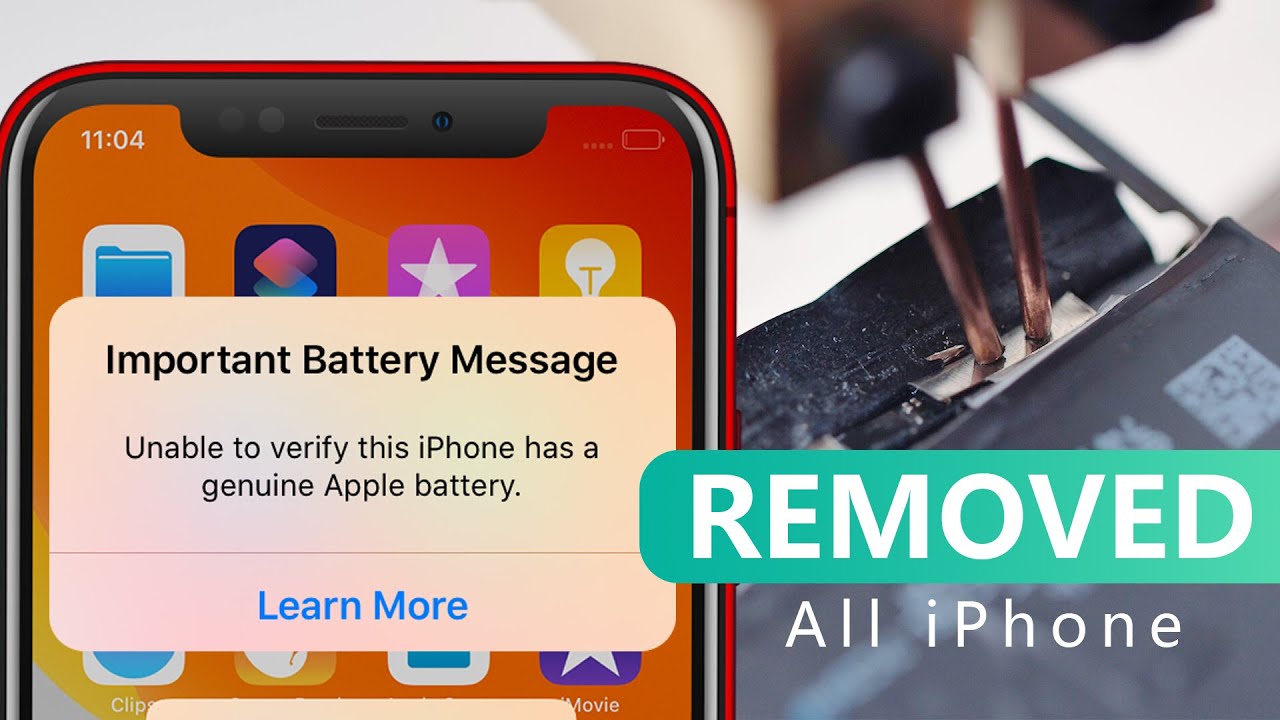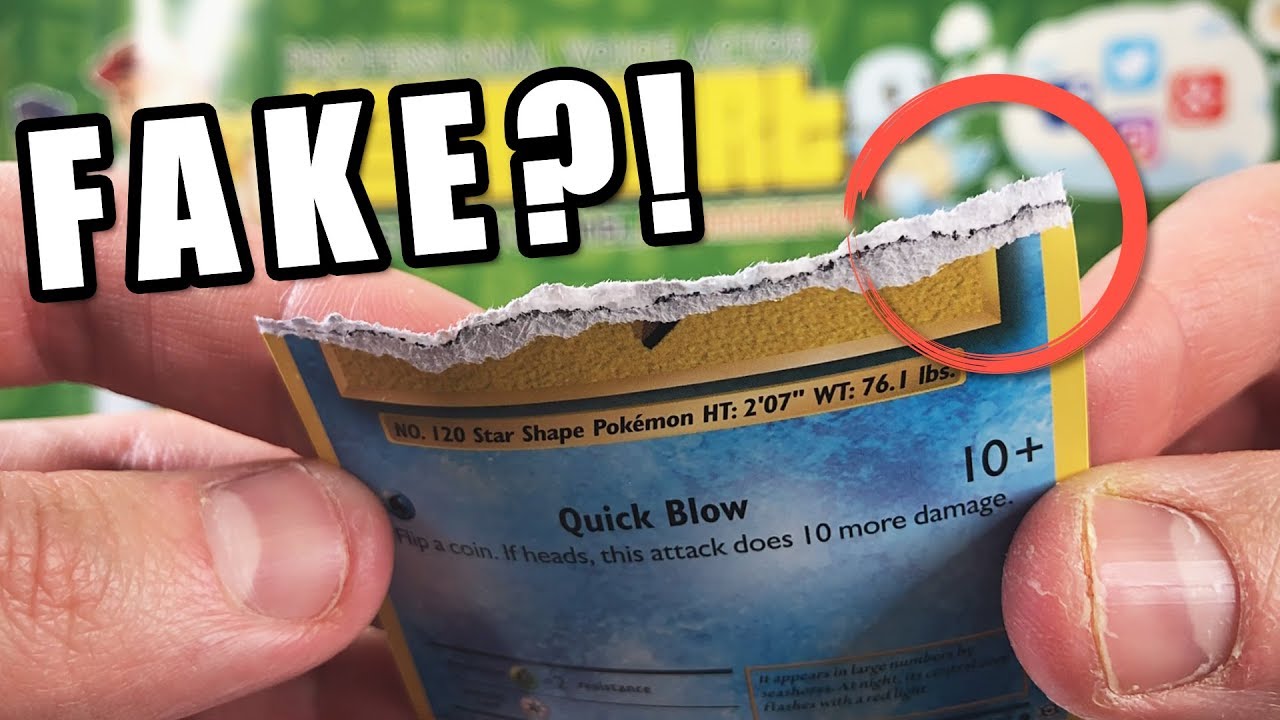How to Enable Camera Location Tags in LG K52? Camera Feature By HardReset.Info
Hi everyone here we've got lgk52 and let me show you how to enable so how to turn on or off the camera location tags on this device. So, first, let's enter the camera up, and now all we have to do is simply tap on the settings icon in the left upper corner. As you can see in the useful features section, we've got the tag locations and this option right now is off. If you'd like to turn it on just tap on the switcher right here and as you can see from now on, it is active and be aware that here we've got another two very important features about. You have to remember so: uh, let's unroll the top bar and the very first of it is the Wi-Fi connection or any internet connection. So you can be connected to the internet using the Wi-Fi or your own mobile data, and the second very important thing is the location.
So let's go right here and make sure that the location is turned on. So now we can go back to the camera. Let's go back and all we have to do right now is simply tap on the shutter button, and actually that's all if you'd like to check the location tags simply tap on the preview tap on the 3ds icon and after tapping on details right here, you will be able to check the exact location where this photo has been taken. If you'd like to turn off the location tags, sorry there was a miss click, nothing easier, just go back to the settings and tap on the switcher to turn them off. So actually that's all.
This is how to enable the camera location tags in your lgk52. Thank you so much for watching. I hope that this video was helpful and if it was please hit the subscribe button and sleep the thumbs up. You.
Source : HardReset.Info