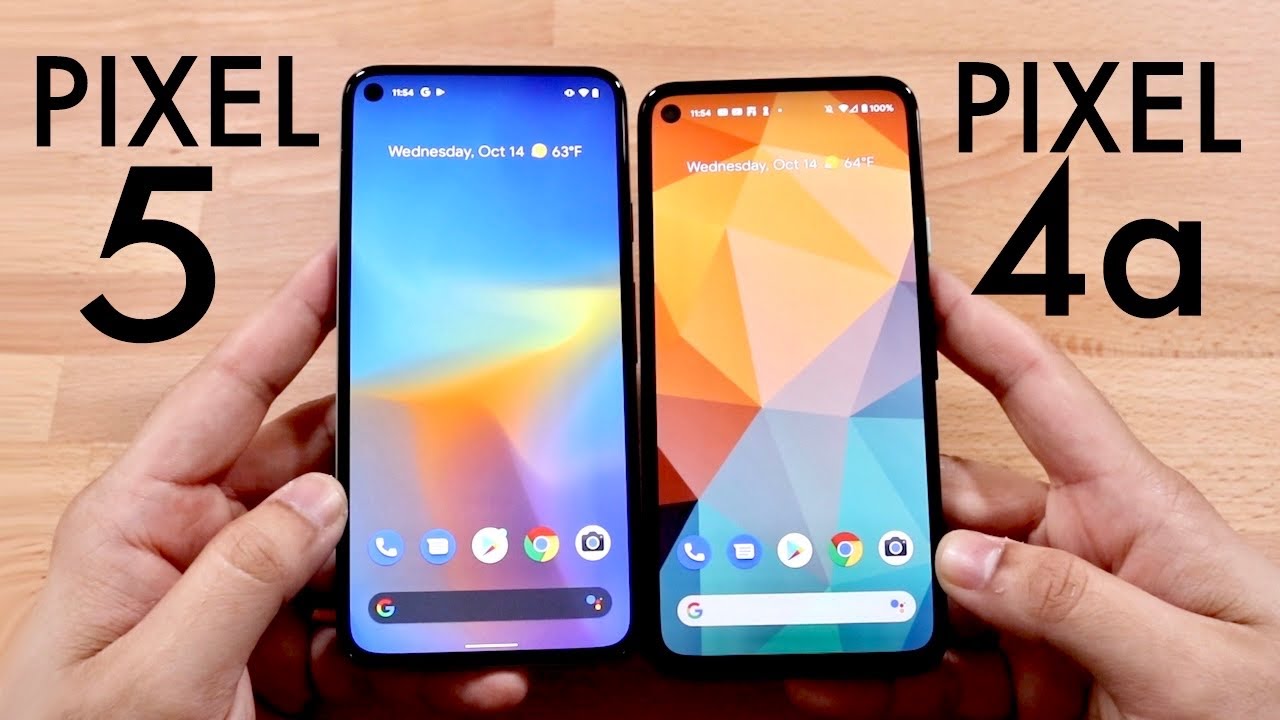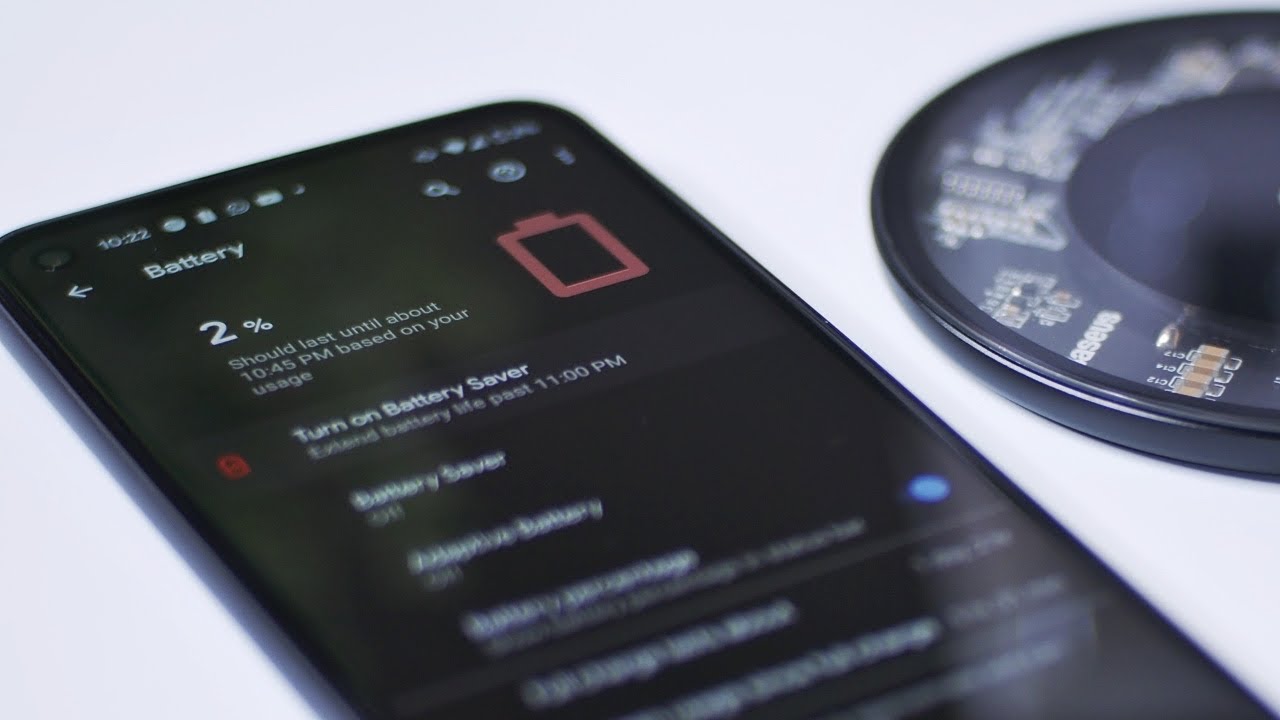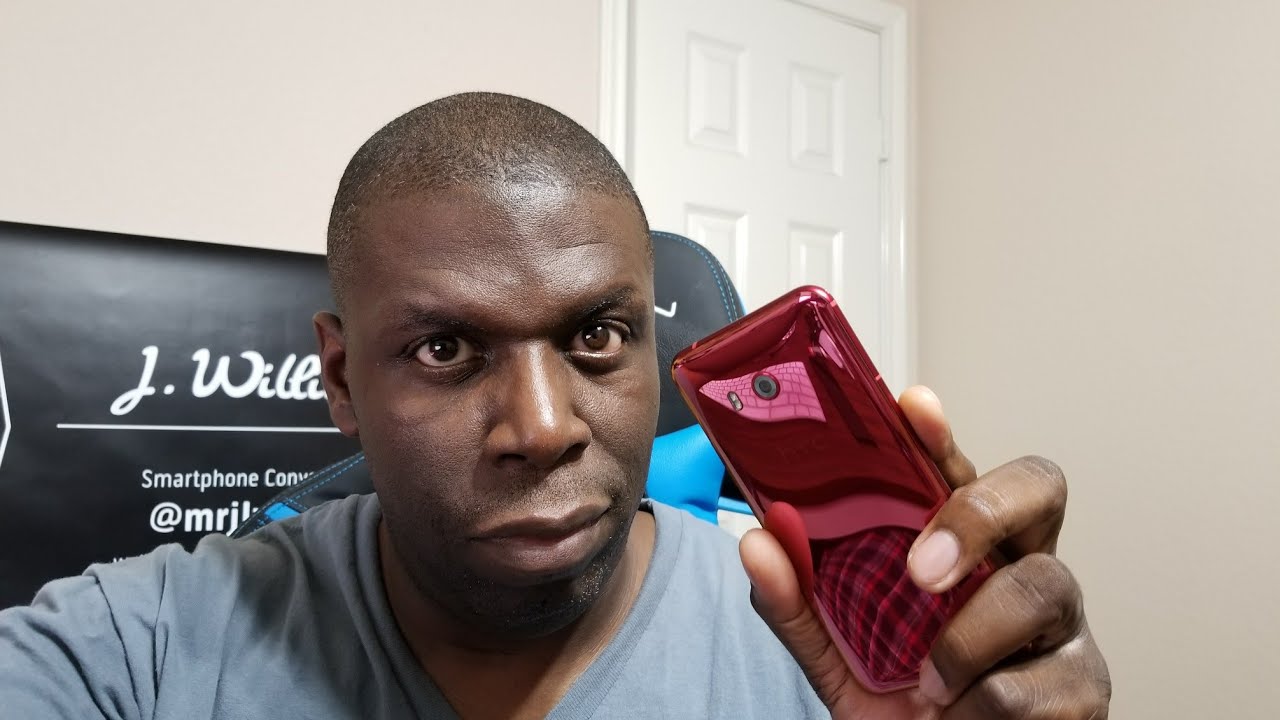How to Clear the Samsung Galaxy S10 App Cache and Data By Explaining Android
I have the Samsung, Galaxy, S, 10, plus here and today, I want to show you how to clear any specific applications, cache and data for all of these Samsung Galaxy S 10 series devices in order to help troubleshoot an issue you may be having again with a specific application. So I've shown you a number of different troubleshooting steps to figure out what is going on with either your device as a whole in regard to overheating or forced closing or poor battery life, and during those troubleshooting steps, you may end up finding a specific application that you're currently having issues with now, if that's the case that you're having the first thing that I would suggest is to just simply try to uninstall the application and then reinstall if it's very easy to do from the Google Play Store or you can do it from the home screen, but sometimes that just doesn't help so today, I want to show you a further step that we can go through in order to do to fix any type of issue really with a particular application. Now this issue could be an application that is forced closing. It could be a netbook, an issue that is that you have figured out a specific application is causing, like I, said, either overheating or poor battery life or poor performance. There's a lot of ways to go through and find out which particular application is causing a particular issue. So once you have figured out which application you're having trouble with, then we need to go ahead and open up the settings application once you have that open we're just going to scroll down a little until you see the apps option, and we're going to tap on that now right here, you're going to see all of your basic applications that you have installed on the device.
So, for instance, you have your dictionary, you have Google duo, you have Facebook, Galaxy, Store or etc. , etc. So you want to go through this list and find the application that you're currently having issues with. If you do not see the application here, then you can tap. The three dots mean you right there and tap this show system.
Apps. It's going to make you scroll through a lot more applications, but if an application that you're having trouble with is any system app, then you can tap on that option to display the system apps. It's really rare that you will have an issue with a specific system application, but just in case you do that's how to do it. So, let's say: I have the Plex application installed like I, have right here and either I when I try to open it, it forces closes or maybe using better battery stats. I have noticed that Plex stays open all the time or is constantly eating up CPU cycles, which can cause both overheating and poor performance and even poor battery life.
Some reasons Plex is just not working right either from a bad install or if it was another application, it could be a poorly coded application. Whatever the reason is, once you find the application you're having issues with, you want to go ahead and tap that application in that list. So from here again, you can choose to uninstall it just in case. Maybe you know an uninstallation / reinstall can fix a lot of issues if it has something to do with the installation process. However, if that does not work, and then we can come back here, and then we're going to tap on the storage option now, this application itself takes up storage, but it also creates cache and again there's application, storage and then there's data storage.
So what we don't want to do here, we want to clear the cache of this application first, and you see as soon as that happens, the cache number goes to zero, and then we want to clear data, and then we clear data where you're going to get this prompt here at the bottom, saying all the applications that it will be deleted permanently. This includes all file, settings, accounts, databases etc. So for Plex this means anything that has been cached is going to be gone since we cleared the cache, but when we clear the data, that means it's going to remove our account that we have logged into it now, this data can be anything from an account that we used to log in. It could be files that are downloaded into that applications. App data could be all sorts of things.
So if you have something important in this particular application, then you want to back up as much of that data as possible before we go in and clear the data. Usually, these applications are programmed and set up so that you can clear the data and then, when you open it up that data is created again in plexus instance. That will be me. Logging back in to my Google account, but again I mean there's so many applications out there. The combinations of what this application is storing in data is, you know, virtually limitless, so just be aware that doing this will erase the data you have stored in that app.
However, if this fixes it then restoring that information or logging back into Apps and setting stuff back up for a particular application is a lot better than having to do a factory reset and that's what a lot of people end up having to do. If something like this does not fix the issue they're having, so after we tap on clear data, we're going to tap on OK, and now our data has gone to zero. With that done, we can go ahead and go back to the home screen, go into the app drawer and open up our application and then proceed with either again signing back into it or setting stuff back up or whatever the case may be, for the particular application you're having issues with. So that is how to clear the application data, as well as a particular application cache on the Samsung Galaxy S 10, the Samsung Galaxy S, 10 plus, and the Samsung Galaxy s, 10 II.
Source : Explaining Android