How to Choose New Ringtone in LG K42 - Change Ringtone By HardReset.Info
Hi everyone here we've got lgk42 and let me show you how to change the ringtone on this device. So, first we have to enter the settings and now, let's tap on the sound and as you can see here, we've got the whole ringtone section. We can change the ringtone for calls, and this is the very first option or for notifications. What's more under it, we've got actually three options which you can customize, so you can decide if you'd like to ring with a vibration if you'd like to set the ringtone ID or, if you'd like to activate the flash alert for incoming call. So of course, it's really up to you if you'd like to activate them or turn them off, but let me focus on it how to change actually the ringtone and I will show you use it using the ringtone for calls. So, let's tap on the very first option and as you can see here, we've got the full list of available ringtones from which we can choose.
So we've got actually a lot of options to choose from what's more, they are listed in some categories. So here we've got some elegant ones, chic, pleasant, joyful and a schedule, environmental, so actually a lot of options. What's more, you can tap on this plus I can and if you will have any compatible files, for example downloaded. They will appear right here, and you will be able to choose them and set them as a ringtone. But let me get back to the list and now, if you'd like to check how the particular one sounds simply tap on it, for example, on this martian drum and actually that's all you have to do in order to change the ringtone just make sure that it is marked, for example, like here this soft alarm, it is marked- and I would like to set it as a ringtone, so I can freely go back and, as you can see, it appears right here.
So it means that from now on, your device will use the chosen ringtone. Of course, the same situation would be with notification. Sound so simply tap on this option, and here again you've got the list of differently installed ones. Again, you can tap on this plus icon and choose your own file and, if you'd like to listen, just tap on it and if you're happy with your choice, just go back and make sure that it is marked and the same situation. It also appears right here, so it means that from now on, this device will use the chosen notification sound.
So actually that's all. This is how to change the ringtone in your lgk42. Thank you so much for watching. I hope that this video was helpful and if it was please hit the subscribe button and leave the thumbs up.
Source : HardReset.Info
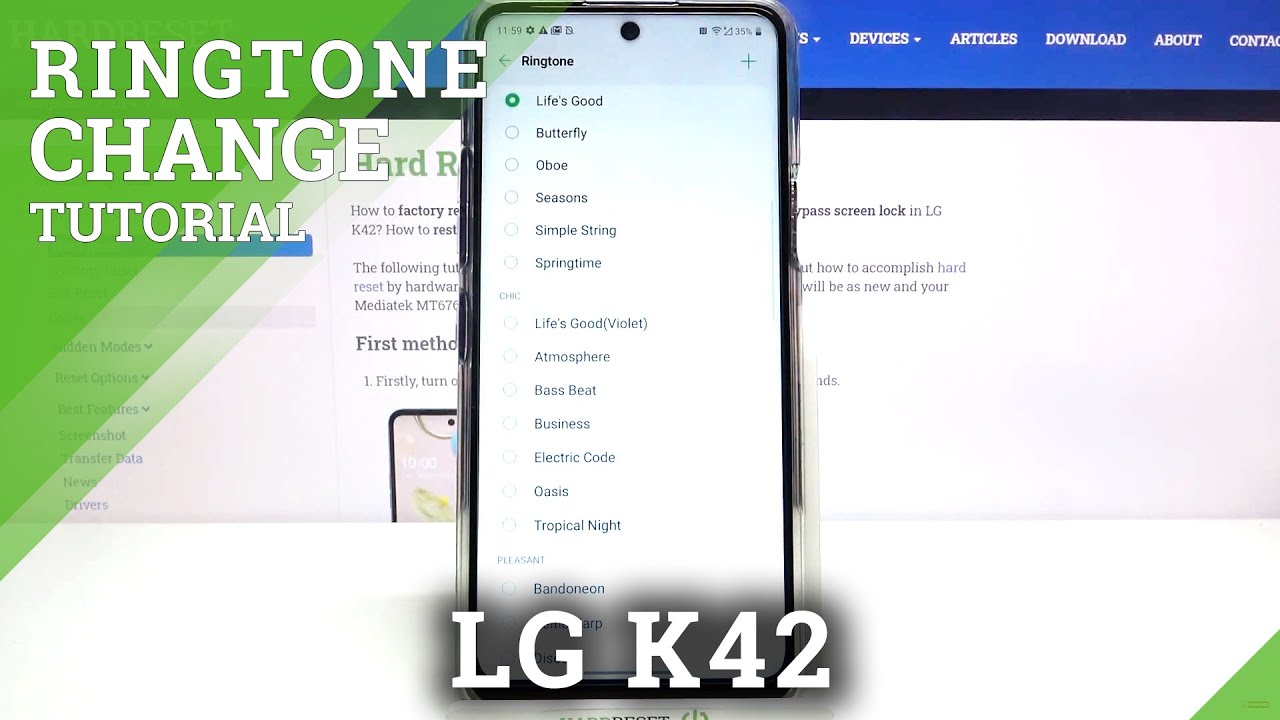







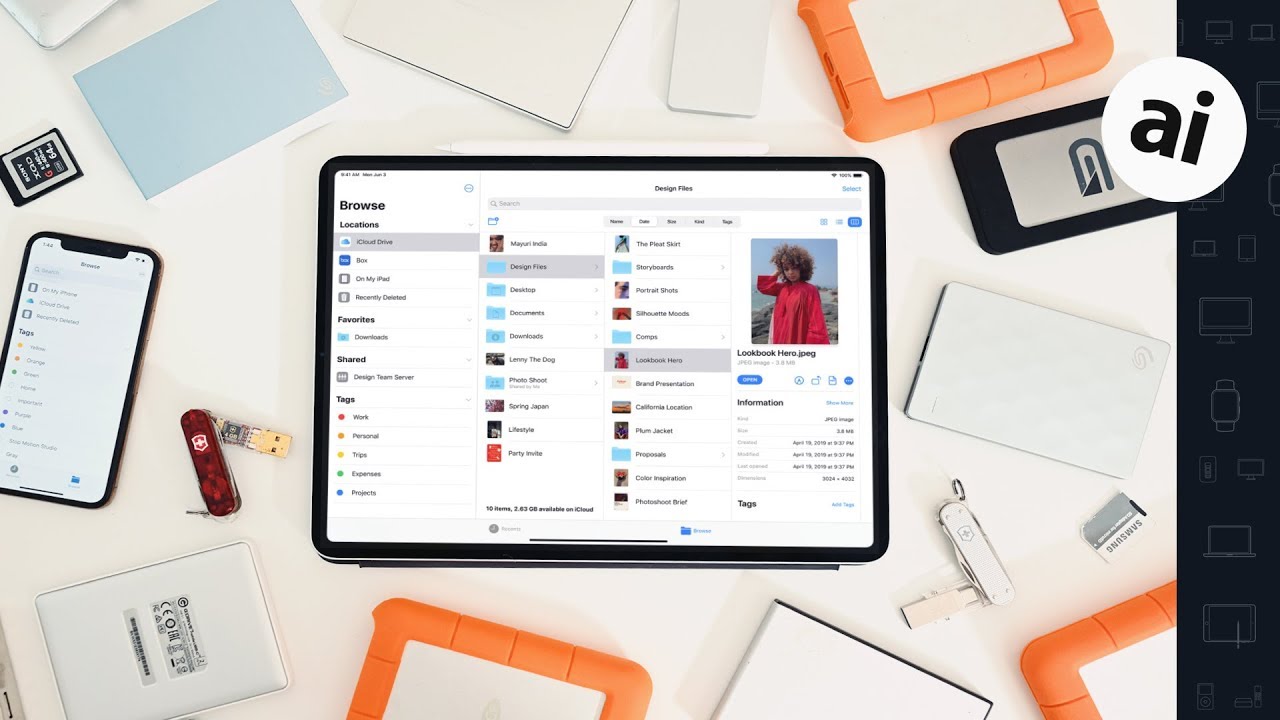





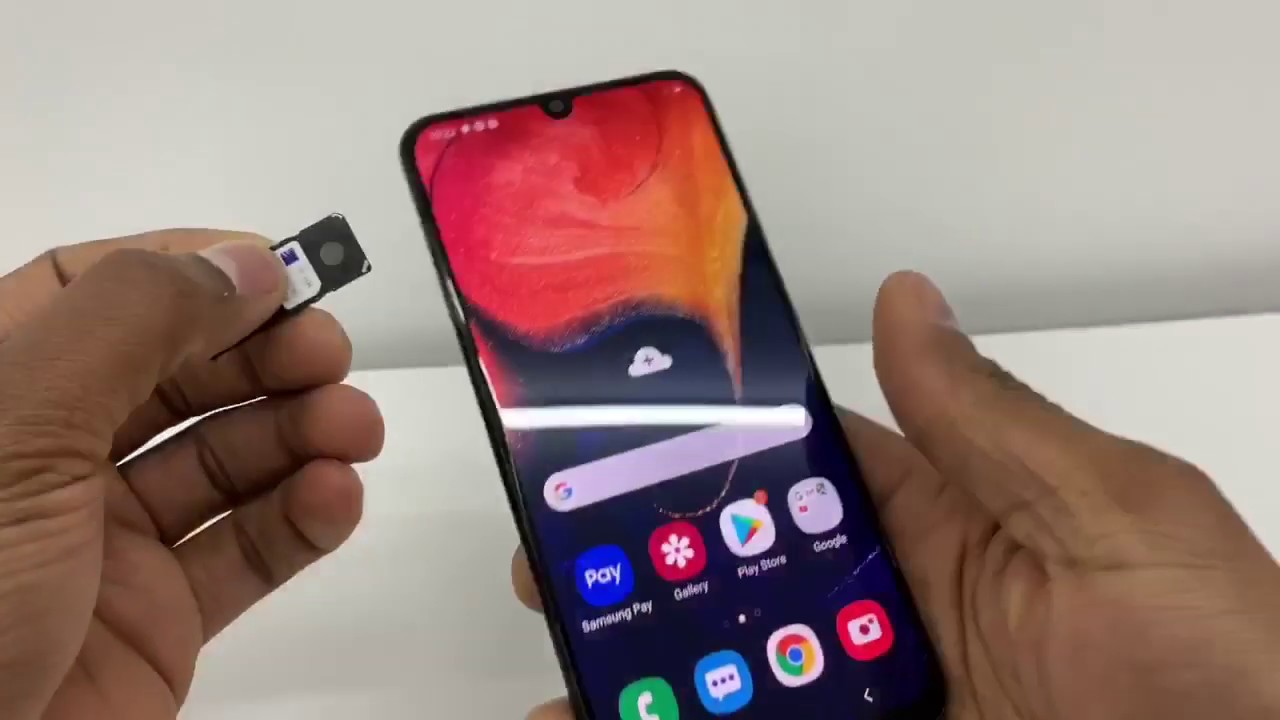
![Samsung Galaxy A7 (2018) Blue - Unboxing & Review [HD]](https://img.youtube.com/vi/Ob0ttXLPdHw/maxresdefault.jpg )









