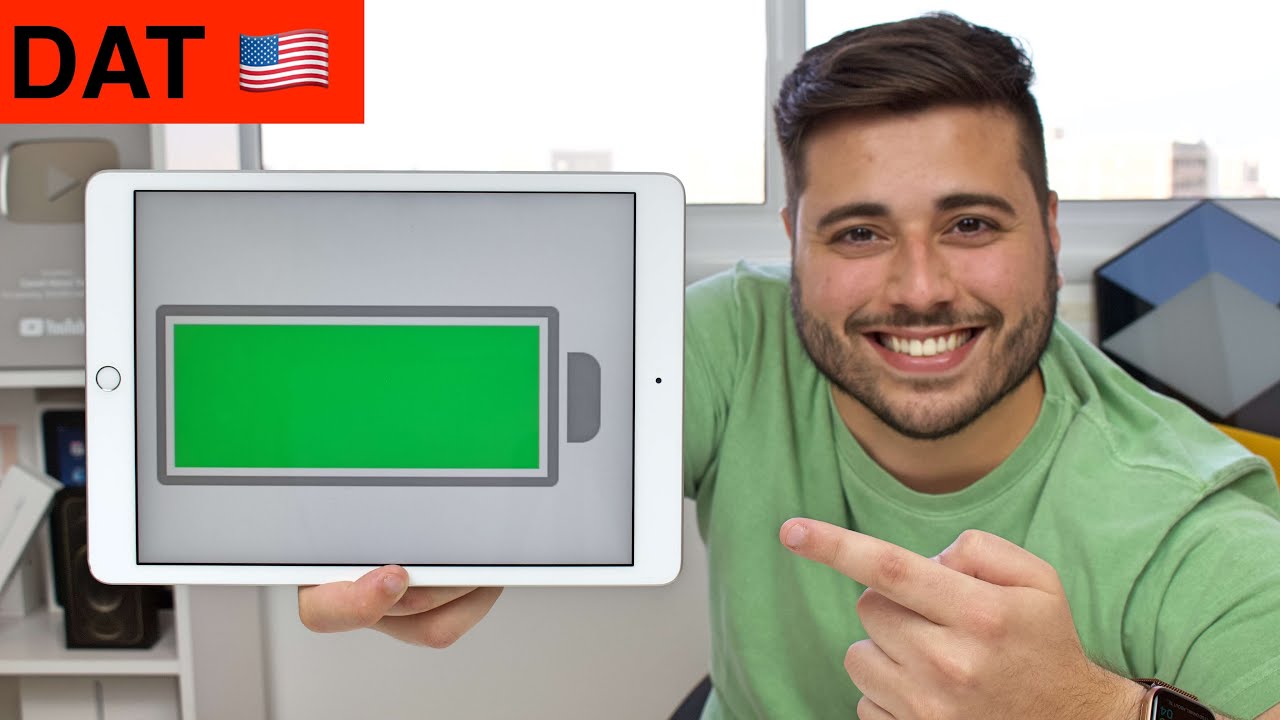How to Check ANY iPad's Battery Health! By Daniel About Tech
How is it going everybody you're watching then about tech, and today I'm going to show you how to check your iPad's battery health. As you probably know if we go to settings, and then we scroll down to battery, there is no way we can check the battery health. Unlike on your iPhone, when you can go to the same settings scroll down to battery as well, and then you have here battery health. So it's just a matter of tapping here, and then you can easily check like under maximum capacity. You can see here the percentage, so you can easily see your battery health on the iPad. You just can't, or can you well, I'm going to show you right now.
Well guys we will need a computer for this as you can see, but don't worry because you can use a mac like I'm using, or you can use a Windows PC. So no matter what computer you have. I got you covered. This will work for everyone all right, and we will need a computer, because we're gonna need to install a software to do this to check our battery health and the software is called. I making, I'm going to have this link in the description down below.
So you just click, and you're going to go straight to this page, and another awesome thing is that imaging is free, so, as you guys can see here, free download, so it's free to download and free to use. As you can see, uh there is a paid version so buy now. But for this feature for checking the battery health, you can do it for free. So you can do this without having to pay. If you need, if you want to unlock extra features you can buy if you want to but again for this feature, this is free right, so free download, and then it's going to automatically download, and it's downloading right here and let me just go back to that very first page, just to show you again mac and PC right, and it also works with iOS 14.
So everything is updated and it works for everyone. All right now, I'm just going to install it as I would install any software if you have a mac follow your process. If you have a window, follower process just normally install the application and let's be back okay guys. So I have just finished installing imaging and that's the first screen. You're going to have this pop-up window saying welcome to imaging and all you have to do is just tap here on continue trial.
So tap here is very hidden right here, so click on continue trial, and then you're good. So it's saying, please connect an Apple device, so all you have to do is grab your iPad, okay, so grab your iPad connect one end of the USB cable lightning to USB cable to the computer. Okay, so connect it to the computer and the other end the lightning end. You're gonna, connect to your iPad or, of course, depending on your iPad model. If it's an iPad Pro, it's going to be USB on the other end right, okay, so here we have it of course uh.
If the iPad is locked, it won't work, so we're gonna need to unlock the iPad, so just unlock it and, as you guys can see, it's going to ask to trust the computer. You're gonna also need to trust so again, uh put in your passcode and hit ok, and then we're done, so we can leave the iPad right here behind it. So you can see I'm not doing anything with it and, as you can see, automatically imaging is recognizing connecting and doing its thing, and the first thing is going to ask is to back up. We don't need that. We don't want to back up, so we can say later right here later so tap on later and that's our dashboard like our first screen and that's where the magic happens, because right here on the little battery icon, as you guys, can see, we can tap on it and just like that, we can check the battery health.
So here is my current charge. So eight percent the battery is almost die, but that's just the charge. The actual battery health is right here at 97 and, as you can see amazingly saying, your battery health is good, so that's pretty much it guys. Of course, you can check a ton of stuff here related to your battery, like your cycles and many many many other things, but the whole point of this video is just showing you the battery health and that's how you can see it the easiest way, and obviously it's free. So how cool is that yeah? So that's pretty much.
It hopes you enjoyed this video. If you did please make sure to hit the like button down below. Also, this subscribes button and little bell icon to get notified whenever I post a new video- and please don't forget to comment- it's always very, very important to me when you comment when you leave your feedback, I really always do appreciate it. Alright, so that's pretty much it, and I'll see you guys in the next video.
Source : Daniel About Tech