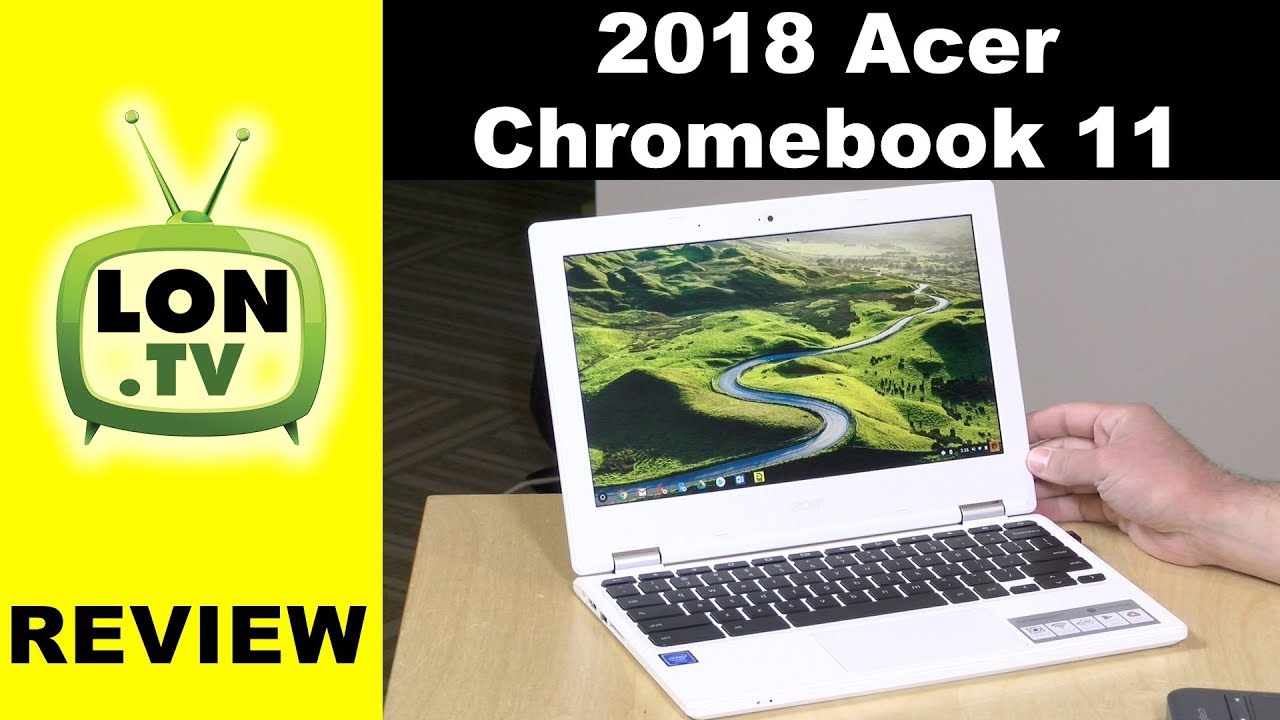How to Change System Language on SAMSUNG Galaxy XCover Pro – Change Device Language By HardReset.Info
Hi everyone here, we've got Samsung Galaxy x, cover pro and let me share with you how to change system language on this device. So, firstly, we have to enter the settings, let's tap on it, and here we have to scroll down to actually very bottom in order to tap on general management. On the very first position, we've got language so simply tap on it and, as you can see here, we've got the list of previously added and applied languages. We've got actually three of them, so in order to add new one, just tap on, add a language and, as you can see, we've just been transferred to the full list of available languages, actually not very full, because those are suggested by Samsung. If you cannot find the language you'd like to use, all you have to do is simply tap on this 3d taken in the right upper corner and tap on all languages, and then this list will be much, much wider. But let me pick something from suggested by Samsung, and all you have to do is simply find the language you'd like to use and tap on it.
So I will pick french I've just tap on it, and here you are able also to choose the region so just tap on the region. I'd like to use, and now your device is asking if you'd like to keep the current language or set new one as a default. So obviously we will tap on set as default and let's wait a second. As you can see, the French language has been applied to the very first position of this list and from on the whole system, the whole menu will be in the chosen language. So let me show you it again, but actually another way to change the language, because all we have to do is simply tap on this modify or something, and in order to set the language as a main one, we have to put it on the very first position.
So if you will have many languages added, all you have to do is simply find the one on the list tap on it and hold it and drag it to the very first position. As you can see, since it will be on the very first position, it will be changed to this language, so in my case into the English, after getting back, we can see that the language has been changed successfully. Obviously, we can also remove the languages from this list just upon edit again and mark those which you would like to remove and tap on the trash bin icon tap on remove again and, as you can see, we've got only English left. So actually that's all. This is how to change system language in your Samsung Galaxy x cover pro.
Thank you so much for watching. I hope that this video was helpful and if it was please hit the subscribe button and leave the thumbs up.
Source : HardReset.Info
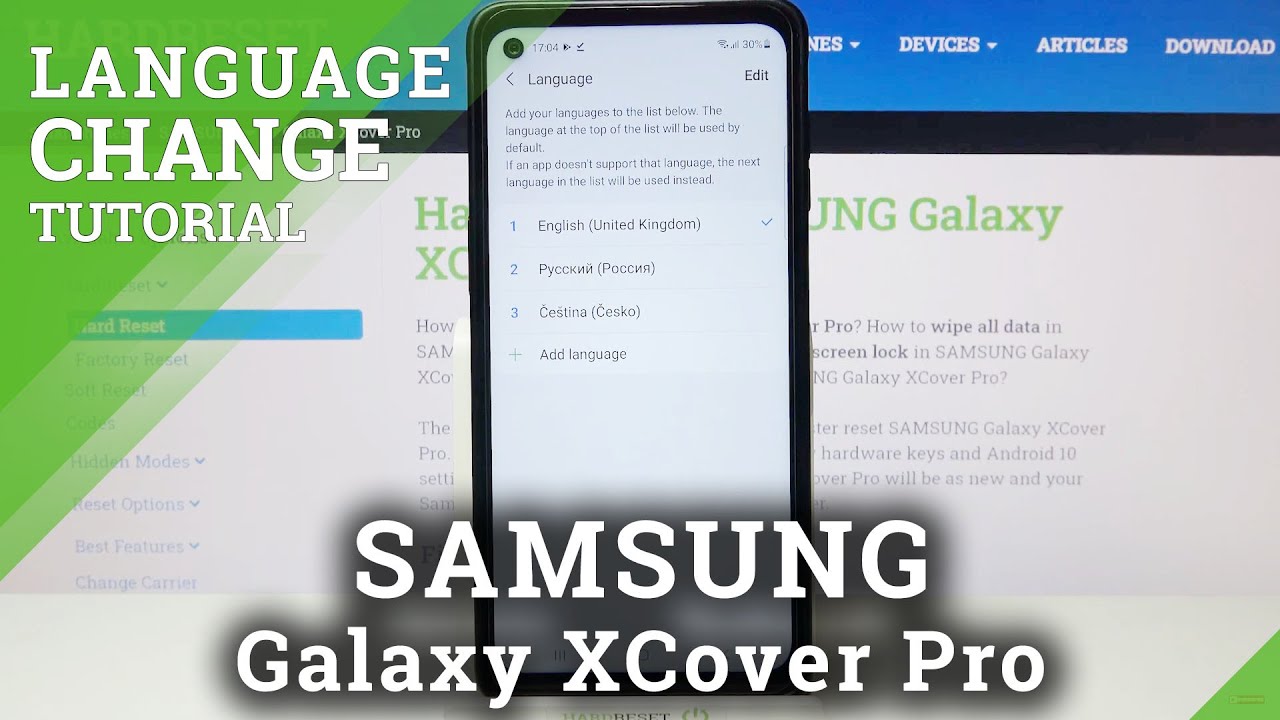

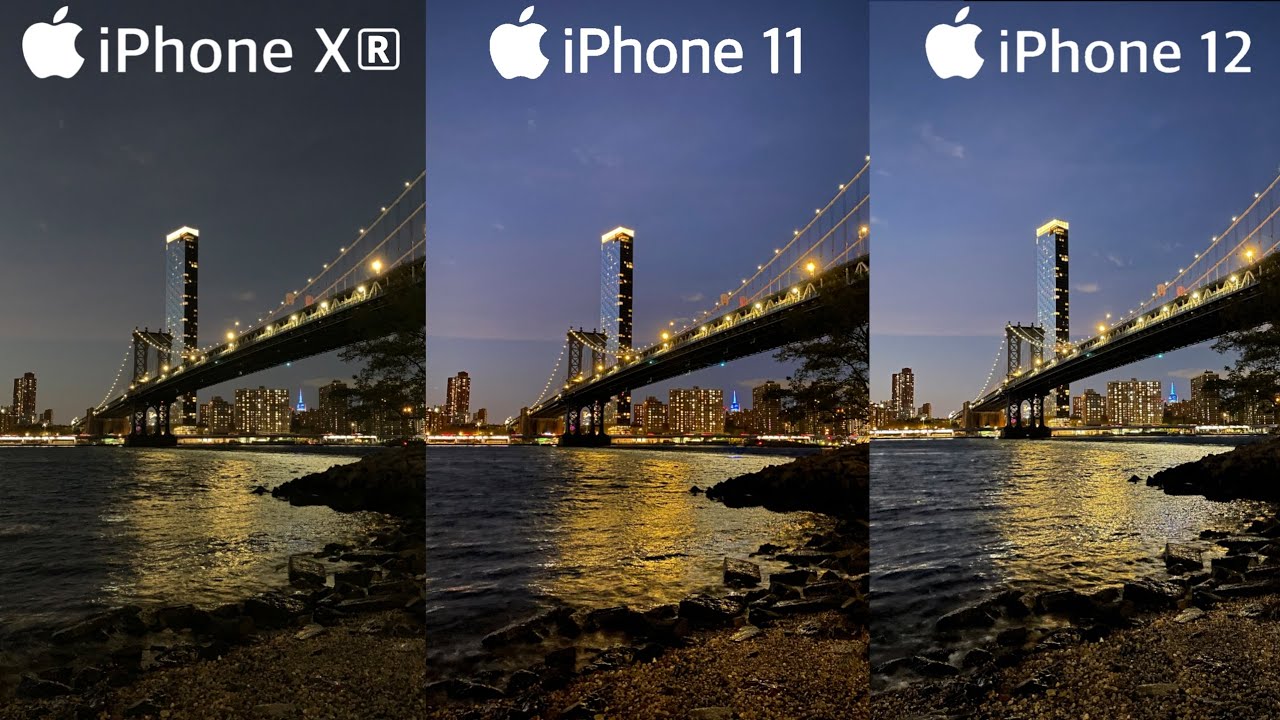

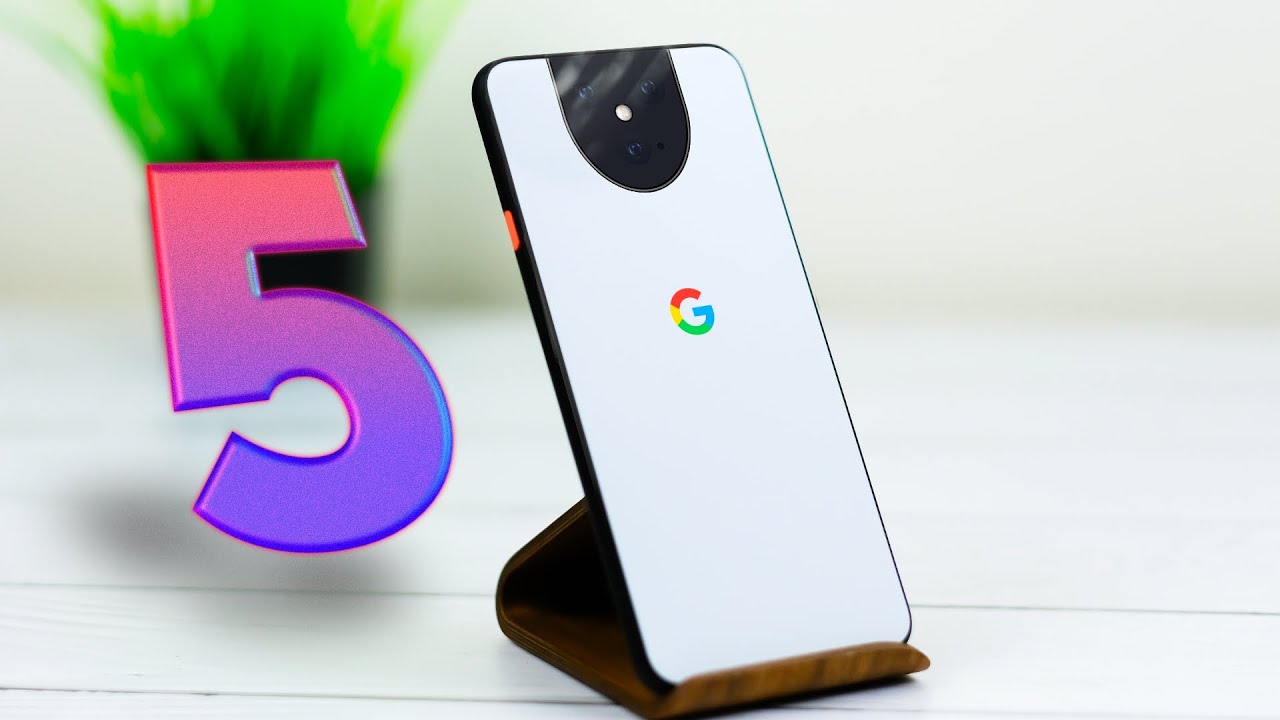






![Red Magic 6 Pro - The World's FASTEST Smartphone You Can Buy Today! [Unboxing & Review]](https://img.youtube.com/vi/RRiPIbyqkYg/maxresdefault.jpg )