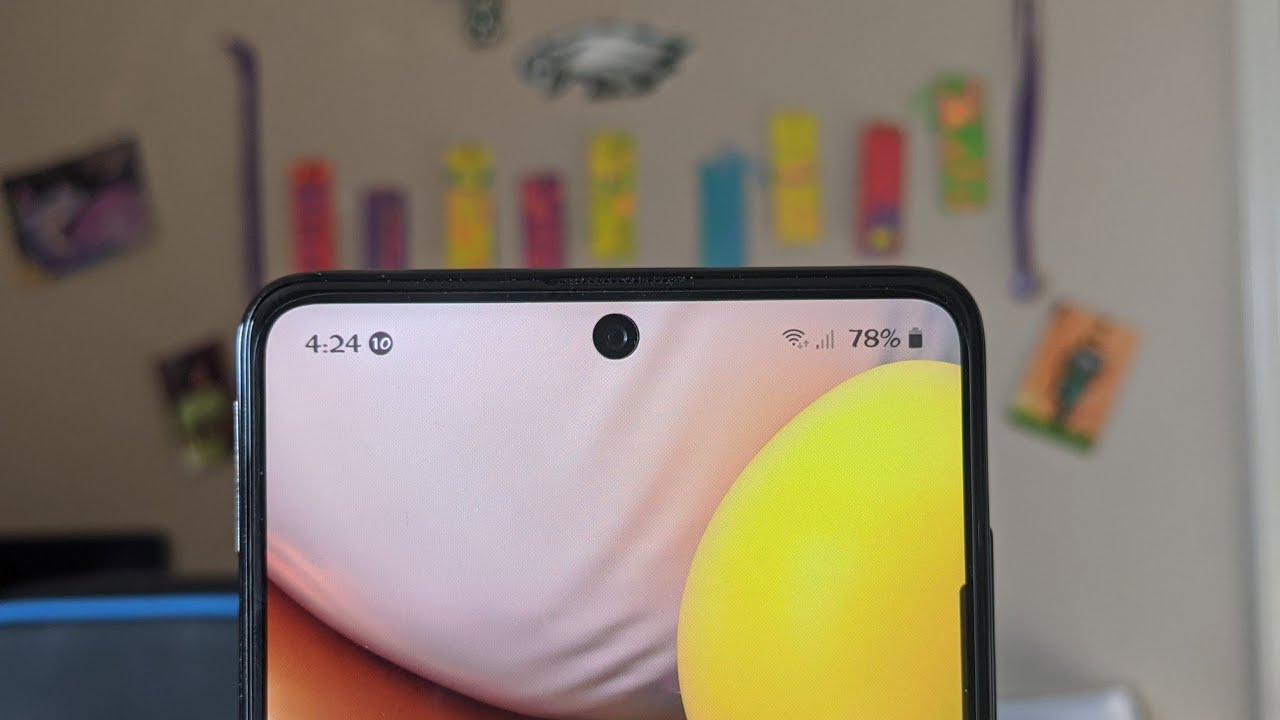How to Bypass Google Verification in RAZER Phone - Unlock FRP |HardReset.Info By HardReset.Info
Like, a Fraser phone we've activated factor with the protection. Let me show you how to bypass this protection. Let me show you how to bypass the grill verification the following device. So, as you can see at some point of initializing step process after the factory reset the following screen may pop up and in order to continue you can enter your pattern, or you can enter your Google account. Mid-Tempo pool account. As you can see, you need to verify your account and, let's suppose that you forgot your Google account.
So let me show you what to do in that case, how to bypass this protection. So at the very beginning, oh, let's use a back key a couple of times to go to the first screen. So here I have my first screen. The Welcome panel choose fusion settings now: choose talk back, let's enable the talk back by using that switcher tab. Ok, all right! Now, lets unable the talk back settings by using the L letter on the screen.
So let's use L on the screen. That's what you need! Let's choose the talk back settings in order to do it, you need to tap on talk back settings once and then Doubleday to confirm it. Let me show you all right here: we have talk back settings now: let's disable the talk back, so let's hold down simultaneously volume down and volume up together. These two keys: keep holding both keys, choose use, shortcut, double tap to confirm it. Let's hold down the grand volume down and volume up simultaneously and talk back is disabled, sometimes what we need now, let's scroll down, choose help and feedback choose get started with voice access.
Let's play this video right here now: let's choose the sharp key this arrow and choose more. Let's close this video, let's make it close right here: choose accounts in that case and choose settings now: let's choose the about and select blog Google privacy policy right here. Tab accept and continue to choose no thanks, and now we can use the Google Chrome. That's what we need. So let's enter the following website: download dot, hard reset dot in phone, so here I have my website download dot hard to set good info.
Let me tap it now: let's make it bigger, let's find and select racer right here, choose racer folder, tap upper P folder right here and here, let's use Android 8 and let's download this app ever P bypass, app tap, continue. Tap, allow chrome to access photos, media files on your device tap. Ok again, let's wait a few seconds until the download will be completed now, let's just open when the following window, pops up tap Settings and let allow from the source from the chrome to installation. Let's go back, choose to install, therefore P bypass is installing choose open and right now you need to select the Google Account Manage rap key right here. So let me tap it for version, 6.0, tap Settings and let a low from this source. Let's go back tap, install app installed, so let's choose done well, that's what we need now choose bypass.
FLP, choose browser sign in use these three dots in that corner and choose browser sign in again tap! Ok again! Here you need to sign in into some Google account. It could be any Google account not connected to this device. It will be even anyone created, so let's just sign in into some Google Account that you know the password. So let me enter my email. This account is not connected to this device.
Alright choose next, let's enter the password all right. If you are ready, let's choose sign in right here, and that would mean it now: let's press the power key right here, choose restart and that's why, until your device will reboot excellent the Welcome panel pops up, let me choose the English version of the device right here. Tap, get started, let's quickly, go for this tutorial tab! Next, let's accept the following declaration right here: tap accept to accept data collection. In my case, let me skip connecting to a Wi-Fi tap, continue tap, skip, adding the fingerprint and other screen lock methods choose skip anyway. Tap next choose no thanks and just activate your device, but to fully erase the repeat protection that a computer hardly said right now by using the settings.
So let's find the Settings icon scroll down to the bottom of the list and choose system here. Let's choose the about the reset option right here and choose. He writes all data's of the factory reset here. We've got the Google Account that you add in that process, choose reset phone and should erase everything right now the device is performing the hard reset. So let's wait until the whole process will be completed.
Excellent that will compile just observe. So now, let's go quickly through the initializing setup process. So let me choose my language, so in my case, it's English from yak Kingdom, for example, tap, get started. Let's agree to the terms and conditions. Let me accept the Razor services.
Let me tap accept with a connection. Let me skip connecting to a Wi-Fi tap. Next tap skip the fingerprint adding choose not now skip anyway. Let me just quickly unable the device choose. No, thanks, alright and, as you can see, the home screen pops up.
So it means that you just activate your device without the Google account, so everything went well. You just successfully bypassed, therefore be so. Thank you for watching. Please subscribe our Channel and, if thumbs up under the video.
Source : HardReset.Info
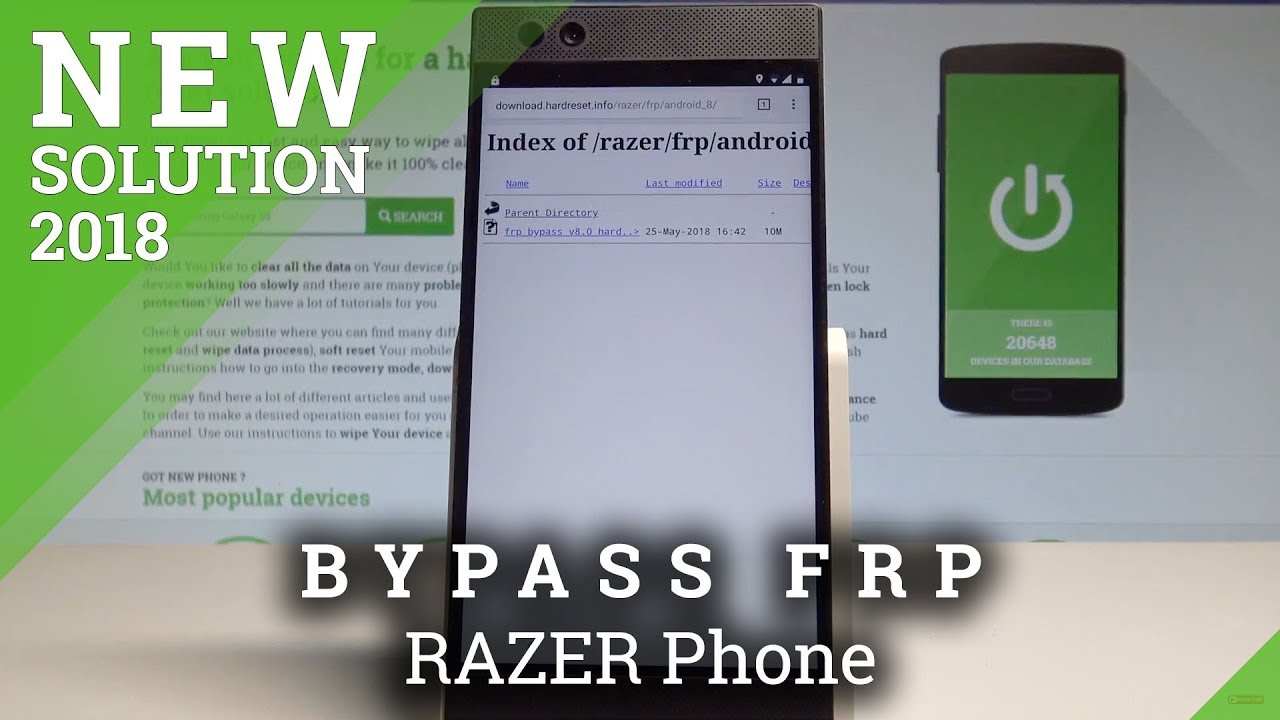







![vivo S10 Pro Review: Dream Phone for Selfies? [English]](https://img.youtube.com/vi/hzrtdFnjY3A/maxresdefault.jpg )