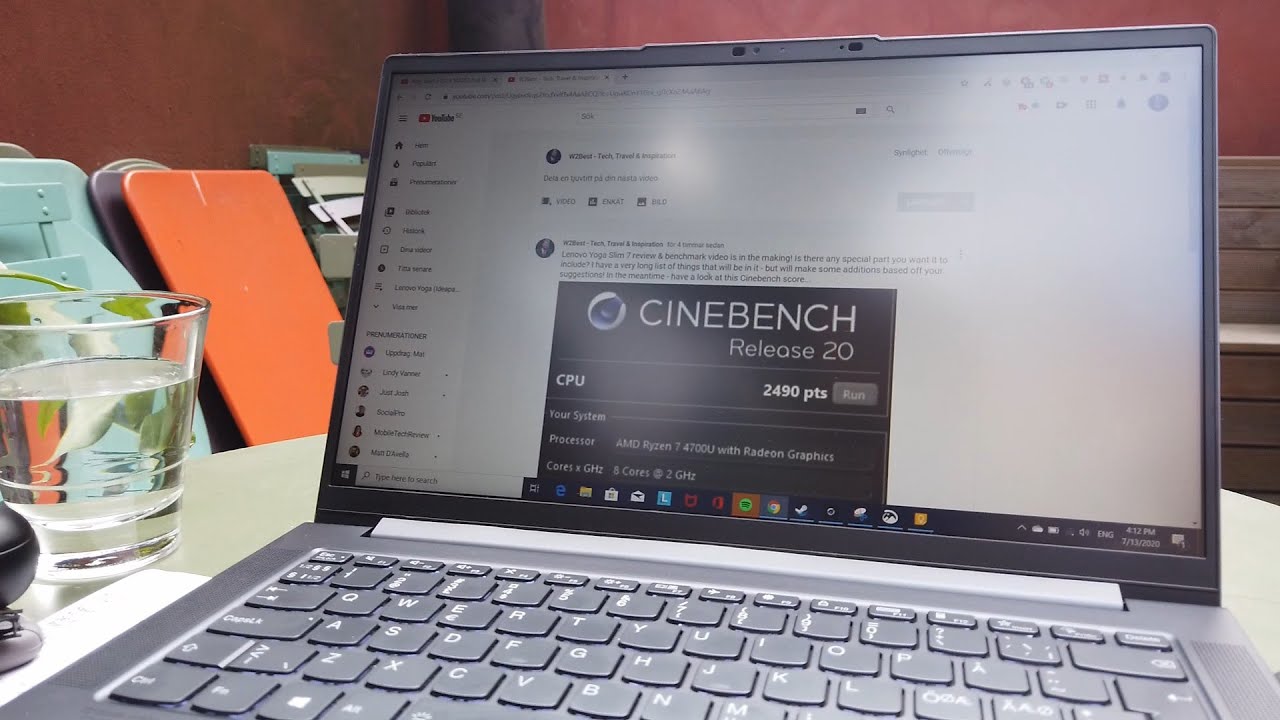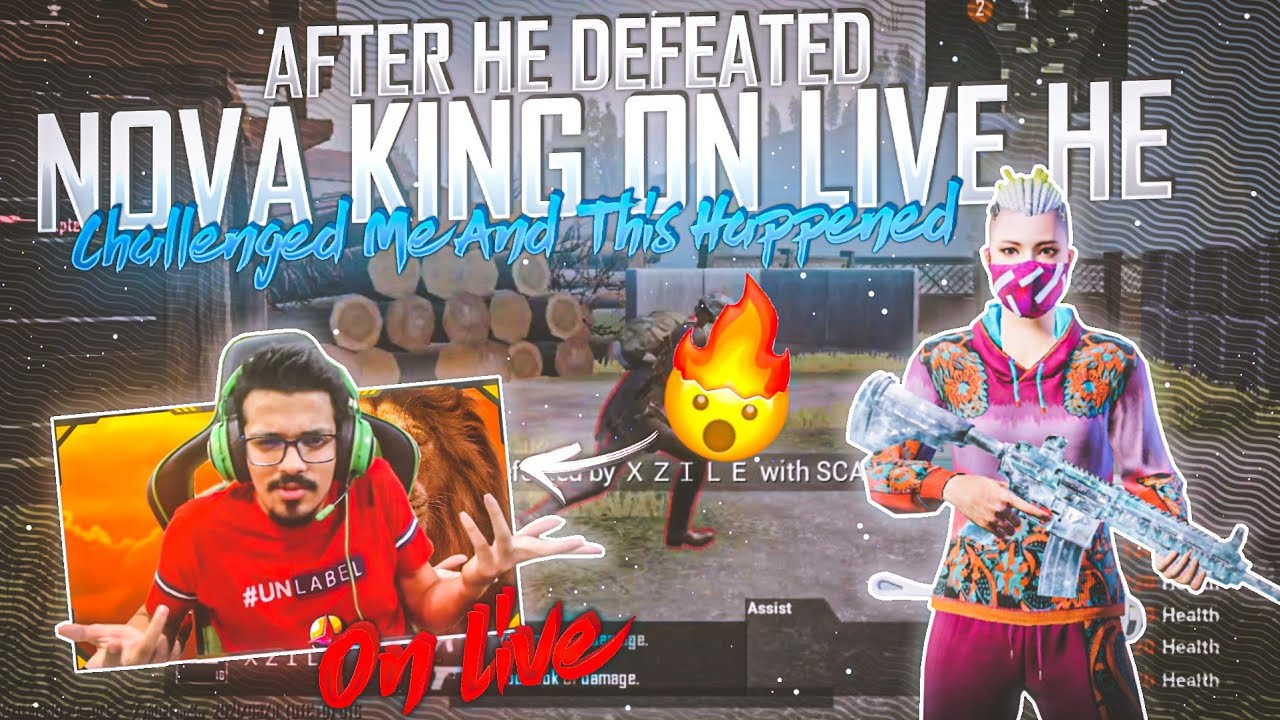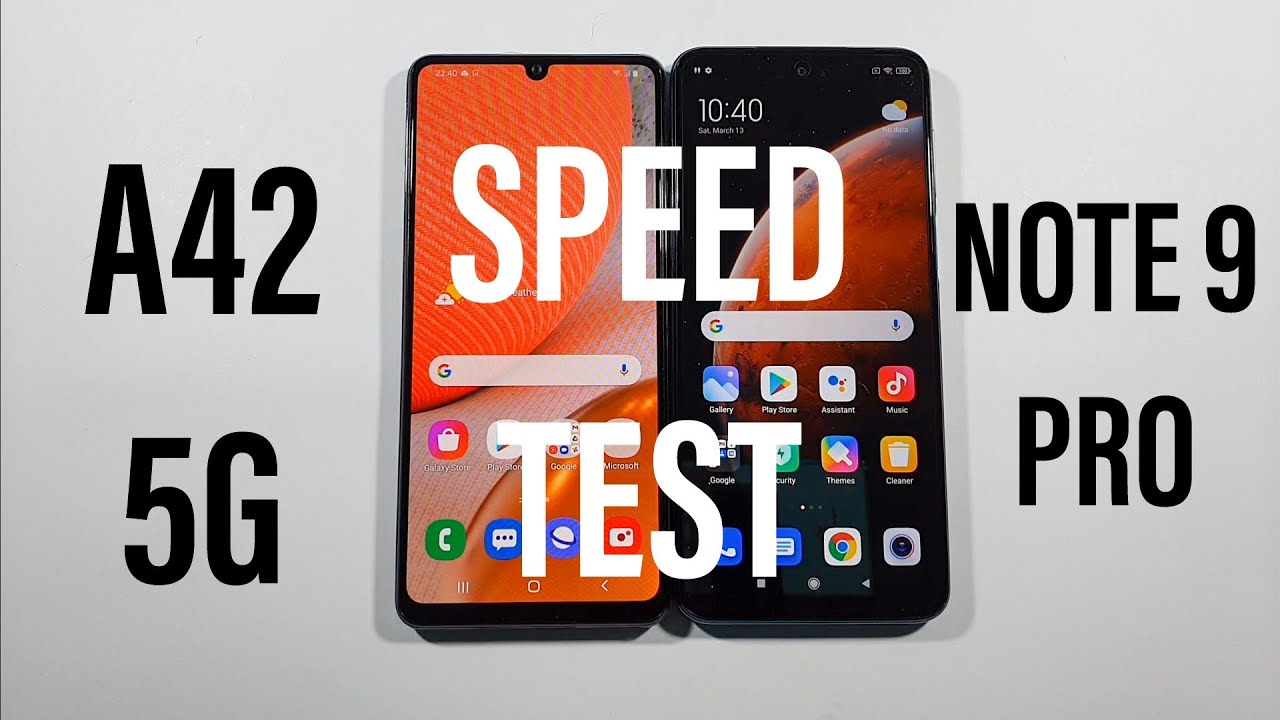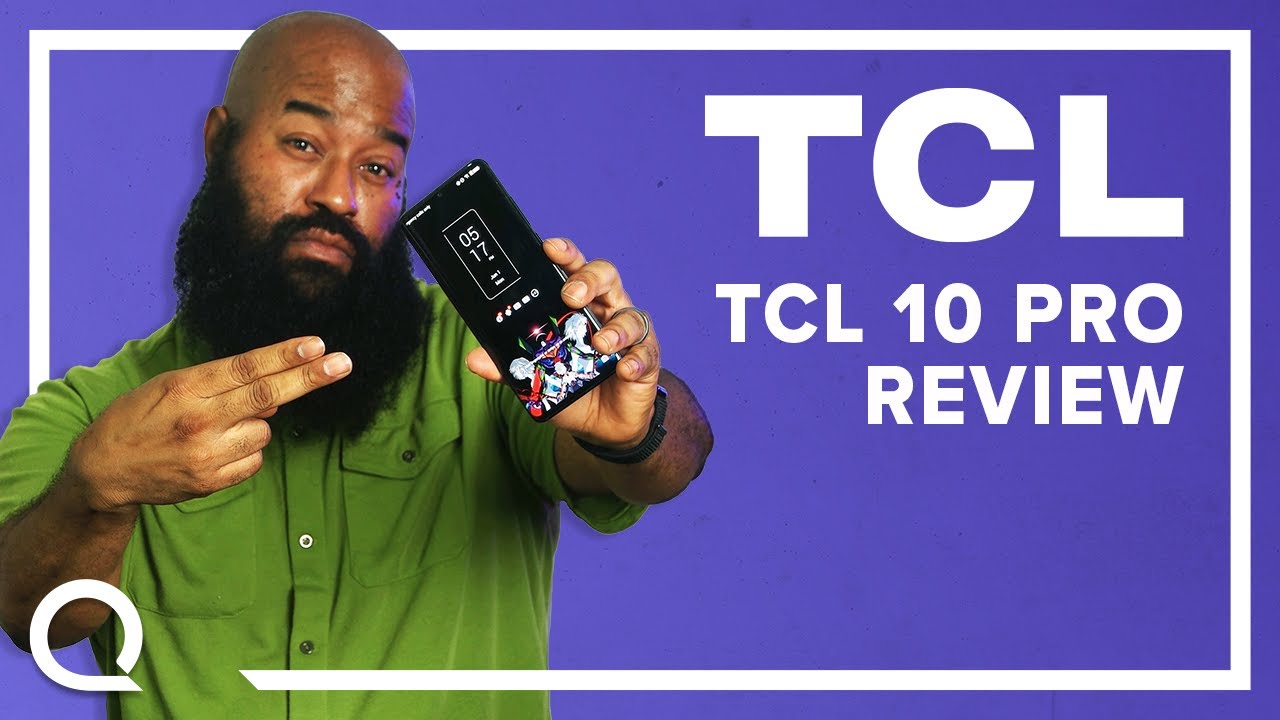How to Activate Power Saving Mode in SAMSUNG Galaxy S20 FE – Find Battery Saver Options By HardReset.Info
Welcome everyone is a Samsung Galaxy s, 20, f e, and today I'll show you how to enable the power saving mode so to get started. Let's pull down the notification panel and find the toggle for the battery saver there. It is so power mode, so you just enable this and, as you can see, it brings up this menu right here, uh, giving away a notification that this will turn always off on display limit the CPU speed to 70 percent and drop the max brightness by 10 percent. Let's stop on apply, I believe also does couple additional things like restrict background data, uh higher system speeds, background, location, check and motion smoothness, so these will all be disabled, meaning, for instance, no more 120, hertz refresh rate, no more GPS, tracking and stuff like that. So that is one way you can enable it. You can also go back to the toggle and hold it.
This will take us to the settings, or we can enable the maximum power saving mode, and it basically gives us the same notification that we had previously. But if you enable it, you will see that it does way more enable dark, dark modes, turn off biometrics, high system, speed, background location, motion, smoothness and again restrict background data limit number of. I didn't finish actually reading what that was, but yeah as you can see. This is the um, the superpower saving mode, and we only have the most essential ops in here. So that is how you access it now to leave it.
You can simply tap on a toggle again, and this will go back to normal, and now we're back in normal mode, and that is well one way you can extend the battery life and there's also a couple of things you can do on your own uh. So, for instance, limiting the brightness of your display will save the battery now right now it looks like it's off, but just bring it back up, as you can see, it's still on, so lowering the brightness will save a little of battery turning off things like always on display um, the edge lighting NFC. All these will save your battery turning off Wi-Fi or, for instance, using only Wi-Fi or mobile data, so one of those still will save a little of battery. There is a couple of things you can do yourself to also uh further increase the battery life, but that is the toggle itself, is the most effective way and yeah. So if you found this video helpful, don't forget to hit like subscribe, and thanks for watching.
Source : HardReset.Info