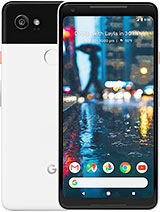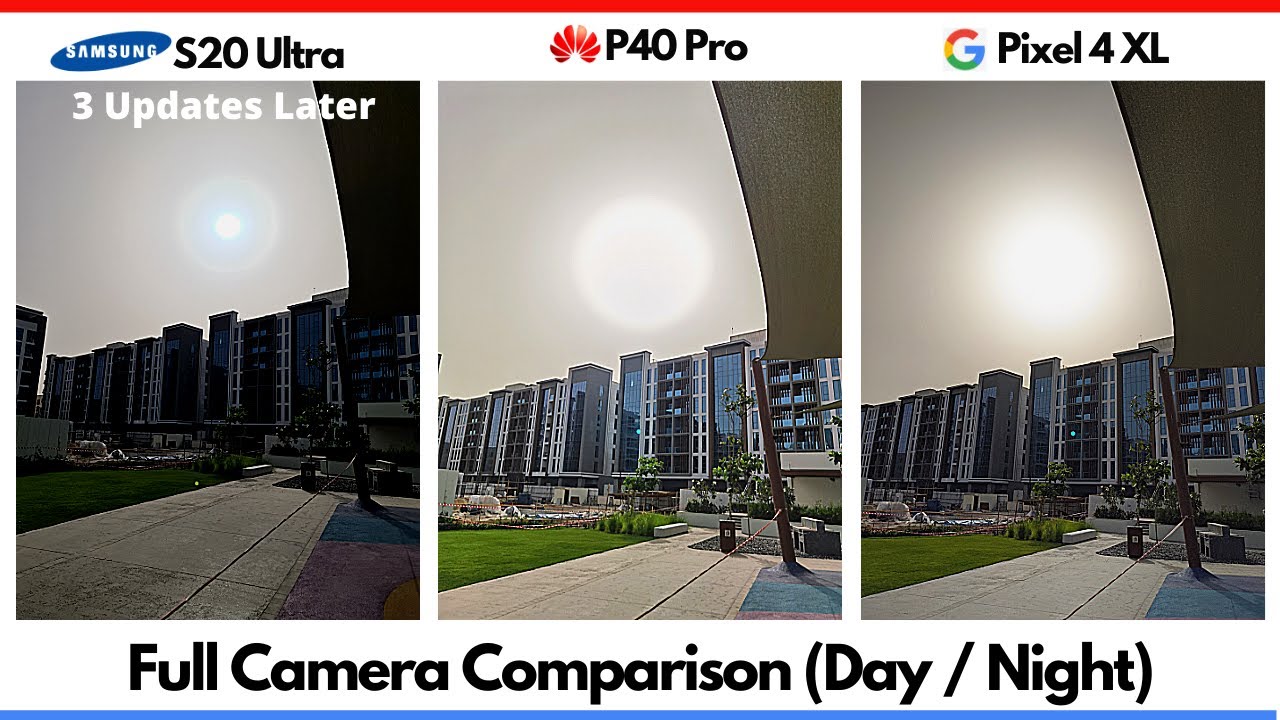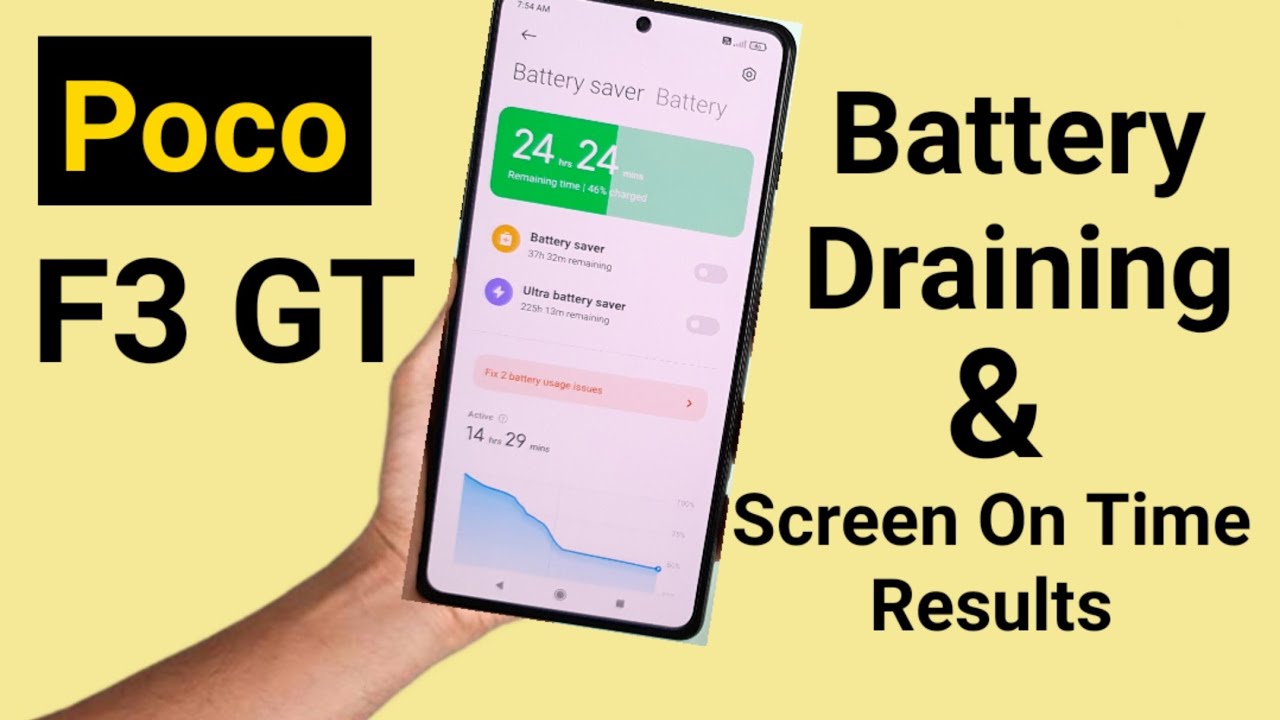Google Pixel 2 XL Unboxing By BWOne
- Boman here from BWOne, and in this video we're gonna do an unboxing of the brand new Google Pixel 2 XL. Really excited, this just came in. We have the just black version in 128 gigabytes. We got kind of the top of the line. Top of the line, or most expensive one you can get. So here in the back you have #teampixel, that's what they want you to jump on there.
With Google Assistant built in and all sorts of other stuff you kind of get the side of the phone there. Nothing really here at the top, and just regular information there at the bottom. So let's go ahead. There's a little tape we gotta slice off here. Take out my trusty knife.
And we just kind of make a little insert there without cutting myself, like I almost just did. Oh, they gotta little slot to peel that off. Okay, nevermind. Don't need to do that. We'll just go ahead and pop it off like that.
Easy enough. All right, let's go ahead and pop that open. Boom (sets box on counter) All right, there we go. Looks like we have the Pixel here itself. Oh, it's interesting it's coming from the back instead of the front where they usually have the phone with the screens up, usually, during unboxings.
Let's see what else we get inside of here. Okay, yay. Welcome to team Pixel. All right, let's see here. Pop this open.
What do we have in here? Probably just a bunch of manuals, guides and instructions. Yeah, pretty much so, some stuff like that. Probably warranty information, you've got your little SIM card pin there to put your SIM card in. Let's see, here we have your, you have your adapter for USB type C to standard USB. That's obviously for when you want to transfer from a different phone.
All right What we have underneath here? Okay. We have that, that USB type C to 3.5 millimeter headphone jack adapter. Still not happy that this doesn't come with a headphone jack or at least with an adapter that you can charge and listen to music at the same time. You can hear my rant about that, you know how I kind of feel. I think a lot of other people share the same feelings towards that.
And then we have the USB type C cable here, so I have that there. So I print some stuff on that side. It's gonna pop this out here, and probably have just a adapter, a wall adapter here. It looks like this should be... It doesn't mention anything about quickcharge, it seems on it, from what I can tell.
Let me see if I can pop that into focus a little bit more. I might not be able to, but from what I can see it doesn't seem to have that on there either, so that's it. All right, I just noticed... I just noticed it. Nope.
Nothing (clunk) All right, so lets go ahead and I have the phone here. Check this out. Hi, how can we help you? Okay, cool. Just get started with Okay Google. All right, it'd be cool if you could just turn the phone on that way.
All right, we'll just pop that off here. This is my first time playing around with it here. It actually feels pretty good in the hand. Not bad. The texture on the back is definitely different.
And you do have, this is the just black model, so you do have this shinier black up here at the top with at matte finish here at the bottom. The fingerprint sensor, we have a 12 megapixel camera, which is supposed to be the best camera, in the world, on a smartphone apparently. We'll put that to the test here. We also have, we have the Google logo right there at the bottom. In the front you do have a six inch display that's going to be in Quad HD resolution.
You have your front-facing camera, which should be about 8 megapixels. You have your power, you have your volume on that side. You have your USB type C port, nothing here at the top. One thing you'll notice you're missing, like I said there's no headphone jack. I'm still very annoyed by that but... Yeah, what are we going to do? You do have dual speakers.
You can see. I'm not sure if that's coming through. There you have one right here and then one right here, as well. I'll go ahead and power this on here. Power's off, let's see how quickly it turns on.
It do have a Snapdragon 835 processor inside of it, four gigabytes of RAM, they should have roughly around a 35 hundred milliamp battery inside of it, for the Pixel XL here, and it's also gonna come with 128 gigabytes of built-in storage. There's no way to add expandable storage to it, unfortunately. All right, but you do get unlimited Google Photos and high resolution if you use it through a Pixel. All right, I can see see here, hi there. English, Vision Settings, we'll just go ahead and hit Start here, just to start.
Do we want to connect to a mobile network? Do we have a SIM card? We'll do that a little bit later. All right. Probably jumped in to some wifi networks. All right, I'm gonna go ahead and do that. Just give me one moment here.
(soft music) Okay, now we're connected up. It's gonna go check for updates. We are running android 8.0 Oreo on here, so this is gonna be the latest version. It's almost like I wont be able to use any backups from previous devices because they're all running an old version of android. So you can see here we can copy apps from an iPhone, an android device, or in the cloud, if we want to.
Probably just plug it in that way or do a wireless transfer, but we're gonna set this up as new. We're just gonna start off fresh here. All right, I'm gonna go ahead and sign in with my Google account. Okay, signed in. All right, just give it a second.
I'll unlock with Pixel imprint. All right, we'll go ahead and set that up now too. I'm about to set up a pin code. Do that real quick. All right.
All right, touch the sensor. I'll actually do this with my other hand here. I tend to unlock with my right hand a little more often. All right, we'll add another roll of the finger here. Did you see how quickly that was? Pretty fast.
Wow. All right. Hit Next, so this is checking, meet Google Assistant, you'll hit Continue here. Let's go ahead and get started. Okay, Google Okay, Google Okay, Google All right, just say okay Google to unlock your device.
Yeah, let's do that. It would be pretty cool to add that there. This is a less secure feature. Yep, I understand. Just for now, we'll do that, all right.
Type in our pin. Actually, I should be able to confirm here. Using my fingerprint, all right. Back up to Google Drive, free up space (mumbles), yep. Yep, install the updates.
We'll agree to all that for right now. Anything else? I know the email account, control lock screen, review additional apps, no thanks. We'll jump right in, we'll check that later. Adding finishing touches. Bam, and there we are.
All right, cool, so this is my first time spending, around android 8.0, pretty interesting here. All right, I got my meal pass, maybe for a little bit later there. All right, let's see here. Stock information, football information... You gotta go, bounce here, to go to all settings and stuff like that.
Let's go ahead and swipe from the top here. All right, I can see scores, games, this thing is doing updates of applications. You have our notification sheet here. We'll hop into Setting here. Let's see, network, internet, storage 9% used of about 116 gigabytes free.
We have our system here. You can see update, android 8.0. If you check for updates, to see if there's anything new and nope, nothing new just yet there. So, okay, cool. So far, this is pretty, pretty cool.
I like this Pixel UI that they put on top of it here. Like this little extra thing that you have of Google Calendar, that you can sort of add your next appointments and stuff like that, right there at the top. That display looks pretty nice here. I kind of like a little bit of the curves, here with it. The phone feels pretty good in the hand, really looking good so far.
So really right now I'm just gonna go ahead and set up some applications, take some pictures. Get all that stuff sort of going on with it here. But for right now I just wanted to give you guys a quick unboxing here, with the Pixel 2 XL. Questions, comments, concerns, things you want us to cover in the review. While we have this device in hand please let us know in the comments section below.
Thanks for watching. Any of you guys wondering what we use for equipment here. Definitely check out the links below for the B&H photo links for all the gear we will use in this video. And always remember to live your tech world in high definition. Thanks for watching.
Source : BWOne