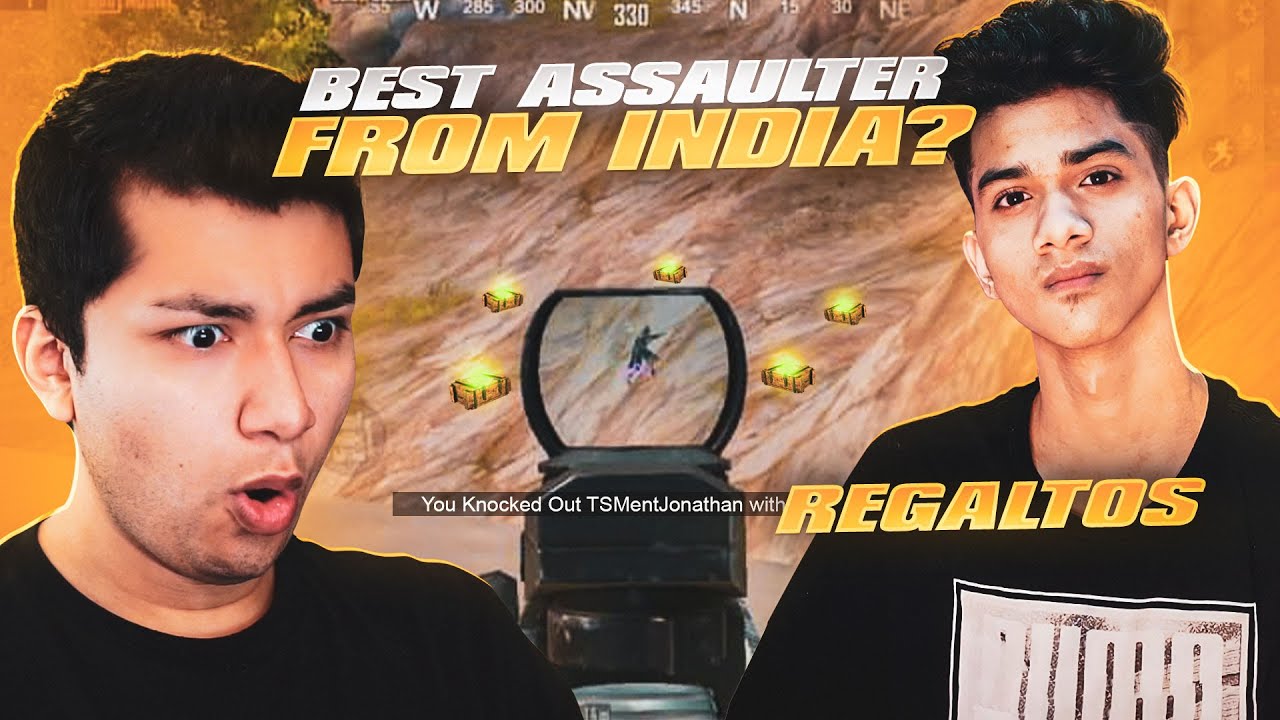Galaxy S8 Camera: Everything you need to know! By Android Central
- The Galaxy S8 has taken some heat for not changing much in its cameras compared to last year's S7, but if you only focus on the hardware, then you'll miss the big picture with this phone. The S8's hardware has a tonne of software features plus new image processing chops thanks to Samsung's multi-frame photography. Bottom line, there's a lot you can do with this camera. But it's easy to miss some of these software features if you don't know where to look. That's why we're here to give you a rundown of everything you can do with the Samsung Galaxy S8 camera. Take a second and hit that subscribe button to stay up to dat with with everything we do and I'll jump right in.
(upbeat music) Lets start with the camera app. There are lots of different ways to get to it. Either start it up directly from the home screen, swipe up from the lock screen shortcut, or double tap on the power key to launch it at any time even when the screen's off. Quick aside, what's actually neat with this camera app is you can use it in multi-window or pop-up mode too. So, either split the screen between the camera and another app or have it bouncing around in its own little window.
It's actually a little bit clunky to be poking around this tiny viewfinder, but the full app still works and that's pretty impressive. The camera app layout should be pretty familiar by now. Swipe up or down to switch between the 12 megapixel F1.7 rear camera and the new fangled auto-focusing 8 megapixel selfie cam. Shutter keys for photo and video on the right, shortcut keys over on the left for settings, flash, and HDR. Most of the time you'll want to leave flash off unless you're shooting in really dark indoor conditions.
And unless you're going for a specific look in photos, it's best to leave HDR on auto as well. It'll kick in when it's needed in high contrast situations. And of course you can tap on the screen anywhere to focus, adjust your exposure up or down, the slide that appears. And there's finally an easier way to zoom in and out now. Just swipe up or down on that shutter key.
Beyond that a swipe left opens the filters and stickers panel, you've got shortcut buttons for those on the right hand side too. And swiping right let's you choose between shooting modes. There are eight pre-loaded and you can tap the plus icon in the corner to download more from Samsung. There's a lot of useful stuff to be found in the settings menu. Here's where you can control resolution, aspect ratio, the size and shape of your photos.
Usually you'll want to leave it at the default 12 megapixels for the rear camera and worry about cropping down later, but there are options including the ability to shoot at 18.5:9 to fill the whole of the Galaxy S8's display. And in this menu you can also choose to shoot in RAW when you're in the pro-photo mode. This spits out much larger files that contain more data which you can then use in a pro-photo app like Photoshop or Lightroom. You'll also want to take a look at the video resolution menu because the resolution you pick determines which features you can use in video. The default is 1080p at 30 frames a second, but if you go above this, you'll sacrifice some features like HDR and the video filter effects.
Also, if you're shooting in UHD bear in mind there's a 10 minute limit per clip and you'll definitely want to make sure you have an SD card handy because those 4k video files can quickly chew through the 64 gigs of internal space. Most of the other options here to do with the way that you shoot there's tracking auto-focus, which works in photo or video mode and can help you keep track of subjects that are moving or waddling around unpredictably. But if you're mostly taking still photos, you may want to leave this off. The timer options are pretty self explanatory. You can choose a countdown time and have the camera take three shots in quick succession as well if you like.
And a lot of other ways to take photos too, if reaching and hitting the shutter button isn't convenient. There are options to let you tap anywhere on the screen to take a photo, raise your palm when taking a selfie, or tap the heart rate sensor, which is actually kind of tricky because you can't really feel where it is. What's also really handy is this floating shutter button option, which gives you a second shutter key which you can drag around the place. Really useful if for whatever reason the normal shutter key is out of reach. Voice controls are also useful, whole bunch of things here you can shout at the camera to take pictures.
And you can even record video starting with your voice as well. Shoot. Record video. Aside from the obvious, you also get some neat video options, video stabilisation sacrifices a bit of clarity to give you smoother moving footage. It's worth remembering when talking about software stabilisation here which works on top of the built in optical image stabilisation that's in the camera's hardware to begin with.
And there's also a motion shot, kind of a basic version of the iPhone's live photos feature, which takes a short video at the same time you're taking a photo. So, let's dig into filters. These live behind a right swipe in the viewfinder and there are loads to get to grips with. You've got your standard Instagram style live filters, some others that are optimised for selfies, and various stickers that you can slap on there as well. And yeah, Snapchat style animal masks that work with either the front or rear camera.
I can tag up to three people at once. Aside from all that, there's also skin tone filter because obviously you have to have perfect skin behind that puppy dog or baby seal filter and by combining all these you can come up with some pretty wild combinations. There's also a handy shortcut to Bixby Vision down there on the bottom right corner and if you've watched any of our other GS8 videos, you'll know that it's not the greatest or most reliable feature out there right now. In theory you can use it to identify landmarks, products, creatures, flowers, and wine among other things. You can view more things that look like the thing that you're currently looking at through the magic of Pinterest or go shopping on Amazon.
Bixby Vision neat to play around with and on occasion you'll be pleasantly surprised. But it's a long way off being generally useful in any way, at least for now. For whatever it's worth, all these Bixby features can also be accessed directly through the gallery app, if you find an image and just tap on the shortcut button. The Galaxy S8 has no shortage of shooting modes. Some staple features alongside more creative modes.
There's Pro-mode which gives you full control of absolutely everything and if you can enable it in settings, you can record in RAW as well. Word of warning thought, generally you'll only want to use Pro-mode if you really have the time to set up a perfect shot or if you got a tripod to keep things steady. The full load auto features include everything you get from a professional camera, sliders for exposure, white balance, focus, including the handy focus peaking feature, colour tone, shutter speed, and ISO. And depending on which settings you select, you can also play around with metering and auto-focus areas. And that's all well and good, but the fact is the Galaxy S8's camera is so good on full auto that most people just won't need to go anywhere near pro-mode.
Plus, if you're considering pro-mode for night shots, bear in mind that you'll lose much of the GS8's multi frame processing trickery when you switch to manual. So, even if the settings are the same, a pro-mode shot might actually end up looking worse. That said, you can get some very cool effects if you take the time. Everyone loves a good food shot, right? And food mode on the GS8 gives you an adjustable circular frame that you can place around whatever's on your plate and enhance the contrast of whatever you're about to devour. Anything outside the frame will be artistically blurred ensuring the best possible photos of your favourite grub.
And when it's time to walk off that pizza, panorama mode is fantastic at capturing landscapes. It works much as you would expect, either in portrait or landscape orientation. I actually prefer to capture in portrait because it gets you more vertical detail in the shot. By default the Galaxy S8 captures motion panoramas. That's this neat feature where as well as spitting out a still image, the camera captures a moving video as it goes and it let's you scroll through this to see a live slice of your panorama at any time.
And on a related note, while it's not quite true panorama, wide selfie mode let's you fit in more friends, scenery, or both by stitching together three images shot at once. The virtual shot mode takes the same concept and flips it inside out. The idea here is to take a circular panorama of an object or a person which you can then playback by swiping or tilting your phone. It's not the easiest thing to share, and there can be a lot of legwork involved in capturing it, but you'll be impressed with the results. Selective focus is mostly a holdover from earlier Galaxy phones and it let's you refocus photos on the fly.
It's not as advanced as other focus adjustment features that we've seen from the likes of waway, but it does let you take few burst captures and then decide whether you want to focus on the foreground or the background or both. Here's the thing though, do you really need fake software bokeh in a phone with an F1.7 lens? Most of the time the answer is a resounding no. Next up, slow mo. With only 720p resolution and 240 frames per second support, the Galaxy S8's slow mo mode is kind of old news, but it still works well enough. You can't zoom in at all and fancy features like filters and masks aren't supported.
But whatever you capture can then be edited into a clip contrasting both standard and slow mo footage. Hyper lapse is a bit more interesting though. It's basically the reverse of slow mo, allowing you to shoot hand held stabilised time lapses. It works really well if you got a tripod and interesting scene, but even everyday journeys look pretty cool when passed through hyper lapse's software magic. There are some extra shooting modes from Samsung's Galaxy app store as well.
Things you may remember from earlier Samsung phones, many of which have been superseded by other apps. There's a dedicated gif camera, or gif camera, or however you wanna pronounce it, if that's your thing. Also a dual camera mode for shooting with both the front and rear cameras at the same time. You can use the magic of face detection to automatically shoot selfies in rear cam selfie mode. And a bewildering array of honestly kind of terrifying face filtering features in the beauty face mode.
Plus sports mode, which is effectively a high ISO mode, suited to shooting fast moving subjects. Between all of those features, you've got a massive number of options when it comes to photography and even videography on your Galaxy S8. You can get as involved and technical as you want, or as moody digitally enhanced and animal filtered as you please. The rest of the time in full auto, the Galaxy S8 is almost guaranteed to take great photos whatever the situation. The only real quirk I've noticed with this camera is a holdover from earlier Samsung phones.
It leans towards overexposing night shots sometimes. So, for a true representation of darker scenes you may wanna tap to focus on a brighter point or nudge the exposure down just a little bit. Be sure to share your own tips and tricks for the Galaxy S8's camera down in the comments below and subscribe so you don't miss the latest Android reviews and opinions as they land. Thanks for watching and I'll see you next time. (upbeat music).
Source : Android Central
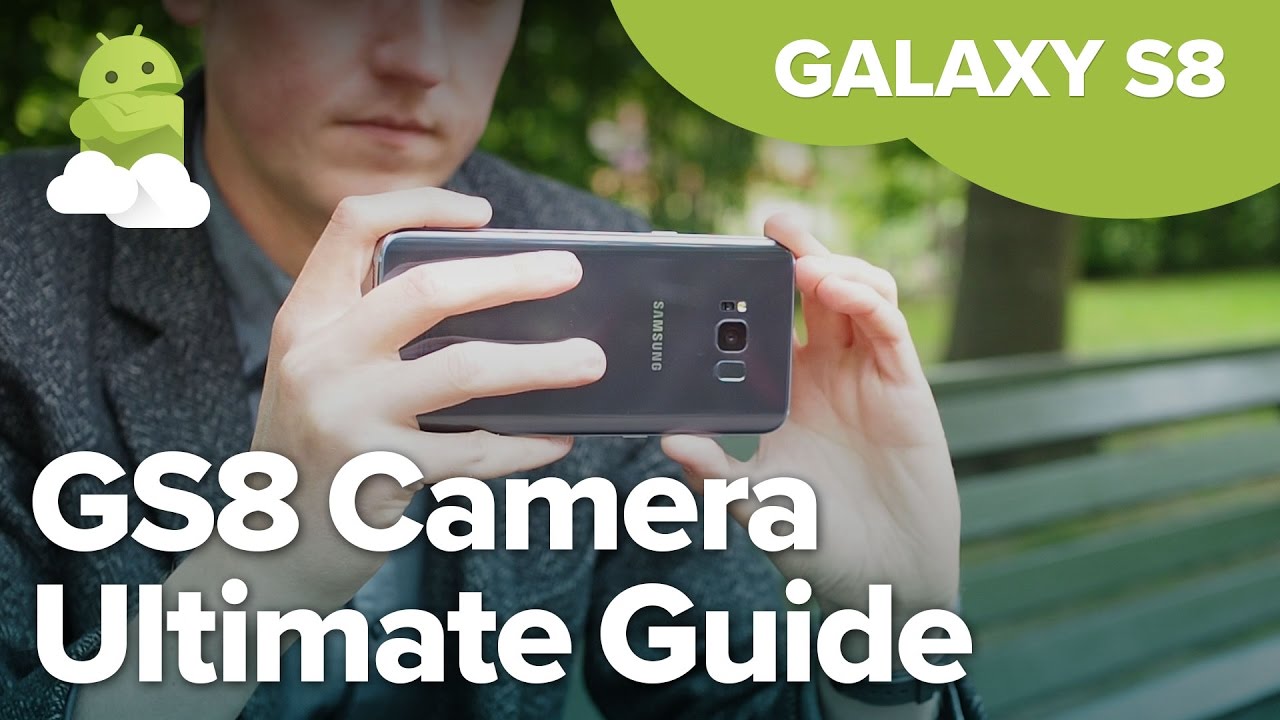







![Lenovo BT Keyboard Case BKC700 For Tablet Lenovo Tab M10 FHD Plus and TAB 4 10 series [Unboxing]](https://img.youtube.com/vi/m8W9mjZ05uE/maxresdefault.jpg )