Flyme OS (Meizu): Tips & Tricks (Closer Look) By OSReviews
Hello everyone here, OS reviews today we're taking a look at some tips and tricks for fly me OS, which is the proprietary skin on top of Android by maze, which is a Chinese manufacturer, but like Xiaomi, they do produce some more quality handsets than many of the other. More generic phones on the market, such as telephone, so fly me OS is what's found on all of their devices, whether it's the pro 7 that you see here, or some of the newer maze phones with an 18 by 9 aspect ratio display and just give you a pretty complete customization that feels quite different from what stock Android feels like. For starters, you can wake the display by double tapping and I can also put it back to sleep by double tapping again. So it's a gesture that works quite well going into the main home screen here. What's also different is even with phones that have a slightly larger bezel, because they're older maze gives you the option of hiding the software controls in the bottom, such as home, back and menu. You can hide them from view completely because they give you swipe gestures for things like multitasking.
You can swipe from the bottom bezel to the top here to take a look at previously open applications which are displayed kind of like cards on webs or on the newer iOS, and you're able to jump back and forth between these programs or flick up to close them out completely. So it's a pretty sleek overall setup that takes a few seconds to get used to, but afterwards it feels very intuitive under the settings and accessibility you're also able to kind of change what the task manager looks like so right now we have a horizontal layout which is like this, but I can change it to vertical as well, so I can flick up, and it looks like a more stock Android 7.0 device. That's how they're displayed, so you can flip up and down to go through apps. So, for instance, if I open the clock now and now flick up this is you know how the traditional Android experience looks like, but I personally prefer the horizontal layout, so I'm going to go back to that. The next tip here is going to be about gestures, so we talked about how double tap can wake the device, but you can also perform other gestures, even when the screen is turned off.
Some of these ideas we've seen before on other phones, but fly me, is pretty complete when it gives you a lot of customization options so, for instance, a gesture. You can then map it to a specific program that you can choose, or you can also do a slide up to unlock, which is another one, so, for instance, I can slide up and that will unlock the phone so going back again. We also have something called smart touch. Now, smart touch is basically this assistive touch dot on the very bottom there that you can flick up down, left and right to create different actions, maybe have smaller hands, and your phone's display is too tall for you to reach down and then track down a notification tray. You can just flick down, for instance, to access that, so that's actually pretty easy to use, and by default these are the commands.
I can tap once to go back. I can hold on this dot for a few seconds to move it around freely to rearrange it onto a different corner. Furthermore, I can also slide up to go back to the home screen, slide down from notification, shade, left and right to switch between currently open programs. Furthermore, I can also access something called easy mode under settings, so if I enable easy mode, it basically gives me this simplified interface, which both saves on battery and makes it the phone a lot easier to use for first-time smartphone users for help for the elderly and maybe for kids. Here's.
What settings looks like under the easy mode beyond this fly me OS offers very similar functions of customization and personalization as new UI and other Chinese OEMs on the market and even Samsung and other Korean phone. So you can change theme packages and what that does be basically download different icons as well as wallpapers, and sets a different home and vibe for your phone automatically. So that's pretty cool. You can visit their web store to download more content, and we see some more of these themes, so we can really just customize this completely to the way that you like. Obviously, you can do that by yourself too.
If you want to install something like BlackBerry launcher or a Google, now launcher if you want a more stock fueling handset, but maze gives you a few of their options that they design next, because maze phones are primarily made in China and so for the Chinese demographic. You also have a secondary app store, which, although really isn't a huge selling point, it is a tip that you guys can consider if you want to look at it's basically the same content as you can find, give and take in the regular Google Play Store, which most maze phones also do have. But occasionally you can find some differences in pricing, so some games can be a little cheaper, and you may be able to find a few apps which are exclusive for Asian markets that you otherwise aren't able to find in the Play Store and maybe also throws in their own security manager, which can be useful if you want to quickly clean and see if your phone is securely optimized and in terms of a not storing too much content in the cache memory in terms of having apps, which are installed through either the Play Store or the maze store and not site loaded. And it will scan through all your files to tell you that whether your phone is secure or not, and you can optimize it you're, also able to clean out the memory, the RAM, as well as check on the battery information and blocks or in websites. So if I am iOS also throws in a handful of tools by default, which are actually pretty cool, and they're designed for maze in the ground up.
So it includes a toolbox that gives you think like a flashlight, a level tool which uses the accelerometer and the gyroscope to do that. There's even a magnifier that uses the camera and tries to make text a little larger, again catering for older audiences there's, even a decibel meter that can tell you how loud your environment is, which is a pretty neat little built-in trick and there's also a ruler that you can access for measuring things which are the size of the phone's display are built on in for you to access. If you do want to use them occasionally. So that's more s it as far as our quick tips and tricks unique to the fly me OS experiences as you can tell it's a very customizable UI, which is a good thing, because you can change it to your life, and you can always slap a standard Google now launcher. If you don't like what you see here, but it does give you some pretty neat ideas.
I also really like the kind of visuals that maze brings to their icons and packages, which just looks very neat and reminds me of something like Ubuntu mobile, which is a very elegant, OS and overall again, a lot of clever ideas, even though it's not the most fully featured UI. But this feels pretty clean and well optimized, and many of the gestures are very fun as well as intuitive to use. So you can check out more details about this in the links down below, but for now this has been our video thanks for watching here, OS reviews that was a closer dive at the fly me OS by Maisie.
Source : OSReviews








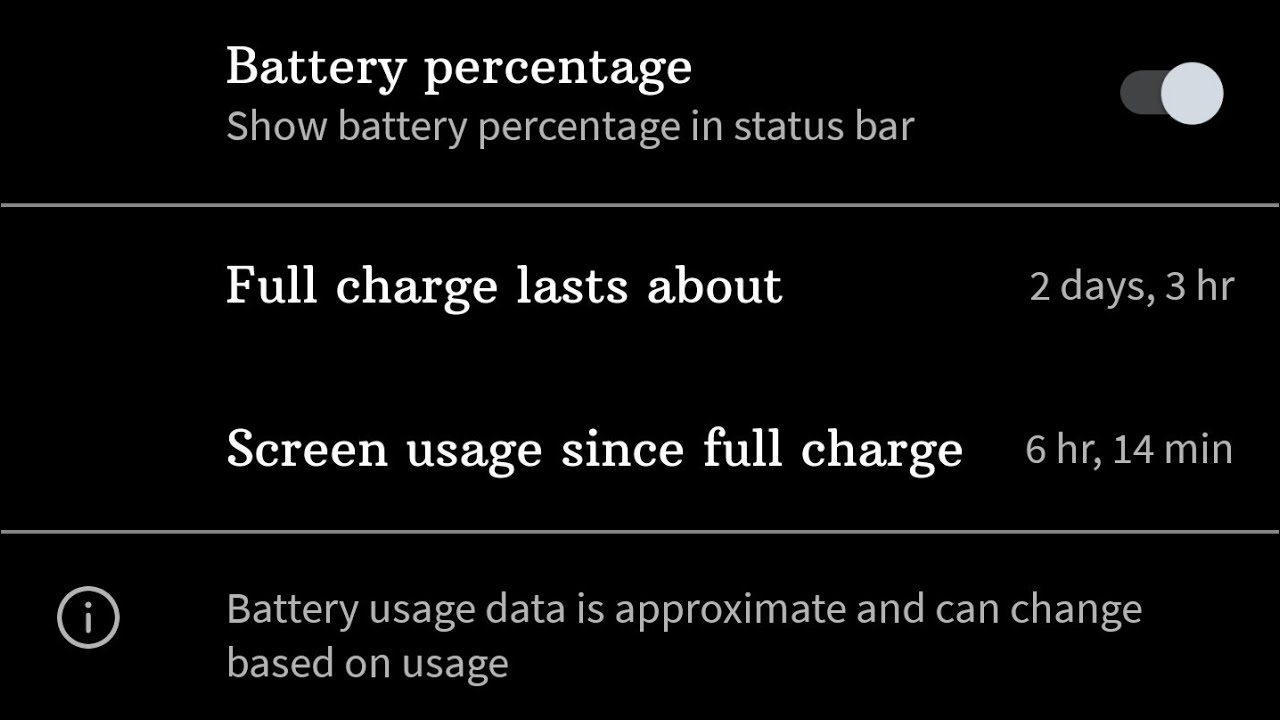






![⚡$599 BlackBerry KeyOne 📢RANT🎤 | 🌴Buy or Skip 🌴 ? [4K] 🦅](https://img.youtube.com/vi/9Y18dI9bjk4/maxresdefault.jpg )













