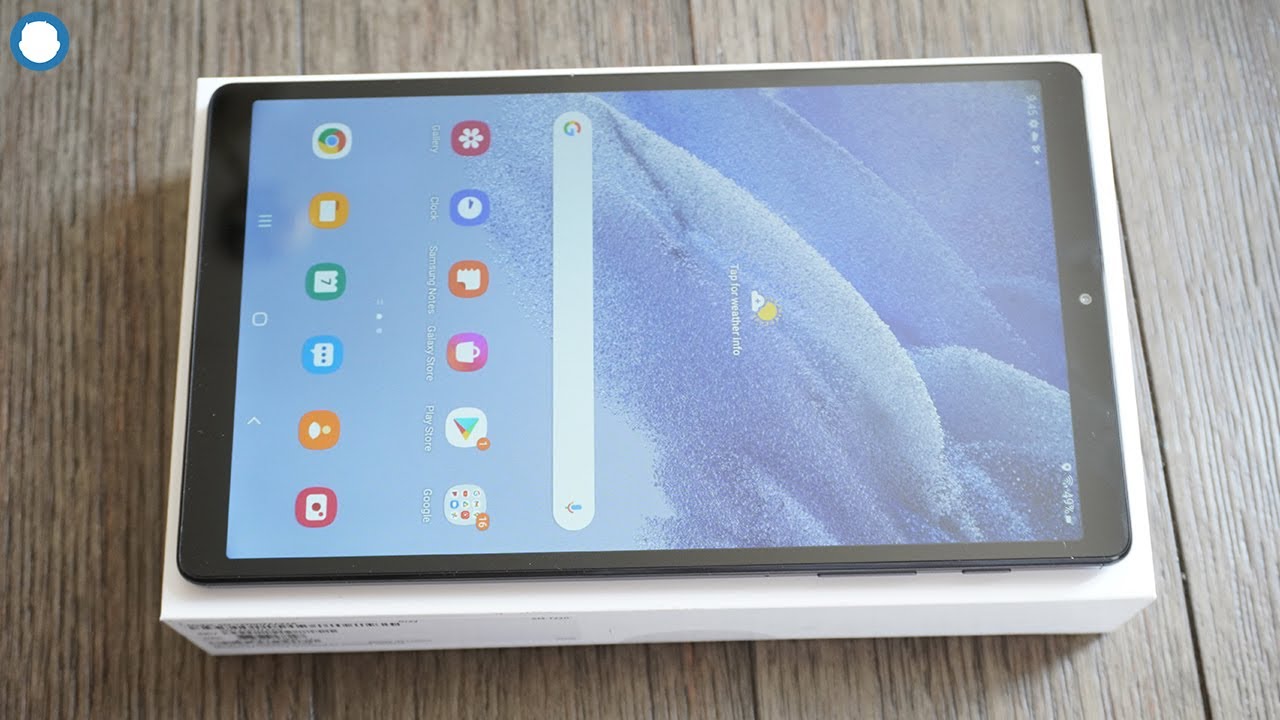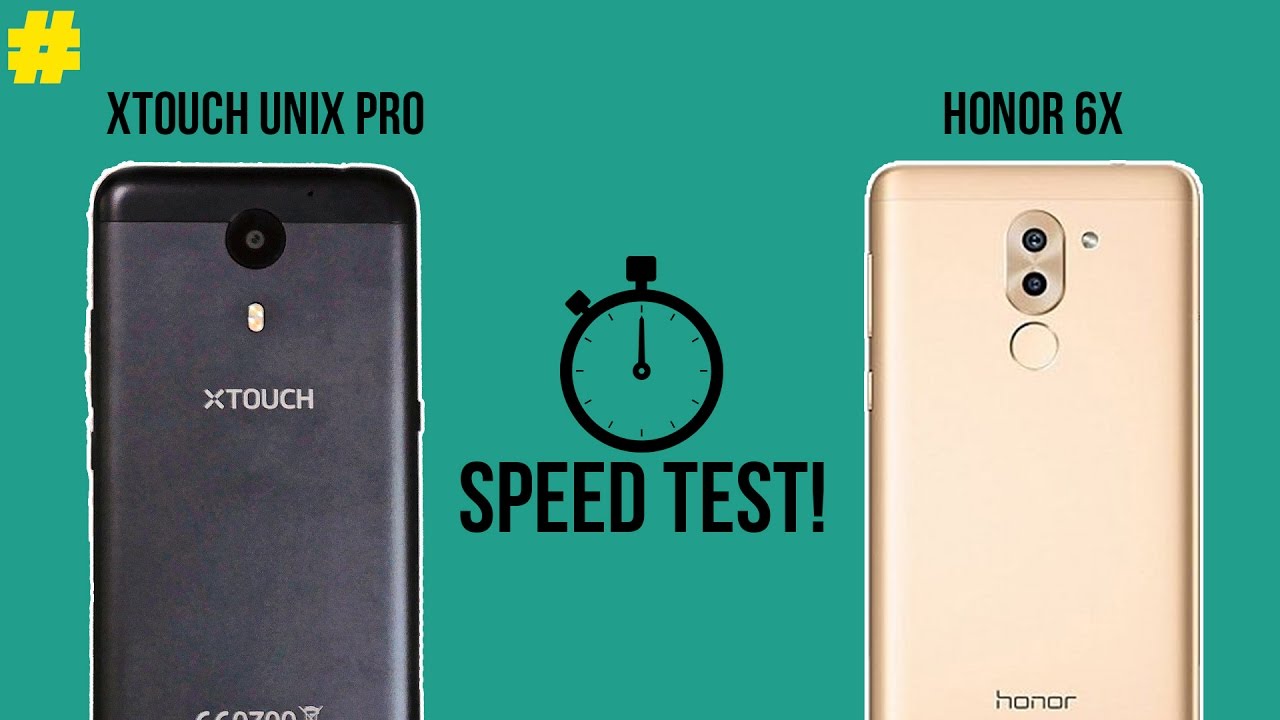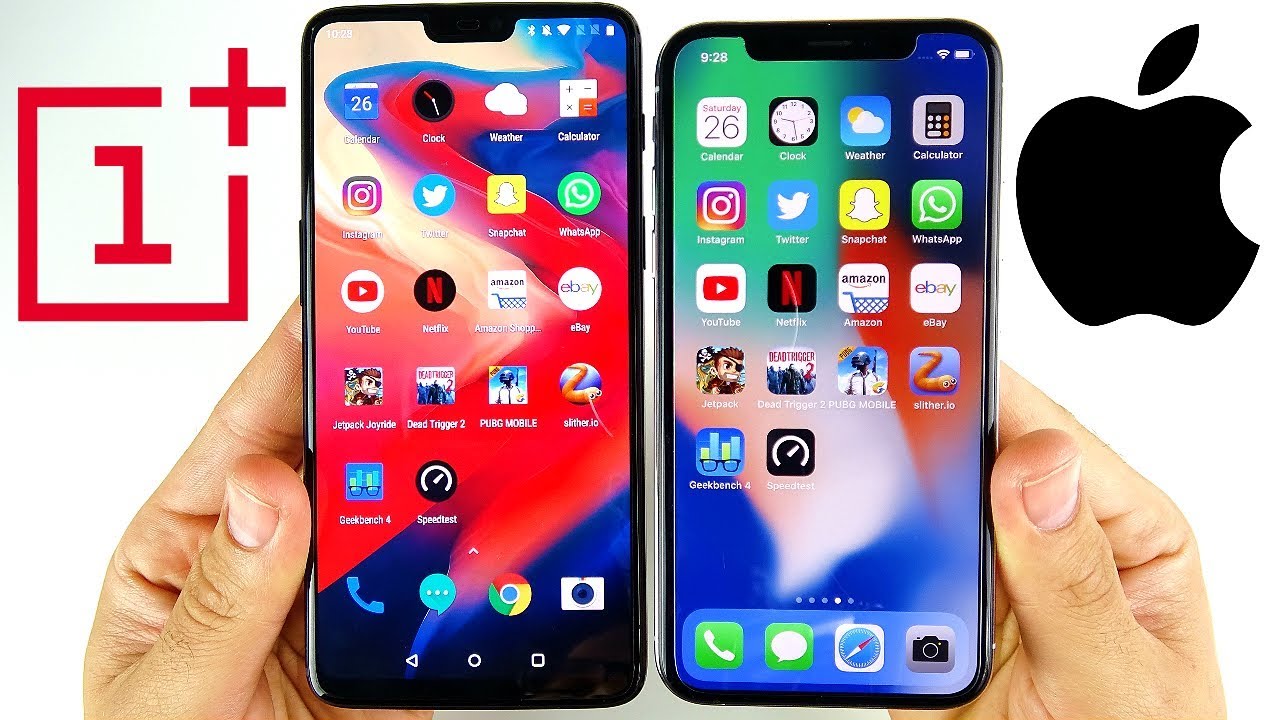Camera Top Tricks in XIAOMI Redmi Note 10 – Best Camera Features By HardReset.Info
Welcome in front of me, I have Xiaomi Redmi, note, 10, and today I'll show you a couple of the tricks that you can make with your camera. So let's open our camera and at the first we are going to start from the settings so to enter the settings. You have to tap on the freelance in the right upper corner and then simply go right here for the settings. So when you are here, we got the first interesting option. There is the watermark. So if you are taking a lot of photos- and you are positive in the internet- and you don't want to that- someone can steal it.
You can add your watermark, so we can add the timestamp on the photos. You can also add the device watermark, and you can also customize it. So, for example, uh, if you are Dave, for example, and you take photo, we can type Dave, photo click save and after that, when you take a photo just make it like that, and you go for the gallery. The watermark will be appeared right here. So on the right.
You will get the timestamp, and here it will be our device Redmi Note 10 and our mark the day photo. Let's go back to the settings and another one. If you want to improve the picture quality, you can go here and then pick it on the highest quality. So, right now your photo will look definitely better here. We can also find the volumes button functions is very cool here.
We got currently set the shutter, but we can change it for the zoom, for example. So if you don't want to zoom like that with your fingers, you can zoom by using your volume button. So just like that, take a look when you press it. We can easily zoom like that and, to be honest, the zoom in the smartphone looks really cool. When you press the volume down button, it will be zoom out, and I'm honestly surprised of the quality of the zoom in this smartphone.
As you can see, everything is sharp, even when we zoom under 10 times, so the zoom on the smartphone looks really great. I mean they're, perfect. Okay and of course, let's go back for the settings in our time, because here we can find, I mean there, we can find other options there I'll show you the volume button function, and here we got also press and hold shutter button, so we can change it for focus or bus shot. I think that the bar shot is the most interesting option. So take a look when we go here and then, when you make something like that click and hold this shutter button, it will take 20 photos in less than two seconds and after that, when you go for our gallery, choose the photo and tap right here.
You can check how it looks, so we can pick one of the photo or couple of the photo. It's very useful when you are taking photo when someone plays on the football, for example, basketball, or something like that, so you can keep all photos. You can only keep one selected I'll keep all of them. Okay and just go back for the settings for the last time. I think when we scroll down, we can also find uh the funny option, the shutter sound.
So when you take a photo, you can hear this characteristics sound right. You can change it uh, so you can hold. You can go for to customize and then go for the sound, and here we got our default, sound, the film the default redraw and the modern. I think that this one sounds cool. So let's leave it like that, and here you can also restore default settings, but I don't think that it's a very interesting option so uh right now when you change the shutter sound right now.
It sounds like that. Okay, when you want to get more modes because, as you can see here, we got the photo video pro mode. If you don't know what is going on in the pro mode, there's one cool trick that you can pop right here and here we got the example of everything that you can find in the pro mode, for example the white balance, to focus that we can actually focus both manually and automatically and the greater focus value we select on the slider. The farther from the lens, the in focus iron will be the shutter speed, the exposure compensation. ISO sensitivity the lenses and when you go on the right you can find more options, for example the panorama.
I will show you how it looks, so I will take the panorama photo and I will show you how it looks, so you have to tap on the shutter button and then just simply move like that on the right, then press in another time and just take a look. What we get here. It's very wide photo, and you cannot get it when you simply make it with a white lens or ultrawide. So we have to simply tap here like that and then simply you have to move your phone of course you have to do it slowly, then top it another time and as you can see here, we got the panorama photo and when we are here on the can also find the 48 megapixel photo. So if you want to get the better quality over photo, you have to turn on this mode.
I will show you how it looks. So let me just take a photo with the 48 megapixel. Okay, the photo was taken and right now, when I turn it off and take another photo I'll show you the difference. So here we got the photo with normal mode. As you can see, it's still sharp.
It looks like that. Not that bad right, I just take a look. How it will be looks when we take when we use the 48. Definitely we can zoom closer, and you can see more details on the photo, so it's very useful to use this 48 megapixel when you are making something like macro photos or something like that, and here we can find also the Google lenses, which is a very cool feature. So if you want to find something that is around you, for example, I would like to get the OnePlus bots, so we have to simply put the mean this object like that and then press the shutter button and after a few moments, when you open it, you will find it on the internet on your browser, so we can easily find the product that you are looking for and that's everything.
I hope that you, you know you will find the useful this video. I hope that I help you and that's it. So if you find this video helpful remember to like comment and subscribe to our channel.
Source : HardReset.Info