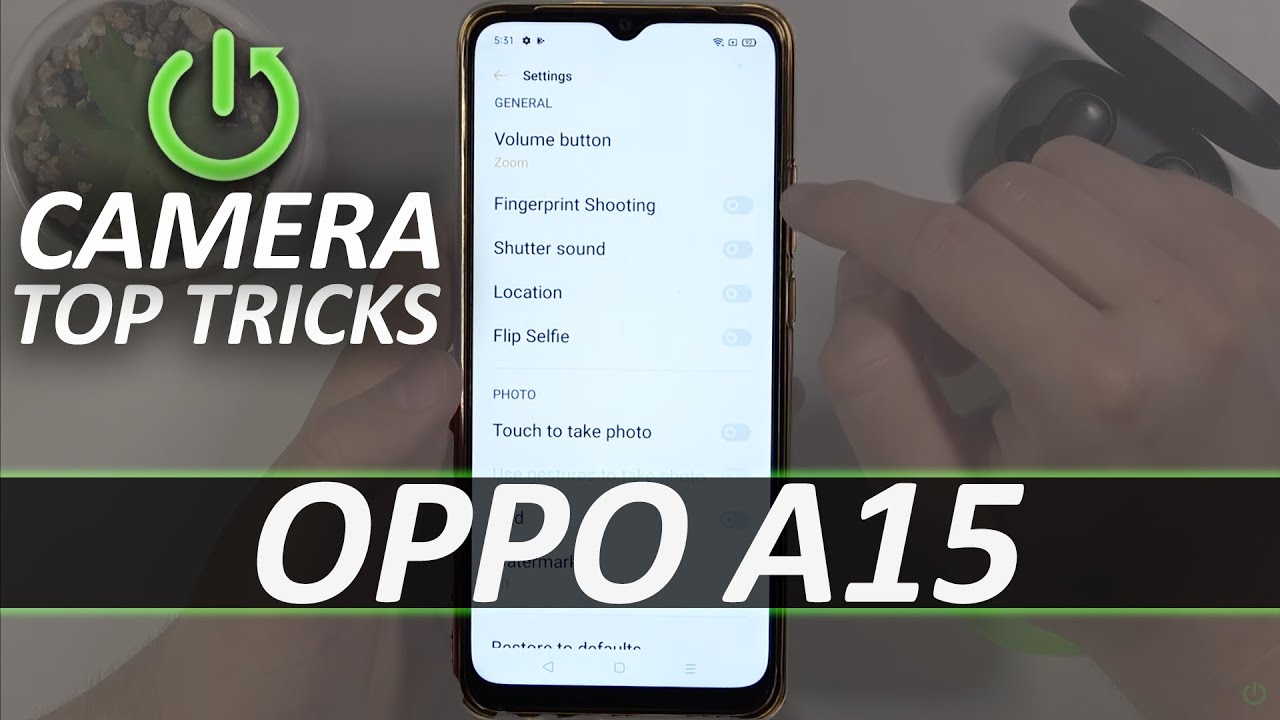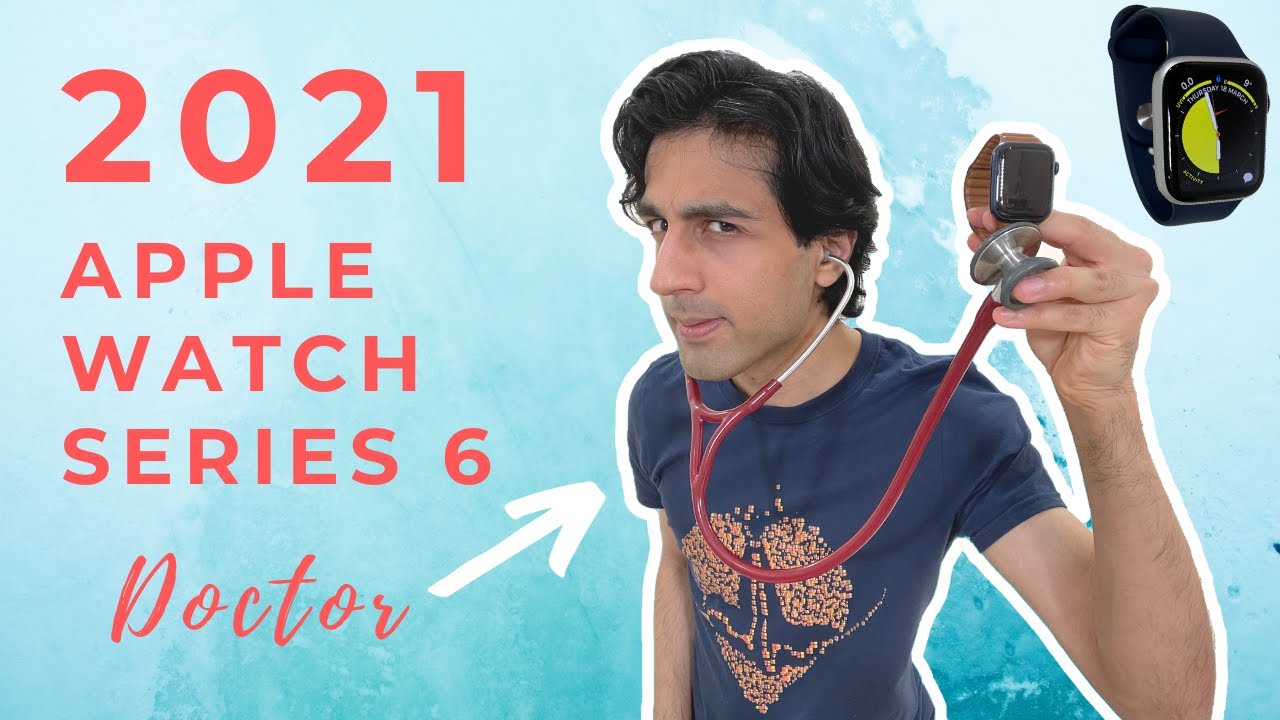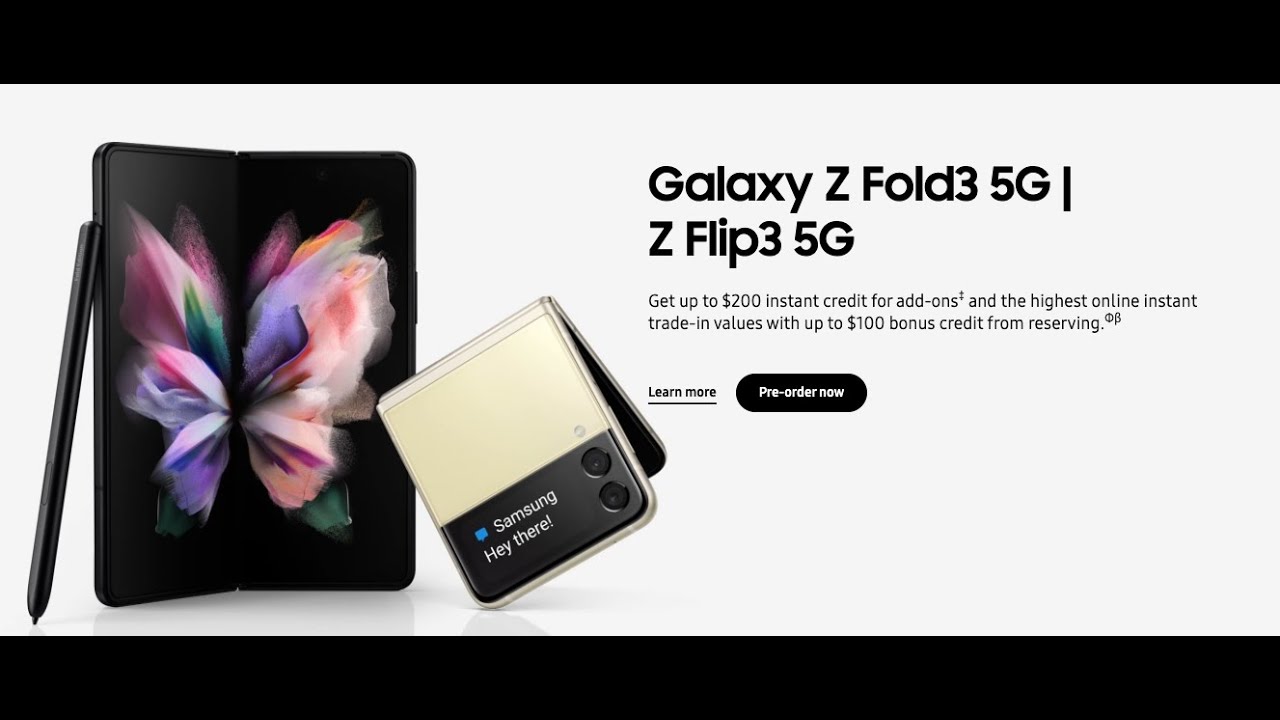Camera Top Tricks for OPPO A15 – Enable Cool Camera Options By HardReset.Info
Welcome in front of me, I have up by 15 from European distribution, and today I will show a couple camera tricks that you can use in this smartphone. So, let's open the camera and on the first we are going to start from the settings from the best features that we can find in the settings. So, let's tap on the right upper corner to enter the settings and as you can see at the first, we can adjust the volume button functions. We can go for the volume, shutter or zoom. I can recommend you to go for this one for the zoom and take a look, I'm going to show you how it looks right now when we press the volume up or volume down button, we can quickly zoom in or zoom out, just like that, as you can see so very useful and much easier than pinching screen like that. Let's go back for the settings, and we can also activate fingerprint shopping.
So, as you can see in the smartphone you can, we can find fingerprint on the back and when you hold your smartphone, for example like that, and you cannot reach shutter, you can press the fingerprint. I mean even put finger on the fingerprint sensor and, as you can see, the photo will be taken. I'm only pressing the fingerprint sensor take a look here. This place the photo was taken and the settings you can also find location information about our photos. So when you click on this feature and activate location, be sure also that location is enabled.
When you take a photo right now and go for the details of that photo, I will get the exact location of this photo. Okay, it's probably some kind of the back. Let's go back, then, let's take another photo, as you can see right now we got the exact location of the photo where it was taken. We can also activate grid lines to make better composition of the photos. As you can see right now, glass appears on the screen, and definitely it's much easier to take good composition of this photo just like that.
Let's take it and take a look right now. It looks really nice and did I miss something? Let's check right, that's all! Oh! We can also mark our photos when you enable the watermark. We can also make the custom name, so we can type here hard reset and take a look when I take photo with this option and the left bottom corner, it will mark that photo was taken on the Oppo a15 by hard reset right now, let's move for the mode that we have in the smartphone. So, as you can see, we got basic modes like video photo portrait and more, let's start from the photo mode. As you can see, we can quickly change the temperature and color on our photos when you click right here, so you don't have to even download external applications on the Google Play Store.
You can quickly apply them from your stock camera. We can also tap right here and activate timer. So, as you can see right now, we set it up on the three seconds and when we take a photo, it will be taken. After a few seconds, bang the photo was taken. We got here also debut remote, okay, but I'll be honest.
I don't see any difference when you're in the video mode. We can also apply the filters to our photo to our video, as you can see, and when we go for the more mods we can find here. The Google Lens there's very useful feature: let's open it click to open the camera, and if you want to find something, that's around you, for example, I'm going to check what it is this box from Samsung and let's see what we get here. As you can see, there is the box from original Samsung wired headphones. Okay, let's go back, and basically that's all, that's all that all tricks that you can use when you have this smartphone.
If you found this video helpful remember to leave a like comment and subscribe to our channel, you.
Source : HardReset.Info