Camera on Apple Watch - How to Use Apple Watch Camera By Apple Fox
What's going on guys, this is the Apple facts channel here and today. I want to talk about the camera on the Apple Watch. For those of you that already have the Apple Watch. You probably know that there isn't any camera on the Apple Watch, but there is a camera icon inside the Apple Watch and people deciding between some smartwatches that are really curious about it when people search it online, for example, some kind of Smartwatch and see that this one even has the camera. So it's kind of weird that the Apple Watch doesn't have one or many people are still on the ring if it does or what can you do about it, and this video is going to be something like an explanation of this whole situation solve this. Video is probably not dedicated for people that have the Apple Watch or are familiar with this kind of stuff, but for those that are seeing the Apple Watch for the first time or just have heard something about it and don't have it clear with the whole camera thing.
So, let's just get started. First, there is no camera on the Apple Watch. As you can see, there is no lens I mean if I turn around the Apple Watch. You won't find any kind of lens on the watch, and that means that there is no camera. Only watch and I think that it wouldn't be a good idea to have it there.
If there would be a camera, then it would be really, really small. I mean the quality, wouldn't be perfect. In my opinion, the lens would be so small no light would actually get inside, and the photos would actually look. If you go to the Amazon you're going to find out that there is a Smartwatch for like $20. That features the camera and the Apple Watch for $300 doesn't have one.
So it's kind of weird, but you know it doesn't make sense to have it right here and just imagine taking photos with it. I just cannot imagine a situation where you would need to take a photo of your Apple watch or with your watch in general I mean it doesn't make sense to use that. So that's the reason why I Apple decided not to implement it here but anyways. What is this icon right here when you look closely you're going to find out that the camera or the icon is not really usual, as you can see, if there is this arrow pointing and the shutter on the camera. So if you take a look at the iPhone as I, have it right here you can see the camera.
Icon is just a regular camera and here on the Apple Watch. I only have the shutter icon, so if I tap on it or if I open this application up, you're going to be able to connect to your iPhone and basically snap a photo right from your wrist. It's as simple as that, and also there isn't anything else what you can do with this. As you can see, this is the camera, or this is what I can see through camera on my iPhone. So let's take a look at it and let's point my camera at something, so we can see that it really works.
So, let's do it again, one more time and this time I have also my iPhone around. So let's open up the camera on the watch and, as you can see, the camera also opened up on my iPhone, and now we are connected. So, as you can see, I can snap a photo using my watch and it is so cool I mean it is even better than the camera on the watch. It connects to the iPhone and the camera of the iPhone is a lot better. You can also view the photo.
As you can see. This is the one that I have just taken. So, let's close it and now, let's take another one, as you can see, we can do this, or we can also use this shutter. As you can see, we are taking so many photo cities. It is crazy guys.
So if you scroll down on this wheel, you can see that it is zooming in, so I have zoomed on this flower, which, by the way I also need some water. I mean this is already the new one. Maybe I should use the water that I have in a bottle right here, but anyways, as you can see, I'm using the scrolling wheel in order to zoom in on an object. Of course, you need to be connected to the iPhone and if you have an Apple Watch- and you haven't done that- then take a look at the description of this video, and you're going to find there a link where I talk about that in deep, and there will be a tutorial on how to pair the Apple Watch with iPhone. So it shouldn't really be a problem, but anyways see.
We also have this button, which has three seconds so, as you can see, if I tap on it, you're going to notice that it is the timer in three two one and the photos are being taken. As you can see, we have just taken 10 photos, and that is everything what you can do with your Apple Watch in terms of the camera. There isn't anything else, and I don't want to make this video too long. For no reason, I just really wanted to point that out, because there are people searching for this. There are people who don't really have it clear in terms of the camera on the Apple Watch, so I wanted to clear it out for those people, I just really hope you enjoyed this video I also hope you enjoyed this video, even though you know how it works.
Basically, even though you know that the Apple Watch doesn't have a camera but anyways. Thank you very much for watching until the end. If you want to see more similar content, then head over to the description of this video you're going to be linked there to a couple of videos in terms of the Apple Watch, I mean some other Apple related content, as well as some iPad stuff. So if you like those videos that definitely click the subscribe button, because you will not regret- and you won't miss anything important in future- so thank you very much for watching again have a nice day and see you in the next one. Peace out, guys.
Source : Apple Fox
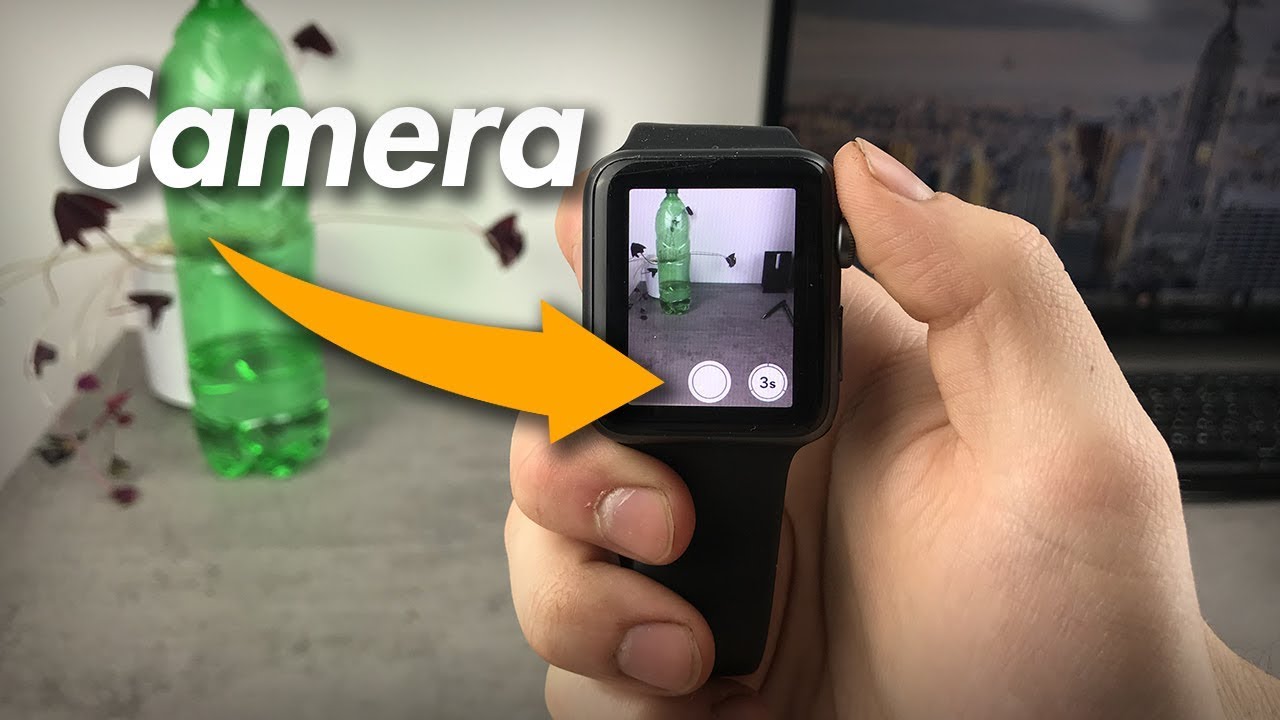














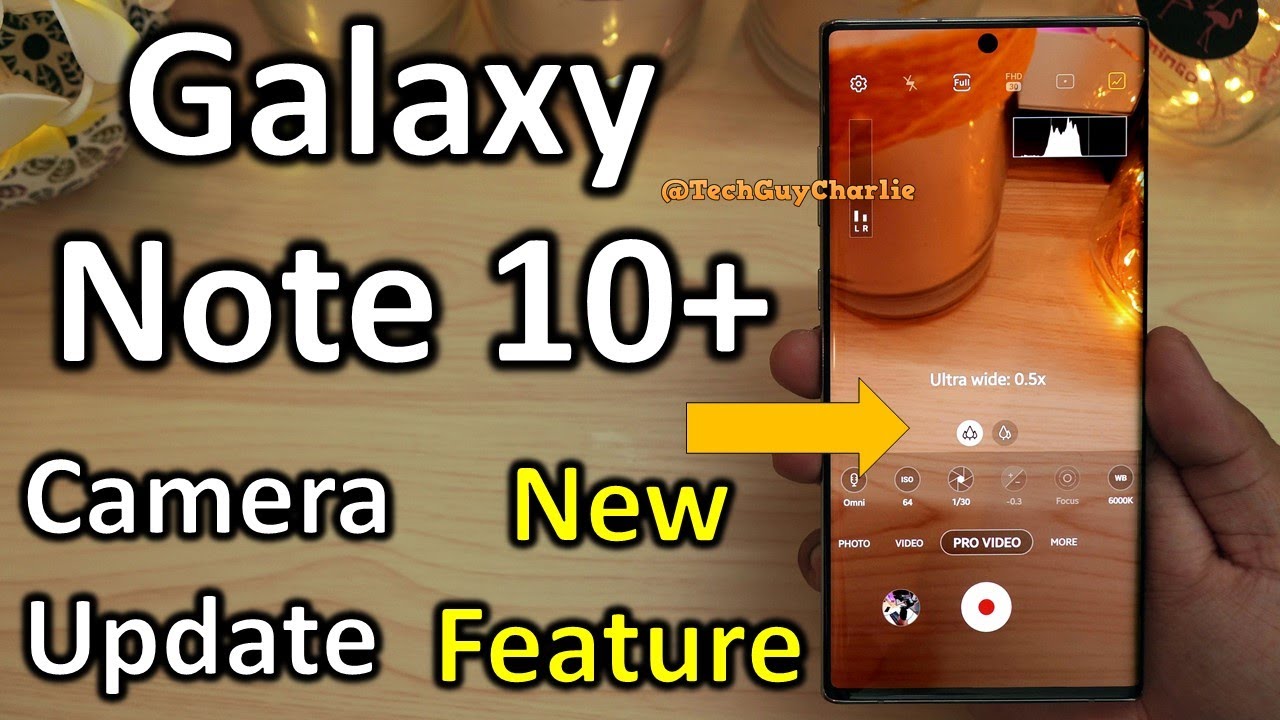
![Unboxing Arlo Essential Spotlight Security Camera [Tech Unboxing]](https://img.youtube.com/vi/e3DNlHtPMk8/maxresdefault.jpg )












