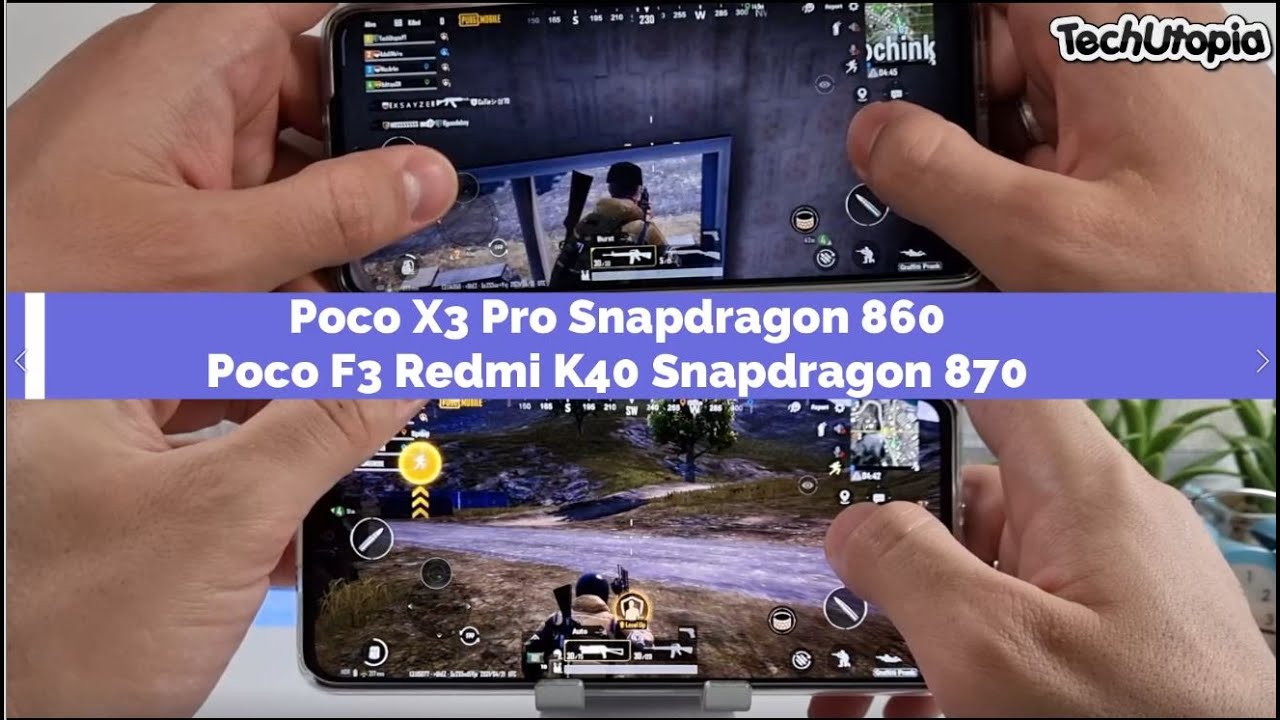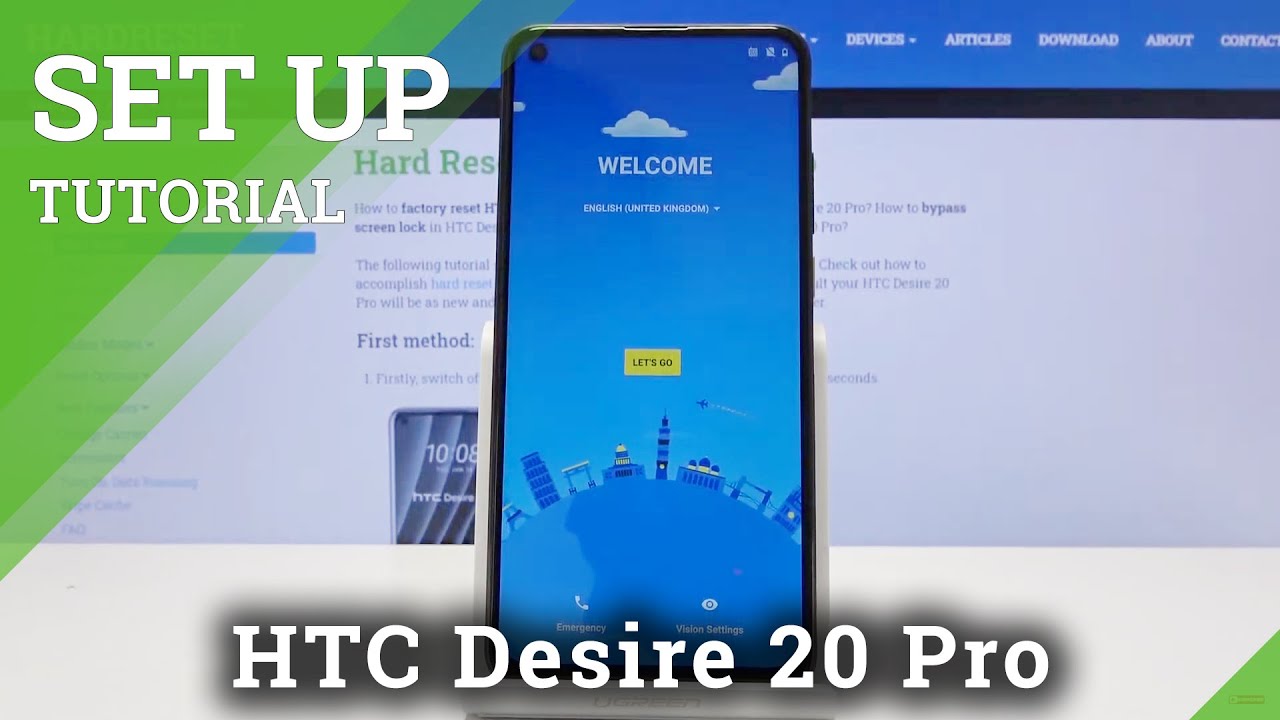BEST APPS FOR SAMSUNG GALAXY NOTE 20 ULTRA By Android Critics
Hey guys, what's up it's Andrew critics managercritics. com in this video, I have another special video and this one is going to be on the best apps for the note 20 ultra. So if you just picked up the note, 20 ultra 5g, this video will be for you. So once again without further ado, let's get started into this video in terms of the best apps of the note 20 ultra. The first app would have to be wall pix, so wall pix is essentially a wallpaper app that has the latest and greatest wallpapers that are basically tailor-made for the note 20. So you can see that when we first go into it, so you're going to see they have all these different wallpaper options and categories right here, as you can just easily scroll through them and see that there's quite a few of them.
As you can see, there's one actually dedicated to the note 10, but it does have note 20 support, so you can see that you have a dedicated note, 10 wallpapers and there soon will be an update for the note 20. So you can see they have all these different wallpapers now. The best part about this is that they're, specifically whole punch wallpapers made for the note 20. So what you can do is just go to any one of these. Let's say, for example, this one, and now you're going to see that there's the whole punch wallpaper right there, and you can see how it lines up, and now we can go to another one, and you can just take a look.
We can go to a wallpaper like this one, for example, and then you can take a look at it, and you can just see uh what it looks like now. You can actually easily set a wallpaper just by pressing this. You can easily just set it directly from the app, so you can set it for the home screen, lock screen or both. So it's just very convenient and all these wallpapers are very high quality. I've never seen a bad quality wallpaper on this app.
So that's just definitely good to see, and they're, just all very vibrant. They all work very nice, and they all complement the note 20 to the best of its ability. Now next up, we have AOD notify so going into AOD notify right here, and you can see that the tagline for AOD notify is light up your galaxy. So essentially, what it does is that it gives you a notification ring right around that hole, punch with the front facing camera so normally on all the older Samsung devices, uh there's a notification light, that's what we have come accustomed to and grown to love, but now that's no longer there so now, AOD notify basically will create a ring when you have a notification on your device to illustrate uh whether to pick up your phone or just see that there's a notification right there, so you can go ahead and hit next, so we just have to enable all these options right here so just have to just select the apps. So here we have AOD notify, and then you have to allow notification access, and then we can allow the draw on screen uh action.
So we just turn it on for AOD, notify and then just hit allow and now, once we've done that we can choose to have the always on display so uh we can hide the always on display or choose not to, as we have that off, so now we can hit done and now what that means is we can just choose the notifications we want to have for AOD notify. So you just tap on notifications, and then we can choose certain apps we want to have. We can choose certain events. We can choose to have the phone unlocked or non-removable or a notification if cleared, so we have all those different options, so we can select which apps can activate the notification light. So you have all these different apps that can activate it.
So, let's say, for example, Gmail can activate the notification light, and you can choose some other apps as well to activate it and then there will be a notification light around it, as you can also choose certain events uh. So if the phone is fully charged, you'll see that ring around the actual front-facing camera. If the phone is charging or if the battery is low, maybe it'll be in a red, color, and I'll, have it around the phone's uh front facing camera. So that is just perfect, so you can see that you have all those different options right there, and it just is very intuitive in that way. So now I can easily change the colors of it as you could choose, which particular color we want so default.
Color is this color, but we can change it to the spectrum of those particular colors, and then we have the event colors the contact colors and the app colors there. So you can see that we have all those different options. So essentially, this is what it's going to look like. So you have the notification light. Slash led around the camera.
Just around the camera ring. You can hide the always on display. If you like, you can prefer to change the classic led style as well. You can also make it bigger, so it could be edge lighting around your screen, and you can have low energy notification preview as well. You can also create your own style.
Furthermore, you're going to see this is what the whole a notification looks like when you're just on your lock screen, and it looks very convenient- and you can see its just popping up like that, so you can see just works very well with always on and now when you turn on the lock screen. This is what it's going to look like, so it's still going to be flashing, and you can see how you can change the color of it and everything like that. So it does look pretty good. So now, if we go to our home screen, you're going to see that the notification light will still be flashing uh. So this is actually a perfect alternative to not having a notification light at all, and it is very convenient.
I must say, and now the moment that you view the notification actually tap on it, that's when it will stop flashing around the front-facing camera. Now next up we have an app called concepts. Now concepts is a very high quality, drawing apps. So concepts is a very high quality drawing app, and it takes advantage of the s pen on the note 20 ultra 5g, so you just go ahead and take out the s pen and when we take out the s pen on the note 20, you can see that we have all these different features in the concept app. So you could change the thickness of the actual drawing for the actual pen.
We can also change the scale of it, so the zoom to 100. We can also choose uh to have a different type of overall option, so we can just have an automatic or new layer, and this is just for all the people that really want to take advantage of the s pen. This is the app I would recommend. So once again, it's called concepts. You can see how you have this uh revolving ferrous, wheel, type animation for all the different options that you have.
So you can see that you have the air brushes right here. So you just choose the pen, so we can go ahead and say please, so you could just go ahead and say: please subscribe, and you can change and add a new layer as well, and it just has a lot of great features, and you can also do some very high quality drawings with this s pen with the concepts' app. So I highly recommend it now. Next up we have the listed app now the listed app is a very high quality news, app that allows you to listen to articles. So that's the main feature, so it basically turns articles into like a mini podcast in which you can just hear it.
So if you like, audible and listening to books, this is basically the audible of the internet of just news articles. So this is just a very convenient app overall, so you can just go into this one, and then I'll convert the article into audio, and you have the option to thumbs up, and then you can share and all that, and then you have the go back 10 seconds button and then skip forward 10 seconds. Last Thursday, the video game maker, epic introduced a new direct payment system for its hit video game Fortnite bypassing to develop. So you can hear the news article right there, and it's very high quality, and it's good that you have a lot of different uh narrators as well. So you can change the narrators.
You can change the narration speed. You also can customize your particular news sources that you want. This app just is very in-depth, and I highly recommend it so going into the profile settings you can easily sign in, and you can just sign in with the following. You can have an auto download queue, so you can actually download these articles offline, so you can have it for offline use, so you don't have to be connected to a cellular data or Wi-Fi, and then you have the option to take a look at the search and see what you're following, so then you can take a look at your search, what you're following and then your library as well. So this is the listed app and I highly recommend giving it a shot.
Now. Last but not least, we have a little of a fun app called randomizer plus. So the randomizer plus app is just a unique app that just allows you to randomize certain things, so you can randomize uh heads or tails. On a coin flip you can randomize rolling a die. You can randomize states in the U.
S. , you can randomize numbers as well. So this is just unique, as let's say numbers for example, so let's say 1 to 50, and then we can choose to have repetitions or not. And then you just generate numbers, so you just generated 17, and then you can just tap again four, and then you just see how it just randomizes numbers right there, and then we can roll the dice, and then we can go ahead and roll the dice. So you can see it's at two and then four and then six.
So you can see that we just have a randomized pattern and when we roll a die now we also have the randomizer for U. S. states. So you just pick a state and let's say Idaho, for example, and then Alabama and then Hawaii, and you just keep pressing, and I'll give you a random state in the U. S.
, as you can see, there's just a bunch of different categories to choose from, and it goes really in depth so think about this video on the best apps. For the note 20 ultra, if you enjoyed this video, be sure to smash the like button also be sure to subscribe. Also be sure to check out my website at androidfakes. com, please android news use more like my Facebook page at facebook. com android critics, and also follow me on Twitter.
com critics and make sure to subscribe for more great content, and thanks for watching.
Source : Android Critics