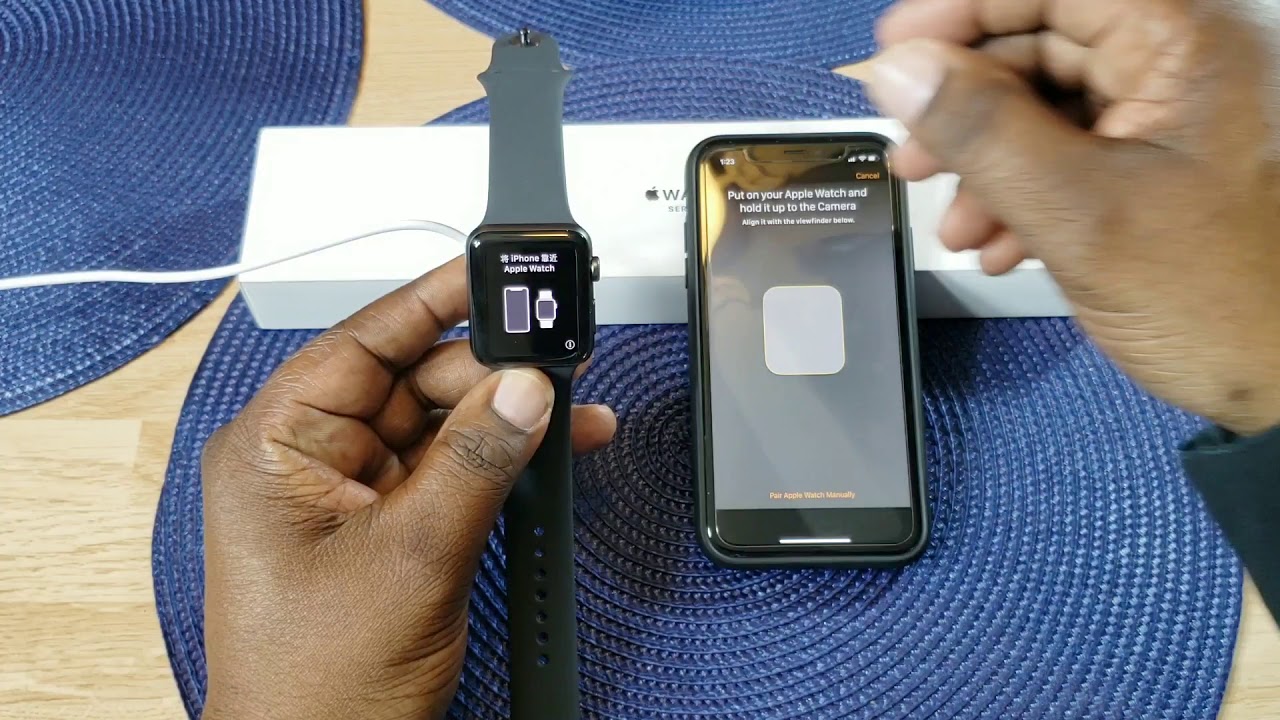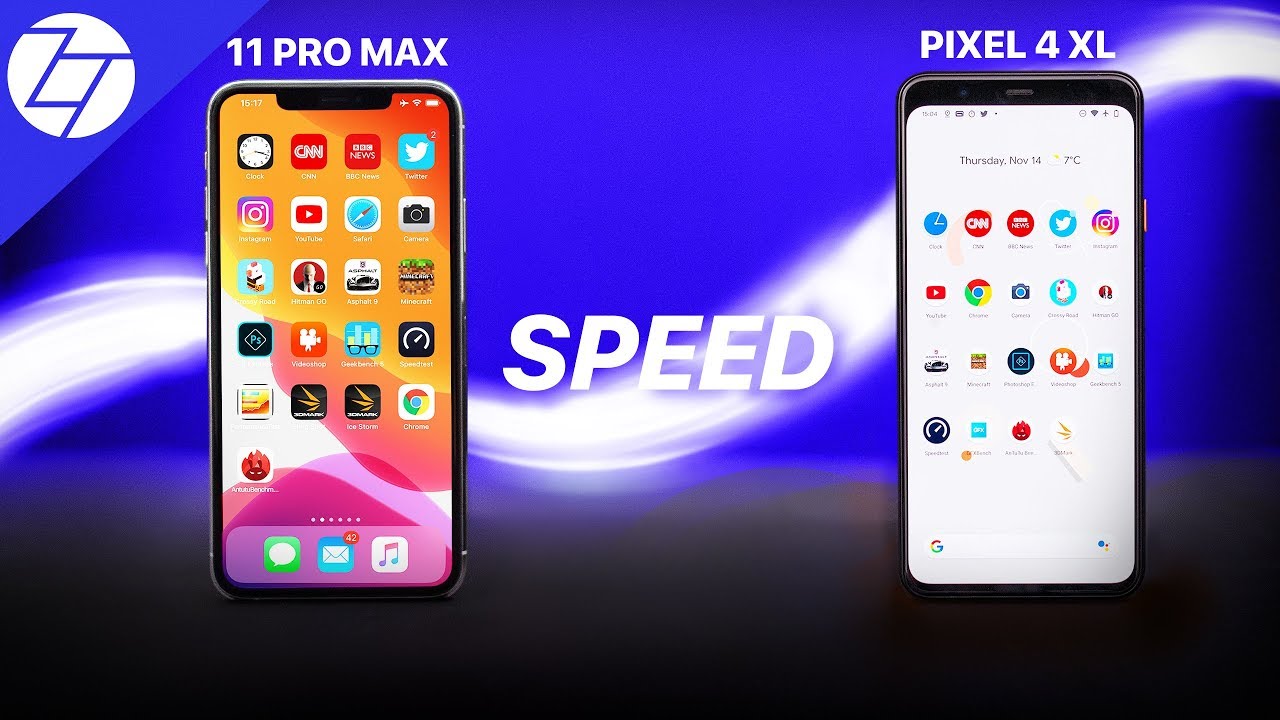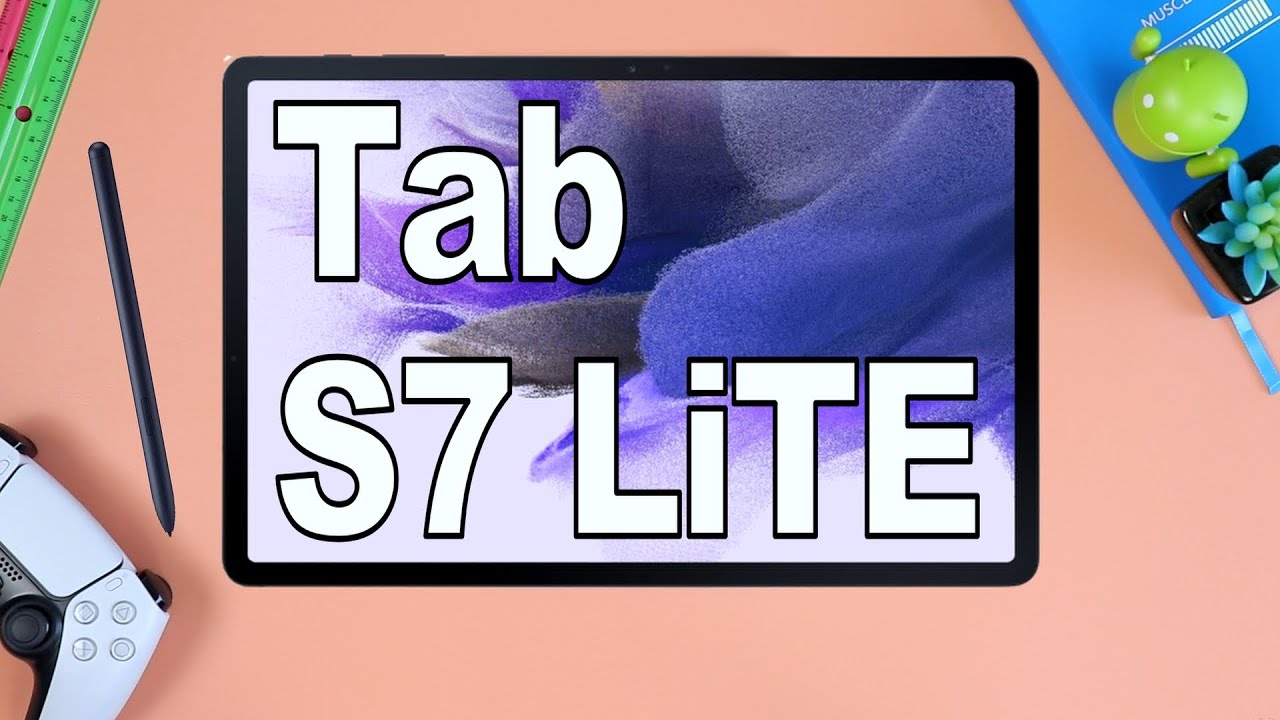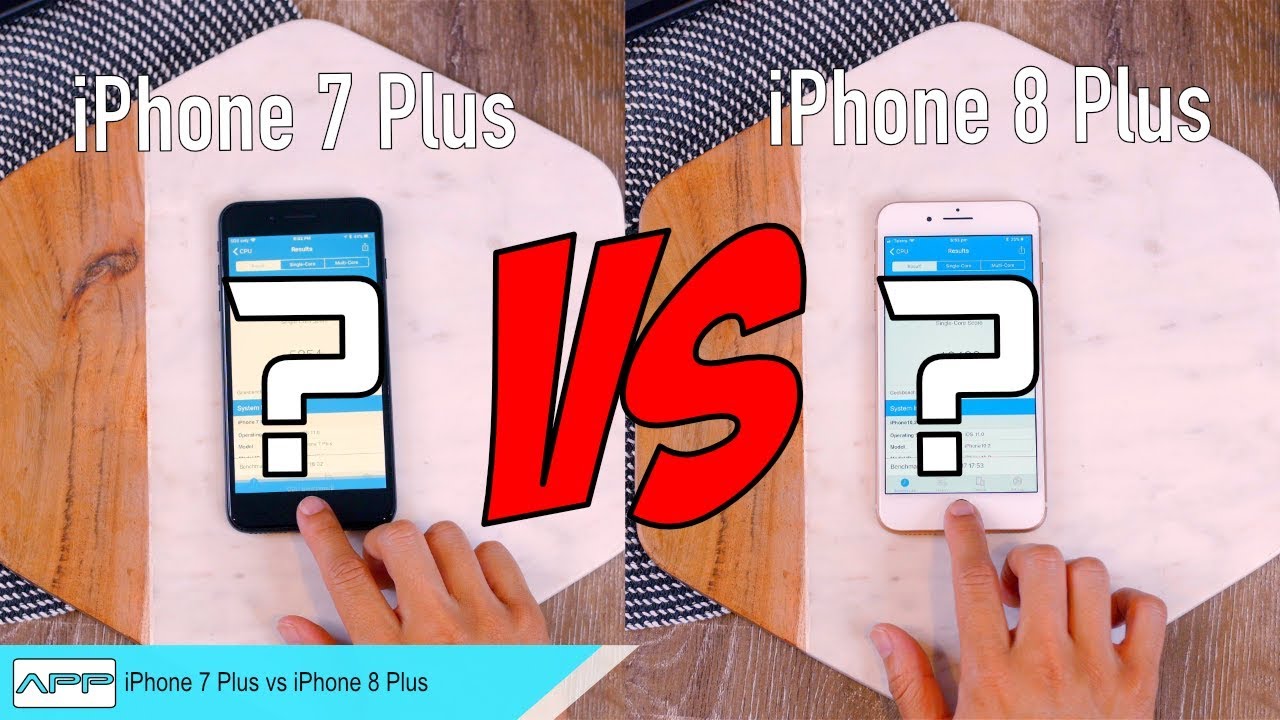Apple Watch Series 3 Unboxing and Setup By Will's Gadgets and More
What's up guys, this is, will age tech review back with another video, and today we're going to be unboxing and taking a look at the Apple Watch Series 3, so I picked up the GPS 42 millimeter version of it. I got the space grade, aluminum case with black sport band and, as you can see over at amazon. com right now, they have the price down to two hundred and twenty-nine dollars. I'll leave the link in the description. If you guys want to pick this up. I know this is not the latest one that came out the output, the series four, but I didn't want to spend that kind of money for the series for when you can get a great deal right now, which I think it is I've kind of been watched.
Some videos on this device and the same life is still a great watch to have. So that's why I picked it up and seemed like a great price, because I checked around other parties places and the prices this is about the cheapest. You can get, so I guess you wondering why I couldn't take my time trying to cut this box a lot of times if I have to ship things off. I'll, read reuse, these boxes, so I like to keep them in good shape. So here's the watch, so I've Apple, watches it in the past, but I haven't had this watch, so I have been going hard on Apple lately with my airport's iPad iPad Pro, and now I got the watch and the iPhone.
So here's the box that it comes in pretty simple box. This trying to read some specs here, 42 millimeters, like I, said now. Basically you know tells you what's included and all that stuff. So quite sure you guys have seen the unboxing of B's, because this watch has been out a long time, but basically this video just introduce it to my channel. That way, if I do some more videos which are playing on it won't be a surprise.
You guys to know that I have it. So, let's get it open here, see Apple makes it easy where you can just pull that out. So wow nice job, alright. So first thing you get here out of the box designed by Apple in California and let's see what's included in this. So let's put this over to the side, so you get Apple, you get watch there and then these or these are the instructions on how to set it up.
I guess: welcome to Apple Watch, it's s, probably telling you how to put the bands on, and then you get your watch guide information there, and then you get an extra band and the charger. Let's see how you get the charger out of here, so here's the charger just kind of wrapped in there look like and the band I'm not gonna, take that out but, like I said, you guys probably seen these a thousand times so here's the charger just has a USB cable there on the head and here's the watch, while the plastic on it here. Alright so feels the same I've had them in before you can see here's the watch got a speaker microphones there and here's the front of it, and you got your crown. Your power button there and then your sensors on the back and the band has the size on it there. If we can focus all right come on, let's focus there.
We are so looks pretty good here, so going to clean this up, and then we'll set it up guys. Okay, guys! So let's go ahead and try and get this powered up here. We have to go ahead and see a pair of center power. So that's the power got my iPhone here. Don't you guys steal my code, so we're gonna wait till they get power on here and see what all it takes to get? This parrot I do have Bluetooth already owned on my device, and we'll get a chance to see how long this takes to boot up as well.
I'm, not sure if I'm going to need the larger plan on here at night, I haven't tried it yet, but this band, it's real soft, real soft, and I'm, probably gonna, be order. New bands I'm not going to stick with this man and probably the screen protectors and all that stuff. So stay tuned to that. But this is my iPhone 10 our break device, and there it is, as you can see, automatically comes up on your device. Apple Watch use your Apple Watch to set up.
You should iPhone to set up the iPad Apple wire, so go ahead and continue telling me that I have low battery over here. So me after charge this up a little. Yeah, telling me I'm going to have to connect it to a charger so standby. Let me get a charger guys: okay, guys, so I have the charger and that's it to it here, and I haven't set up an Apple Watch in a long time. So put your Apple Watch put on your Apple Watch and hold it up to the camera and push the crown.
Okay, you got a setup English United, States, open the Apple Watch open the Apple Watch app on you and start pairing, so that'll go ahead, start pairing! So now I take my Apple Watch and align it with that and there's the pairing process. So it has to go through this guy's I'm, not sure how long this takes. But if it takes pretty long, then I just passed four with the video, and we'll get to the end part or wherever I need to get next. So we'll see, so it says: setup Apple, watch on which wrist do you wear it or wear it on my left. So this is the terms of agreement and condition so go ahead and accept that there we go sign it into your account.
This may take a few minutes. Alright and able route tracking got a disabled that for now Apple Watch shares settings with iPhone for a location, okay, create a passcode. Okay, let me create a passcode right click off camera. So you guys don't know my passcode. Alright, that's the passcode helped part help.
Apple Watch can help. You look help you look after your heart. So what is this saying? Low heart rate notifications I need? Okay, let's give it alkyl pay. I will set this up later. Apple Pay and- and this is emergency SOS continue and star available.
Apps I'll choose those later. Your Apple Watch I for watches almost ready alright, so the Apple Watch is giving the Apple Watch basics over here and I. Think we just buy through guys so waiting to see what goes on next, and I think this circle here on the Apple Watch has to be completed right there and then yeah, it's starting to tick around so I, probably just fast over this part, and then let you guys see the end of it here, but it's a like it's moving pretty fast now, so we'll see, okay, guys so long. It's at this point where it did bring up this on here, Apple Watch basic. So it tells you how to use some display, the digital crown and the side button I'm still waiting on it to complete a circle there and yeah I can go into these individually and check them out tap to select swipe, so I set them in a swipe here and press firmly for more options.
So you guys probably know all of this already done. Let's hit done, then you got digital crown, see what it says, press to return to the watch, face done and then side button here see what it says. Press down just show dock and done so. That's it and the circle is almost complete guys, so we'll see what it does. Afghan completes its circle and the Apple Watch is still showing that information.
So hopefully we'll see what goes on here and just a second okay guys. So we're at this point right here well, where it's telling me that your watch is ready. Please press the digital crown to start, so I, just pressed the crown and on the iPhone is telling me welcome to Apple Watch apps, okay and here's there's a strain on the phone, and you could go to face gallery app store and I can search as well. So that is it for the setup and one thing I do like about this whole setup deal here is everything is black on here, so I'm, probably going to stay with a black tight band with a little of color in it, I like red, as you guys know so. Here's the device here I'm, probably going to change this watch face here.
I can get it to do anything here. Maybe it won't do anything because it's charging, so there I am I'm in it. Now let me put in my code, alright, so yeah it'll. Let me change watch faces here, so I want to get to something a little better than that that maybe just two charging that'll do a traditional face right here so for now, and let's see if I can see unless the battery batteries at four to three percent, and that's it guys so alright guys. So that's an unboxing and setup of the Apple Watch Series three catch.
You guys in the next video we'll H.
Source : Will's Gadgets and More