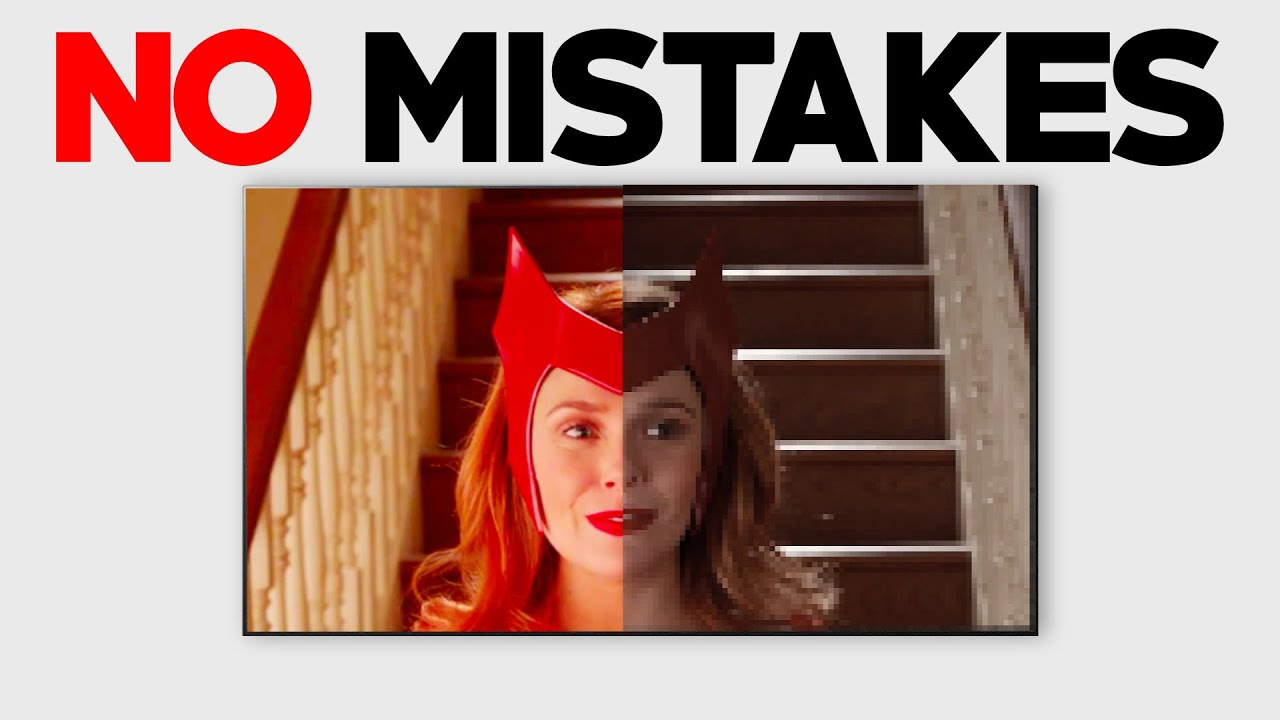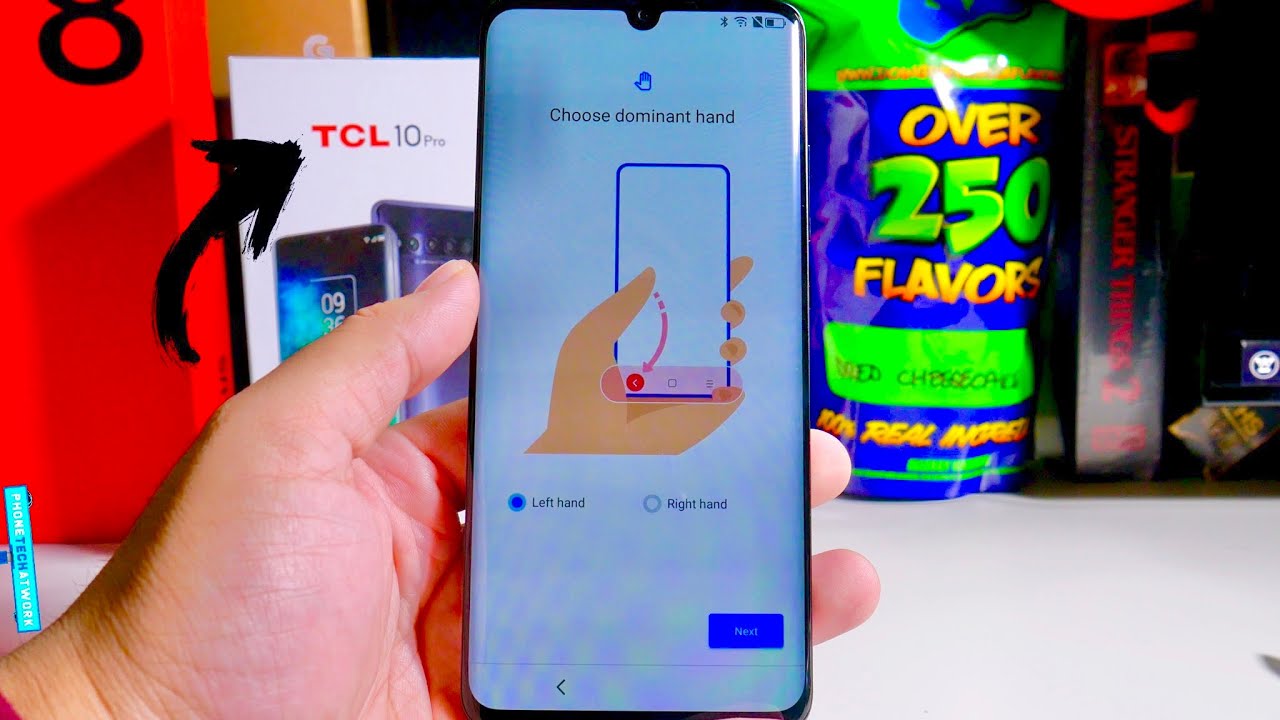APPLE WATCH SE UNBOXING + SET UP! ☆ By Kayla Celenza
Hallelujah the day has come. It is upgrade time, hey guys what's up and welcome back to my channel. If you are new here hi, my name is Kayla Selena. If you are not well welcome back, I know I say this quite often, but I am so excited about this video, and that is because I've had this bad boy for five years. If you don't know what this is, this is a Fitbit. It is time for an upgrade and I got one.
I have been waiting for this for so freaking long, but I finally got an Apple Watch. If you got one for Christmas or if you're planning on getting one make sure you keep watching this video, because I'm going to unbox it, and I'm going to show you how I set it up before I open the case. We have to do one little thing and that is take this Fitbit off and throw it away and never look at it ever ever again, beautiful now we can move on the Apple Watch that I got is the Apple Watch s e, so I think it's like just under the six. I think maybe they came out the same time- I'm not 100 sure, but I got the s e in space gray, aluminum with a black sport band, and I got the 40 millimeters if you're, unfamiliar with apple watches, 40 millimeters is just the smaller face. It's completely covered in plastic, but the good thing about it is that it's all tabs.
So they say that you are supposed to open this without scissors like you, shouldn't need scissors to open it because of all these tabs first rip. I'm so excited, oh, my god, so we're just gonna. Take the plastic off we're just gonna. Take these little tabs out fold it open. So the inside of the case.
If you fold it out, this is the box with the apple watches, but this is what the box looks like inside. So it has a picture of just a bunch of different ones, with different bands and different colors of them. So inside that packaging is these two little boxes of casings, so one as you can see, has the watch and then one has the band which one should I open? First, I guess the face like the actual watch part, I'm literally so hot and like sweating, because I'm so excited okay, deep breath took out the first part, and this is what it looks like on the inside. So let's just pull this out, I'm not sure what this is. Okay, this just tells you basically how to put the band part on so under that, as you can see, this is what you're getting the face or like the actual watch is right here and then right here is the charger.
This is what the charger looks like. I don't know why, and honestly I give a little of criticism to apple for this, but it doesn't come with like the actual wall port. They kind of get you there, because if you don't have extras, I mean I have extras. I have so many because I own so many apple products, but they kind of get their customers on that, because now somebody would have to go back to apple and buy it. This is what it looks like.
As you can see. It's all space gray basically looks like black and the backhand side looks like so it's so shiny. I don't even know if you guys could see yourself in the camera. For that brief second, but I have to put it down before I drop it now we are moving on to the band. So again I got these space black, stainless steel, pin sport band so again on the packaging.
It just has like little tabs that you pull no scissors are needed, so I'm just going to take it out like, so it just says: Apple Watch on the very top you fold it open, and it basically just has instructions, and this is what it looks like. As you can see, it comes with two. So this is the full watch. It comes in two parts. The reason for this one.
This is for a small medium. This one is a medium large, so I'm gonna probably need the small medium. So I'm going to take that one out, I'm going to try this size first. I think this is probably what I'm gonna need for my wrist. You literally just slide it in, and you hear a really faint click.
I accidentally turned it on as you can see, so I don't want to press anything else just in case, because I want to show you guys how I set it up. My little peppers just woke up from a nap he's going to go, see his father slide it in like so. Basically, on one end, you have this little pin. On the other end, you have the little holes, and you're just going to put the pin into one of the holes, and then you're going to push the end part, as you can see. There's like this little hole.
You're just going to push the remaining of the band into that, so basically just tucks away. So I'm going to screen record my phone so that you can see, so you're going to go into the app store and in this search, you're going to put watch and search for that. So, as you can see for mine, I have that little cloud with the arrow. So that means I already had it installed on my phone and I just deleted it. So this could be the same for you.
I know for me. I deleted so many apps that I never used because they were just taking up space. So what I'm going to do is I'm going to click that little cloud, and we're going to reinstall it because you do need this for the Apple Watch. So now, as you can see it reinstalled if it takes a little longer for you because you're installing it for the first time, that's okay, when it's done, you're going to click open. We are gonna.
Sync. This Apple Watch now so we're going to get the notification. Apple Watch use your iPhone to set up this Apple Watch. We're going to click continue, then we're getting this set up Apple Watch. If you have an Apple Watch, you can set it up here, set it up for myself, so we're going to click that you're going to put the face of the Apple Watch in between, and it's going to take a little picture.
Your Apple Watch is paired. Now we're gonna, set up Apple Watch click that wrist preference on which wrist will you wear your Apple Watch? I'm going to wear it on my left because I'm right-handed connecting your Apple Watch. This may take a moment as you can see, while it's loading, this is telling you the features of the Apple Watch, so I told you guys at the beginning, but I have the aluminum case, a 40 millimeter, which is really cool so now on your phone. You're going to get the terms and conditions, you're, gonna press agree, and it's just loading again a little signing in to your account. This may take a few minutes: lots of waiting around workout route, tracking Apple Watch, workouts uses your locations to track routes and local weather for outdoor workouts.
I'm gonna actually disable mine. If you guys want you can click, it now watches analysis. So if you want them to send your information to apple, I'm not gonna, so I'm gonna push don't share. This is basically for your locations, find your iPhone Siri blah blah blah we're going to click. Ok! Next up is bold text and size.
I'm just going to leave it as is for now. If I need to change it, I will, so I'm going to press continue. Apple Watch, passcode, obviously can't show you guys next up, it's showing activity. We're going to set this up, so we're going to click that this information helps the activity app accurately track. Your day birthday, my birthday is January: 26 1993.
, you guys know I'm so old female height. Oh, I don't know what it is in centimeters, so my height is 5 8. I just googled it. It's 172, centimeters again just googled this, because in Canada we don't use this metric system, we don't use kilograms. So we just googled it.
I weigh 62 kilograms. Where is it? Where? Is it all right, wheelchair, now, and we're going to click done daily move goal, set your move goal for how active you are or how active you'd like to be so. I want to be highly set goal daily exercise. I want to do 30 minutes. Yeah, gyms are closed.
Now, so we'll say, 45 minutes for the time being set exercise goal. I'm sure you can probably go in and change this. If you need to and daily stand goal sure we're gonna, keep it at that keep your Apple Watch up to date continue now. This is Apple Pay. I'm not going to set this up right now, so I'm going to click set up later heart rate.
Next emergency SOS continue, install available apps we're going to install all that just means all the compatible apps that I have on my phone or transferring onto the Apple Watch. Now all the apps are done loading as you can see on the watch. It says your watch is ready press at the digital crown to start so on the phone. We're gonna push okay, so the digital crown is just on the right hand, side here, we're going to press it quickly, and I don't know if you guys could hear it, but the Apple Watch just vibrated a little and made a little dinging sound. So now, as you can see, this is what it looks like and voil? it's my new Apple Watch I'll show you guys the basics on using it.
So this is just the home screen. If you click the digital crown again, so you tap it once it takes you to all the apps, so you can see them all here. You can also scroll to zoom, which is pretty cool. You can click it again to bring it back and then there's also another button just below the digital crown. Furthermore, you can click that, and it tells you the activity, the heart rate, your workouts etc.
, and you just click to go back as well. If you swipe down this will give you all of your notifications. So this is where you're going to find them here, and you can click to go back if you swipe up from the bottom. You also have another way to look at basically how you see your phone. So, like your Bluetooth, your Wi-Fi, the battery percentage of your Apple Watch, any notifications, etc.
You have your airplane mode, I'm finally done setting it up like I'm obsessed, damn guys like. Can we just take a minute with my ring, my wrist? Oh, it's so nice! It is so pretty. I love that it's black! I love that it's a little bigger than my Fitbit as well. Furthermore, I just have to get used to using it, I'm literally going to be playing around with it all night. Furthermore, I'm so sad that the gyms are closed, where I live again, because I just want to put this baby to the test not going to take it off, I never took off my Fitbit, I literally well.
Furthermore, I took it off to shower, but that was basically it but yeah. Furthermore, I hope you guys enjoyed this unboxing video and set up. This was so exciting for me, I'm so glad that you guys came with me on it. This is like a huge thing for me. I know it doesn't seem like it's something like crucial, but, like I love fitness, I just love being aware of, like my steps, and now I can do so much more when it comes to like my workouts, I can figure out how many calories I'm burning and all that stuff.
So I'm super excited if you guys enjoyed this video, make sure to subscribe to me down below and give it a big thumbs up. I would appreciate it so much if you have an Apple Watch. Let me know in the comments below or if you're planning on getting one. I hope this video helped you and I will see you guys in the next one bye.
Source : Kayla Celenza