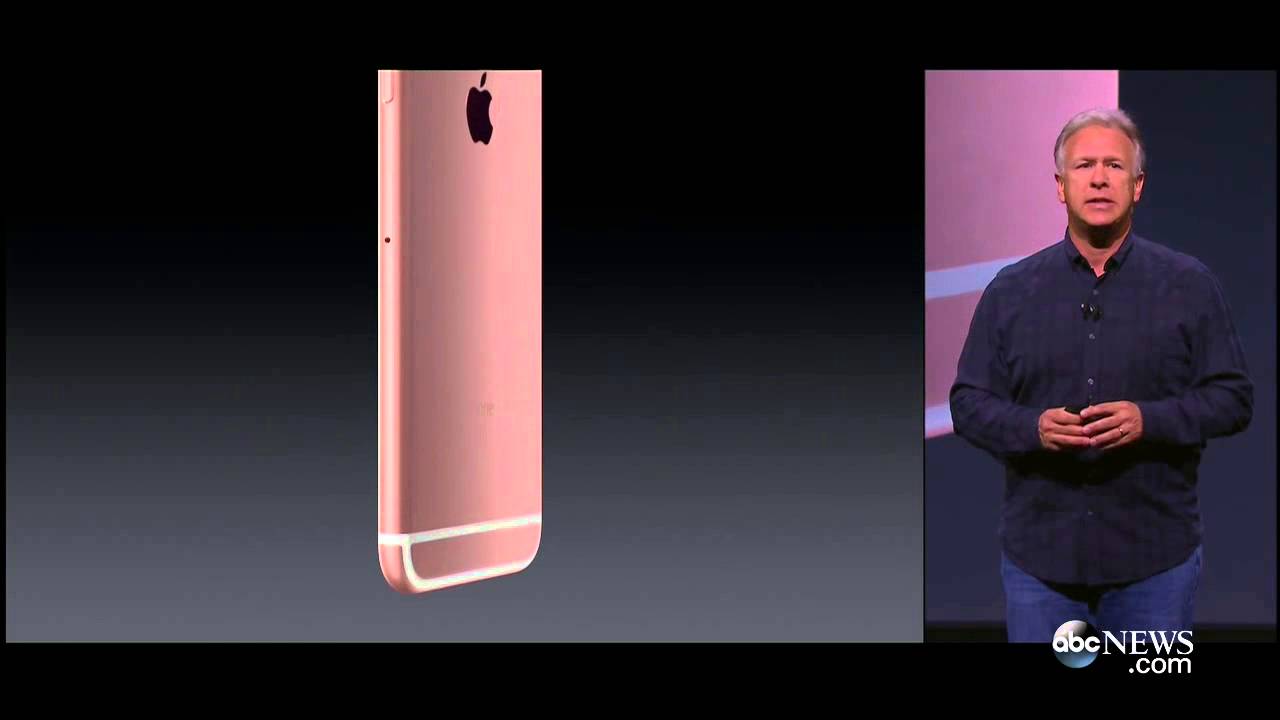Acer Switch 3 N17h1 Battery Replacement Step By Step.... By uFixTek
Hello everyone how you're doing today, I'm here back with a different video in this video. We have a tablet laptop. This one is an Acer switch 3 laptops. They come they're, actually pretty nice to come with a detachable keyboard and if you're, looking, I'm not doing a review. So in this video I'm going to show you guys how to open it up and how to replace your battery for these models. So, let's get into it first thing: what you need is to get yourself an opening tool.
I always use their fixity tool set. They have a really nice bits and really tough. They don't go bad you're going to be using Philips number double zero and Philips zero. All right and the other thing you need it's an opening tool. You can use two open two types of opening tool, the one that they come in a kit with an fixity tool set.
This kit gives you the opening tools. You need we're going to be using this one right here and this one now, if you don't want to buy the whole tool set just for these two, you can just purchase the fixity tool set that they come with their bits and to replace these two. You can get yourself a guitar pick. These are really handy and perfect. Pretty much is the same thing that they have it in here and much cheaper anyway.
You can either use this or use that one, whichever you want so first thing. First, what you want to do. We want to start removing the screen. The back cover people always stop putting poking through here, do not put pocket through here. Otherwise, you're going to break it.
What you need to do it's to start from here where the USB 3 is, so you want to start from this end. So what you want to do you want to stick this one right there between almost the top color and bottom cover right there, and you want to just about one half a millimeter right there, and you want to just twist it just like this and do that all around go over there go to the corner. You see how it's just opening right there right. You want to follow the same thing all around okay point you see, I'm just putting in there. I'm just twisting it gently! You want to hear those clicks so pretty much.
We got this part loosen up. You want to walk, walk all the way to the bottom. You can open this one. If you want so put it right there and twist go in the corners twist. Put it upside down, make sure you don't press the power button, so put something right there, so it lifts.
So you want to put it right. There, stick it right in there and twist in here, you have to twist it. So the plastic goes over this contact. So pretty much a little more twist in here right, just like that, go to all the way to the corner, all right, now that this side is almost loosened, you want to do the other side, so go around the bend right there all the way to the top. Once you don't need to do the top part, but if you want to you can go ahead and do it too, but once you've got the bottom and the side all you need to do is just lift it up on the bottom side, and it will come up.
This is the back cover, aluminum and mix with a plastic holder and lots of dye um magnet right here. So if you have a one lying down, and it's not working grab this magnet, they're really handy, you can use it everywhere, all right now down here. The battery is right in front of you. The model is an Acer, ap16l 5j, that's the model for the battery. This is a 2017 model.
If yours is inflated or is not working so pretty much to disconnect it, what you need to do to remove this tape right here, this one, you leave it just once you remove the tape. All you want to do. You want to pull this jack out, okay and the rest, it's very easy. Remove two screws, one on this side and the other one is on this side and now look at this. The battery comes out pretty, pretty easy, so you can just replace it grab the new one new battery.
This is for demonstration, so we're going to be using the same battery, so we're going to be using the same battery. Put it in make sure you put the hinge side down all these two and then lay it down now. What you want to do just grab the contact. It won't go the other way around. So you see these pins right here.
This that shows up this side has to go all the way to the bottom side so down and evenly push it towards the jack. Now you can grab these tapes put it over. It prevents it from sliding back and put the two screws that you removed for the battery right there all right. Next, you just want to grab the bottom cover, align the top side first and then bring it down over and then just squish the corners. The sides make sure you hear those clicks make sure you have a flat surface, otherwise you're going to crack the window.
Now you see everything is all item. If it is not just pinch it, you don't need to press in the middle or anything like that, and that's how you upgrade your battery for you racer switch 3 and the exact model for this one is a n17 h, that's the internal model for these ones. I hope you guys like this video, if you guys liked it click that thumbs up button. I really appreciate it. If you guys subscribe, and I'll see you guys in my next video thanks for watching you.
Source : uFixTek










![💡Samsung Galaxy Tab S3 (Android 8 Oreo)🔨: WiFi Speed Test! 📱 [4K]](https://img.youtube.com/vi/QIrsPSPlymA/maxresdefault.jpg )