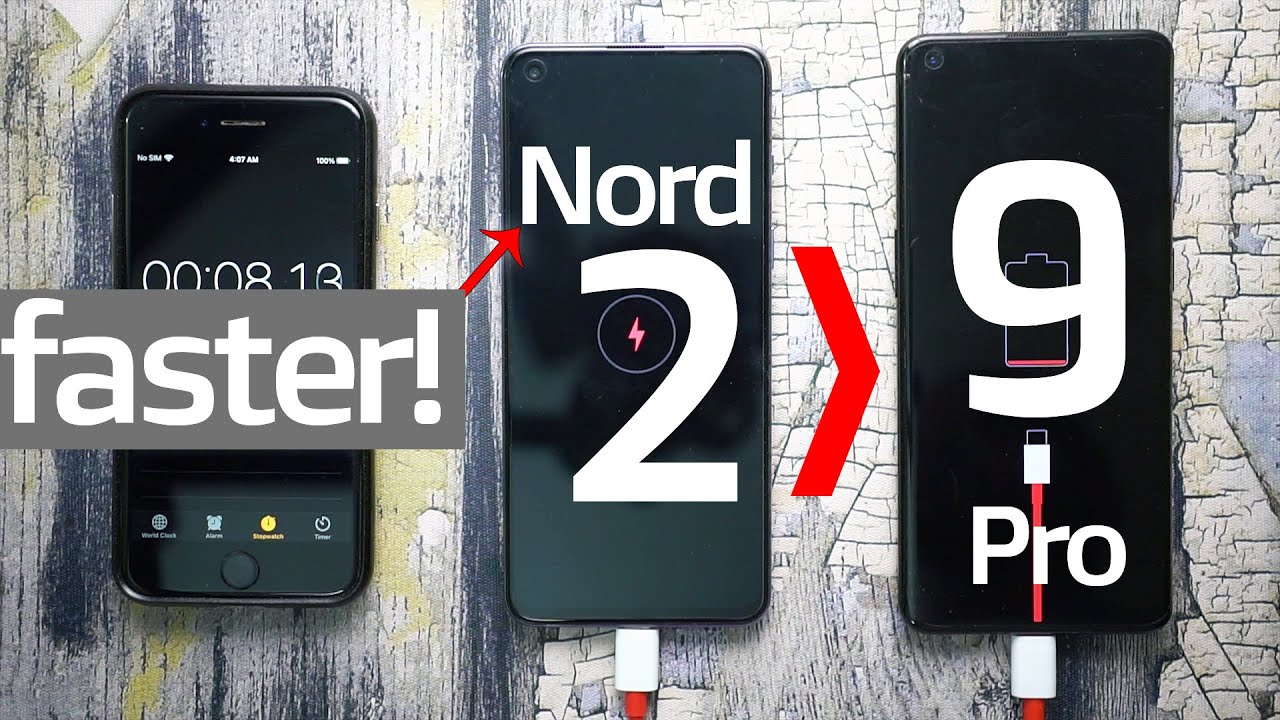5 AWESOME Tips & Tricks - Xiaomi Redmi Note 10 Pro By Life of Tech
Hey guys roger here so the Redmi Note 10 pro really nice handsets. I reviewed this last week and if you didn't see that video there's a link in the description well worth checking that one out, but today I'm going to give you five tips or talk about five things that I've done to get the most out of this handset. Now some of the things that I talk about in this video will apply to other android handsets as well, but everything I talk about definitely will apply to this particular handset. Now, if it's your first time here, please do consider subscribing to the channel, and if you find this video useful, please do give it a thumbs up too. Okay with that out of the way, let's get into it. So if you like the layout of control center on an iPhone, then this first tip is definitely for you now as standard when you swipe down from the top of the screen.
You get your notifications, however, if you go into the settings, go to notification and control center, tap on control, center style, and then you'll see new version. Now, if you swipe down from the top left-hand corner with this on you're, going to get your notifications as you normally would, but if you swipe down from the top right hand corner then you're going to get this new control center, which this is quite cool, and it gives you access to lots of the phone's features and lots of the toggles to turn things on and off. You can customize these as well and as well as that, slightly further down, you've got access to google home controls, which I think is very handy indeed, and you can customize those as well. Next is promotional apps, and these are apps that Xiaomi are suggesting to you to go and download from the app store. If you use folders, you can see the suggested apps underneath some of your folders now, while that might be nice for some people, I really don't like it being there.
The good news is, though, you can turn this off very quickly and to do it just go and tap on the folder long press on the name of the folder and there you can see you can turn off promoted apps. So that's a really nice, quick and easy way to get rid of those promoted. Apps next is quick ball now, if you've been using Xiaomi handsets for any length of time, you probably already know about this next one, but I do think this will help some people so what's quick ball. Well, it's literally just that it's a ball that gives you quick access to whatever you want. Really you can move the ball around and put it where you want to keep it and when you're not using it, it kind of slides off to the side, which is quite nice.
So it's always there, though, but it's just tucked out of the way. Now, first to turn this on you go to settings, then additional settings and then tap on quick ball. You can change some quick ball settings there, and you can also choose which apps or features you want. Quick access to so that's very, very customizable, extremely handy. It's a handy feature you might already know about it, but for people that don't, I think it can be quite helpful.
I like having it on so anyway, that's quickable. The next thing is sunlight mode, so sunlight mode is a cool feature, and it's something I would 100 recommend having turned on. So what does it do? Well, when you're outside a lot of the time, it's very hard to see the display, especially when the sun is out, and it's bright outside, but with sunlight mode turned on the phone will automatically make the display really bright far brighter than it is normally, and suddenly you can see your display nice and clearly again when you're outside, so that's quite cool. Now the thing is, if you're using automatic brightness, then this is already going to happen, but I normally have automatic brightness turned off. I normally set the brightness how I want it and that's it so, if you're the same as me, and you have automatic, brightness turned off definitely I'd recommend turning on sunlight mode, which is kind of an automatic brightness, but only when you're outside, and it's extremely bright, the rest of the time the brightness will stay.
You know, however, you've set it, but this is just for when you're outside the last tip will definitely help you save on the battery. So this Redmi Note 10 pro has a beautiful, 120hz AMOLED display and I think most people are going to know this already. But just in case you don't well this handset lets you choose either 60 hertz or 120. Now for the absolute best experience where everything you see and do is ultra smooth, then yeah, you want that display set at 120 hertz, but if you find your battery is draining faster than you want it to. I've noticed that I can save around 20 to 30 percent of the battery each day by setting the display at 60 hertz.
So it's simple to do and all you do in the settings under display. Just tap on 60, hertz, and you're done personally, I don't mind sacrificing some battery and keeping it set at 120 hertz because it looks so nice, but you know if you find your batteries draining quite quickly. That's an easy thing to do so. Five, really simple tips to try and help you get just a little more out of the Redmi Note 10 pro. If you enjoyed the video, please do give it a thumbs up if you didn't give it a thumbs down twice: I'm roger with life of tech.
Thank you very much for watching and as always see you in the next one. You.
Source : Life of Tech