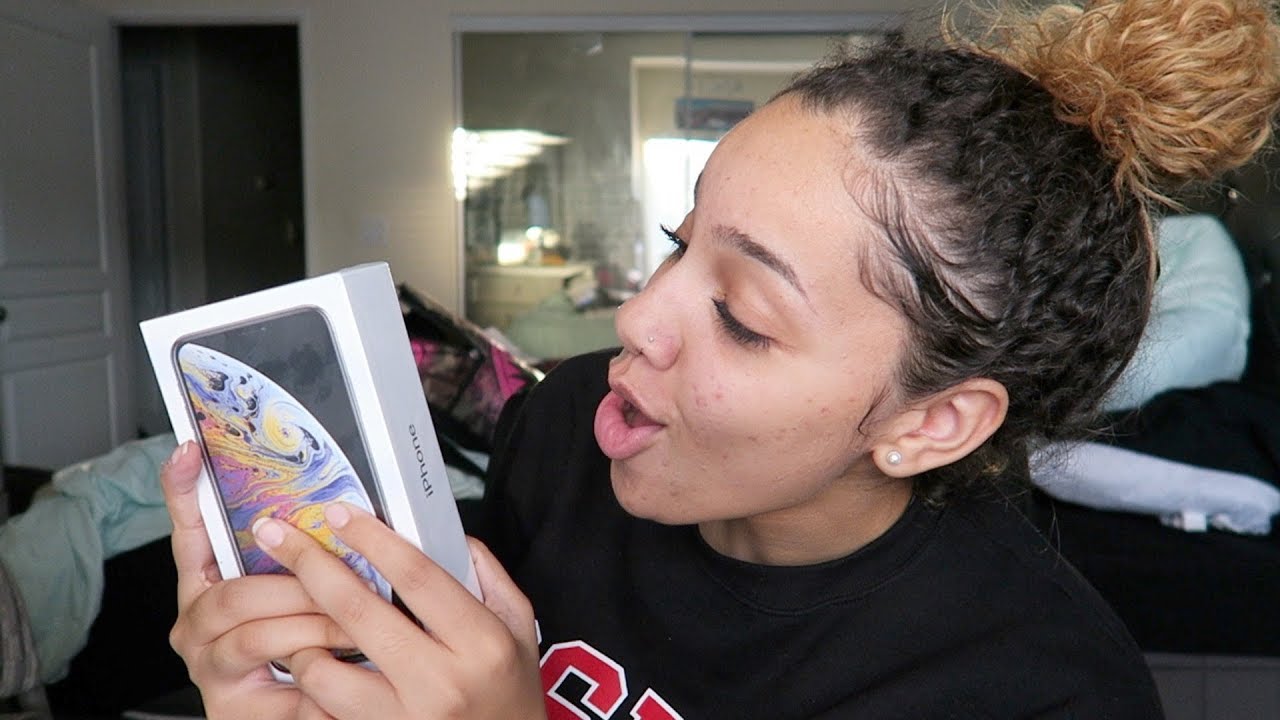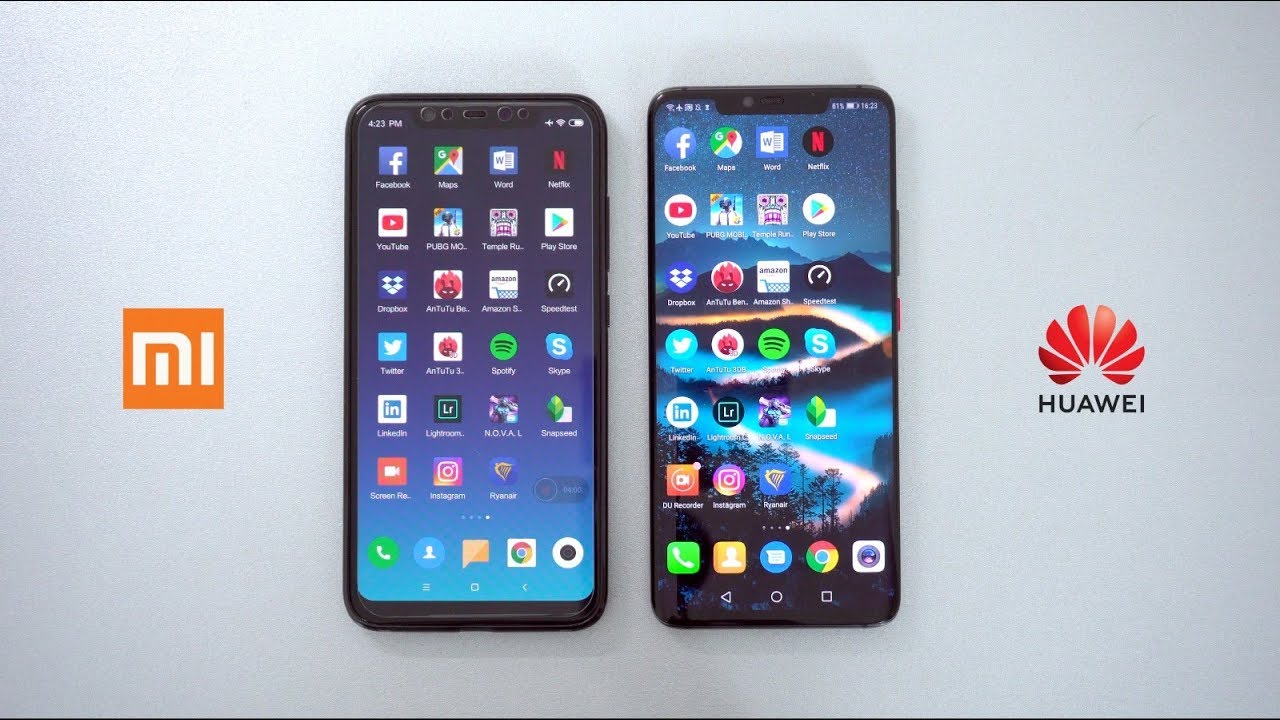10 helpful Apple Watch tips you should know - Apple Support By Apple Support
? Your Apple Watch can help you find your iPhone in the dark, control your iPhone camera, and more. Here are ten handy Apple Watch tips you should know. You can quickly reply to an iMessage with a Tapback. Just double-tap a message in a conversation and select a Tapback. Need to find your iPhone quickly? Swipe up to open Control Center and look for the Ping iPhone button. A single tap will make your iPhone ping, but if you press and hold, your iPhone will ping and flash, which is helpful if you're searching in the dark.
Going in the water? If you start a swimming workout, Water Lock will turn on automatically. For anything else, tap the Water Lock button in Control Center to avoid accidental taps on the watch face. When you're done, turn off Water Lock by quickly turning the Digital Crown. This will unlock the screen and clear water from the speaker. ♪water lock sound♪ To rearrange your apps on the Home Screen, touch and hold an app until it jiggles then drag it to a new spot.
Or, tap the "X" next to an app to delete it. Press the Digital Crown when you're done. You can view your apps as a list instead of a grid. Just tap App View in Settings then tap List View. Press the Digital Crown to go back to the Home Screen.
Taking a group photo? Open the Camera Remote app on your watch and position your iPhone. Now frame your shot, using your Apple Watch as the viewfinder. Tap the timer to give everyone a chance to get in the shot, or tap the More button to go straight to Shutter mode and take a photo instantly. If you're listening to audio, you can switch the destination right from your watch, and choose which paired Bluetooth device you'd like to hear from, like a speaker or your AirPods. In Now Playing, tap the AirPlay button and select a device.
You can also customize your complications, which display additional information and actions on your watch face. Start by touching and holding the display then tap Edit. Next, swipe left all the way to the end and tap a complication to select it. Now, turn the Digital Crown and tap to choose a new one. Press the Digital Crown to save your changes when you're done.
Bad time for a call? Quickly silence it by resting the palm of your hand on the watch display. Automatic handwashing detection helps you make sure you're washing your hands for a full twenty seconds. The countdown will start when you start washing your hands you’ll feel a gentle tap and hear a chime when you begin, ♪ Chime ♪ and again when you’ve completed twenty seconds of handwashing. ♪ Chime ♪ Now that you know these tips, share them with a friend! And keep exploring to see what else you can discover on your Apple Watch. For more Apple Watch tips, subscribe to the Apple Support channel, or click another video to keep watching.
Source : Apple Support