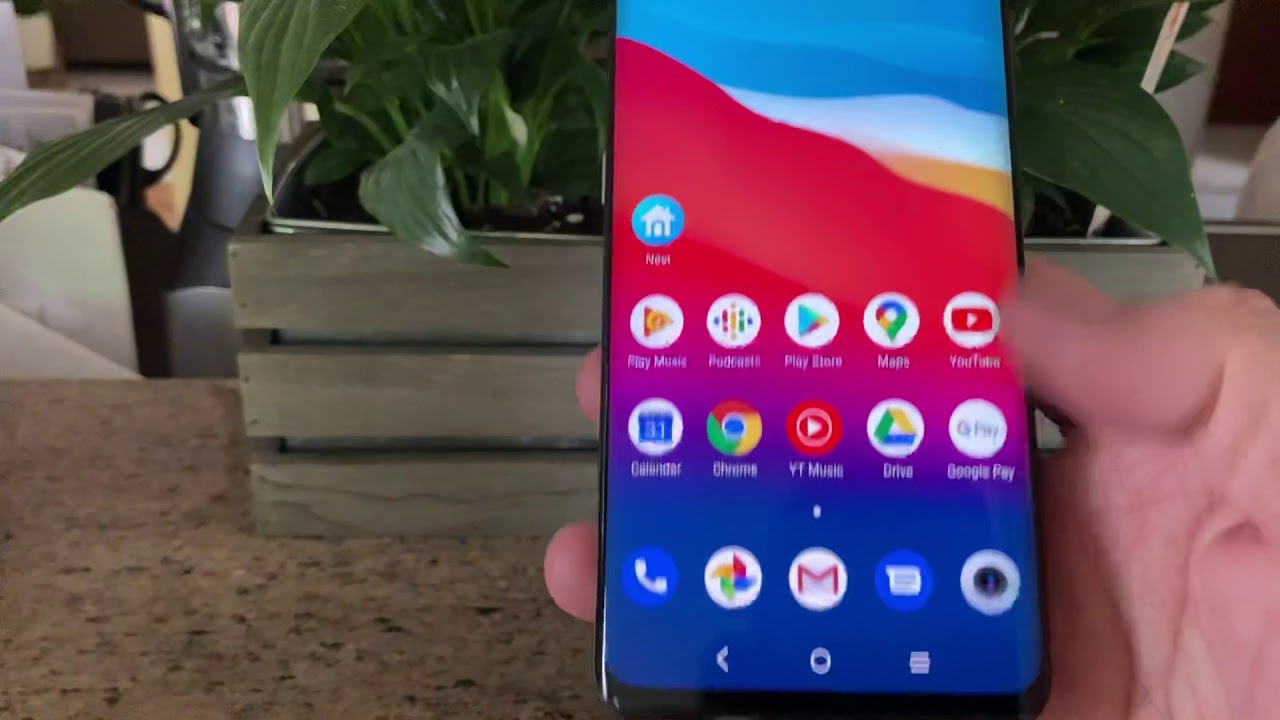M1 iPad Pro - Top 8 Real-World Problems after 1 month! By Max Tech
We’ve been testing and using Apple’s M1 iPad Pro for over a month, and while there’s no doubt that this is the best iPad ever and probably the best tablet ever, there are definitely some problems with it that we’ve discovered. And these aren’t the same cookie cooker problems you’ll find on other videos or tech blogs. We actually dug deep and tested various features to uncover some really annoying issues that honestly should’ve been fixed with the new iPadOS 15 update.. But they weren’t. And seeing as Apple is going all out on marketing this iPad as a Pro machine, complete with the best-in-class M1 chip from their Mac lineup, as well as Pro features like a full-speed Thunderbolt port and a new Mini-LED display on the 12.9” model, D display on the 12.9” model, they really should’ve fixed some of these issues, so let’s get right into the Top 8 Problems after 1 month! The first one has to do with the Thunderbolt port, which seems like it should perform exactly like it does on a Mac.. but it doesn’t.
For some reason, we tried connecting one of our Thunderbolt SSDs to the iPad Pro and it wouldn’t show up at all. It turns out that iPadOS apparently doesn’t recognize the format, which is weird because we always use this drive on our Macs. So we had to reformat the drive, which unfortunately, Apple doesn’t let you do on an iPad, which is very annoying because it’s 2021, and Android tablets have let you reformat drives since 2014. So we had to plug it into a Mac and reformat it to ExFAT to get it to work, but that’s annoying because reformatting completely wipes the drive, so you have to transfer the data to the Mac’s desktop first, and then transfer it all back to the drive after it’s formatted, just so you can use it with your iPad Pro. But wait.. It gets even worse.
iPadOS 15 doesn’t have an eject button for external SSDs, so your only option is to unplug it when you’re finished transferring, but when we did that, we found that the drive would no longer connect to the iPad, no matter how many times we tried. Apparently, the SDD was somehow damaged in the process, even though we weren’t transferring anything, so we had to hook it up to a Mac and run First Aid to repair the drive, which is something you also can’t do on an iPad. But finally, we got it repaired and decided to do some testing, and this is where we get into Problem #2, extremely slow Thunderbolt transfer speeds. We transferred a 16GB file from the SSD to an M1 MacBook Pro and it took only 8 seconds, compared to a massive 38 seconds on the M1 iPad Pro, almost 5x slower. This basically shows that the iPad Pro is transferring at a rate of around 421 MB/s compared to 2,000 on the MacBook Pro, which is what most people would expect from a Thunderbolt port.
But I guess the iPad Pro wouldn’t even be able to transfer that fast in the first place because the internal 256GB SSD can only handle speeds up to around 1500 MBs compared to 2400 on the new M1 Macs. But even still, 421MB/s is weirdly slow, so we actually confirmed that it’s connected through Thunderbolt by switching to a standard 10Gbps USB-C cable instead of a Thunderbolt cable, and this time, the transfer took a longer 50 seconds compared to only 22 seconds on the M1 MacBook Pro using the same method. So apparently, the shiny new Thunderbolt port on the M1 iPad Pro is almost twice as slow as a standard USB-C connection on a Mac, and on top of that, the iPad Pro using Thunderbolt only saves us 12 seconds compared to using a regular USB-C connection. So what all of this testing shows is that the new Thunderbolt port on the iPad Pro is nowhere as fast as it should be, which can be really misleading to people who think they’re actually getting a full-fledged Thunderbolt port like you get on a Mac. Now getting into problem #3, it has to do with the very limited search capabilities on the iPad Pro.
For example, on a Mac, when you type something into Spotlight search, like a name, it’s able to scan through the text within your documents and files that contain that word, but on the iPad, it only shows you documents that have that specific word in the title. Now there is a button to search documents that contain that word, but it ends up showing you nothing at all, which really sucks for finding specific files. On top of that, the search tool within the Files app is extremely basic, with the same issue, not being able to scan the text within certain files like a PDF. We also connected an SSD and tried searching for image files that end in. jpg, and it’s not even able to do that, compared to on a Mac, where you’ll see every single jpg file that you have.
This should honestly be something easy for Apple to fix, since iPadOS 15 is now able to read and select text from within photos and copy it to the clipboard, which is obviously a much more difficult task to pull off. As for problem #4, it has to do with Apple’s marketing which led people to believe that the new Mini-LED display could actually be used by professionals for HDR video editing, like they showed off in this clip. So because of that, we figured that we could use the Mini-LED iPad Pro as a display for our M1 MacBook Pro so that we can edit HDR video instead of having to buy Apple’s $6,000 Pro Display XDR, but nope, even when you connect the iPad Pro to a Mac using the wired method Sidecar, all of the content shows up in SDR even if you connect it using a Thunderbolt cable, which is obviously able to handle an HDR signal. So Apple is quite obviously limiting the software to force you to buy the much more expensive Pro Display, which is super annoying since all of the hardware is there and ready to go. Apple just needs to enable it in the software, but so far, they don’t want to.
Now on the flip side, you could instead buy an iPad Pro and hook it up to an external monitor to get a larger display to edit your content on, but there are some major issues with this as well, which is Problem #5. Even in the brand new iPadOS 15 update, external display support is still mostly limited to mirroring your iPad’s display, which misses the entire point of using an external display. On a Mac, you’re able to easily extend the displays and even rearrange them, so you can organize different windows and apps across up to 5 displays on a 16” MacBook Pro, giving you the ultimate level of multitasking support. But on an iPad Pro, you have to deal with black bars on the sides of the display because Apple apparently can’t dynamically adjust the aspect ratio, even in iPadOS 15. And what makes this even more annoying is that when you use the split-view features on the iPad Pro, you’re able to adjust the size of the window horizontally, which automatically scales each app that supports it to fit the different window sizes.
So Apple should theoretically be able to use this same method to dynamically scale the apps on the external display to fit the full screen, but it doesn’t seem like Apple wants to do that. Now getting into Problem #6, the iPad Pro doesn’t support display scaling. For example, on a Mac, you can scale the UI and icons to be either larger or smaller to either make it easier to read or be able to fit more content and windows on the same display, which is actually extremely useful for external displays like the massive 32” Pro Display XDR. But on the iPad Pro, you can’t do any of that, so there ends up being a ton of wasted space around all of the icons where you’d like to fit more content, but you can’t, which really sucks on the 12.9” model because the display is huge, having even more screen real estate than a 13” MacBook due to the aspect ratio. And on top of that, it actually sits closer to you than a MacBook because you’re either holding it in your hands or you’ve got it on a keyboard case like the Magic Keyboard, so things like video editing would be more enjoyable with screen scaling, but Apple just doesn’t want to support it, even when connected to a massive external display which makes everything look hilariously large.
For Problem #7, the location of the selfie camera is still very annoying when you’re using it with a keyboard case like the magic keyboard, which many people these days are! I appreciate that Apple added the center stage features with the upgraded ultrawide selfie camera, but even with that feature, you can still tell that your eyes are looking way off to the side, so it still looks pretty awkward compared to the look of a MacBooks webcam, where it looks like you’re actually paying attention to the person you’re FaceTiming with, unlike on the iPad Pro. So hopefully, the next time Apple upgrades the iPad Pro, they’ll relocate the webcam like Samsung has already done on their flagship Tab S7, which definitely looks much more natural when you’re using it. And now finally, the 8th problem is of course, the display Blooming on the Mini-LED display. Now in regular or bright lighting, you can’t really notice any blooming issues, especially with regular content and most movies. But when you turn all the lights off and turn on some HDR content, you can definitely see the blooming, especially from an angle, where it becomes much more apparent.
And I’d say that the biggest issue is when you’re watching dark videos on Youtube and you pull up the controls, which are insanely bright and pure white, which reveals all of that blooming that you usually don’t really see. And finally, let’s finish off with a little bonus tidbit that isn’t really that big of a problem, but it’s gonna be extremely useful to you guys that own a Magic Keyboard case. We found that charging the iPad Pro through the Magic Keyboard case's USB-C port limits it to only 20 watts of charging power compared to up to 33.6 watts through the main port, so that’s definitely something to keep in mind if you want the fastest charging possible. Oh and by the way, Apple finally fixed the issue with apps only being able to use 5GB of RAM, even on an M1 iPad Pro with 16gigs of RAM, so it looks like Apple is starting to listen to all of the complaints! So there you guys go, those are the Top 8 Problems with the M1 iPad Pro after one month, and if you disagree with any of my viewpoints, comment your thoughts down below. But if this video was helpful, click that circle above to subscribe for more videos like this one! Thanks for watching and we’ll see you in the next one!.
Source : Max Tech








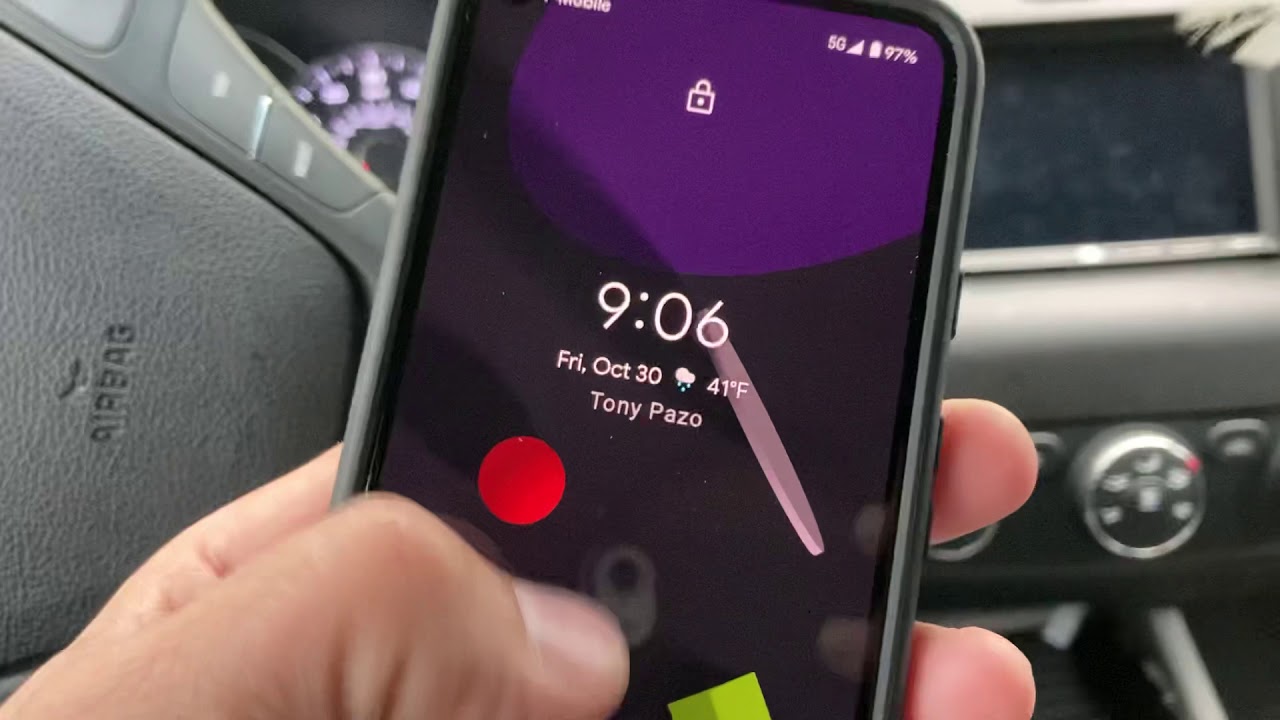
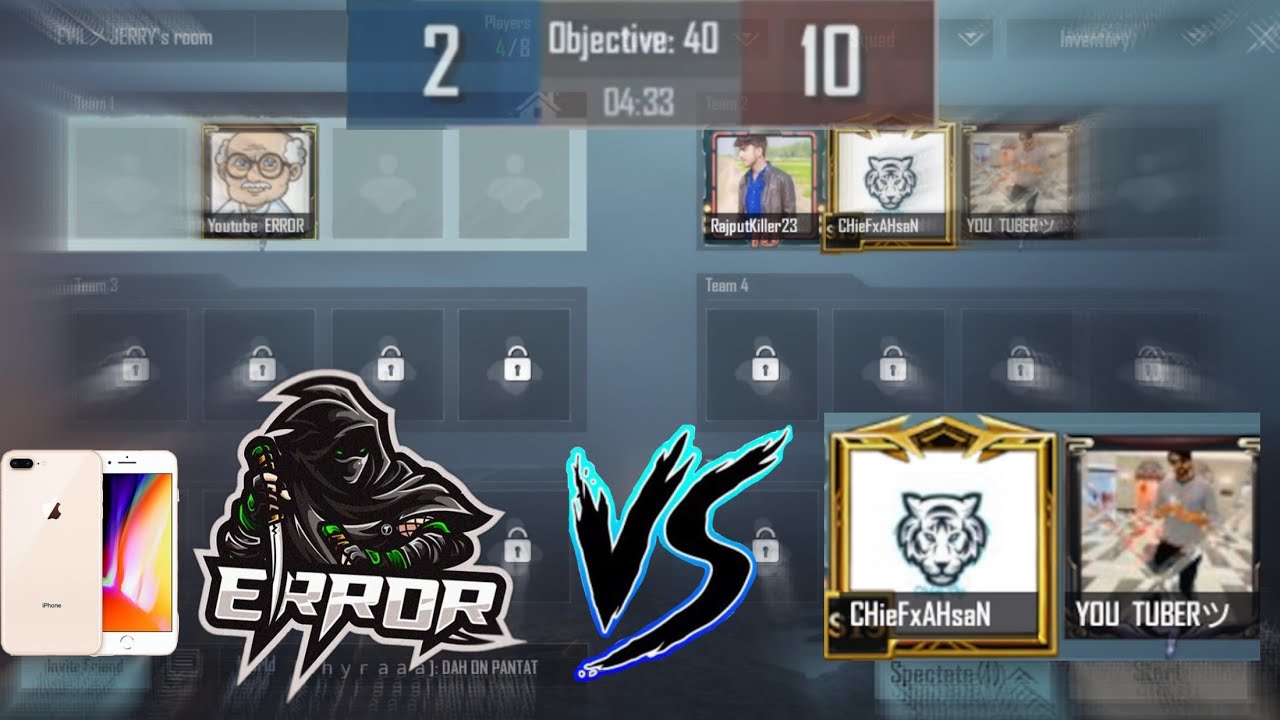
![Oppo Watch Review [Pros and Cons]](https://img.youtube.com/vi/XjzWs9Ut6A8/maxresdefault.jpg )