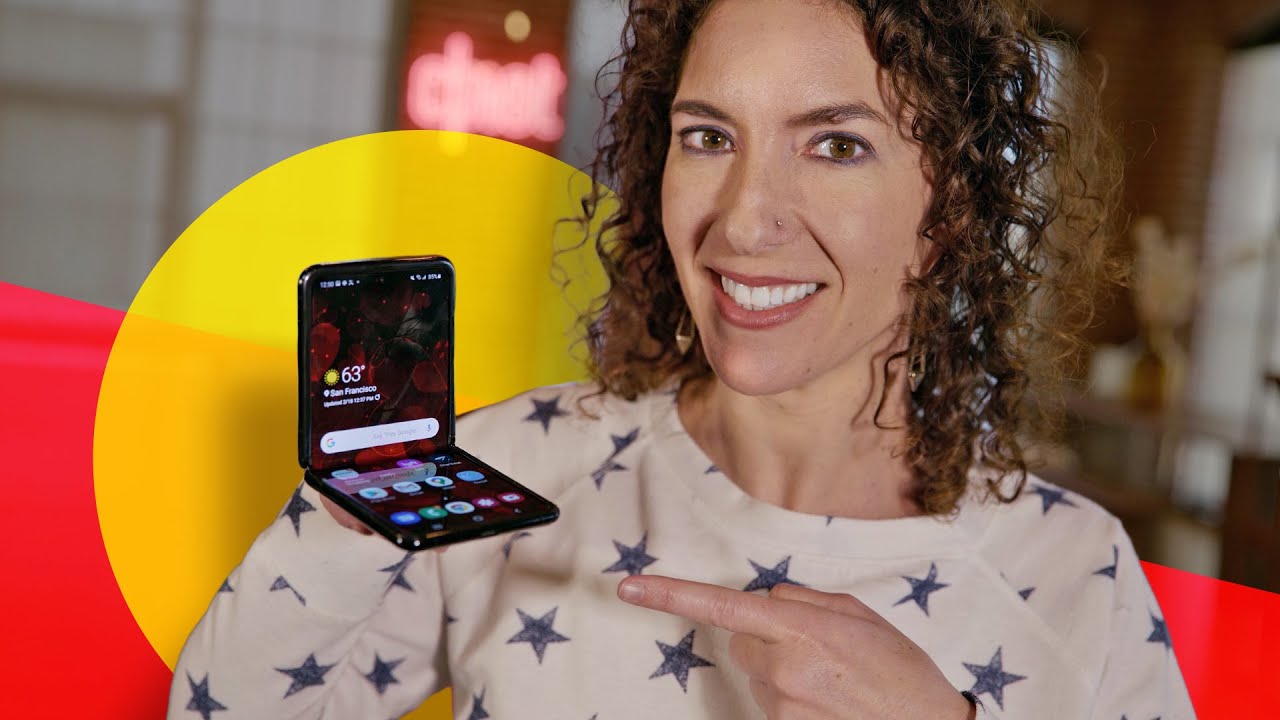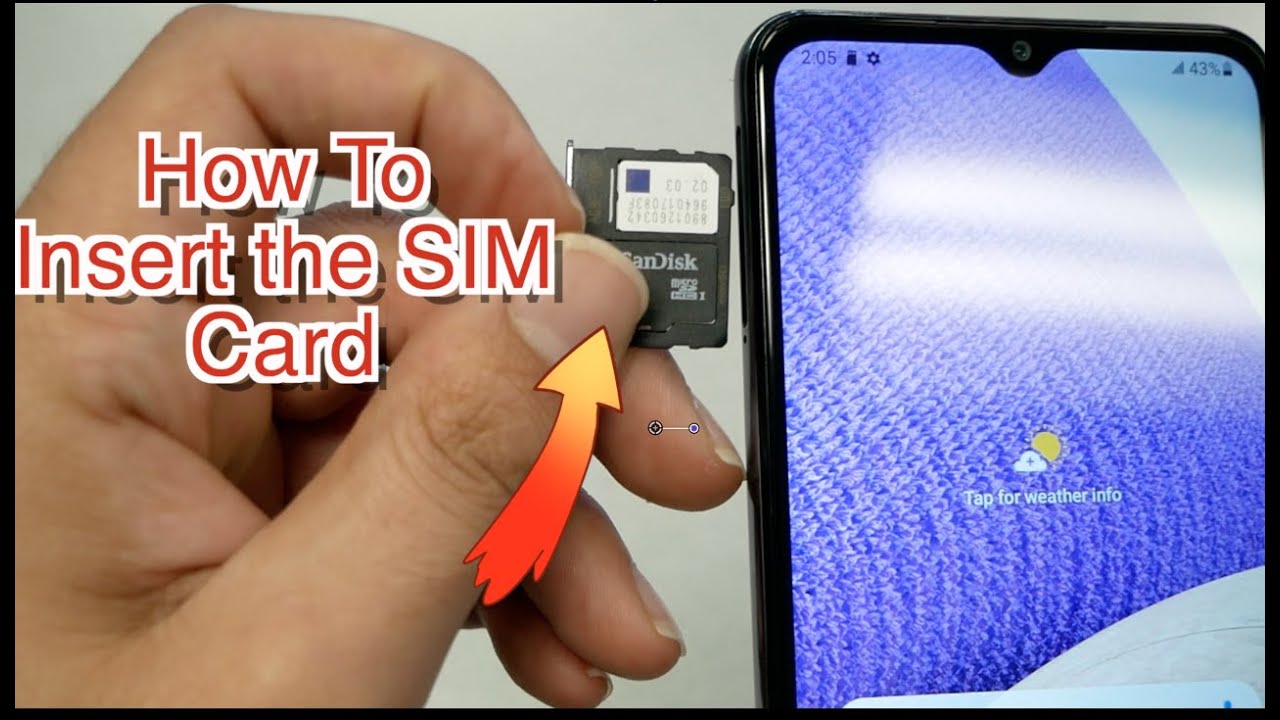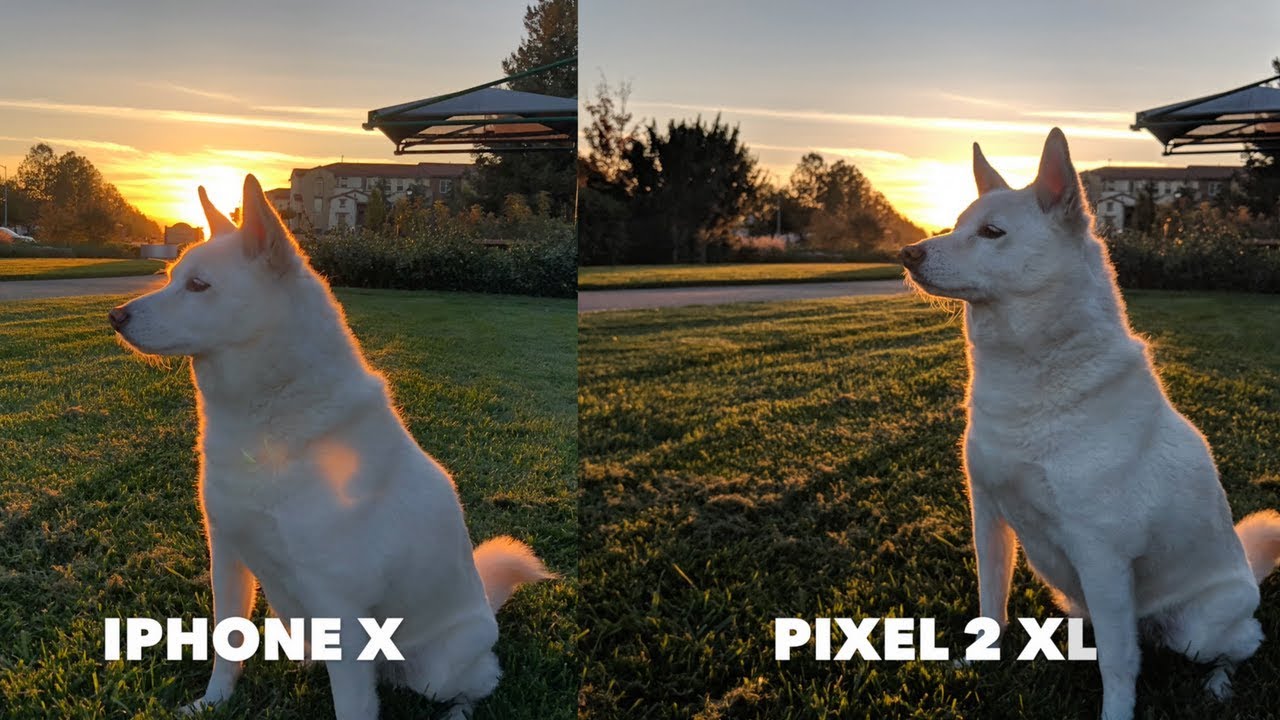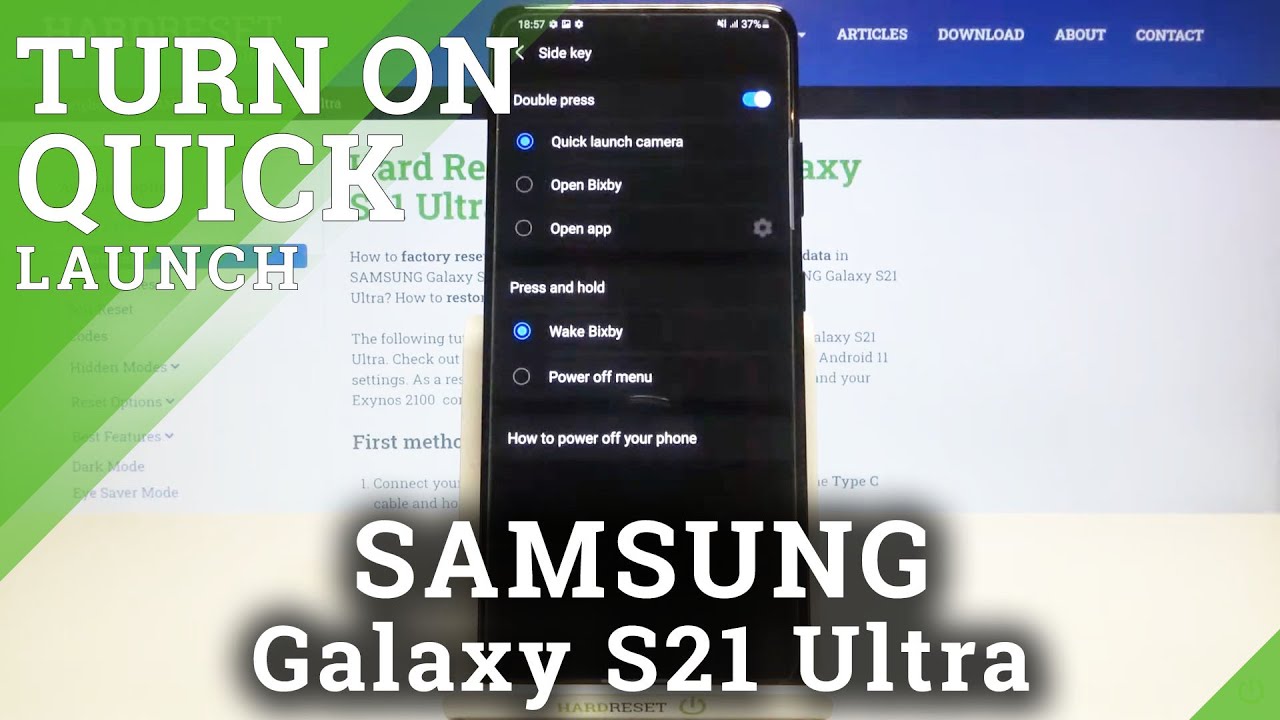Learn and Customize the Home Screen on Your LG Velvet 5G | AT&T Wireless By AT&T Customer Care
Learn & Customize the Home Screen. Move & Remove an App: To move an app, select and drag the desired app to the desired location. To remove an app, select and drag the desired app to "Delete" at the top of the screen, select "Delete" to confirm. To uninstall an app, swipe down from the Notification bar, then select the Settings icon. Select "Apps", select "App info", select the desired app, then select "Uninstall". Select "OK" to confirm.
Change Wallpaper: To change the wallpaper, select and hold an empty part of the Home screen, select "Wallpaper & theme", navigate to and select the desired wallpaper. Live wallpapers can increase battery consumption. Select "Set wallpaper". Change Screen Grid: To change the Screen grid of the Home screen, select and hold an empty part of the Home screen, select "Grid", select the desired layout, then select "Apply". Change Home Screens: To edit the Home Screen panel, select and hold an empty spot on the Home screen.
To set the default Home panel, select the Home icon above the desired screen panel. To rearrange the order of the Home screens, select and drag the desired Home panel to the desired location. To add a new Home screen, select and drag an app to the right edge of the Home screen. A new Home screen will automatically be created. To remove a Home screen, remove all apps from the Home screen.
The Home screen will automatically be removed. ♪AT&T jingle♪.
Source : AT&T Customer Care