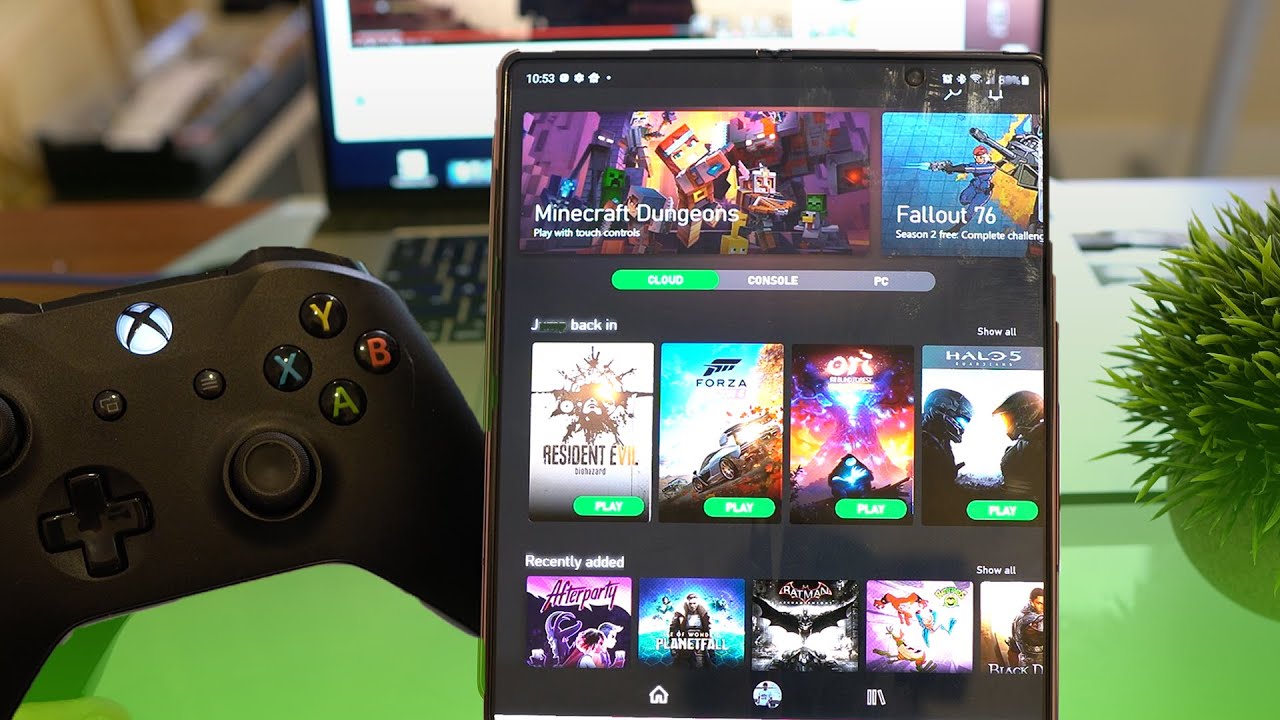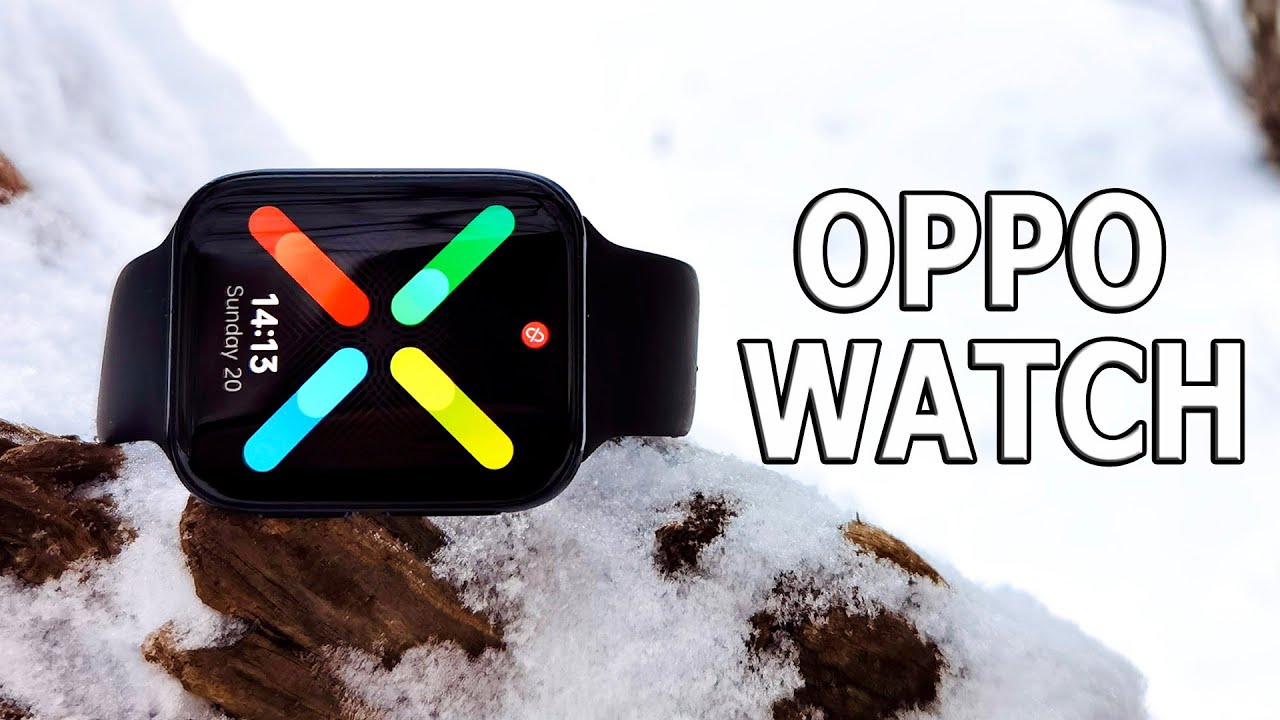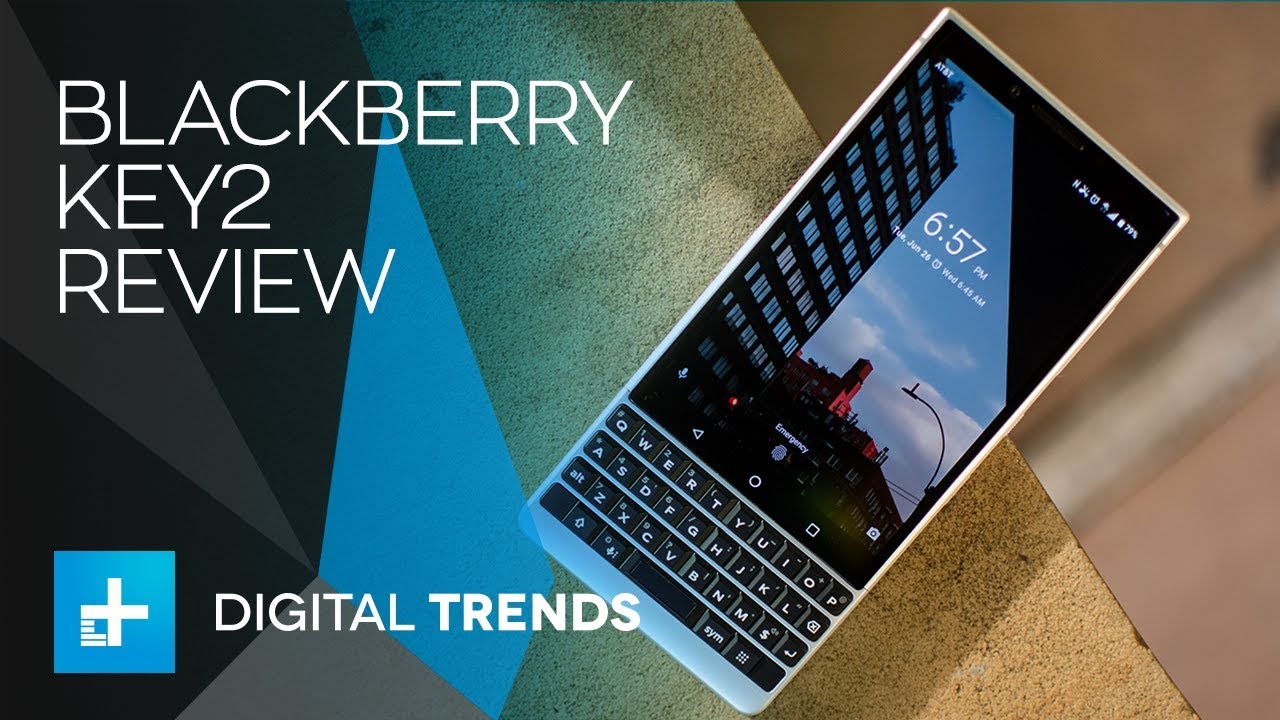iPad Pro 2018 Unboxing - Setup and Review (New 12.9 inch) By iCrackUriDevice
Hey, what's up YouTube, it's ICU, and today we're going to be unboxing. The brand-new 2018 redesigned 12.9-inch, iPad Pro, which features an absolutely stunning design. It has a smaller form factor than that of its predecessor, because Apple has now significantly reduced the bezels, and it features a liquid Retina display, which hints at rounded corners similar to the iPhone 10, are, though, of course, this does have a higher pixel density we'll get into that later, but also I just wanted to. Let you guys know that we do have a ton of other content planned for today, including unboxing, the brand new 2018 MacBook, Air and Apple Pencil, which pairs nicely with either the twelve point nine inches or the eleven-inch iPad Pro models. The brand-new ones so be sure to give this video a huge thumbs up if you're a fan of Apple products and stick around, of course, click that subscribe button below next to the channel name, if you have yet to that way, you'll be fully notified any time we release new coverage. Alright, let's go ahead and get into this unboxing, alright.
So, starting with the box itself, of course, the front has the iPad pros display featured prominently with not much else, and then it simply says iPad Pro on either side with an Apple logo on the top, as well as the bottom, and the back simply confirms that this is in fact the 12 point: 9-inch, iPad Pro Wi-Fi, only 64 gigabytes, so the base model which starts at $1000 before tax, which is absolutely insane we'll talk about that. Later, though, and now for the unboxing bit, we no longer need a knife. We can just use this conveniently placed plastic tab and pull it, which will actually start the unboxing process. You can see now the plastic just easily comes off like so to reveal the iPad sitting directly on top. This is a pretty tight fit here, so I'm just going to work the lid and, as you guys can see there, you have it the absolutely massive iPad Pro which, if we grab the box over here, you can see, is pretty much true to size.
This is a huge tablet, just like its predecessor, but of course it does have a slightly smaller form factor now, because we have that edge to edge display or seemingly edge to edge all right. So there is this little plastic tab right here at the bottom that we can use to just lift the iPad up and out of the box I'm going to press the power button to boot it up, and we're going to set it off to the side we're going to return to the rest of the contents of the box. Now you can see here that below the iPad, it says designed by Apple in California, and this just contains a few things inside it first and foremost, on the front, we just have something that says iPad Pro. This is a Quick Start Guide. It just walks you through some basic steps to actually navigate on the iPad, because now, of course, it no longer has the home button, and we also have this little iPad info sheet.
Seemingly no Apple logo stickers. Oh, there we go I thought. Maybe Apple did away with those with the iPad. This year, but looks like they didn't here, they are and then below that we have at the top a brand new charging brick. This is the first time we have a redesign in the charging brick for the iPad Pro, because this is the first iPad that no longer features apples, proprietary connector instead of having either the old-style pin, connector or the Lightning connector, which we've had for years now we have USB type-c.
So here is the old power, brick, here's the new one, so we no longer have the folding prongs there. Instead, they just seemingly are always present, which I have to say I do like the folding prong style. It makes it much easier to travel with. We do have USB see, though, of course, for the input. So that means it is reversible, which is nice.
That's a good improvement, and I was just taking a look at some output stats here on both of these, it seems like this one will charge the iPad slightly faster. It's not exactly the fast charging that you'd get. If you worked by a bigger power after like something that comes with apples, newer MacBook, but it should be slightly faster than charging with the old one, it looks like it can provide three amps of output at five volts versus 2.1 amps on the old-style one, and then beneath that, because there is no lightning cable, we have a USB see to USB cable, you plug one end into the iPad and the other end into this guy and of course, because it is reversible. You can't plug it in like that. You can also pull it out and plug it in the other way, cool stuff Apple is finally adopting the USB standard in an iOS device for the first time ever.
So let's go ahead and set all this off to the side, and we're going to return to the start of this video all right. So here we go guys the fully redesigned iPad Pro featuring an iPhone 10s redesign, it's not quite as bezel list, so to speak as the iPhone, 10 or 10s, or even 10s max. But you can see that it is significantly improved over its predecessor and really any iPad that has come before now. I was just thinking about it. It might not make as much sense to have fully reduced bezels on the iPad because, if you're holding it like so of course it does have to have some pretty good palm rejection, because the side of my hand does overlap on the screen a good bit there.
So this is pretty much as full screen as we're going to get on the iPad for a while I think, and it does feature all the same gestures as the iPhone 10 antennas, meaning you can just swipe up to go home, and you swipe and hold to get into multitasking. You can swipe left or right on that little bar at the bottom to go back and forth between recently opened applications, and I'm. Just thinking about this I, don't think I'm going to keep this iPad, but in the event that I do I want to leave this protective plastic on just until I'm able to get a screen protector, because you know I'm weird like that. But let's take a look at the rest of the design. We do have a camera bowl on the back, a pretty significant one.
You can see there. This thing is super, super thin though, and this is where the Apple Pencil connects to magnetically, which is super cool I'm, going to be doing a video on that shortly, so stay tuned besides that it just has an Apple logo on the back. It says iPad toward the bottom, and we have those accessory pins now that have moved to the bottom of the iPad on the back, so you can connect things like the smart, folio keyboard to it and yeah guys overall I'm really digging the super thin design of the iPad this time around, and we have the true depth camera system up at the top, with face ID for biometric, unlocking and security purposes, I'm just going to go through the setup of this iPad. Really quick and I'm going to be right back alright, so I wanted to come back for just a second, because we are here inside the setup screen transferring settings from my iPhone to the iPad, and we now have the prompt to set up face ID, so I'm going to tap on continue, and this screen looks almost identical to what we have on the iPhone tennis, tennis, max 10 and even 10 are. But the one difference here because face ID will work in all orientations for the iPad Pro.
What happens when we go ahead and put it into landscape? It tells us for the initial setup that we actually have to sign up with face ID in portrait mode and then from there. It will work in all orientations so long as you're, not accidentally covering it, and if you do, it will actually tell you on the device that you're covering it or, if you have it on the bottom like so because you can use the iPad in all orientations. Now, it'll tell you to look down at the sensor, which is some pretty cool stuff. Unfortunately, because I've made the decision to hold off until I get a screen protector for it, I'm not going to be able to set it up. You can see when I tap on get started.
It's just a blurry mess, because this is frosted plastic here, so I'm going to skip this for now. One other thing during the setup that actually was answered that I've been wondering about is since now we no longer have a home button, and we don't have a side button really like we do on the iPhone 10 style devices. How do you activate Siri as far as a physical press or activations concerned? Well, according to this animation, you actually use the top button, which has always been the lock and power button which now functions similarly as the iPhone 10 style devices, so pretty interesting stuff there, alright. So here we are guys. I have three quick things that I want to run through before we actually wrap this video up.
First, I want to show you the navigation actions which are identical to those introduced by the iPhone 10, but I also wanted to run through some Geek bench tests here. So I can show you guys the raw computing performance of this iPad and talk about that. A little and I also gently cut the plastic off of the bottom. Here, let's see if we can get the camera to focus, I cut it off, so we could run through some USB type-c test. I just wanted to connect a couple of things and show you guys that actually is a pretty powerful port here on the iPad Pro 2018 redesign.
So the navigation actions again are familiar to those who are familiar with the iPhone 10. Let's go ahead and set this over a little, so just opening an app is obviously exactly the same. But now, if you swipe up, you start to get a doc and that dock will stay there. If you just leave it like so. But if you continue the swipe like this, it puts you into multitasking and if you continue a little more, it puts you to the home screen.
So it's very much just one simple gesture to do all three of those which can be a little confusing at first. It is a learning curve, but you can see you can easily go home just by the gravity of your gesture. So if you just do it quick, like so boom you're on the home screen, just like that, and if you kind of just flick it, it's exactly the same thing. So again that gravity aspect comes into play there or if you want to go slowly again, you can go all the way to the home screen just like that by doing a longer swipe. So it does take some getting used to if you are not familiar with it and then, if just proceed slowly again, you'll get things like the dock or if you pull up and pause and let go then boom you're inside of multitasking, you can also switch back and forth between your recently opened applications just like this, and you can then access the dock and then snap something over to the other side.
So you can see here if we get it to work, let's actually go inside of Safari and then do that boom. You can see now we're inside the snapped view and of course, if we wanted to switch over to settings again, we can switch back, and it maintains that snap to view and of course, if we were to rotate it, it would also just rotate like so, and we could have two apps side by side split 50%, and then we can actually pop something over the top of that. If we wanted to, you can see we can pop music, and then we can just swipe it away or pull it back so very convenient. Essentially, you can't have three things going on at a time, and you can actually interact with the app that is in the background, as well as the one that's in the foreground, so some pretty cool stuff, especially since you can drag and drop things as well between different applications. So that's pretty much.
The extent of the power use earnest of the iPad as I like to call it, or it's true, compute capabilities. We're gonna talk about that after we run through this Geek bench test. So let's go ahead and do that now just run benchmark, and I'm going to skip ahead to when this is complete all right. So here we go. We have the scores right here for those of you who are unfamiliar with benchmark scores, essentially they're numeric representation of a computer's cumulative computing capabilities.
We have a single core score of 50 sixty-one and a multi-core score of this is just insane. Sixteen thousand four hundred and seventy-six, this processor in this iPad is faster than 92% of all app tops sold last month. Yet, unfortunately, because of the limitations and restrictions of iOS, it can't do what 92% of all other laptops can do. It's just so frustrating to have this kind of power and to be so limited by iOS, again I, pretty much highlighted the extent of what you can really do with an iPad simply dragging things back and forth between applications and doing split view. Of course, we want more.
Those of us who are buying the iPad Pro aren't spending anywhere from $7.99 for the smaller version or $9.99 for the larger version and up to simply put applications in multitasking view. We want more than that. Ideally, something like a full-fledged or maybe even a watered down version of macOS running on this kind of hardware would be fantastic. I want this to replace my MacBook I. Don't want to actually have this and MacBook there just isn't enough.
The reason Apple really needs to get innovating. Hopefully they do so with iOS 13 fingers crossed I. Don't really see it coming anytime soon, though, but we can always hold out for iOS 13, which should be unveiled June 2019. Now, let's talk quickly about USB, because this is turning into a super long video now USB is capable of sending so much data. It can send everything from regular to display information to power, both ways up and down.
So you can use it to charge, but you can also use this guy as a power bank, so to speak, to charge any one of your other devices, even if it isn't USB see if you do have a cable that is, let's say, USB-C to lightning. You can't connect it and charge your iPhone, for instance, or if you have an adapter. So you can't do something like this, for instance, and charge something like a Nintendo Switch, however, because the iPad actually has less charge than the Nintendo Switch, which has 100%. It has seemingly started drawing power from the switch and putting it into the iPad. You can see here that the iPads we are charging if we would ever get focused there.
We go says the iPad is charging which is honestly pretty hysterical, but we should be able to do something like charge: air pods for instance. So let me go ahead and grab a dongle here and now. What we're going to do is take this USB type-c dongle, and we're going to connect it to a regular USB type, a two lightning cable, and we can plug in the air pods and plug it in to the iPad, and it should actually start charging the air pod case, so I'm going to connect the iPad first. It should be indicated by the little light here that now it's charging you can see that orange indicator shows that the air pod case is now charging, that's so cool. So if you run out of charge on your ear, pods and the case dies, you can charge them just like that.
You could also do something exactly like this to charge your iPhone or, if you just have a USB-C to lightning cable, then you don't need the adapter, but because I, don't the adapter works, just fine, and you can connect a slew of other accessories pretty much. The only thing you can't do is connect external storage, but you can connect things like Wired keyboards, basically, cameras anything you can think of, and also other accessories that have third-party app support will work as well, which is fantastic, so that in combination with the multitasking is really the only thing that the iPad Pro can do. That's special versus other iPads and in fact other older iPads can also do the same things as far as multitasking goes just not quite as fluid and responsive. So is this thing really worth it? What do you guys think? Let me know down below in the comments section I'm still on the fence: I love the form factor, but the price is just way too high for what little it actually can do again. I hope you guys enjoyed this and until next time this is ICU.
Sigh meow.
Source : iCrackUriDevice