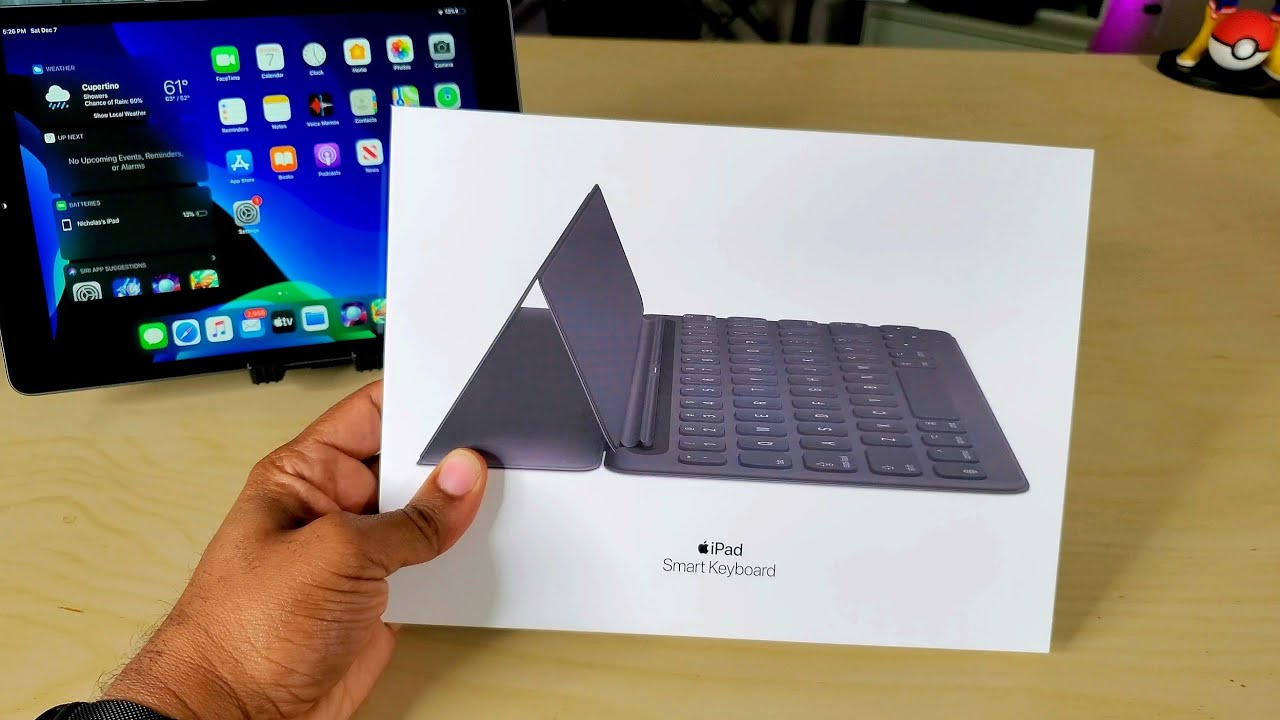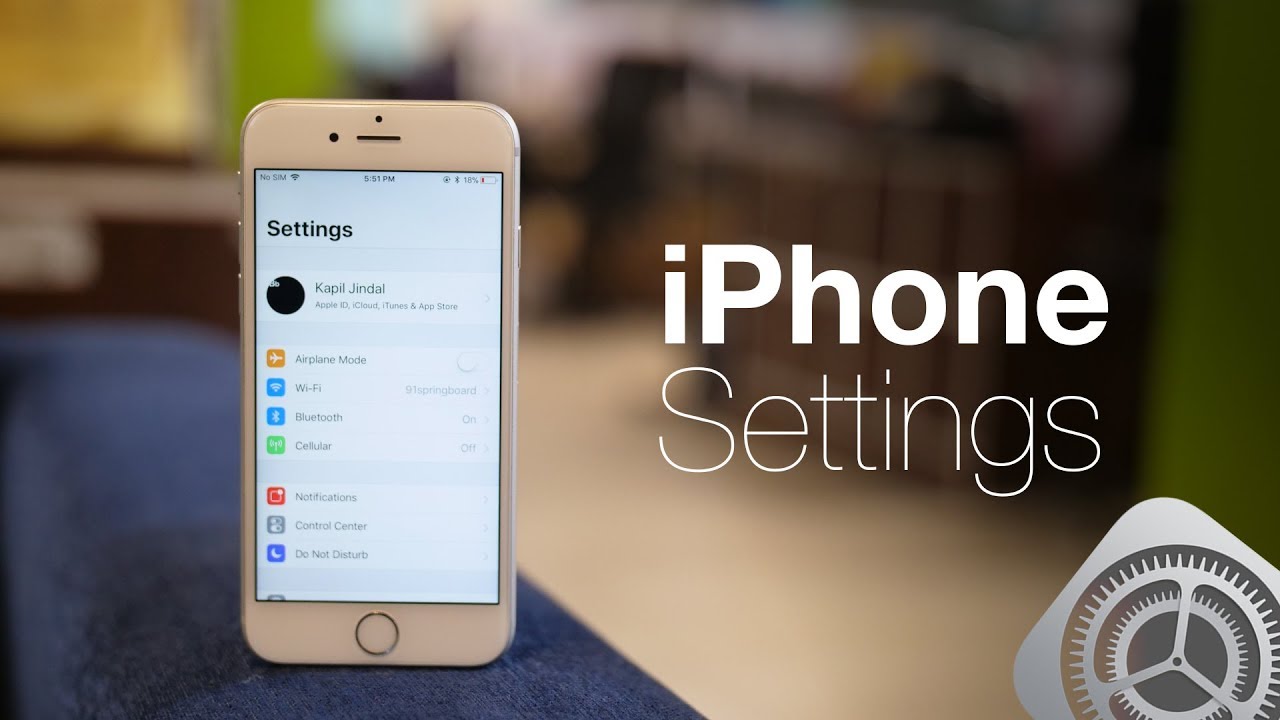How To Root the HTC Wildfire Unrevoked Method By TheUnlockr
The guys are digging from the unlocked calm. They were to show you how to root the HTC Wildfire using the Uncut Volta method, GAAR their head over to to unlock or comms, but like that in the address bar and search for how to move the HTC Wildfire procedure for e begin. This is probably the easiest method available to route. This method will also flash a custom recovery image, so you can start flashing ROMs immediately as well as give you root access. One last thing before you begin on your computer go to start control panel programs and then uninstall HTC Sync. If you've ever installed it, it seems to block the way this program works in certain steps, so make sure it's completely uninstalled.
Before you begin conversing you do. Are you need to download the Uncut volt routing app? There are three lengths there, one for Windows Mac and one for Linux download that and save it to your computer, once you've done that you're going to double-click, the ref lash package that you just downloaded, and it will sell construct itself, just click install now a few files should appear in the folder you're, going to double-click. The one that says H boot driver should open up a browser window. Now we're going to follow these instructions to install the modified USB Driver, so we're going to write, or we're going to click this to download that just download it somewhere. Your computer desktop works.
Fine! Wait for that to demo! Okay, once you download that we're going to right-click, it extracts all extract once you do that, we're going to turn off the Eve once it's completely off we're going to hold down volume down and power I'm going to keep folding it. So we get to the age boot screen I'm, going to try to load something. Let it try to do that and there you go okay, and then we're going to connect the phone by USB to our computer. Then we're going to scroll down with the volume down button to HP USB, which palette is selected, should say HP USB here, okay, now we're in open the device manager, we're going to click start go to computer right-click. It hit properties, we're going to click up at the top left we're going to hit the lice manager.
You know under other devices you're going to see Android 1.0 with a little exclamation point on it. We're going to right-click to hit update driver software when it selects browse my computer for driver software, and then we're going to go browse, and we're going to look for the drivers we just downloaded, so they're in the Android USB that we extracted click, Android, USB driver click, OK make sure include, subfolders is checked, and we're click Next, it's going to say: Windows can't verify it. That's fine hit install this driver software anyway. We free to install the software, should say: Android bootloader interface, successfully installed close and go to the next step. Okay, once the bootloader modified drivers install were to unplug the phone, we're going to turn it off by taking out the battery and putting it back in I'm, going to turn it on by holding power.
Wait for it to you back, says normal home screen. Now we're going to find the ref lash program itself, where we extract on the self extractor right-click it run as administrator just to be safe, and it should open up the under votes program say waiting for device. Kids on our phone rename menu settings go to applications, development. Where make sure the USB debugging is checked on, then we can hit home now we're going to plug the phone in by a USB cable, with under both running on the computer charge only done and set the phone down once it recognizes the phone should say: booting, it's a bootloader, etc. we're in a way components of bootloader, and then we can continue if underROG still says, waiting for device when you plug in your phone just closed and revoked and then reopen it can once phone boots into H boot, we're going to push volume down a few times to get to HP USB.
Then push power to select, it should say HP USB up the top here. What happens under both should start doing some more things. Okay, with the data should say, booting into recovery, then they'll say waiting, 5 secs because 5 seconds, because windows sucks and then top once it's done. You should have your clockwork recovery mod, open on your phone, then we're going to scroll to android, hit power, do a backup and see if we can back up the system. Information.
Ok, once it says, backup, complete we're, going to use the volume button and scroll down to go back and then do that again earth all right off the top of here reboot system now and should reboot back into the normal mode, the phone reboots in the normal mode. You should be able to open the application drawer, scroll down, you'll, see superuser permission, the little ninja guy. There means you probably have root access. You can go into terminal type SU and see. If it gives you permission pretty much all set.
You should also be able to turn off the phone and turn back on by holding down volume down and power. You see each group mode wait for it to search for the file that it will find. Can you push volume down to get to recovery power button to select it, and you should get to your clockwork mod recovery custom recovery image as long as you have that you're all set, you can now go on to flash custom ROMs? You can just stay like this in youth root access, but whatever you want Wi-Fi tethering of tetra. That's it enjoy.
Source : TheUnlockr