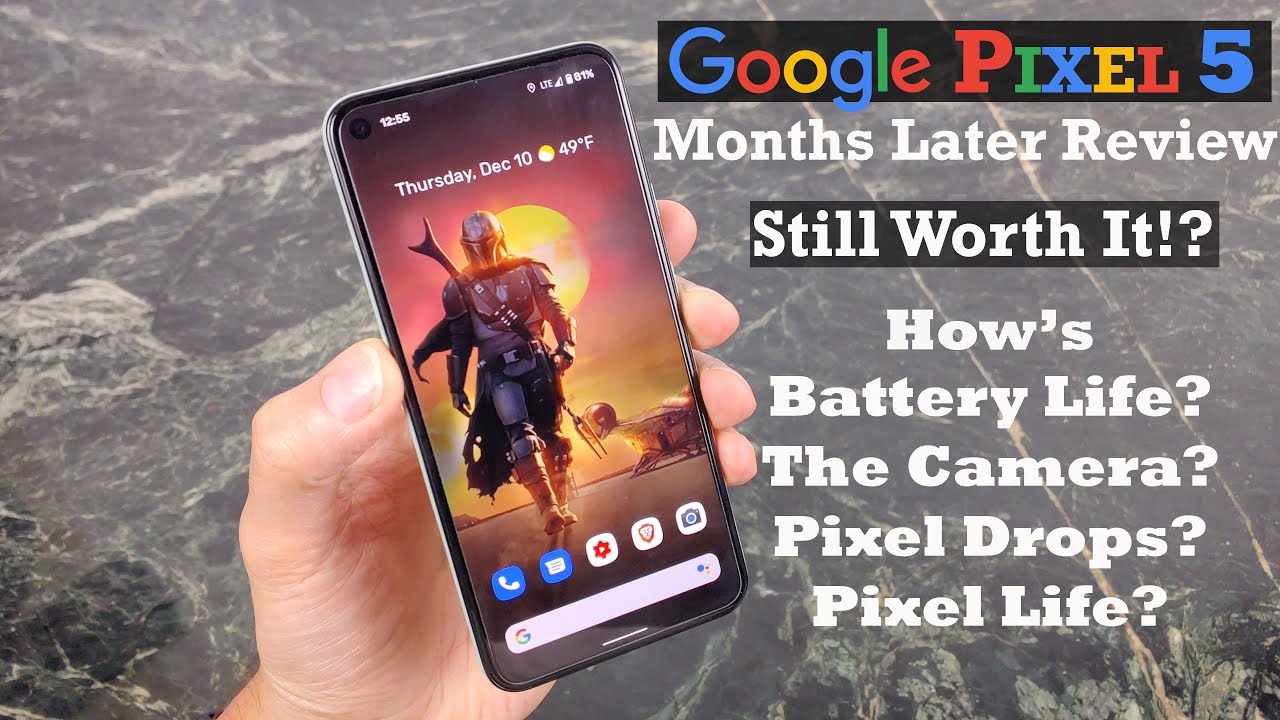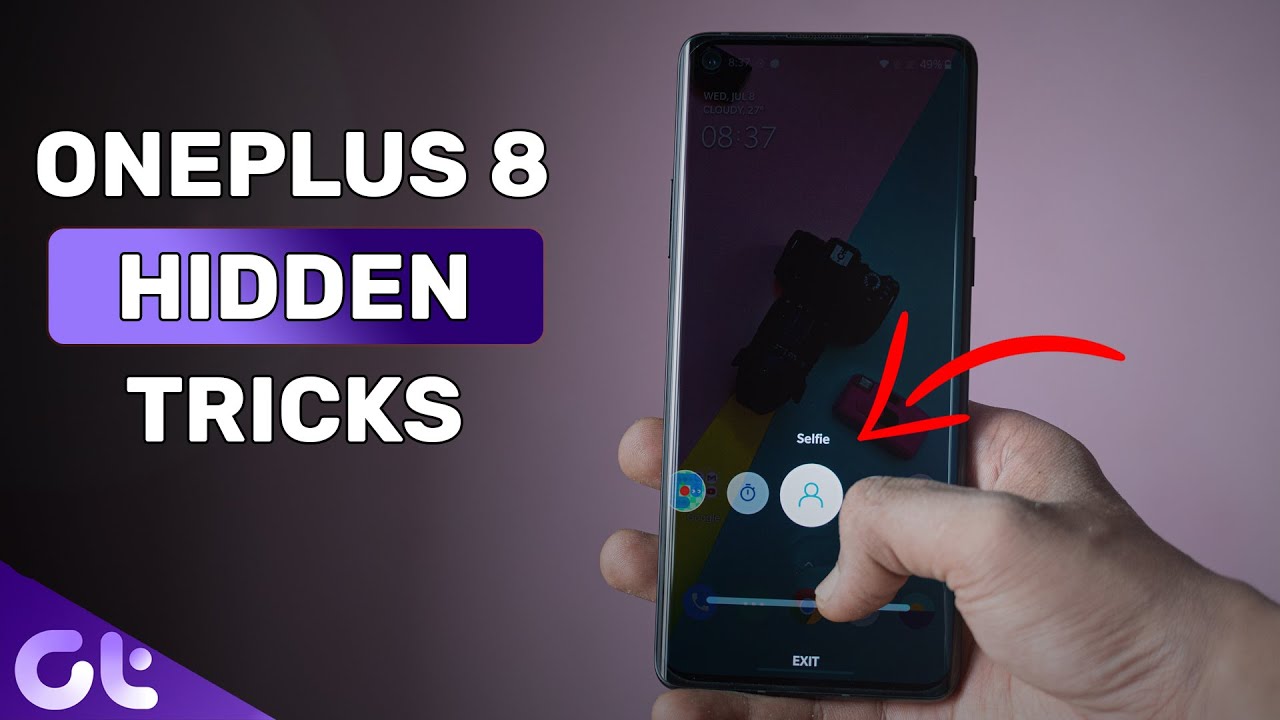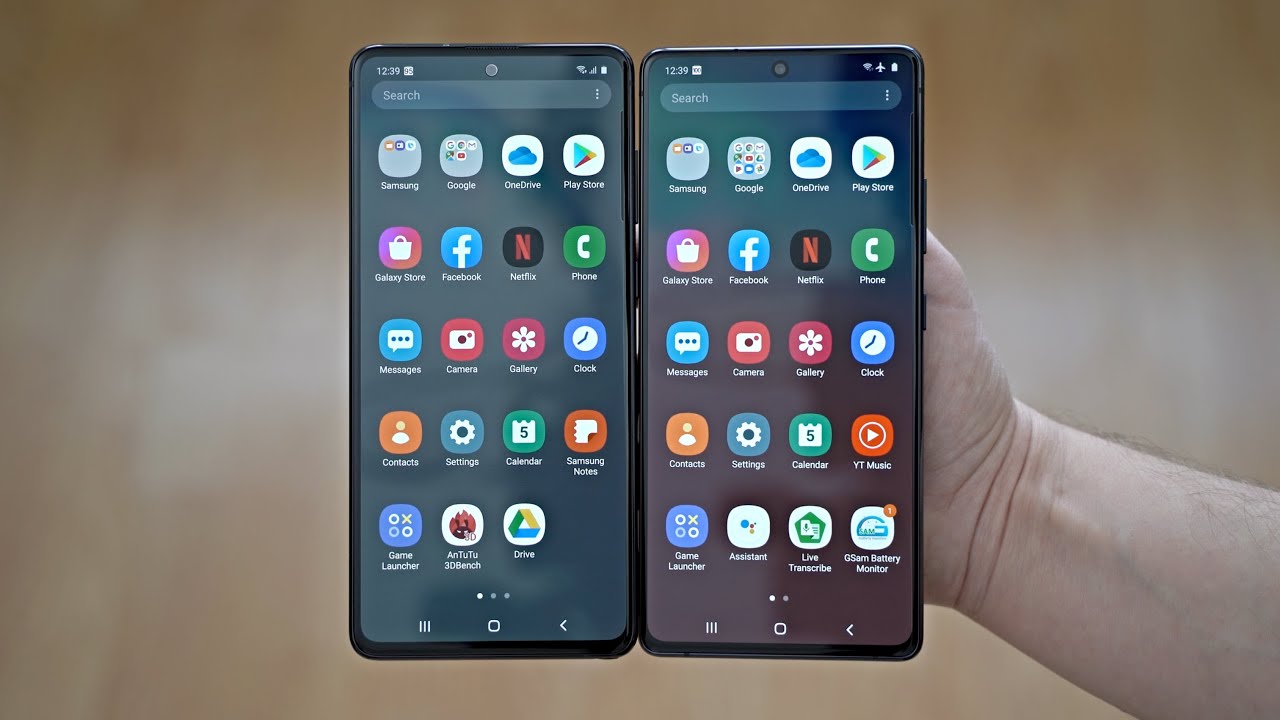How to photograph the night sky with the Samsung Galaxy S20 Ultra 5G | Techxperts | Verizon By Verizon
There are over 9,000 stars visible to the naked eye from the earth, but when's the last time you got a great photo of the night sky with the camera on your phone. We're going to use Pro Mode on the Samsung Galaxy S20. You can get some pretty incredible nighttime images using only this! The first thing to do is find a location. I look for somewhere with minimal light pollution and an interesting foreground element. Look at what's around you and see what you can use. Maybe you have mountains, or maybe you can do a self-portrait.
For me, I'm using this ocotillo cactus, because I think it will create a really cool silhouette in front of the stars. You need to use a tripod to keep your phone steady. Think about how you're going to frame your shot and how and how you position the foreground. Once you switch your camera over to Pro Mode, here's how to adjust the settings to photograph the night sky. It's going to be so nice! Okay, so I'm going to start with an ISO of 1600 and adjust from there, depending on how bright the image ends up being.
You can take a look at the exposure meter, which is all the way on the right, and you want to adjust your settings until it gets to 0.0. That indicates that you're working with a perfect exposure. Then I'm setting my shutter speed to 30 seconds. Next, I'm setting a white balance and setting focus to manual. Finally, I'm adjusting the focus to infinity.
Alright, so I'm getting set up here. And, let me tell you about a little trick. You can use a smartwatch like the Samsung Galaxy Watch3 as a remote shutter, so you don't get any camera shake. Okay, the last thing you have to do before you shoot is turn out all the lights. That is pretty amazing.
I love the flexibility that the Pro Mode settings offer. You can adjust things like shutter speed and ISO on the phone for stunning long exposure shots and super crisp action photos. Plus, the S20's 100x Space Zoom and 108 megapixels modes, let you take really high-resolution close-ups without messing with the quality. Of course, high-res photos can take up a ton of space on your phone or hard drive. But, if you use the Verizon Cloud app for storage, you can save all of your photos in their original resolution while saving space on your device.
You can make some solid adjustments using the phone's editing tools. And if you want to take it to the next level, there are lots of pro editing apps for even more control. And when you're connected to the Verizon 5G network posting is super quick. Okay everyone, keep making beautiful photos and stay tuned for more Techxperts tips.
Source : Verizon