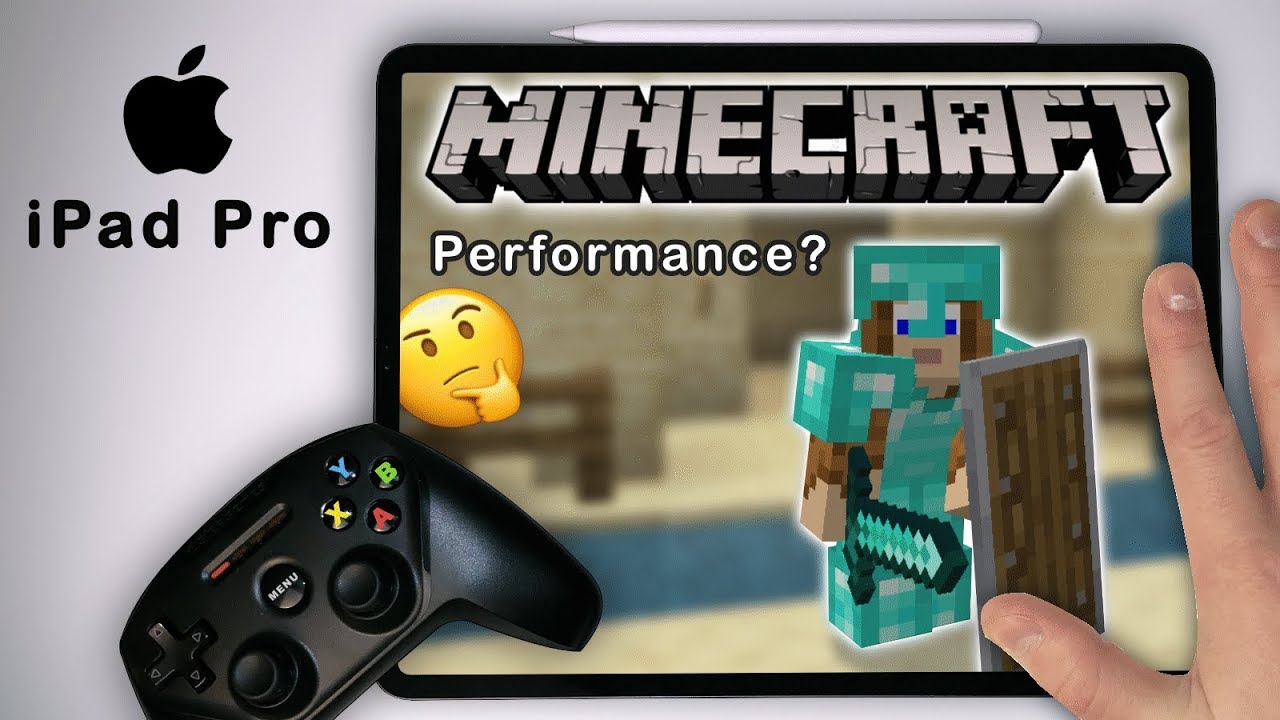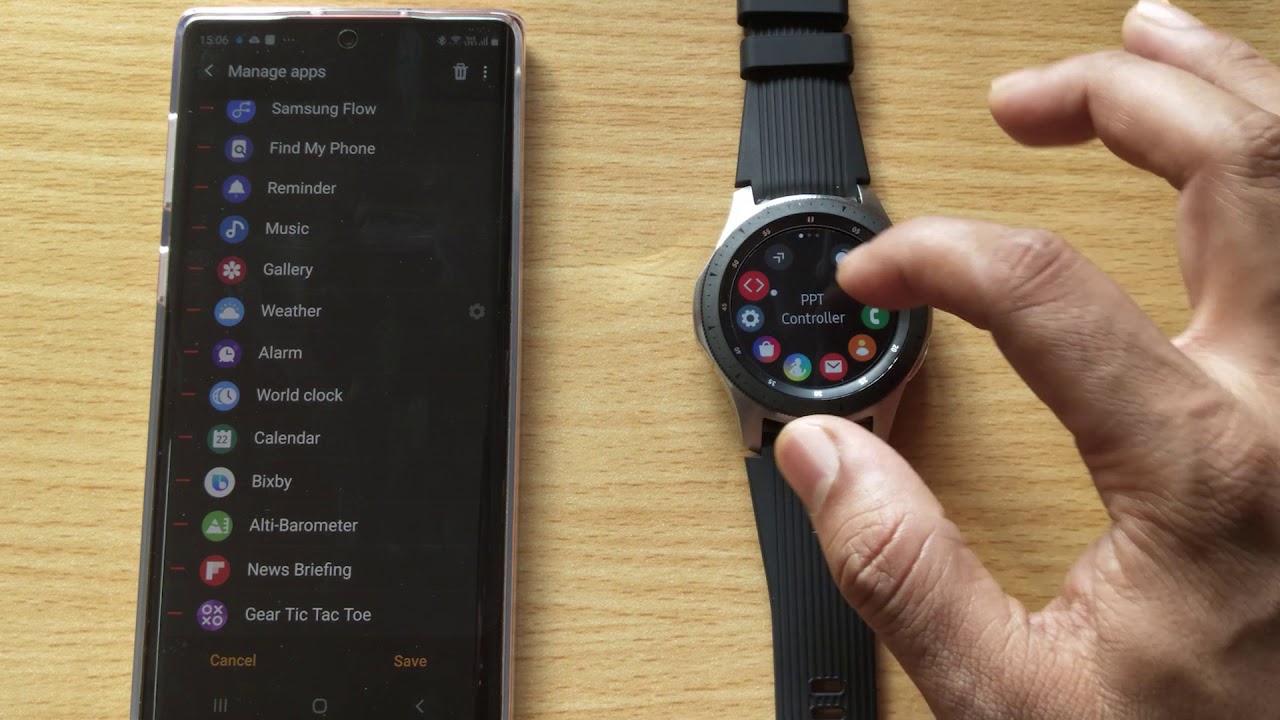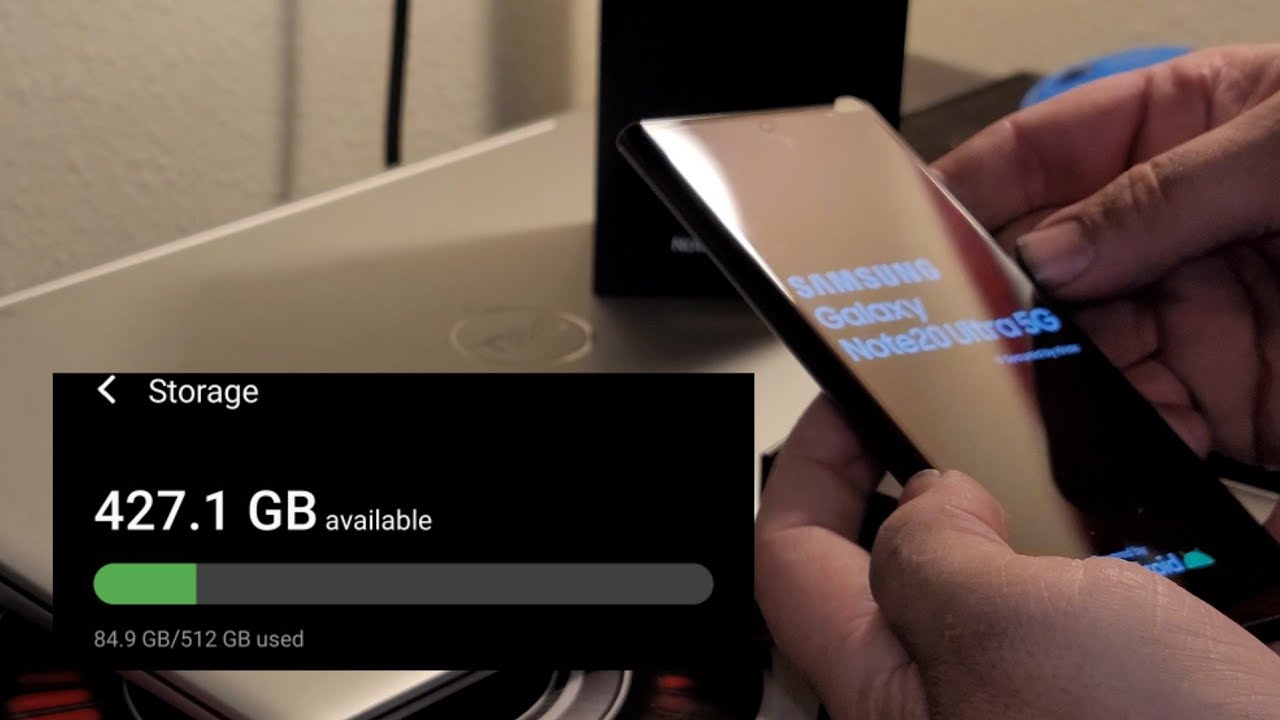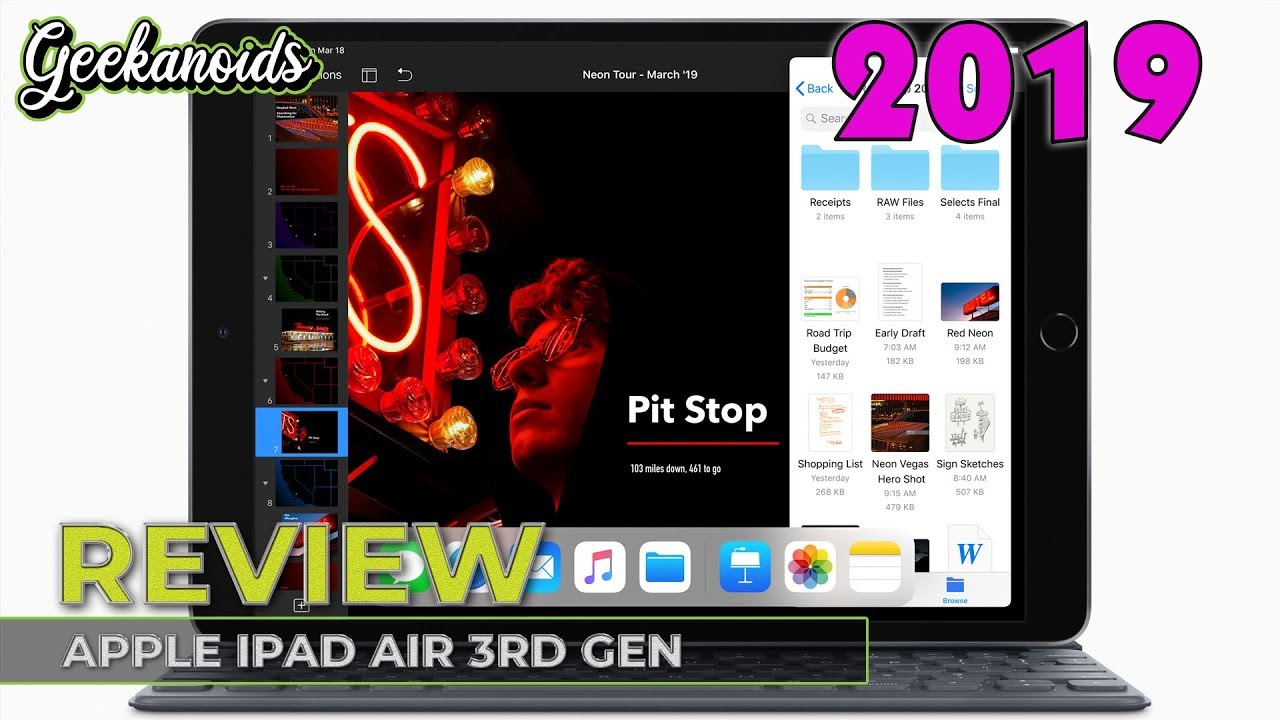How is the Minecraft Experience on Apple iPad Pro Graphics + Gameplay + iOS mouse & keyboard By iSebbe
Welcome in this video, we are going to take a closer look on how the Minecraft experience is on the Apple iPad Pro 2018 model, and we will check out if you can play using a gaming controller and also can you play using a keyboard and mouse. We will look at how the graphics, performances and a bunch of other useful stuff. So lean back, and here we go. Let's start in the main menu to the right. You have your awesome character, hitting the hangar here lets you select a different skin. There are a bunch of skins in here that is locked, and you can buy them for coins, but don't buy these skins guys.
Why not? Well simply because you can actually select your own custom skin just by tapping this gray skin up here then tap choose skin. The skin is just an image, and you will be able to select the skin from your photos row. That means you can download skins for free from any skin website and then use in the game. There is also a ton of apps that's available where you can paint your own skin and then using the game. There's just one example: you simply paint the skin, save it to your camera, all go back to Minecraft, and then you select the skin simple as that.
Now, let's take a look at our server, you can edit it and in the first tab you have your game settings there. You can edit difficulty in game mode and a bunch of other stuff. You can play a local area network and if you make an Xbox Live account, you can also play across the web. There is text your back support, but the only bad thing is that I don't know if you are able to add custom texture packs, it looks like only these paid ones are supported. Let me know in the comments if there is a way to add your own texture packs, when you first enter a server, it may be a bit laggy in a few seconds, while the world is rendering that's normal.
After that, the game will be perfectly smooth and, depending on your settings, you will experience some frame drop. Every time you get close to the edge of your world as your world has to generate more land connecting an MFI controller works perfectly, and it's a much nicer way to play the game, and there is full support for customizing the key bindings for your controller. Let's check out the game settings now, let's check out, if you can play with mouse and keyboard, the game has settings for it, but sadly it is not supported. Maybe in the future. The only thing you can use the keyboard for is entering text when I play the game, I like to set the phone to 90 degrees.
Also, I'm, not a big fan of the Pocket Edition UI, so I prefer to set the UI to classic that way. It's more like the PC version. Now, let's get to feel off the different chunks of things. The chunks of Tanks determine how much land will be generated around you, which means it also determines your viewer distance. Having larger chunk settings makes it lag a little more each time.
Newline has to be generated. I prefer sitting my junk settings to 24. That way, you barely notice the lag and your view. Distance is still great. Oh, look! Some there, a village.
Let's take a closer look. You.
Source : iSebbe