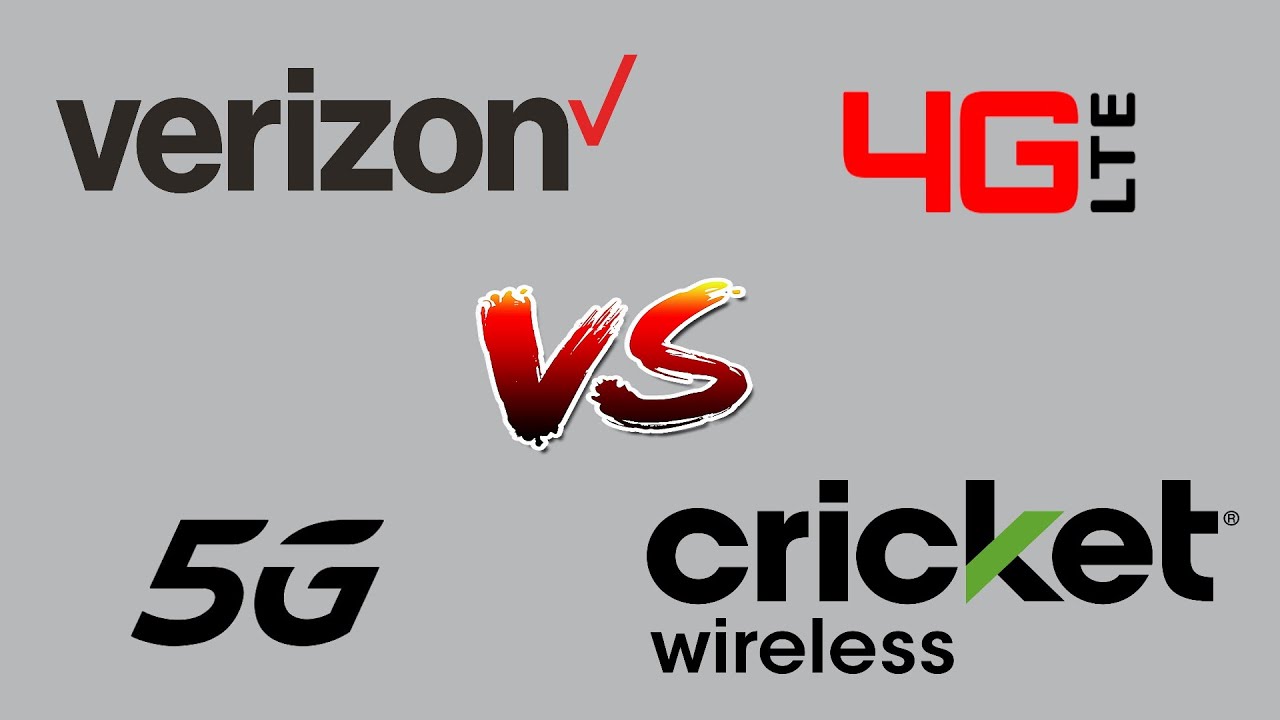Google Pixel 5 Camera Review: Photo + Video + Astrophotography By Julia Trotti
Hey everyone today, I'm taking the brand new Google Pixel 5 out to a portrait, photo shoot to see how the camera performs in a real world setting. So just to be clear, this is not a phone review. This is a camera review, so we're going to be diving straight in and testing out. All the camera features, including the wide-angle lens, we're gonna. Do some portrait mode photos gonna, do video this time as well. We're also gonna, do night sight, portrait night sight, macrophotography everything, so I'm really excited, and we're gonna head over to our photo shoot now.
Wow, that looks so nice with, like the light behind you, so we're going to start by taking some photos just on the standard camera at the default. Zoom out, that's perfect. This dress suits you so well. Pixel 5 has a 12.2 megapixel main camera, which is the same as the pixel 4. It has a 16 megapixel ultra-wide rear camera compared to the pixel 4, which had a 16, megapixel, telephoto, rear camera, and then it has an 8 megapixel front camera similar to the pixel 4 as well.
Just like the pixel 4 camerae, I really enjoyed using the standard camera from the pixel 5. The rear camera has autofocused with dual pixel phase detection, and it also has optical plus electronic image stabilization. The lens itself has an aperture of f 1.7 and a 77 degree field of view, which is about a 27 millimeter on a full frame camera. So we still have our sliders that we had with the pixel 4, so you've got the overall brightness adjuster that you can use and the shadow booster as well, but I feel like I like it quite contrast for this area, so I'm going to keep that quite low, as you can see from the images we're taking even in the shade, the photos are turning out sharp and the pixel 5 camerae has a great balance between the highlights and shadows. Even when the sun was popping out through the trees, the image looked well exposed.
Overall, I want to try the two time zoom, so we'll be able to get a bit more of a closer up portrait without as much distortion on like the normal angle, lens google decided to go in a different direction, with the pixel 5 and added in a wide angle lens. Instead of a telephoto lens like in the pixel 4. , you can see in the telephoto images that I'm taking, that the photos are not as sharp as the standard camera, but I do think they are still completely usable, keeping in mind phone camera capabilities. Now, we'll do some in quadrant mode. As a portrait photographer, I really enjoyed using the telephoto lens, as you were, able to capture really flattering portraits of people with it without the usual distortion from the standard camera when you were completely zoomed out, and then I'm going to try some portrait mode photos at 1.3 times crop. So I feel like these are perfect if you want, like a really nice close-up photo.
However, from a different point of view, I do think the wide-angle lens is more accessible and usable by most users, if you think about it. Most people use their phone for group photos or landscape and city shots, while traveling, where the wide angle would come in a lot more handy than the telephoto lens, but moving on to the actual lens in the phone I absolutely loved using the wide-angle camera. If you guys have been on my YouTube channel before, I usually like to shoot portraits with a mixture of telephoto and wide-angle lenses. As I love the distortion, it adds to a photo, I feel like it. Just has a really cool kind of effect.
The wide-angle camera is 16 megapixels. It has an aperture of f 2.2 and a 107 degree field of view, which is about 16 millimeters on a full frame camera, and you can also use a little slider to zoom in and out as well, but I do like that they have the shortcuts for just wide angle, normal and zoomed in. I feel like it's very convenient yeah that looks so cool. I like that, as you can see, the photos are much sharper with more detail than the telephoto images I took earlier. Furthermore, I'm also really happy with the dynamic range of these shots too Steph and the foreground are very well exposed, and you can also see plenty of detail in the sky as well.
Furthermore, I also just wanted to mention that I edited all these photos I took with my free photo editing app for android called digital film. You can find it on the play, store and download it and use it for free if you edit any photos and post them on Instagram. Please use the hashtag digitalfilmactions as I would love to see what you guys create with it, and I'm so excited that the app is finally out for android. So I want to show you guys the video camera next, so I'm going to start with just the normal video camera, and I have the standard video stabilization on, which is just the standard that it's on when you switch on video, and we're going to film a couple of clips here. So I am recording this in 60p as the two options are 30 and 60, but you guys are watching this in 25p.
Since that's what the rest of the video is filmed on, so I'll try kind of moving back, and we'll see how smooth that is, that looks, cool, and I'll come in for a close-up. The next video stabilization I want to try is loft, and this says it's for far away still shots, and it automatically goes to two times zoom. So this will be a lot more zoomed in, so I have to be a bit further back from stuff, so I'm going to try walking backwards, I'll, get a full body shot, and I'll walk back towards stuff. The next stabilization we have is active, which is for heavy movement, which I feel like is perfect for my shaky hands when it comes to filming stuff. This one, I feel like, looks a little more natural than the zoomed in stabilization.
It's really nice, let's walk in and then the last stabilization we have is cinematic pan. So that is exactly what we're going to do. So the next video option we have is slo-mo, and I'm going to start with four times slower and the last slo-mo we have is eight times. So I want to try out the selfie cam on this phone as well, so I'm just going to take a couple of photos, and I'll show them on the screen, for you guys and something that I noticed straight away is that the face retouching is automatically set to off when you first unbox this camera, this phone um, I noticed in the pixel 4 straight out of the box. The face retouching was on, and now we have two different levels of retouching, so I'm going to take one with the subtle face, retouching on, and we can compare to the normal camera, and I'm also going to take one with the smooth face retouching, which I think is the highest setting that you can have it on.
While we're doing the video features. I also wanted to try out the selfie cam 2 and just looking at it on the screen right now, when I'm filming it looks pretty nice and crisp, so you could potentially use this as like a vlogging camera. I really like the dynamic range right here as well as I'm perfectly exposed, and you can also see the sky really well too seems to do a good job with focusing even with stuff in front of the lens as well. It's just keeping my face in as far as I can see, you don't have any stabilization options when it comes to the selfie camera in video mode, I'm assuming it just has it on the general stabilization, but you can't. I don't have an option here on the screen to pick any other ones.
So I have the selfie cam on, and we are walking I've. It's not very um flat ground to walk on, so it is what it is, but I mean it looks pretty stable from what I can see here in this shot and I feel like it does a pretty good job keeping exposure on my face, even as I move the camera around from the bright to the darker area, something else that I'm really excited about is now your photos in your files. App has gotten a complete revamp with android 11, so back on android 10. Every time you took a portrait image, it would create a new folder for that photo and the same with a raw photo as well, instead of having it all in the one place. So now, with the update, the files up is a lot cleaner and I feel like it's a lot easier to find your files as well, and this update will also be available for the pixel 4 and the three as well so yeah.
That's also a very exciting feature. So now, when you take a photo in portrait mode, you also have the option to adjust the portrait light where you can edit that afterwards, in your photos' app. So this is a portrait mode photo that I took of Steph and if I just tap here on edit and head over to adjust, you can just tap on portrait light here, and you can adjust like where the light source is coming from, and I just feel like that's a really cool option to have just to fine-tune your portrait images and make them look just that a little more Schick. So we've waited until nighttime because now we're going to do some night sight portraits we're going to try portrait mode with nightlight, which is a new feature that we have now, which I'm super excited about, and we have this really beautiful location where we can see the harbor bridge. I already took like a test shot.
So the first thing that I want to do is some handheld night sight photos, so I'm going to switch it over to two times zoom, because the harbor bridge is a little far away, and I want it to fill the frame some more. So we'll see how hand hold hand holding handheld goes with two times in, so we tried out our handheld shots. Now I want to put the camera on the tripod to trigger the macrophotography mode of the camera, and we'll see how different those handheld versus astrophiles look side by side. That would have been a really cool Castro shot, but we just had a ferry drive straight through our shot. So it's all like blurred long exposure in the photo.
Let's try another one, so I'm currently using a free, app called star, walk 2, and you can basically just point the phone in the direction of the sky to be able to see the Milky Way. I can see the Milky Way with my naked eye, but when it comes to putting your phone on a tripod, this makes it a lot easier. So you kind of already have a good idea of where to point your camera to be able to get a night shot because otherwise uh just when you're looking at the camera app, it's all just black. So I'm going to kind of point it that way. If you want to get some Castro shots, I would also recommend going somewhere without any light pollution.
This is filmed on the Sony, a7s iii. So don't be fooled. It is like peach black out here right now, um and that's where you're going to get the best results for the Castro photography. Okay, so I'll open up, my camera switch it to night sight, and then you'll see a little pop-up that says macrophotography on and once that's on, you can press the shutter, and it will usually take about four minutes to take the exposure and stitch it all together, um yeah. So now we wait.
Oh my gosh that never fails to impress me you guys. This is a phone look at the shot we just got, so that is all we have for today's camera review of the Google Pixel 5. I really hope you guys enjoyed that. Let me know what you think of the camera down in the comments below, but thank you so much for watching. I make new videos every single week.
So I'll see you all next time, bye.
Source : Julia Trotti



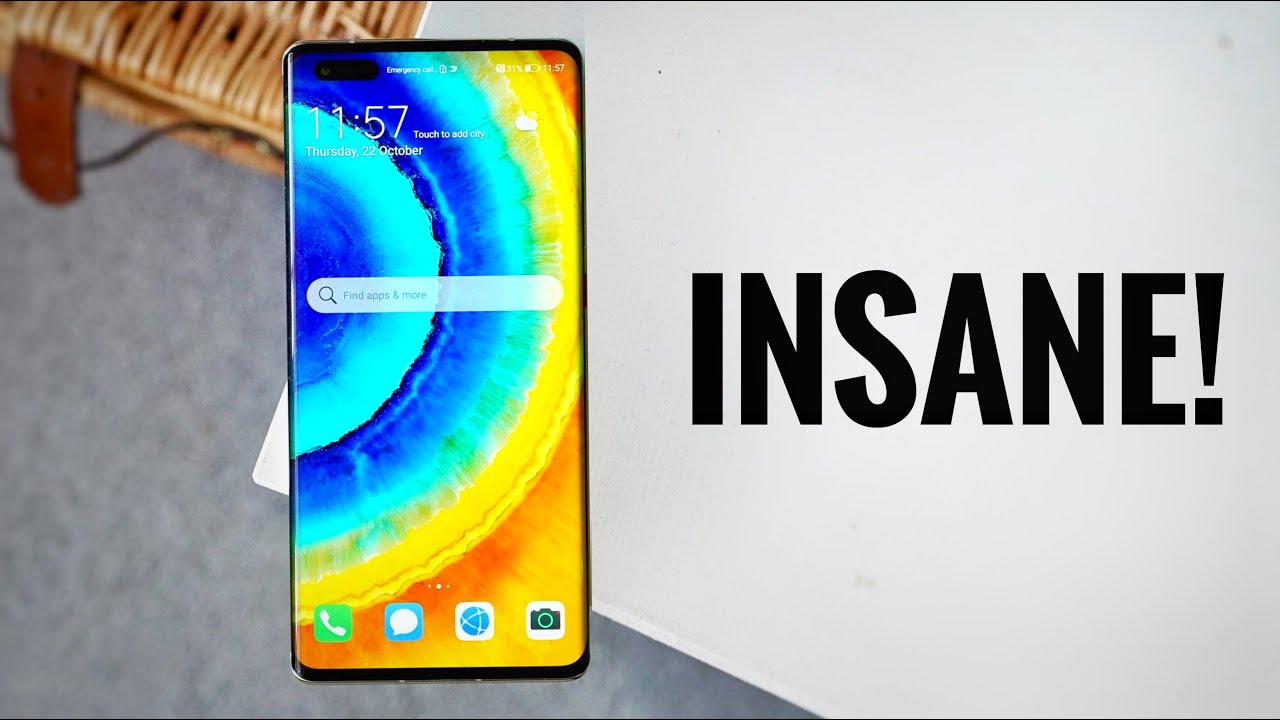

![Xiaomi Mi Note 10 Lite VS Mi Note 10 | In-depth Review & Comparison [2020]](https://img.youtube.com/vi/gjo9RJsJ2eQ/maxresdefault.jpg )


![OPPO Reno 6 Pro 5G Review: Sexy and Slim [English]](https://img.youtube.com/vi/exPgmFRQXsA/maxresdefault.jpg )