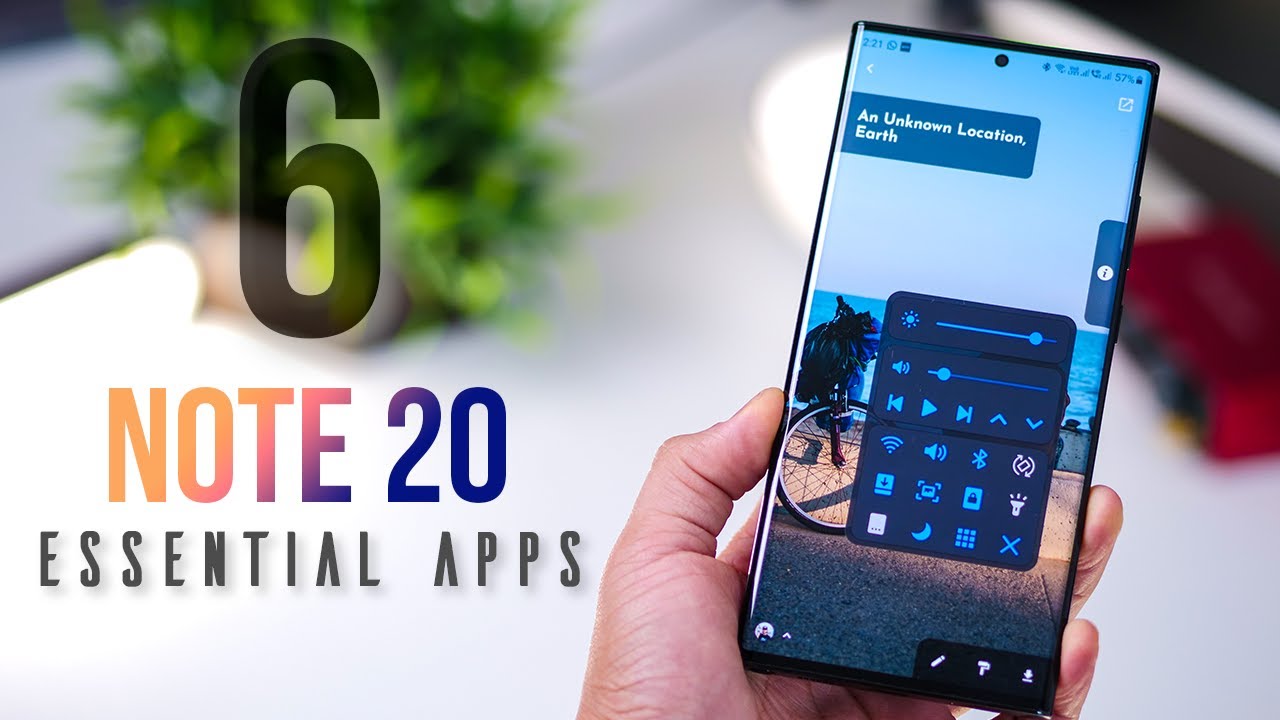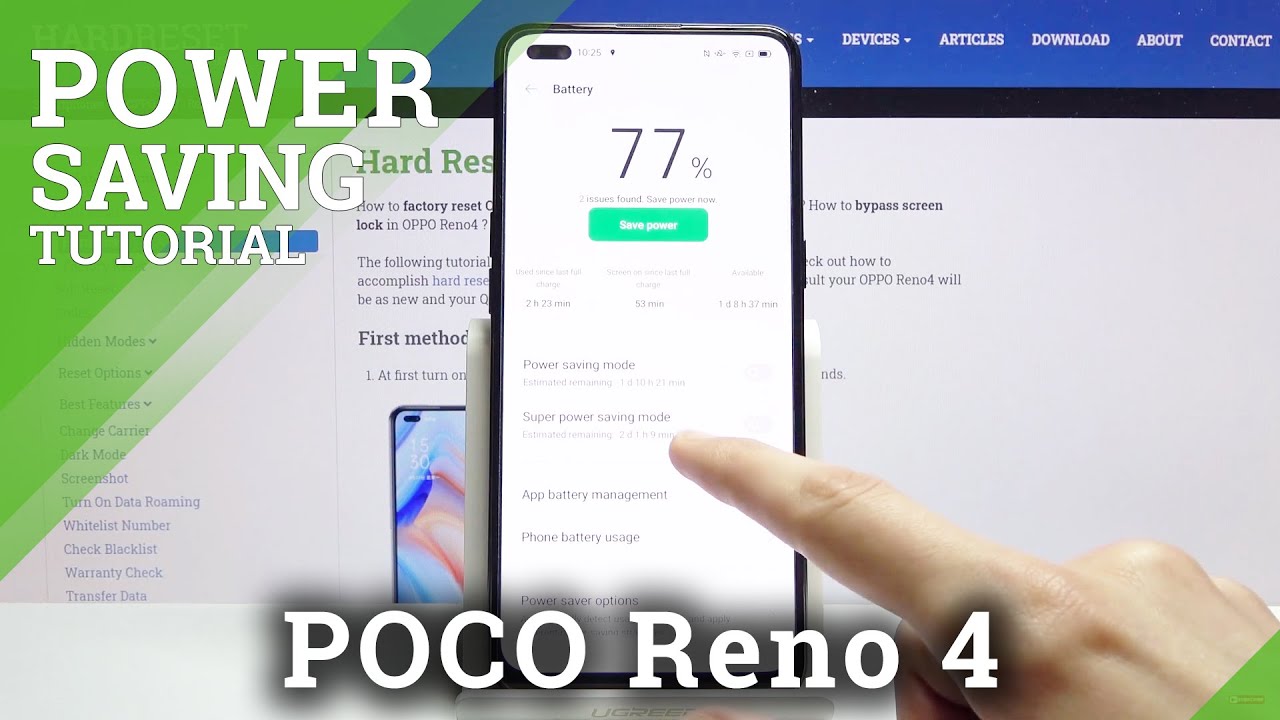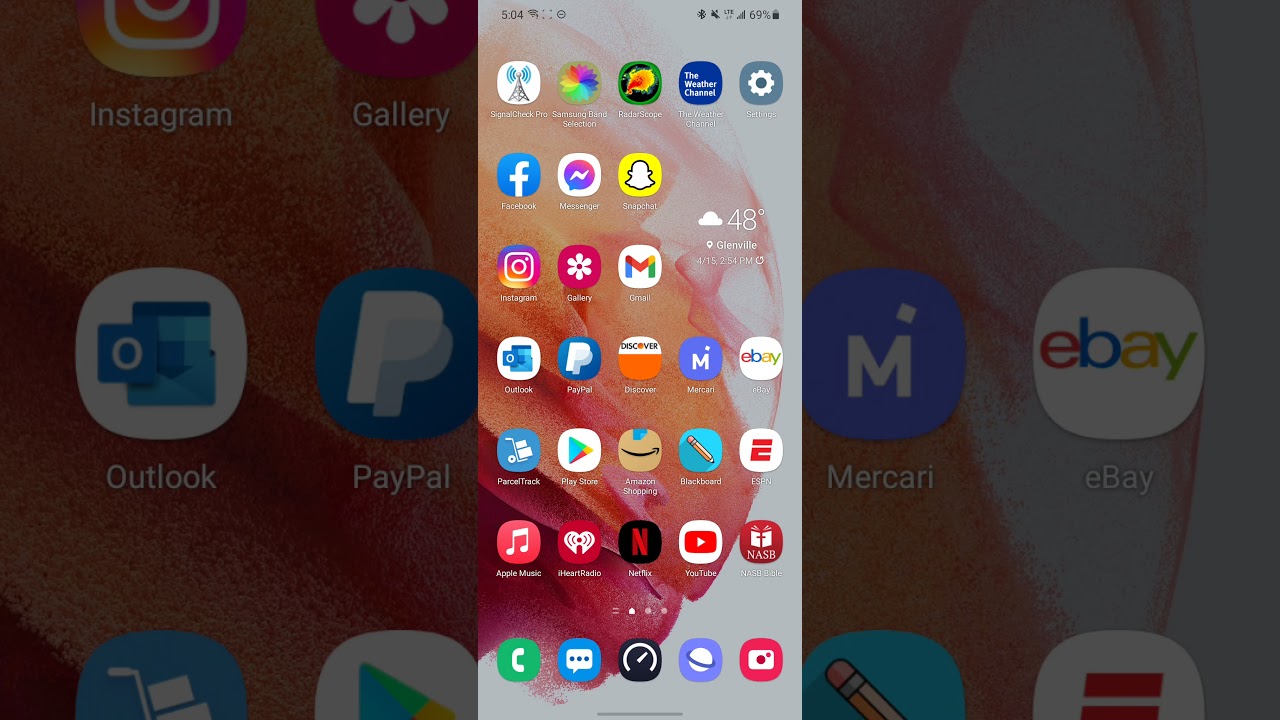Galaxy Note 20 - 6 Essential Apps You Must Have! By mobiscrub
So, if you've got your new Galaxy Note 20 ultra there are some apps that will just help you get the most out of your phone, both in terms of functionality and some customized appearance. These apps will help you work more efficiently. Do things faster and just be able to have more fun with your new phone? So let's get started the first one is called one hand operation plus that lets me access. My most frequently used tools shortcuts and navigate my phone with simple swipes from the edge of my phone. Given that the note 20 or the note 20 ultra are quite big. This is somewhat of an essential tool.
Now, the best part is that it's made by Samsung for Samsung phones and once you install it, you'll be able to configure the left and the right handle and each handle allows you to configure six gestures: three short swipes and three long swipes and for each swipe. There are a bunch of options available so go through that list and see what really works for you. What are some of these shortcuts that you really need multiple times in a day? Now these edge handles can be customized their position, their size, their trigger area. All of that can be customized and a pro-tip. You can actually add more handles if the two handles and 12 gestures were not enough.
The next app in the list is called sound assistant again made by Samsung for Samsung phones, and it allows you to configure your sound settings to an even more granular intricate level. First, it lets you customize your volume panel and gives you access to the equalizer settings up front next. You can also change the color themes, so you can opt for some vibrant colors, like pink or magenta or blues, or even yellows, so completely up to you with this app. You can also set individual app volumes, so just choose the apps and then set their volume levels and then forget about it, and you can also set up separate, app sound wherein you can configure your phone to play. Let's say: YouTube music, always through a Bluetooth device and, let's say Spotify, to play through your headphones, both at the same time.
Next, in your gallery on the Samsung phone, there is a filter that allows you to only look at videos, but there is no organized or sorted way to browse videos. If you go to galaxy, store and download Samsung video library there, you can actually see bigger thumbnails, which is a lot more friendly, and it plays instantly, which is also pretty good. So you can, you know, obviously make it full screen and pop it out as well, and you can browse by folders or albums, which you can't do in your regular gallery. Samsung has just released a new app that gives more customization to the s pen, interaction on your phone, for example. There are now some new air command menus that were not there earlier.
You can experiment with new pointers, nothing functionally great, just aesthetically fun to use, and you can customize what happens when you double tap the s pen tip with the button pressed. Originally, it used to take a note. Now it can pretty much do anything from launching an app to your favorite shortcut. It's called fantastic available in the galaxy store, so you can go, get it all. Samsung Galaxy flagship phones have, this effect, called edge lighting.
That is every time a notification comes in your screen, lights up with colorful effects, and it looks perfect. But by default there are only seven effects, but if you download edge lighting plus you get nine new effects, and they're all quite cool. So I would urge you to download it and then just try these out for yourself and see which one really sticks with you, and I think the variety is pretty diverse. You know there are some minimal ones. There are some that are quite funky, so it entirely depends on what you like your personality and your inclinations and just a pro-tip.
You don't have to stick to a singular color, go into the color tab and select app color, and what this would do is depending on which app the notification comes from. The notification will take that color from the most dominant color of that app icon, also set your show edge lighting to always so that it comes irrespective of whether you're locked out of your screen or not, and this last essential app in the list is to be able to take full advantage of that beautiful display. On your Galaxy Note, 20 ultra make it look good and keep it interesting. Get yourself a perfect wallpaper, app like CRISPR. That allows you to change the wallpaper automatically after a certain duration and the images can be set or sorted by a collection or by a keyword of your choice, and the best part is that the wallpaper will change automatically after every 6, 9, 12 or 48 hours, depending on how you want it.
Additionally, you can also try v-splash wallpapers that has the same source as CRISPR, but just a slightly different collection. But res plash is interesting for two reasons: one it offers shorter interval durations, for example, you get 15 minutes, so wallpapers can change automatically every 15 minutes, and it offers a toggle in your quick settings panel that you can change the wallpaper on demand. So anytime, you want to change your wallpaper, just pull down your quick setting, toggles and tap on next wallpaper, and it would just refresh the wallpaper with the next best anyway guys those were six essential apps for the Galaxy Note, 20 and the note 20 ultra. I hope this was really helpful for you guys if you've got any questions, feel free to drop them in the comment section below and, as always, don't forget to drop a like hit the subscribe button and that bell icon I'll, see you guys in the next one.
Source : mobiscrub